What If Your Files Have Become Shortcuts in the USB Flash Drive?
A while back, I connected my USB flash drive to a public computer that infected its storage entirely. To my surprise, all my files and folders were converted to shortcuts, and I couldn’t open them anymore. Thankfully, after some smart solutions, I could get rid of the infamous Shortcut Virus from my USB drive. Therefore, if the files and folders in your USB drive have also been converted to shortcuts, then you can read this post and learn how to fix this issue like a pro.
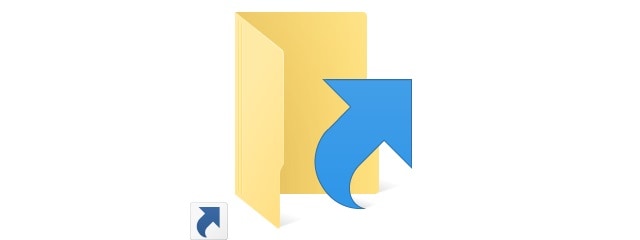
Part 1: Why Do Files and Folders Become Shortcuts in a USB Drive?
If the files and folders in your USB flash drive are converted to inaccessible shortcuts, then it could happen due to a malicious entity. In most cases, this malware is known as a Shortcut virus and can be transferred to your USB drive from a public computer, network, or any other source.
Once the virus starts infecting the USB drive, all its folders and files become inaccessible. Instead, they are converted into shortcut icons that we can no longer access. This unavailability of your data is caused by the Shortcut virus and can also be triggered by someone else (as ransomware).
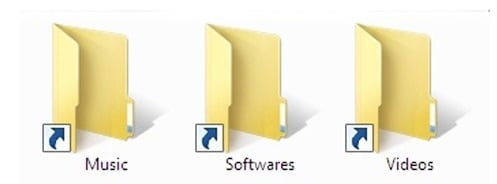
Part 2: How to Restore Data from a USB Drive that is Infected by the Shortcut Virus?
Now when you know the common reasons for the inaccessibility of files from your USB drive, let’s learn how to fix this issue.
Method 1: Scan the USB Flash Drive with an Anti-malware Tool
Since the presence of a Shortcut Virus can convert your files and folders into inaccessible shorts, you can consider repairing your USB drive. The easiest way to do this is by using any reliable anti-virus tool that can scan the USB flash drive and get rid of the virus.
There are plenty of free and paid anti-malware tools that you can explore to repair your USB drive. Some tools that you can try to get rid of the Shortcut virus are from brands like AVG, Avast, Norton, Avira, BitDefender, Kaspersky, and McAfee.
If you don’t want to use any third-party application, then you can also scan the USB drive with Windows Defender, which is the inbuilt security feature in Windows 10. Just select the USB drive icon from Windows Explorer and right-click it. Now, select the option to scan it with Windows Defender and wait as it would try to remove the Shortcut virus from the USB drive.
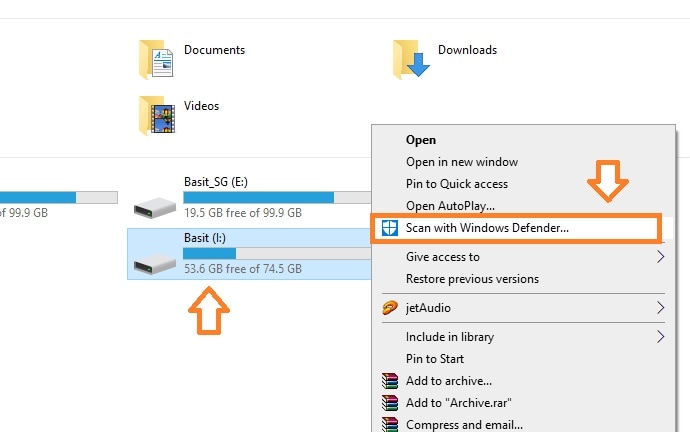
Method 2: View the Hidden Items in the USB Drive
It has also been observed that the Shortcut virus often hides the actual data and creates the shortcut of our files instead. In this case, you can easily retrieve your data by viewing the hidden items in it.
To do this, you can just have to connect your USB drive to the system and go to Windows Explorer. Once the USB drive storage is opened, go to the “View” section from the toolbar and turn on the feature to view hidden items.
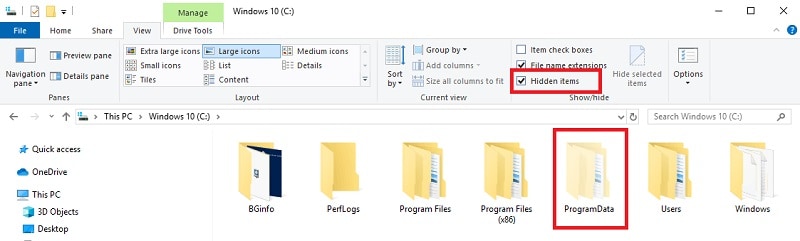
Besides that, you can also go to the Control Panel feature on your system and visit its Appearance and Personalization > File Explorer Options. As the new pop-up window is launched, go to the “View” tab and toggle on the option to show hidden files and folders.
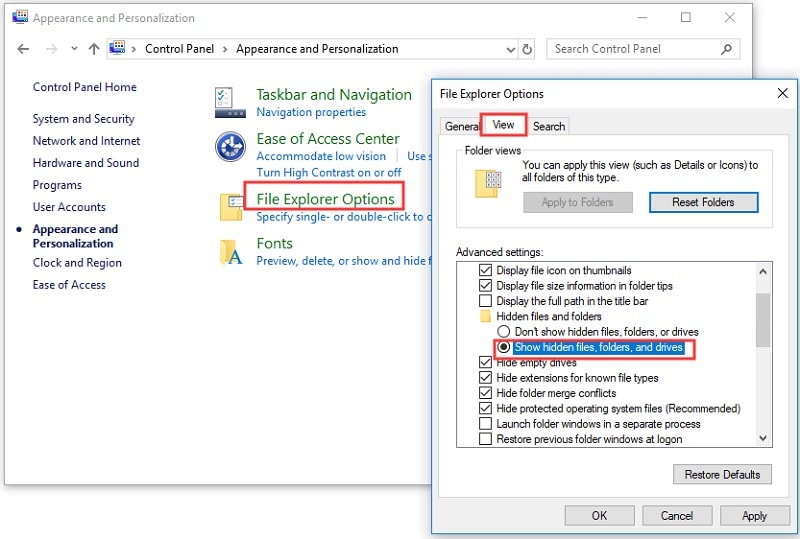
Method 3: Remove Attributions from the USB Flash Drive
If you still can’t access your files from your USB drive, then it means its attribution values are restricted. The good news is that you can easily remove any attribution value from the drive with the help of the Attrib command.
To fix your USB drive, just connect it to your system, and launch Command Prompt (as an administrator) from the Start menu. Once the Command Prompt is opened, type the following command on it:
attrib -h -r -s /s /d G:\*.*
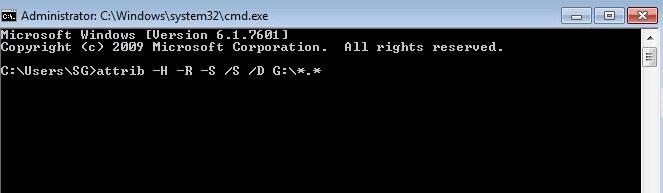
Here, “G:” can be replaced by the drive letter of the USB flash drive that has been corrupted. The command would remove the hidden, read-only, and system restrictions from the drive, letting you access your data easily.
Method 4: Recover your Inaccessible Data from a USB Drive with Recoverit
If your files are still inaccessible on your USB drive, then consider using a dedicated tool like Wondershare Recoverit Data Recovery. It is a DIY data recovery application that can extract your deleted, lost, and inaccessible content from any USB drive. The application supports the recovery of your photos, videos, documents, etc. in every possible scenario and will even let you preview your data in advance.
You can also use Wondershare Recoverit Data Recovery to restore lost data from your USB flash drive in the following way:
Step 1: Connect your USB Drive and select it on Recoverit
Simply connect your USB flash drive to your computer and launch Wondershare Recoverit Data Recovery on it. From its welcome screen, you can select the connected USB drive from the External Devices section and click on the “Start” button.

Step 2: Let Recoverit Scan your USB Drive
Now, you can just sit back and wait for a while as Recoverit would try to extract any lost or inaccessible data from the USB drive. It will display the progress of the scan on the screen that you can pause or stop in between.

Step 3: Preview the Extracted Data and Recover it
After extracting any inaccessible data (that was corrupted by the Shortcut virus), the application will list everything in different sections. You can visit any category from the sidebar and use the inbuilt filters to look for your data by its file type, size, last modified date, and so on.

That’s it! You can now simply preview the extracted data (like your photos, videos, or documents) on the native interface of Recoverit. Select the type of data that you wish to get back and click on the “Recover” button.

You can now save it on any preferred location of your choice from Recoverit. I would recommend saving your data to a secure location instead of the corrupted USB drive storage.

I hope that after going through this guide, you would be able to repair your USB flash drive and extract all corrupt files from it. As you can see, I have listed some tried and tested solutions to repair a USB flash drive or extract inaccessible data from its storage. Though, if your files are still corrupted by the shortcut virus, then using a recovery tool like Recoverit Data Recovery would be the best approach. A DIY application, Recoverit can help you recover your lost, corrupted, or inaccessible data from any source in every possible scenario.
USB Topic
- Recover USB Drive
- Format USB Drive
- Fix/Repair USB Drive
- Know USB Drive


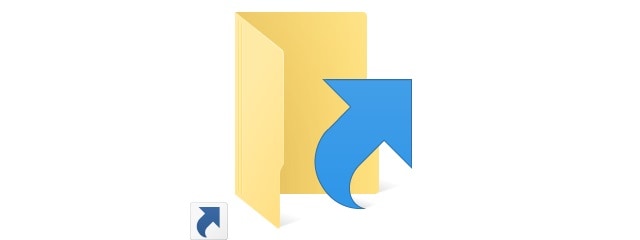
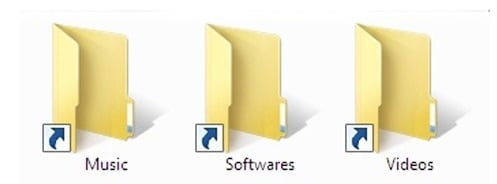
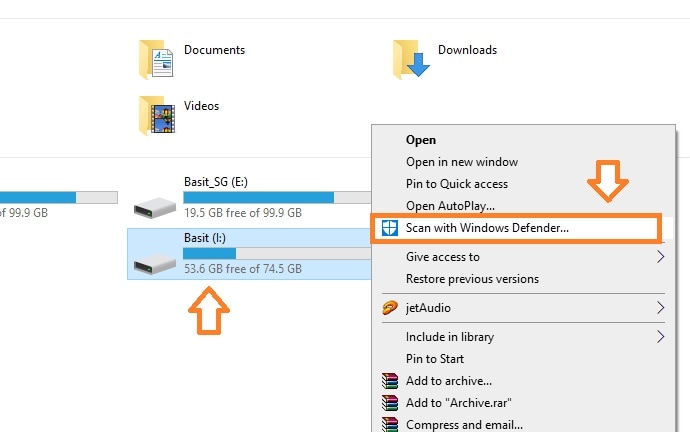
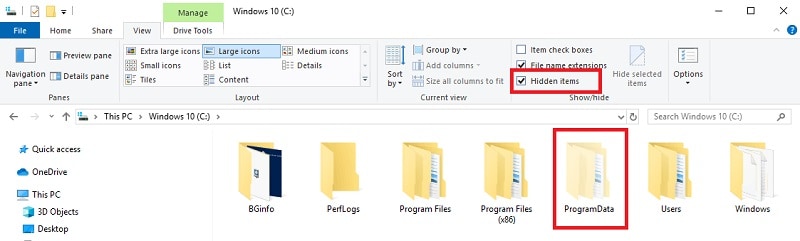
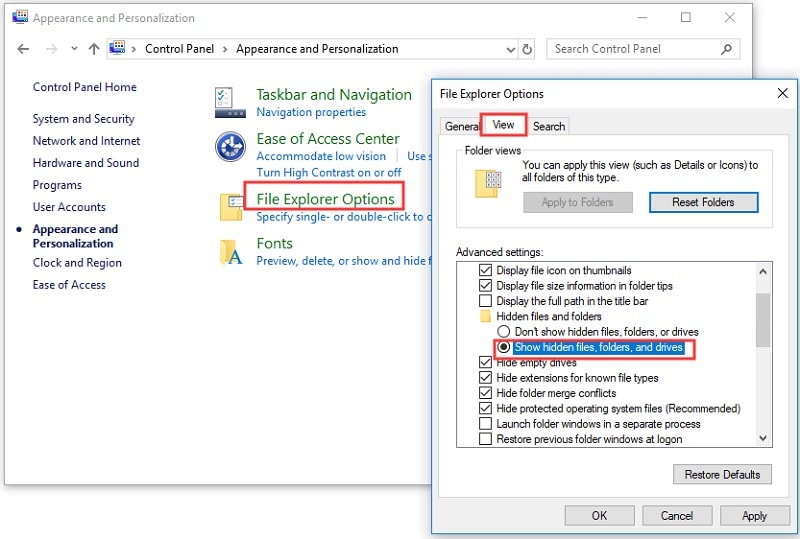
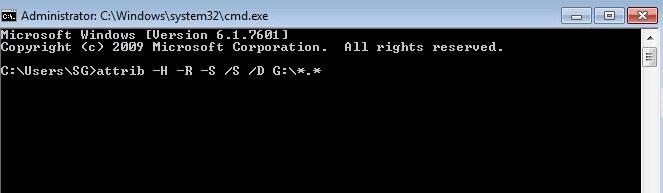





 ChatGPT
ChatGPT
 Perplexity
Perplexity
 Google AI Mode
Google AI Mode
 Grok
Grok
























Sue Wayne
staff Editor