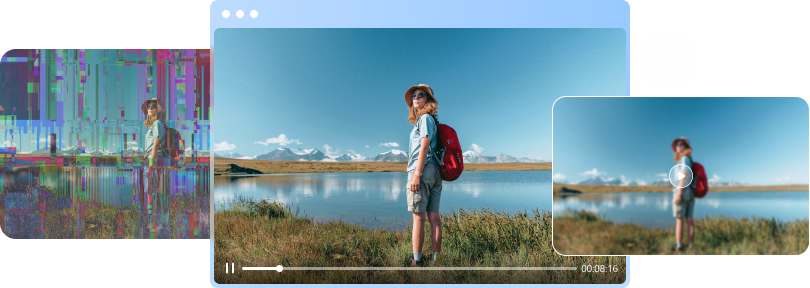A couple of days ago, I recorded my baby's first words with my Android phone. But, now when I try to watch these videos, it says " Can't play video. How do I fix a video not playing on my Android?"
Videos not playing on the phone is a common problem. Therefore, this article will show you some of the best ways on how to fix videos not playing on the phone.
In this article
Part 1: Why Videos Are Not Playing on Phone
Most people are having problems when they try to play YouTube or other videos on their phones. The most usual complaint is that the local videos are not playing on their Android phones. You may be wondering why this happens. This problem comes because of various issues, like an outdated media player, corrupted video files, unreliable software, and many more. Here are some of the symptoms, the reasons, and the factors that lead to these problems:
- An error message like a video cannot be played. The major reason why you fail to play a video file might be because the codec of your video file is not supported by the media player. It's easy to think that your media player randomly chooses to play or not play some of the video files. However, you must remember that a container can have several codecs that are not supported by your phone.
- You're experiencing choppy or jerky video playback. This is a good sign that your video file is corrupted. Loss of internet connection while downloading videos from YouTube and other platforms will lead to choppy or jerky video playback
- The video files are inaccessible. This symptom might be because your video files are not formatted to play on the media player. For this reason, you cannot watch the videos until they are properly formatted.
- Blurry videos. This video corruption can be due to several factors. It might be because of the low resolution, the video was shot at the high-speed moving object and many others. As a result, the video will look smeared or blurred.
Part 2. How to Fix Videos Not Playing Due to Video Corruption
If you are looking to repair videos not playing on your Android phone or iPhone due to video corruption, then your best option is to use Wondershare Repairit Video Repair. The tool supports video formats like MOV, MP4, M2TS, MKV, MTS, 3GP, AVI, FLV, etc., and repairs corrupted videos with a very high success rate. The following are the main features of Wondershare Repairit Video Repair:

-
Repair damaged videos with different levels of corruption, such as video not playing, video no sound, out-of-sync video or audio, flickering video, missing video codec, etc.
-
Repair videos of diverse formats, including MOV, MP4, M2TS, MKV, MTS, KLV, INSV, M4V, WMV, MPEG, etc.
-
Repair damaged or corrupted videos caused by video compression, system crash, video format change, etc.
-
Repair critically damaged or corrupted videos available on SD cards, mobile phones, cameras, USB flash drives, etc.
-
No limit to the number and size of the repairable videos
-
Compatible with Windows PC, Mac OS, and supports PC to mobile transferring/sharing.
Note:
Wondershare Repairit is a desktop application, so you need to repair the files on your Windows PC or MacBook. If you just want to repair videos on your phone and your corrupted video is no more than 3GB, please try the online version of Wondershare Repairit - Online Video Repair. The online version of Repairit supports repairing your corrupted videos freely within seconds and also provides a nice video repair experience for you.
Attention: This video repair tool has two video repair modes, a quick repair, and an advanced repair mode. The quick repair mode is designed to fix various video errors while the advanced repair mode focuses on severely corrupted video files. Therefore, the advanced repair mode uses the Sample Video to analyze the data and technology to use when repairing the corrupted video file.
To make it easier for you to use this software, take the following steps:
Step 1: Export phone videos onto your computer
Firstly, you need to transfer the corrupted video files from your phone to the computer. Then check on your computer for the corrupted video files you downloaded from your Android phone or iPhone.

You can add corrupted videos to the Drag and Drop Videos Here to start repairing them.
Step 2: Add the corrupted video file to start repairing it
Quick Repair is designed to fix various video errors. Therefore, the software will scan and recover the corrupted video files.
This process is quick but effective.

Step 3: Preview the repaired video files
The goodness with the Wondershare Video Repair is that it allows you to preview the restored video file before you save it. This helps you to save only the videos that have been properly repaired.

Step 4: Save the repaired videos
If you are happy with the results, you can save the repaired video file to any location you want.

Part 3: 5 Ways to Fix Videos Not Playing Due to iPhone Issues
If you're in a situation where videos are not playing because of iPhone issues, you may want to take a look at the following methods below. They will show you several ways to sort out this issue once for all and play your videos as before. There might be inexplicable reasons why videos might stop playing on the iPhone, but usually, it can be that the video format is incompatible with your iPhone. Or else, a slow internet connection might be a culprit that is causing the issues. Whatever the reason, you can fix videos not playing on iPhone by taking the following measures:
Solution 1: Force-quit the video app on your iPhone
Because most of your video files are stored in the video app of your iPhone, it's assumed that this is where your problems might be coming from. The video app is likely stuck for some reason. Therefore, force-quitting the video app might solve this problem. Here is how you can do it.
- You can double-press the Home button that is on your iPhone and select the Videos app card.

- You can then make a swipe up the card, causing the app to quit.
- Lastly, reopen the video app and continue playing your videos.
Solution 2: Update the video app
If you are storing your video files using a video app that is not recommended by Apple, consider updating or re-installing it. You see, Apple has its video apps that you can install and you can get them on the Apple app store. You should note that by re-installing the video app, you might lose all the video files. On the other hand, by updating the video app, you can fix some issues that the developer had in the past.
Solution 3: Make sure the internet connection is working properly
Some people like to stream videos instead of downloading them to their iPhones to avoid keeping large files. In such a case, check if your internet connection is fast and working properly. You can easily do this by opening your browser on your phone and go to any website. If that site is loading up without any problem, probably there is no problem with your internet.
Don't forget that the bandwidth of your connection can affect the streaming of your videos. Therefore, you should always have enough bandwidth for live streaming of videos.
Solution 4: convert your video file formats into compatible formats
In case you might be asking yourself why video formats matter. Well, your iPhone might not support some video formats that you download. For this reason, these videos will not play because your phone doesn't have the right codes. The best thing to do in this situation is to convert your videos into compatible formats before storing them on your iPhone. Fortunately, various video converters are available, which you can use to format your videos.
Solution 5: Update the operating system of your iPhone
If you are using the older versions of iOS, you might experience videos not playing on the latest models of iPhones. The only way to solve this problem is by updating the operating system of your iPhone. Here is how to do it:
- On your iPhone, open the Setting app and go to the General option.
- Click the Software Update.
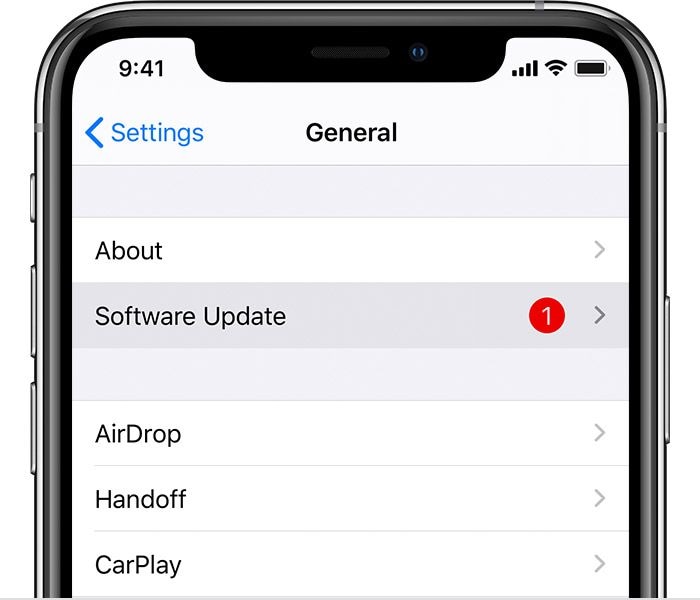
- Your iPhone will look for updates. Once it identifies them, tap on the Download and Install.
- The iPhone will download and install the updates.
But, if you try all the above solutions and your videos are still not playing, then it's likely that the video files are damaged or corrupted. The best solution is to use Wondershare Video Repair to restore your videos.
Part 4: 6 Ways to Repair Videos Not Playing Due to Android Errors
Android errors can cause video playback problems. While most of these issues can be resolved easily, others require a professional video repair tool. Hence, it's not surprising that most people are at their wit's end to find out how to repair videos not playing due to Android errors. To help you repair these android errors, you can do the following:
Solution 1: Restart or reboot your Android phone
Restarting your Android phone is a very simple way to sort out this issue. This is the best way of making sure that your videos are playing again. You should take the following steps if you want to restart your Android phone:
- Firstly, you need to close all the applications on your Android phone.
- Next, restart or reboot your Android phone.
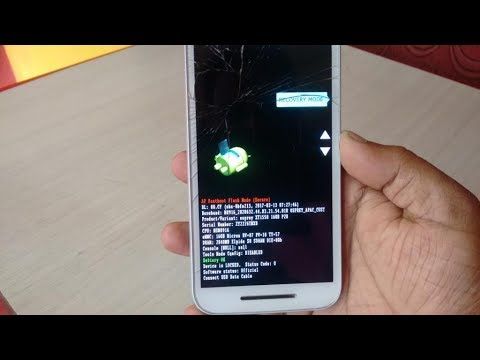
- Lastly, go to the Gallery and find out if your videos are playing again or not.
Solution 2: Clear cache on your phone
While cached data is important to reduce the loading time, clearing it might also help you solve videos not playing on your Android phone. This is because some of the cached data might be corrupted. You can clear this cached data by doing the following:
- On your Android phone, go to Settings.
- Then look for the Storage or Application Manager.
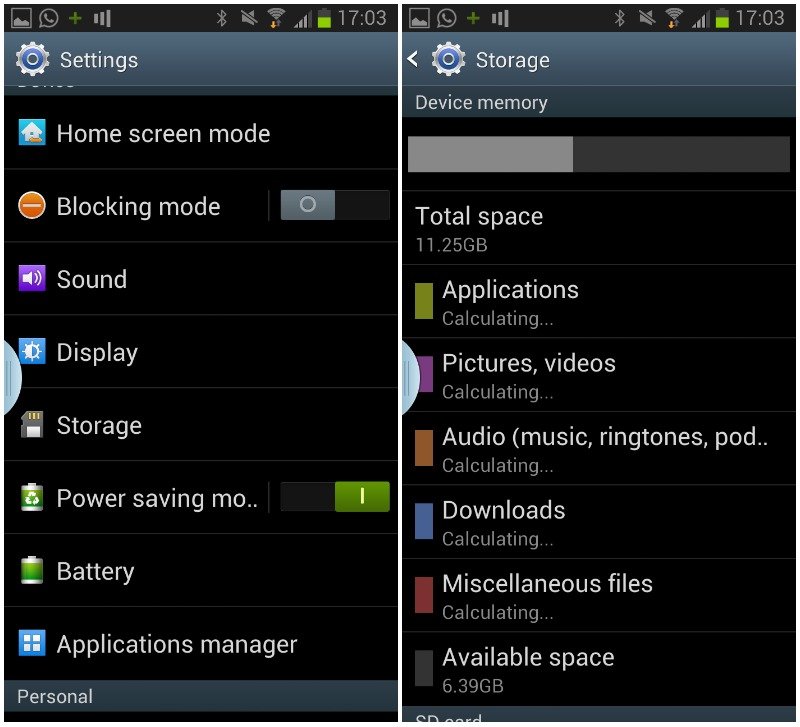
- Tap the Clear cache. After clearing the cached data, go to the Gallery to play your videos.
Solution 3: Uninstall unreliable apps on your Android phone
It might be convenient to download and install some apps on your Android phone, but some of them can cause you problems. Therefore, if you have some unreliable apps, remove them. They might likely be disrupting the smooth playing of your video files or they are corrupting your video files.
Solution 4: Install VLC media player
Perhaps, your Android phone has a media player that doesn't support the video codec of videos you want to play. You can sort out this problem by installing a compatible video player, such as the VLC media player.
Solution 5: Update the Android Operating System.
It's important to update the Android Operating System to ensure your videos are playing without encountering problems. However, before you update it, make sure that you have backed up the data, such as videos, photos, and contact details. While updating the operating system doesn't lead to data loss, to be on the safe side, you still need to save it. This is because of some technical problems while updating it can cause data corruption.
Solution 6: Factory reset
If you have tried all these solutions but nothing worked out to your expectations, your last option is to perform a factory reset. This is the only way you can play the videos on your Android phone. But, you must be aware that you will lose all video files and other data when you do the Factory Reset. For this reason, before you do it, make sure that you have backed up your video files, contacts, photos, and other data on your Android phone.
Most of the time, videos not playing due to Android errors can be resolved when you clear the cache, rebooting your phone, or the other solutions explained above. However, if all these fail, it might be that your video files are corrupted. Therefore, your only chance of playing the local video files again is by using the Wondershare Video Repair. This software is reliable and safe, and you can use it to fix various types of video corruption. You can also restore multiple corrupt videos simultaneously, meaning it can save you tons of time. So, with these solutions, there shouldn't be any worries about videos not playing on your Android phone.
Part 5: How to Keep Phone Videos Playing
Android and iPhone phones are some of the favorite devices for watching videos. Thanks to their ease-of-use and improved features. Despite their popularity, they are not completely fail-proof. The phones are susceptible to corruption or damage issues. Therefore, to make sure you have a smooth user experience, you need to know how to keep phone videos playing:
1. Android tips
Various things can happen to prevent videos from playing on your Android. But to avoid them, you have to do the following:
- Because Android phones have various types of codecs, make sure your video files are supported by your device.
- Ensure that the video files you store in the phone's internal storage are not too large. This is because your Android phone might find it difficult to handle such large files. Instead, use an SD card to store your large video files.
- You can store large video files in Dropbox or your computer. This means you can watch them by streaming the videos to your Android phone rather than transferring them to the phone. By doing this, your video files will not take up a lot of storage space in your device.
- Prevent your Android phone from corrupting video files. Hence, avoid using the SD card on other Android phones. Plus, don't save video files on your SD card when its memory is full.
2. iPhone tips
An iPhone has advanced features to enhance the video playing user experience. This helps you to play and modify video files if you install a suitable video editing software. However, you might experience several problems while playing video files, like video file is not supported. Therefore, to avoid such problems, you can follow these tips:
- Video files tend to get corrupted due to abrupt power shut down. Hence, avoid watching videos on your iPhone when the battery is very low.
- Your iPhone has a backup option that you can use to protect your video files. It's important to use it in case there is a system interruption.
- Transfer video files from your computer to the iPhone properly. If there was any kind of interruption while transferring them, try to transfer the video files again.
- Update Windows media player if you are trying to play videos on your iPhone. This will ensure that the media player supports the video file format.
Closing Words
It's supposed to be fun and convenient to play videos on your Android or iPhone. But, sometimes you might experience problems that can prevent you from enjoying watching your favorite videos. If this happens, you can use various solutions to resolve these issues. However, if everything else fails, then the Wondershare Video Repair software is your best option. This tool will fix video not playing on your phone.