How to Delete Songs from iTunes
Music has become a side hobby of most of us. Whether we are on the bus, waiting for someone, having food, or about to sleep, we all love to put headphones on, playing our favorite music. Music also plays an important role in refreshing your mood though genre depends upon one's taste.
If you become bored of some collection of songs on your playlist and want to get rid of it, then how do you delete songs from iTunes on iPhone, iPad, or Mac. You do not have to worry if you do not know about it because this article will help you to learn it all at once.
Part 1. How to Delete Songs from iTunes on the iPhone/iPad?
If you are thinking of replacing your old collection of songs with the new one and are about to delete songs from iTunes, then this part is all you need. The following are two different methods, which you can follow in a process to delete iTunes songs.
Method 1: Deleting the iTunes songs directly from Music
If you want to delete a song from iTunes directly from music, you only have to follow the easy and efficient steps mentioned below.
Step 1. Open your "Music" application on your iPhone/iPad.
Step 2. Find out the song you want to delete.
Step 3. On the right side of the song, you will see three dots. Tap on these three dots.
Step 4. You will get options through the drop-down menu of three dots. From these options, tap on the option of "Delete from Library" and then confirm by tapping on "Delete Song." It will delete the song from your music library.

Repeating all these quick steps, your desirable song will be deleted from iTunes on iPad or iPhone.
Method 2: Deleting a song from the storage setting of the iPhone/iPad
If for some reason, method 1 is not favorable for you, you can also go for this method. In order to deal with your concerned confusion, i.e., how to delete music from iTunes, the following are some steps to follow.
Step 1. Open the "Setting" application on your iPhone/iPad.
Step 2. From the available options, tap on "General."
Step 3. Then tap on the options of "iPhone Storage" or "iPad Storage."
Step 4. Scroll down the menu and tap on the option of "Music."
Step 5. Select the song and swipe left.
Step 6. A "Delete" option will appear on the right side. Tap on that delete option to delete the song.
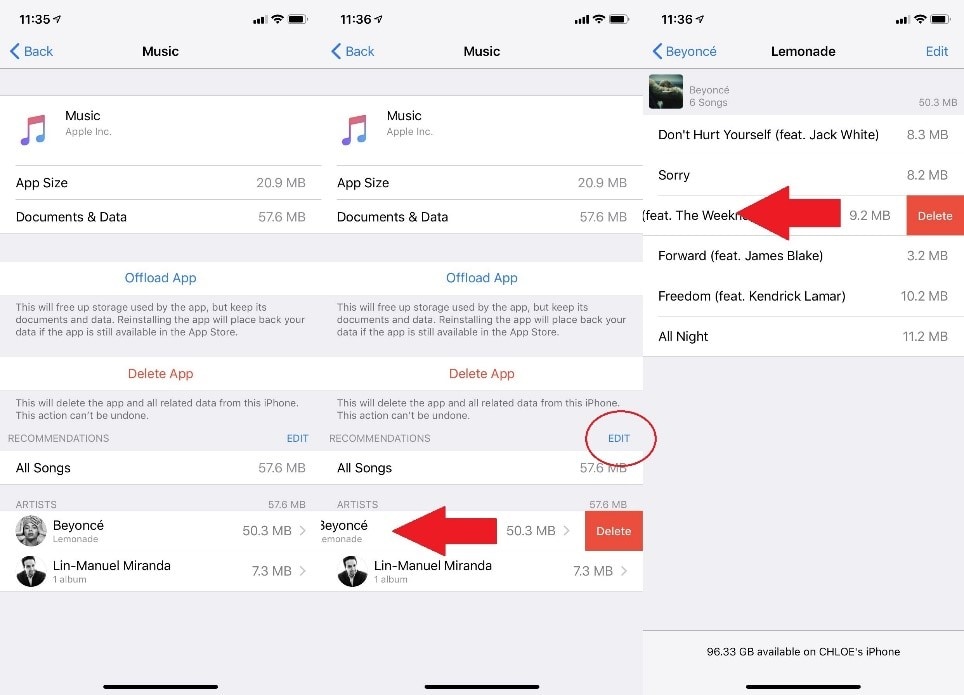
Your song will be deleted on your iPad or iPhone.
Part 2. How to Delete Songs from iTunes on Mac?
If you are using Mac, then you must have stored music from iTunes. Sometimes due to some reasons, you want to delete songs but have e confusion that how to delete music from iTunes. This part consists of two different methods that you can follow to delete songs from iTunes.
Method 1: Deleting song directly through iTunes
In order to remove songs from your iTunes directly, you can follow the workable and effective steps enlisted below.
Step 1. Open your Mac and run iTunes on it.
Step 2. From the middle left options, click on "Songs."
Step 3. Find the concerned song you want to delete from the library.
Step 4. Select the song and right-click on it.
Step 5. From the available options, click on 'Delete from Library."
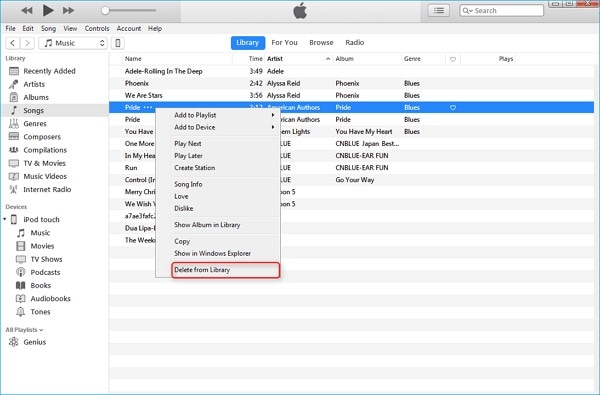
Step 6. Then a confirmation message will pop up on the screen showing the notification asking, "Are you sure you want to delete the selected songs from your iTunes library."
Step 7. Click on "Delete Song" to confirm the deletion process. In this way, the song will be removed from iTunes.
These steps will lower your tension and will help you remove the extra collection of songs from iTunes.
Method 2: Deleting songs from your iTunes playlist
There is another method that will help you to delete songs from iTunes on Mac. If you want to delete songs from your iTunes playlist, then you can follow the following easy steps.
Step 1. Go to your playlist in Mac.
Step 2. Select the song, or you can also select multiple songs.
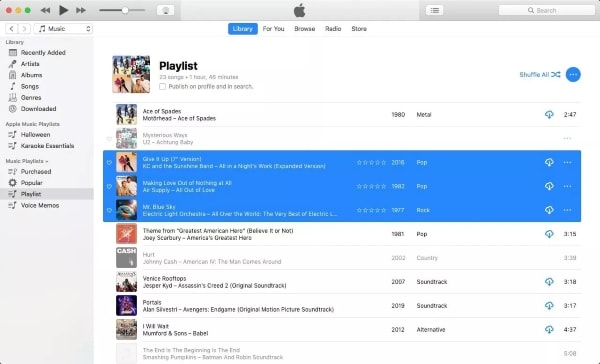
Step 3. Hold “Option” + “Command” + “Delete”.
Step 4. You can also select the option of "Delete" that appears after selecting a song.
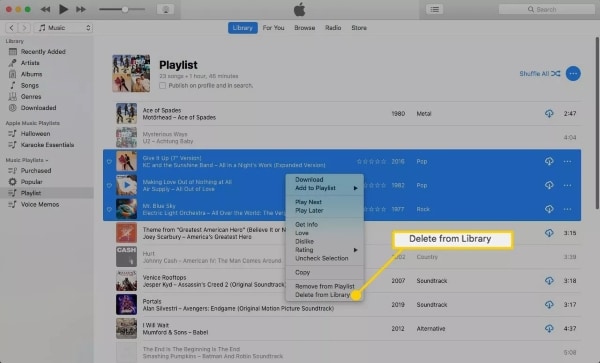
Step 5. Then confirm the process by clicking on "Delete Song."
After performing these 5 easy steps, you will see that song will be removed from both your iTunes and compatible devices.
Part 3. How to Delete iTunes Library?
Are you tired of your latest music collection and want to delete all music from iTunes by deleting the whole music library? Then you do not need to worry at all because the process is very easy. In our company, we will try our best to make sure that this journey is fun for you too. Let's begin the ride by reading out the method to delete the library and learn from it.
Method 1: Deleting iTunes Library
This method will tell you how you can delete the whole music library at once. Follow the steps written below to delete the entire music library from your iTunes.
Step 1. Turn off iTunes.
Step 2. Then run the finder on your Mac.
Step 3. Click on the option of "Go."
Step 4. Now click on "Home."
Step 5. Browse for the "Music" folder on your Mac.
Step 6. After this, click on the option of "iTunes" from the available options.
Step 7. Find out the files "iTunes Library.itl" and "iTunes Music Library.xml."
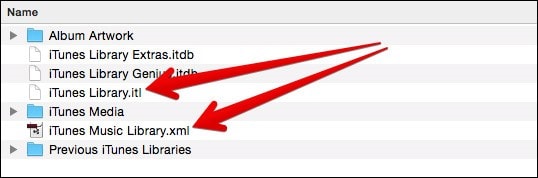
Step 8. Then delete both files. After deleting both files, your mission will be accomplished.
After completing these steps, you will see that your entire Music library will be deleted.
Part 4. What Happens to iPhone When Delete Music?
To deal with your confusion about how to delete music from iTunes, we have provided you with a lot of methods. You can go for any of them depending upon your choice and ease. Let us tell you about the process which happens when you delete music from your iPhone. Let’s see what happens after.
When you delete your music directly on iTunes, it erases that music totally. You would not be able to have access to it on your iTunes. Not only this, in fact, it deletes music on your iPhone and all other devices on which your iTunes is connected. In short, it will wipe music from every device in addition to your iPhone.
When you delete your Music from your iPhone by syncing with your computer, the deletion results appear immediately, neither on your iPhone nor on any other device. These results will appear on your iPhone when you will sync next time.
Conclusion
Music has always been a good entertainment source since forever. But it is very usual that you often get bored with the same songs collection. In this regard, if you want to delete songs from iTunes and have a question about how to delete music from iTunes, then this article is all you need.
You can delete music directly from iTunes or can follow other methods explained above. In this way, you can get rid of your old collection and can make space for the new collection. However, if you ever feel the need to recover important data from your device, Wondershare Recoverit Data Recovery Software covers all your requirements. You can easily restore everything back into your device, whether it be any photo or video in any available format.
Related Questions Searched for Frequently
-
1. Why can't I delete songs from my iPhone on iTunes?
That may be because of your iTunes setting. You might have set it to auto-sync, which is automatically syncing it with your library.
-
2. Will deleting songs from iPhone delete from iTunes?
No deleting songs from your phone would not delete songs on iTunes.
-
3. Does Apple Music delete songs if you don't pay?
Yes, if you do not play stored songs, then apple will automatically delete them, freeing up your space.
-
4. Why does iTunes delete my music?
This can be due to a change in devices. Your iTunes will adjust itself according to the device's library. It can also happen because you are not listening to existing music anymore.
Fix Media File Issues
- Recover & Repair Photos
- Recover Videos
- Repair Videos
- Recover & Repair Audio
- Recover & Repair Cameras



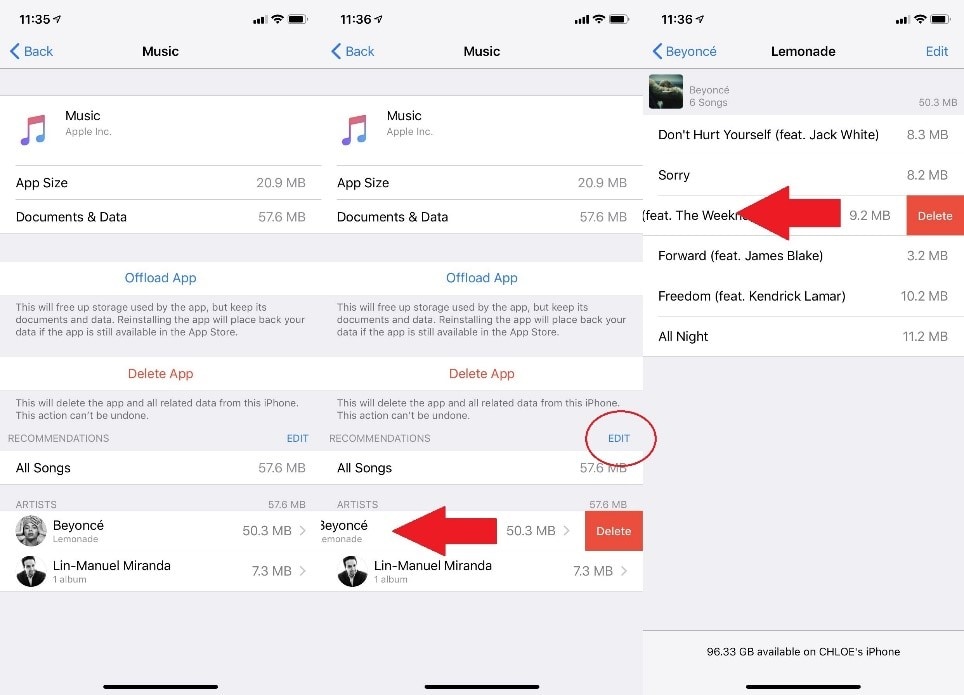
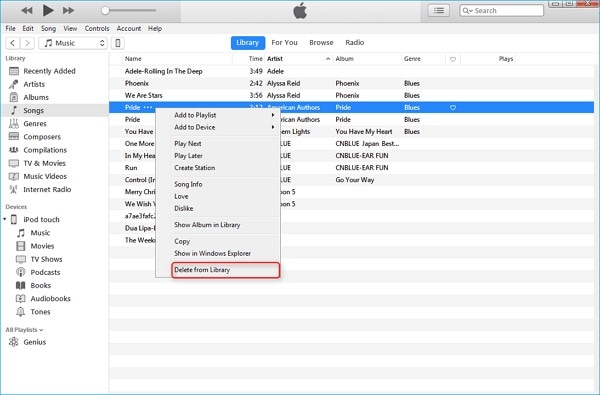
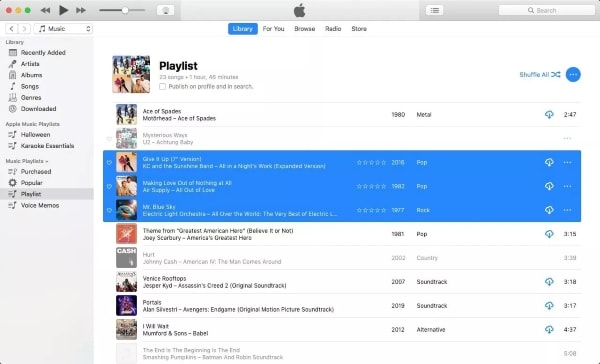
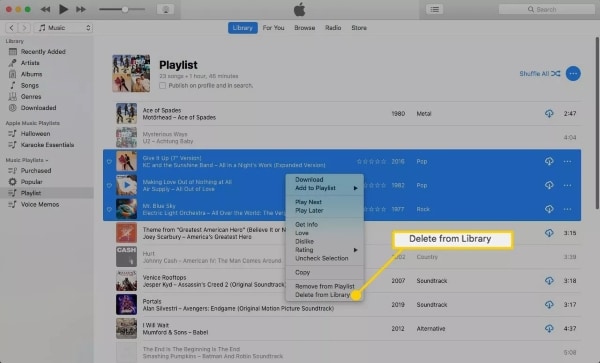
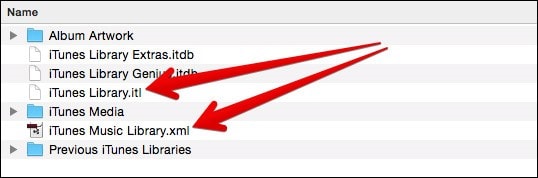





Eleanor Reed
staff Editor