How to Migrate File Shares to SharePoint Online?
If you want to secure your data, then taking your on-premise SharePoint files to SharePoint online makes sense. Migrate data from the file server to SharePoint online is a great way to store important information and to deal with the uncertainty surrounding the organizations.
SharePoint is a keystone of Microsoft 365 experience and offers the best practice is to migrate file shares to SharePoint Online. Also, when you share your photo album to SharePoint, it keeps them organized by date, time, event, and more.
Are you new to SharePoint and have no idea how to migrate file shares to SharePoint online? If yes, then you are at the right place.
In this guide, we will discuss the steps to migrate files from on-premise servers to SharePoint online. Also, we will help you with some preparations that you will need before migrating the files to SharePoint Online.
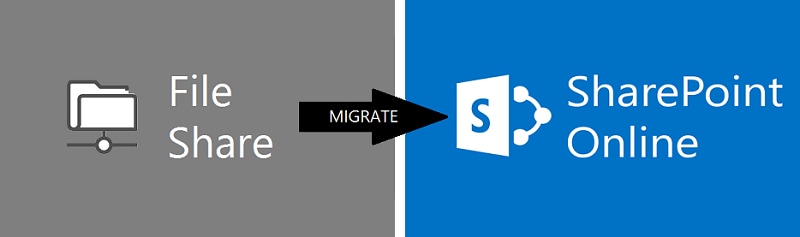
Take a look!
Part 1: Things You Should Know Before Migrate File Shares to SharePoint Online
Before you start migrating file shares to SharePoint online, there are some permissions that you will be asked:
- Do you frequently use additional apps that interact with your file server directly?
- Do you have permissions and restrictions in place?
- Do you want to preserve your file structure?
- And how do you feel about your change management process?
Above mentioned are some questions that you may face during a SharePoint migration. Also, there are some other things that you need to focus on before migrating data from the file server to SharePoint Online.
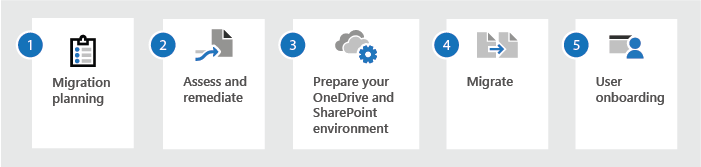
Permissions required
- Global or SharePoint Admin: To migrate at the business data or organization level, you must sign in as a SharePoint admin in Microsoft 365.
- Site Admin: To migrate at the site level, you need to act as a site admin for that site data.
Assess and remediate your content
Before the file migration starts, it is very important to do an analysis of your current environment. Because only you know where the data is and who uses it. In SharePoint Migration Tool, you can scan your files and provide the assessment reports.
Turn on “only scanning” to find any issues with your file before migration.
Migration planning
Do planning of your files migration process. Focus on the following things and make a strategy to migrate file shares to SharePoint Online:
- Check to map between source and target devices.
- Focus on the amount of content you migrate.
- Check if the content is out of date or relevant.
- Communicate with users at an early stage about the migration and how it will affect their work.
Decide what has to be migrated
You need to collect the data or files that you want to migrate to SharePoint Online.
If you follow the above points, the file share migration will become easy and hassle-free for you.
Part 2: How to Transfer File Shares to SharePoint Online?
Are you ready with your files to migrate them to SharePoint online? If yes. Then you need to follow the below steps to successfully transfer file shares to SharePoint Online.
Step 1: Launch SharePoint Migration Tool
First, you will need to install and launch the SharePoint Migration Tool (SPMT) to migrate files from SharePoint online.
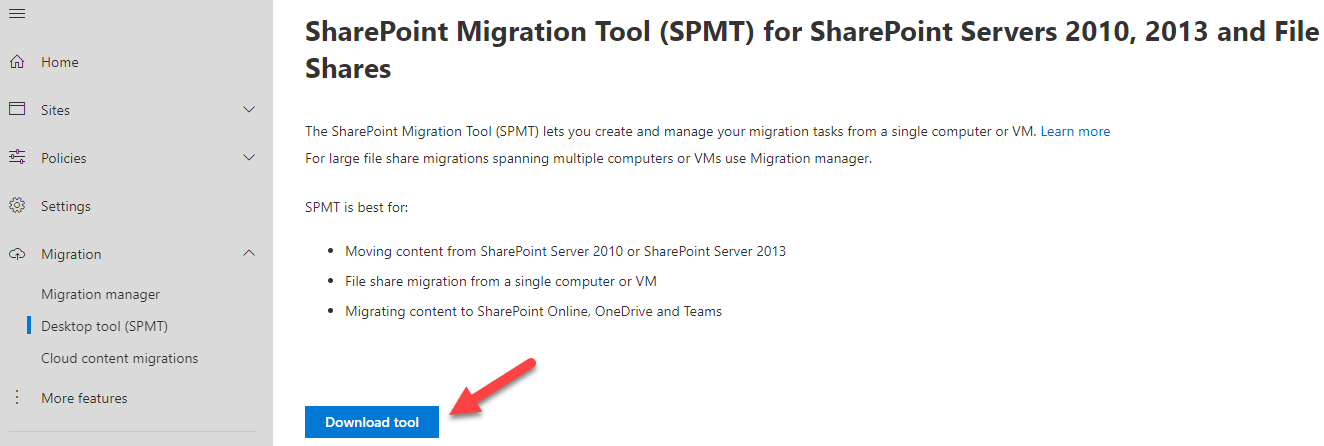
Step 2: Start migrate data from file server to SharePoint online
Once the tool is installed, follow the below-mentioned step to complete the file migration process.
- Start SharePoint Migration Tool, and then enter the username and password of your Microsoft 365.
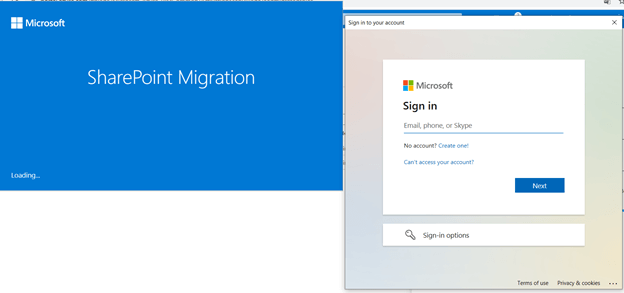
- Choose “Start” your first migration.
- After this, choose Select SharePoint Server and enter the URL of the SharePoint Server site where your content is located.
- After this, tap on Next.
- Again, enter the username and password to the SharePoint Server site. Keep in mind that the username must be of the format like this someone@example.com.
- Now, select Sign in. And choose the document library where your files are located. In the dropdown, you will see all the possible options.
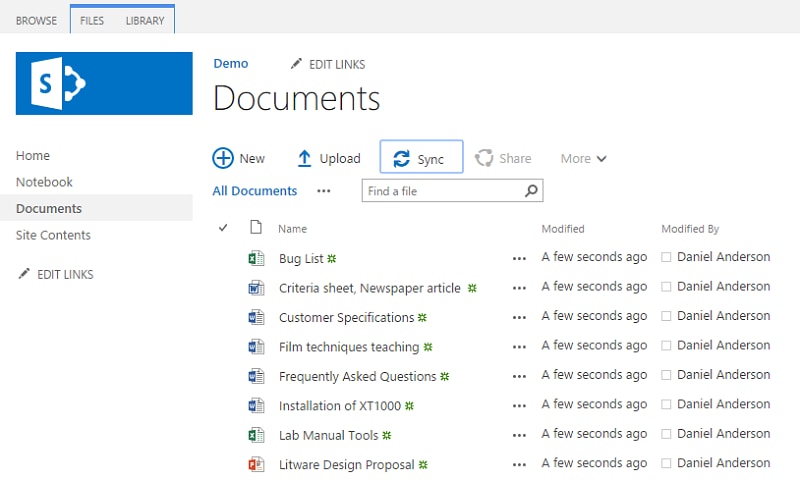
- After this, type the URL of the SharePoint site where you wish to transfer files.
- Select the document library to where your files will be copied. Select Add.
This is how you are able to migrate file shares to SharePoint Online.
How to migrate files from PC to PC?
In the case that you want to migrate some confidential files from PC to PC, it is strongly recommended that you use Wondershare UBackit. It is backup software with secure file migration features. The software is compatible with Windows 10/8/8.1/7. You can check for the file migration guide.
- Back up your files, folders, partition, hard disk in three simple steps.
- Set an automatic backup schedule to free you from data loss worries.
- Filter your documents, photos, audios, videos and etc to make the backup process quicker and easier.
- Search for the desired files using keywords in 1 second.
- Monitor the storage, protect the backup environment, and notify backup schedule intelligently.
Part 3: Benefits of Migrating Files to SharePoint Online
Migrate data from file server to SharePoint online offers you many benefits, some of which are as follow:
- Easy document management
Microsoft SharePoint allows you to organize your company’s information in a better and accessible way. It can streamline the flow of information as well as cloud storage, and you can access them by mobile devices too.
Further, the employees can make better decisions, find files easily and meet deadlines.
- Enhanced security of data and files
SharePoint offers advanced security to your data at the risk of outages and unauthorized access. Further, the security features include new workflow upgrades as well as authentication enhancements.
This can handle sensitive data too, and no one can access it without your permission. You can configure various security settings for controlling editing, sharing, and auditing files.
- Speed up business process
A collaboration platform like SharePoint Online makes it possible to organize and collect the data in one place. Suppliers, customers, and partners can share information on one platform.
Moreover, the employees can generate business intelligence portals to display the data on dashboards, web parts, or scorecards. All in all, SharePoint Online is helpful to make better decisions, track and trace consumer preferences.
- Access SharePoint Online anywhere
With SharePoint Online, you and your users do not need to stick to one device for updates. Anyone with your permission can easily access SharePoint online from anywhere.
Need to work from home but having no system at home? Not a problem, you only need to log onto SharePoint Online to grab important documents.
Final Words
We hope that now you know how to migrate data from the file server to SharePoint Online. You can also migrate dropbox files to SharePoint. Now, with this, you can easily access the data anytime from anywhere.


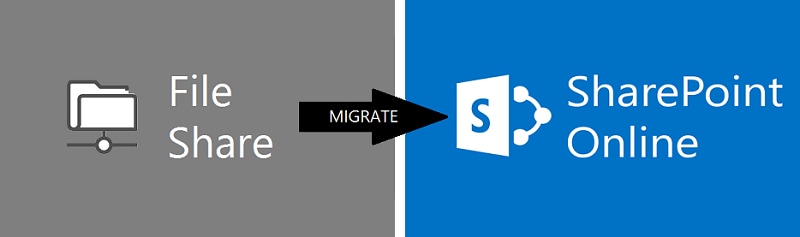
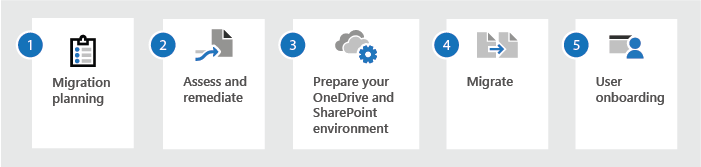
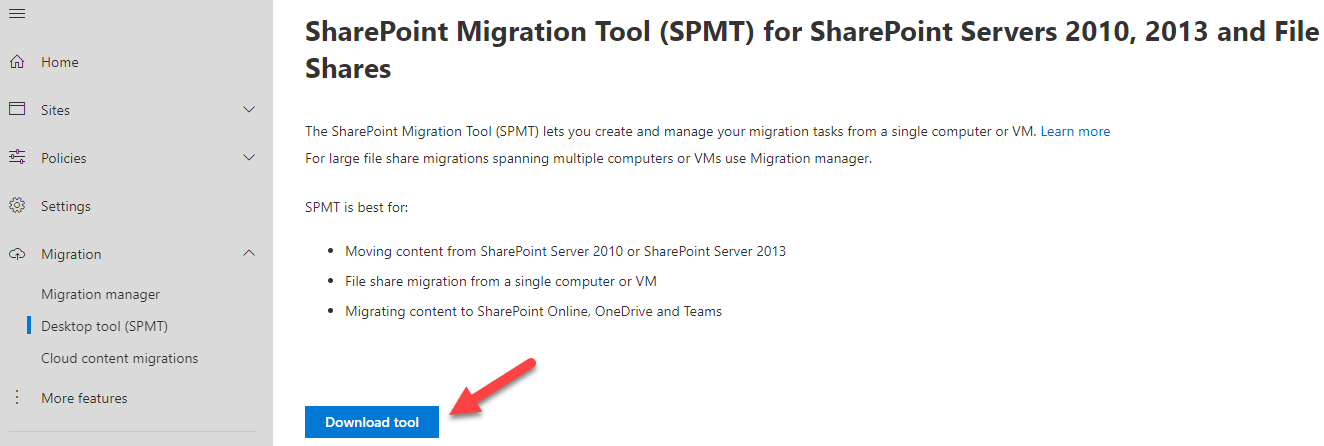
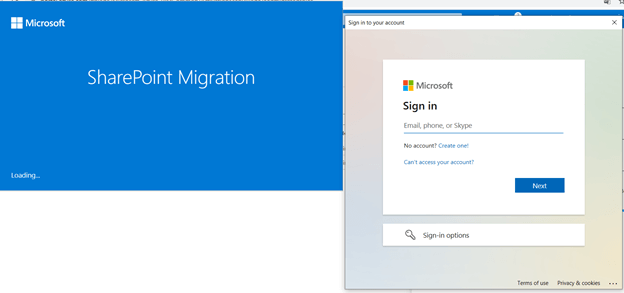
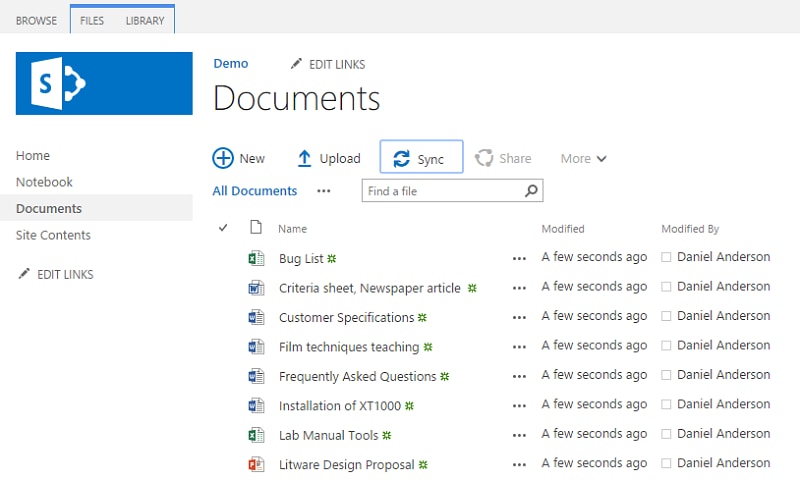

 ChatGPT
ChatGPT
 Perplexity
Perplexity
 Google AI Mode
Google AI Mode
 Grok
Grok
























Amy Dennis
staff Editor