Lost videos from your Insta360? Total nightmare, right? You might have captured amazing 360-degree footage or precious memories. Then suddenly, your videos are gone. Whether you accidentally deleted them or your SD card got corrupted, don't panic. You can recover videos from SD cards of Insta360 cameras using several methods.
This guide will help you get your videos back in different ways. You’ll learn how to use recovery tools and check your backup files. Whether your Insta360 SD card is lost or formatted, we have easy tips to help you recover your videos.

Follow these methods step by step, and you'll likely get your videos back.
Table of Contents
Understanding the INSV File Format
The INSV file format is unique to Insta360 cameras.INSV is short for "Insta360 Video," a file type used to save 360° video footage. Unlike normal MP4 files, INSV files hold round, panoramic video data and need special apps to watch or edit. If you're trying to recover videos from an Insta360 camera's SD card, you’ll mostly come across INSV files.
INSV files are larger than regular videos because they store more visual information. They capture everything around the camera in all directions. This makes them perfect for VR content and immersive experiences. However, the special format can make recovery more challenging. Not all recovery tools recognize INSV files. That's why you need specific methods to recover deleted videos from Insta360 SD card successfully.
Common Causes of Video Loss from Insta360 SD Cards
Video loss from Insta360 SD cards happens for many reasons. Understanding these causes helps you choose the right recovery method. It also helps you prevent future data loss. Here are the main reasons why you might need to recover lost videos from Insta360 SD card.
- Accidental Deletion: Videos were unintentionally erased by you or someone else
- SD Card Formatting: The memory card was formatted, either by mistake or on purpose
- File System Error: Damage or corruption occurred in the card’s file system
- Physical Damage: The SD card was harmed by impact, moisture, or other physical causes
- Sudden Power Loss: The camera shut off unexpectedly while saving or moving files
- Malware Attack: A virus or malicious software damaged or removed the video files
- Corrupted Sectors: Some areas of the SD card developed read/write problems
- Unsafe Removal: The card was taken out without properly ejecting it
How to Recover Videos from Insta360 SD Cards
There are several ways to recover footage from Insta360 SD card. The best method depends on your situation.
Method 1: Use Recoverit
Recoverit is a powerful data recovery software. It can recover videos from SD cards of Insta360 cameras effectively. The software recognizes INSV files and other formats. It works on both Windows and Mac computers. Recoverit has a high success rate for video recovery.
The software uses smart scanning tools to locate deleted files, even if the SD card is badly damaged. It supports more than 1000 file types, including INSV videos.
You can choose between a quick scan for recent deletions or a deep scan to find older or broken data.
Try Recoverit to Retrieve Lost Data
Security Verified. Over 7,302,189 people have downloaded it.
Steps:
Step 1: On your PC, download and install Recoverit. Connect your Insta360 SD card using a card reader. Launch Recoverit. Select your SD card from the list of available drives.

Step 2. Click "Scan" to begin scanning the SD card.

Step 3: The software scans for missing or deleted files, which might take a few minutes based on how large your SD card is.

Step 4: Preview the found videos in the results. Select the INSV files you want to recover. Pick a secure folder on your computer to store the recovered files. Then, hit the “Recover” button to finish the recovery process.

Related Video >>: How to Recover Data from SD Card?
Method 2: Use the Insta360 App Recycle Bin
The Insta360 mobile app has a built-in recycle bin feature. This feature temporarily stores deleted videos. You can recover deleted videos from Insta360 SD card using this method. The recycle bin keeps files for a limited time before permanent deletion.
This method is the easiest and fastest recovery option. It works directly within the Insta360 ecosystem. The recycle bin syncs across your devices automatically. You don't need any additional software or tools. Keep in mind, this method only works for videos that were deleted using the app. It won't recover files from formatted SD cards or those damaged by corruption.
When to use this method:
- You deleted videos recently through the Insta360 app
- The videos are still within the recycle bin retention period
- You have the original device that deleted the files
Steps:
Step 1: Open the Insta360 app on your smartphone. Go to the Settings section. Look for a "Recycle Bin" option in the menu. Select Recently Deleted.
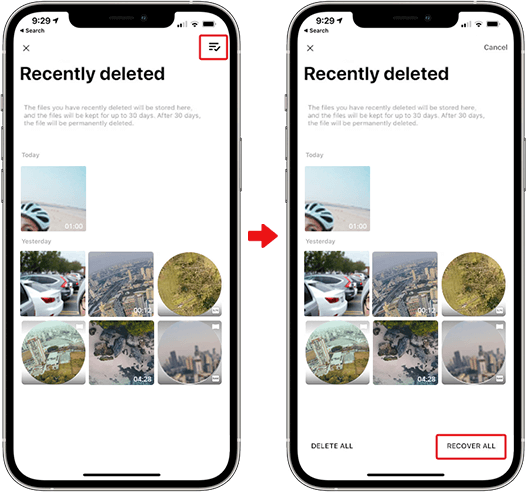
Step 2: Browse through the deleted files in the recycle bin. Find the videos you want to restore. Tap on each video you want to recover. "Recover All" from the options menu.
The app will move the videos back to your main gallery. Sync your device to update the SD card if needed.
Method 3: Restore from Insta360 Cloud Backup
Insta360 offers cloud storage for your videos. If you enabled this feature, your videos might be backed up online. You can recover lost videos from Insta360 SD card by downloading them from the cloud. This method works even if your SD card is completely damaged.
Cloud backup is one of the most reliable recovery methods. Your videos are stored on secure servers away from your device. The service automatically uploads new videos when connected to WiFi. You can access your videos from any device with internet. However, cloud storage has limits and requires a subscription for large amounts of data.
When to use this method:
- You had cloud backup enabled before losing the videos
- Your internet connection is stable and fast
- The videos were uploaded to the cloud before deletion
Steps:
Step 1: Log into your Insta360 account on the official website or app. Navigate to the cloud storage or backup section. Look for the videos you want to recover. Select the videos you need from your cloud storage. Check the upload dates to find the right files. Make sure you have enough local storage space for downloads.
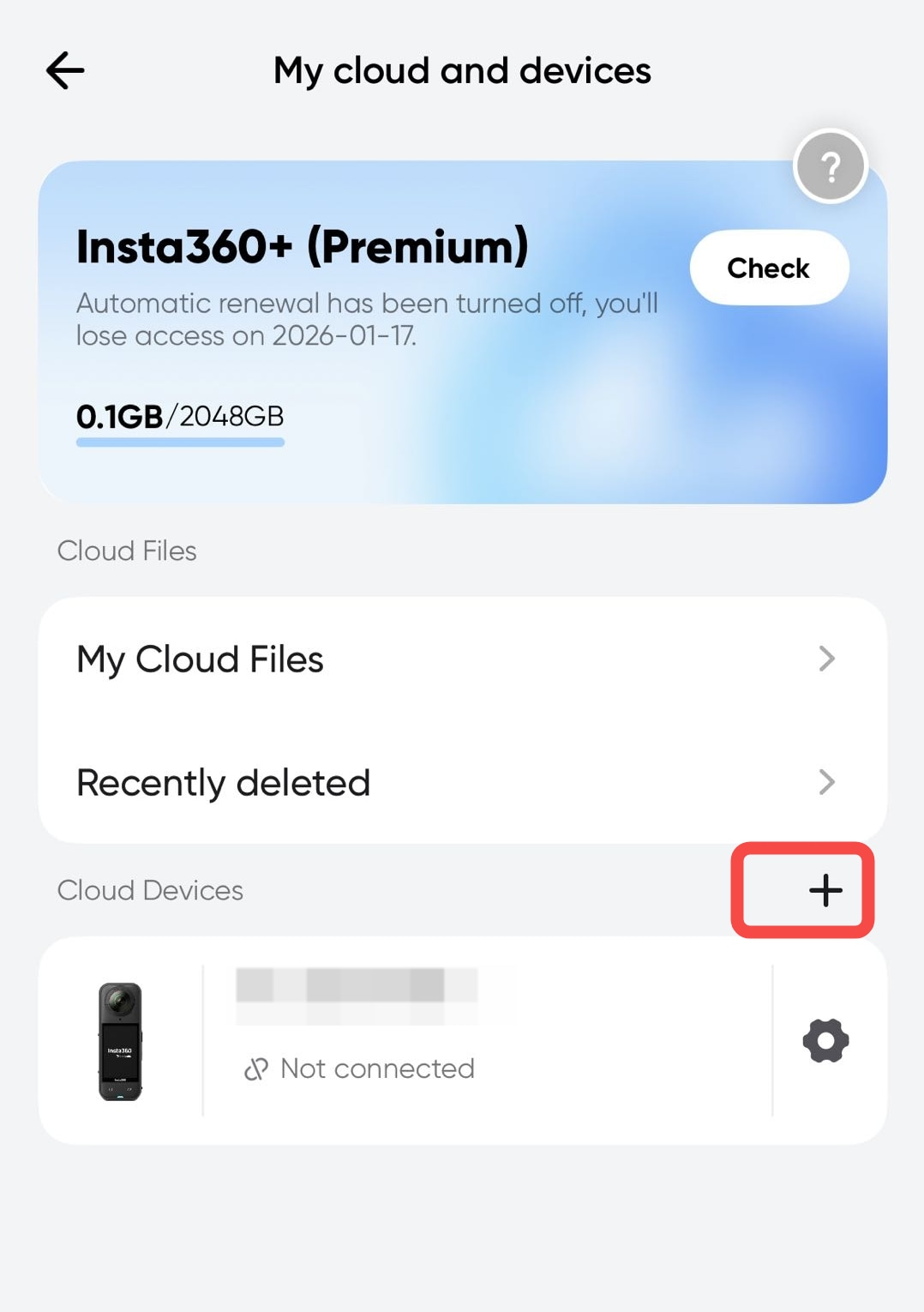
Step 3: Download the selected videos to your device. You can then transfer them back to your SD card if needed. Save copies in multiple locations for safety.
Method 4: Recover from Backup Drives
Many users back up their Insta360 videos to external drives or computers. Check your backup locations before trying complex recovery methods. This is often the fastest way to recover footage from Insta360 SD card. Regular backups make this method very effective.
When to use this method:
- You regularly back up your videos to external storage
- The backup was created before the video loss occurred
- You remember where you stored the backup files
Steps:
Step 1: Look through external drives, computers, and cloud storage like Google Drive. Use the search to find.INSV files.
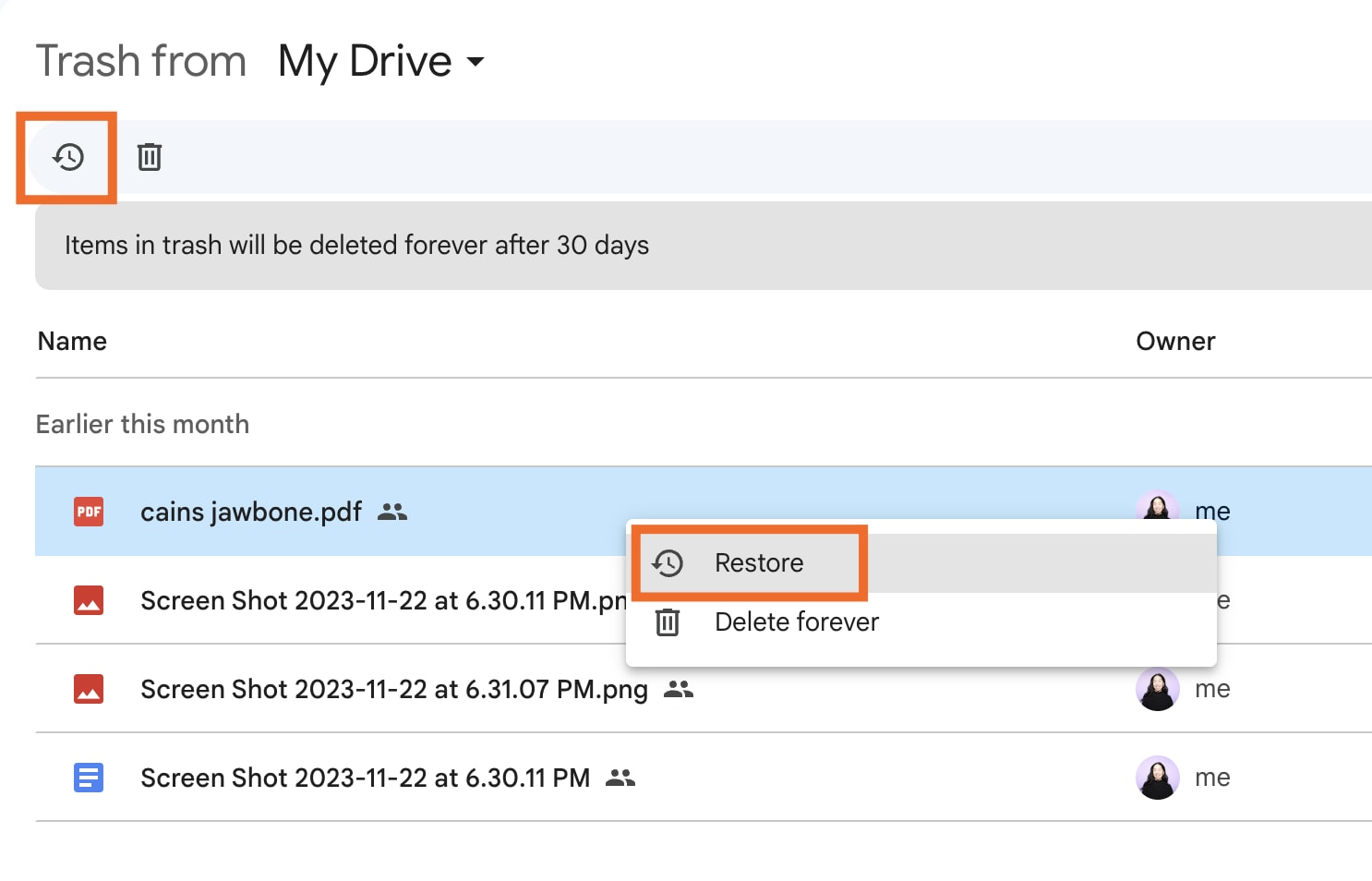
Step 2: Copy them into a temporary folder on your computer. Move the videos to your SD card or main storage. Play them to confirm they work. Improve your backup method to avoid future data loss.
Method 5: Use Card Reader for Better Detection
Sometimes your computer or camera can't read a damaged SD card properly. A high-quality card reader might help detect the card better. This can improve your chances to recover video from Insta360 formatted SD card. Card readers often work better than built-in SD slots.
When to use this method:
- Your computer doesn't recognize the SD card
- The camera shows SD card errors
- Other methods failed due to detection issues
Steps:
Step 1: Plug a compatible card reader into your computer, insert your Insta360 SD card, and access your videos once the card shows up. Use the search function to filter videos.
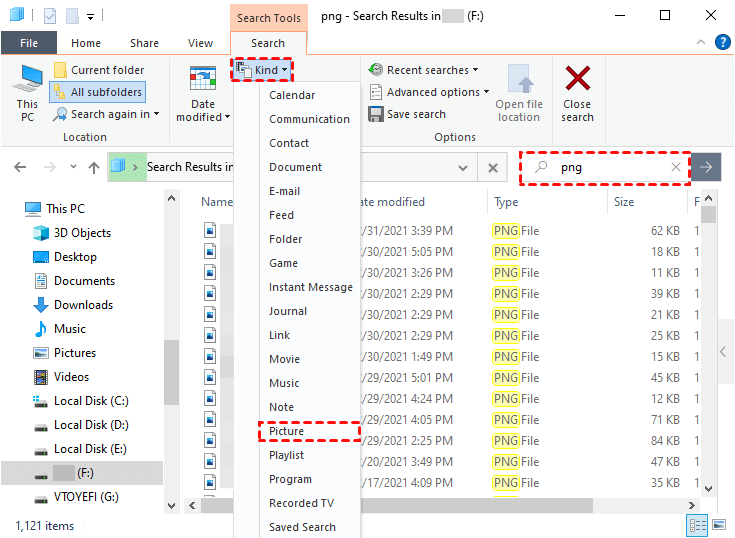
Step 2: If direct access works, copy your videos to your computer immediately. If the card is still not accessible, use recovery software like Recoverit with the card reader connected.
Method 6: Preview and Export.INSV Files via Insta360 Studio
Insta360 Studio is the official editing software for Insta360 cameras. Sometimes corrupted INSV files can still be opened in Studio. The software might recover footage from Insta360 SD card even when other methods fail. Studio understands the INSV format better than generic recovery tools.
This method works best for partially corrupted files. The software can often repair minor file damage during import. Insta360 Studio is free and designed specifically for INSV files. It can convert recovered files to standard formats like MP4. The software also provides editing tools to fix damaged video segments. However, this method only works if the INSV file headers are intact.
When to use this method:
- You can see INSV files on the SD card, but can't play them
- The files appear corrupted in other video players
- You want to convert INSV files to standard formats
Steps:
Step 1: Download and install Insta360 Studio on your computer. Connect your SD card and launch the software. Import the INSV files into Insta360 Studio. The software will attempt to read and process the files. Some corrupted files might still be partially recoverable.
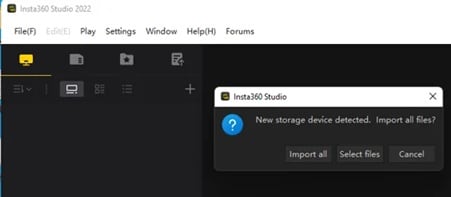
Step 2: If the files open successfully, export them to a standard video format like MP4. Choose your preferred resolution and quality settings. Save the exported videos to a safe location on your computer.
Tips to Prevent Insta360 Video Loss
Here are essential tips to protect your Insta360 videos and avoid the need to recover deleted videos from Insta360 SD card in the future.
- Regular backups: Copy your videos to multiple locations, including cloud storage, external drives, and computers
- Safe ejection: Always use the "safely remove hardware" option before unplugging your SD card from devices
- Quality SD cards: Invest in high-speed, reputable brand SD cards designed for video recording
- Avoid overfilling: Keep at least 10-15% free space on your SD card for optimal performance
- Regular formatting: Format your SD card in the camera monthly to maintain file system health
- Handle with care: Protect your SD card from physical damage, moisture, and extreme temperatures
Conclusion
Losing videos from your Insta360 camera doesn't have to be permanent. With the right methods and tools, you can recover videos from SD cards of Insta360 cameras in most situations. Start with simple solutions like checking the recycle bin or cloud backups. If those don't work, try professional recovery software like Recoverit.
FAQs:
-
Q: Can I recover videos from a completely formatted Insta360 SD card?
Yes, you can often recover video from Insta360 formatted SD card using data recovery software. Formatting doesn't immediately erase the actual data - it just marks the space as available for new files. Professional recovery tools like Recoverit can scan the card and find recoverable INSV files. However, success depends on whether new data has overwritten the old files. Act quickly and avoid using the formatted card to maximize recovery chances. -
Q: Why can't regular video recovery software find my Insta360 INSV files?
INSV files use a proprietary format specific to Insta360 cameras. Many generic recovery tools don't recognize this format and may skip these files during scanning. To recover deleted videos from Insta360 SD card effectively, use recovery software that specifically supports INSV files or has comprehensive file format recognition. Alternatively, try recovering the files as "unknown" or "other" file types, then use Insta360 Studio to open them. -
Q: How long do deleted videos stay in the Insta360 app's recycle bin?
The Insta360 app typically keeps deleted videos in the recycle bin for 30 days before permanent deletion. However, this timeframe can vary depending on your app version and settings. Some versions may have shorter retention periods. To recover lost videos from Insta360 SD card through the recycle bin, check as soon as possible after deletion. The recycle bin also has storage limits and may delete older files when full.


 ChatGPT
ChatGPT
 Perplexity
Perplexity
 Google AI Mode
Google AI Mode
 Grok
Grok























