Lost an important voice memo on your iPhone? Maybe you deleted it by mistake, or it just disappeared. Don't panic! There are several ways to retrieve deleted voice memos on iPhone, and this guide will show you how.
Many iPhone users record important meetings, song ideas, or personal reminders. When these deleted voice recordings on iPhone vanish, it can cause stress. The good news is that Apple offers multiple ways to recover deleted voice memos on iPhone.
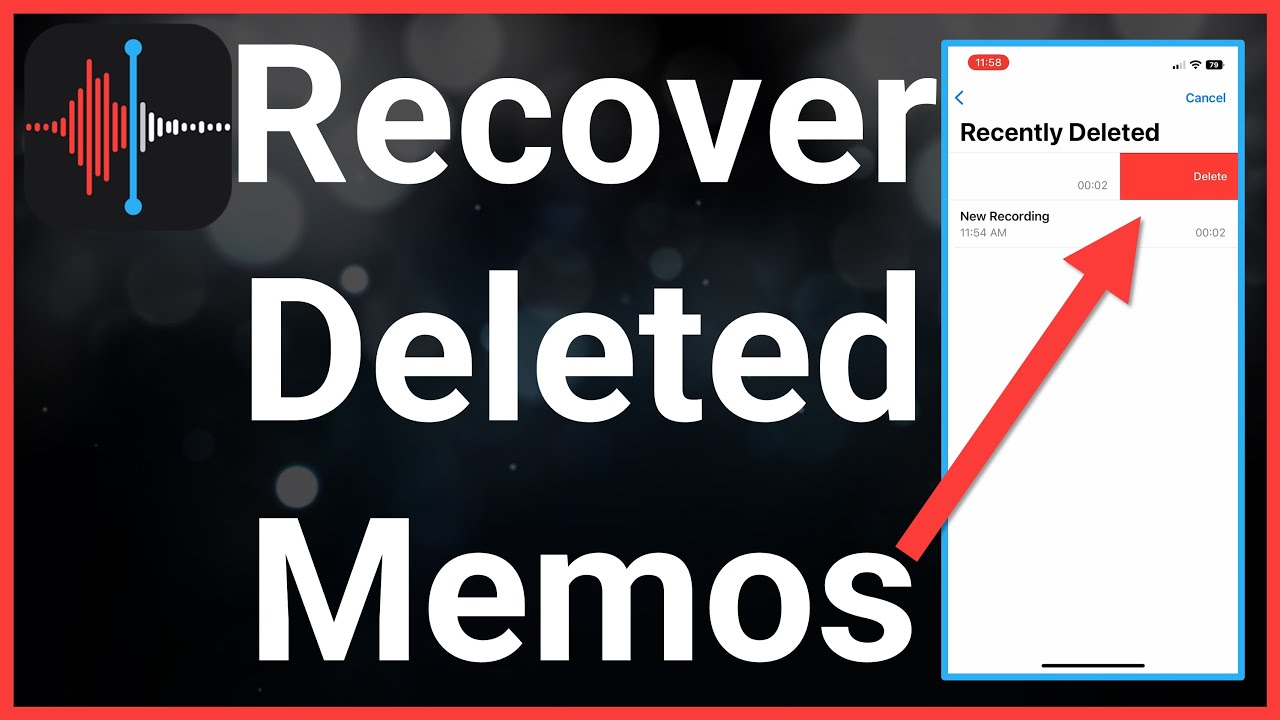
In this article, we'll walk through every method to find deleted voice memos on iPhone. We'll explain simple steps that anyone can follow. By the end, you'll know exactly how to get back deleted voice memos on iPhone without needing technical skills. Let's start the recovery process and get your valuable recordings back.
Try Recoverit to Recover Voice Memos
Security Verified. Over 7,302,189 people have downloaded it.
In this article
Part 1: What is a Voice Memo on iPhone?
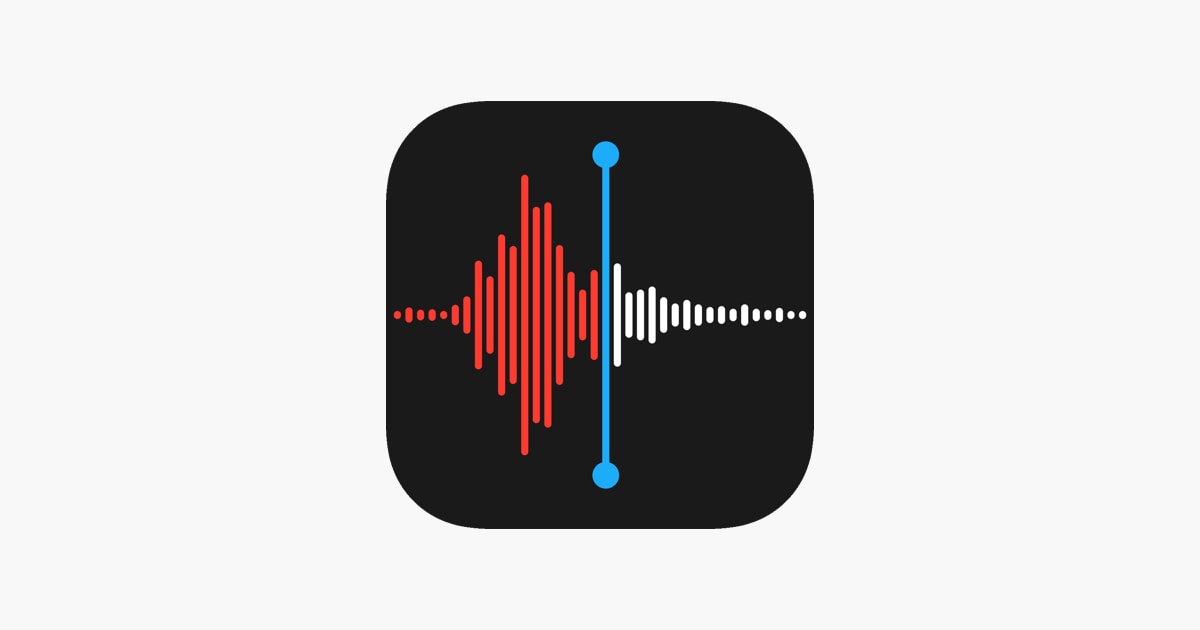
Voice Memo is a built-in app on your iPhone that lets you record audio. You can capture lectures, meetings, song ideas, or personal notes using just your phone's microphone. The app saves these recordings as digital audio files you can play back anytime.
These memos are stored on your iPhone and can sync to your iCloud account if you have that feature turned on. This makes Voice Memos a simple but powerful tool for capturing audio on the go. When you retrieve deleted voice memo on iPhone, you're recovering these audio files that hold your important spoken information.
Part 2: Step-by-Step Guide: Retrieve Deleted Voice Memo on iPhone?
If you need to recover a deleted audio recording from your iPhone, there are multiple methods available to help restore your data. Apple has built several recovery options into the device, making it possible for users to retrieve lost voice recordings.
Let’s go through each approach to recover deleted audio files on an iPhone.
Method 1: Check the Recently Deleted Folder
The simplest way to restore deleted voice memos on an iPhone is by checking the Recently Deleted folder. When a voice memo is removed, it isn’t erased immediately—it gets transferred to a designated folder where it remains for up to 30 days before being permanently deleted.
This safety feature works like a trash can on a computer, giving you time to change your mind before the memo is permanently deleted.
Steps:
- Open the Voice Memos app on your iPhone. Scroll to the bottom of your list of recordings. Tap on "Recently Deleted".
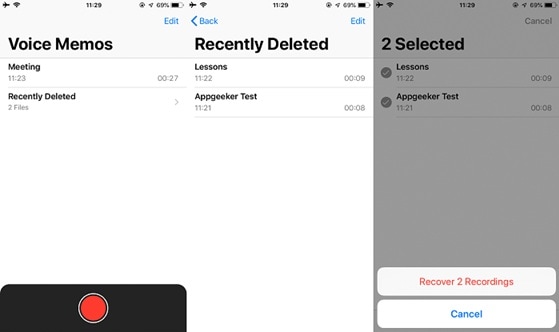
- Find the voice memo you want to recover. Tap on the recording and select "Recover". Tap "Recover Recording" to confirm
Method 2: Restore From iCloud Backup
If your deleted voice memos aren’t in the Recently Deleted folder, you may still be able to recover them using an iCloud backup. However, this option only works if iCloud backup was enabled before the voice memo was lost.
When you use this method to recover deleted voice memos on iPhone, remember that it will restore your entire phone to the state it was in when the backup was created. This means you might lose any data created after that backup.
Steps:
- Go to Settings on your iPhone. Tap your name at the top. Select "iCloud" > "iCloud Backup". Enable iCloud backup.
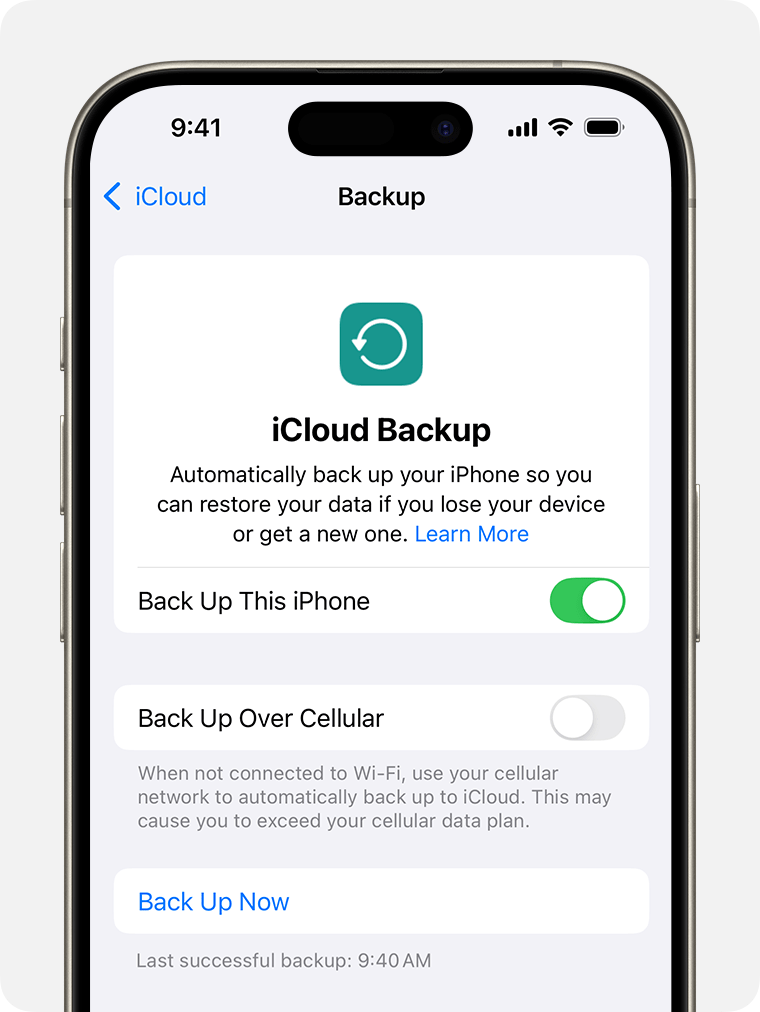
- Go back to Settings > General > Reset. Choose "Erase All Content and Settings".
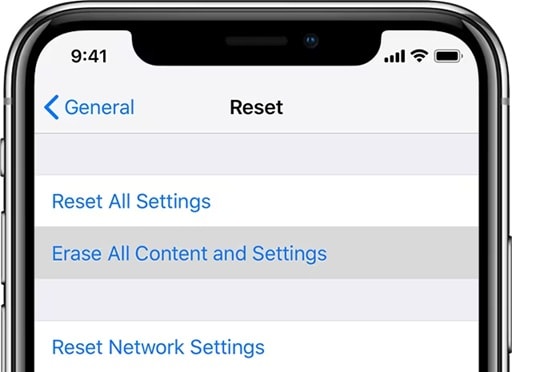
- Follow the setup steps. You will now reach the"Apps & Data" screen. Select "Restore from iCloud Backup". Sign in with your Apple ID. Choose the backup that contains your voice memos.
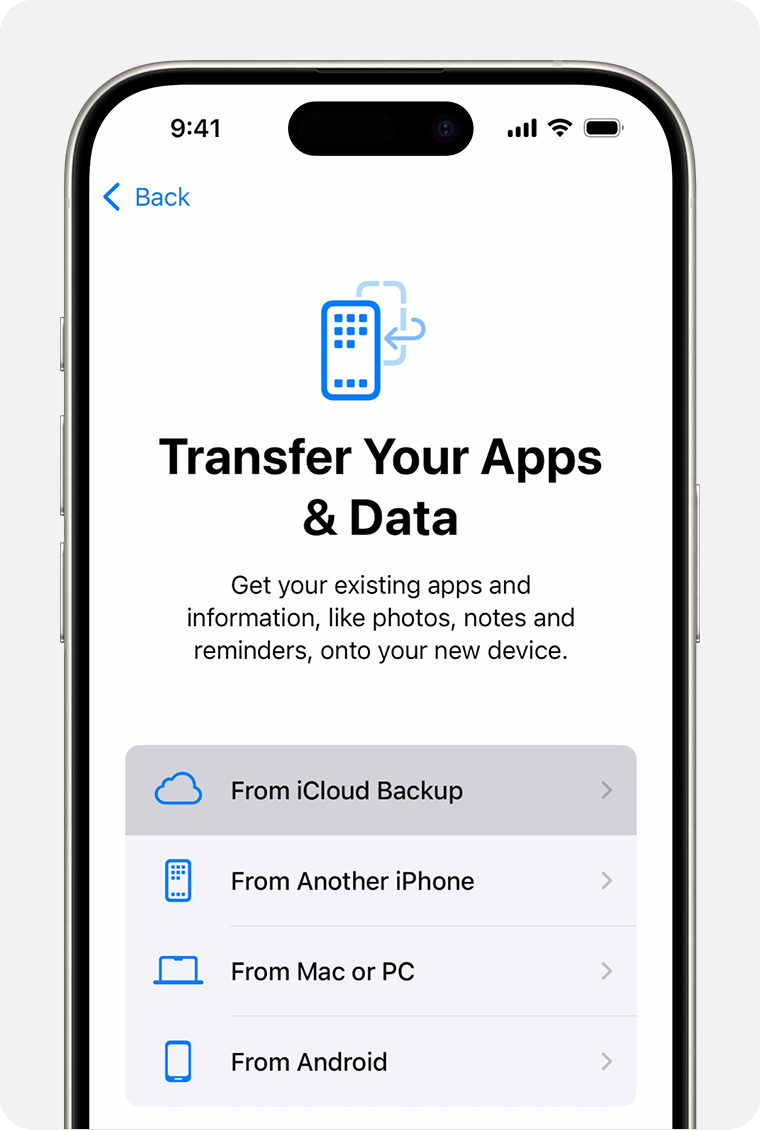
Method 3: Use the iTunes Backup
Another way to get back deleted voice memos on iPhone is through an iTunes backup. If you regularly back up your iPhone to your computer using iTunes or Finder, you might be able to recover your lost recordings from there.
This method works similar to the iCloud backup but uses your computer instead of the cloud. It's a good option if you don't use iCloud or prefer local backups to recover deleted audio recording from phone.
Steps:
- Connect your iPhone to PC. Open iTunes (on Windows or older Mac). Or Finder (on newer Mac). Select your iPhone when it appears. Click "Restore Backup".
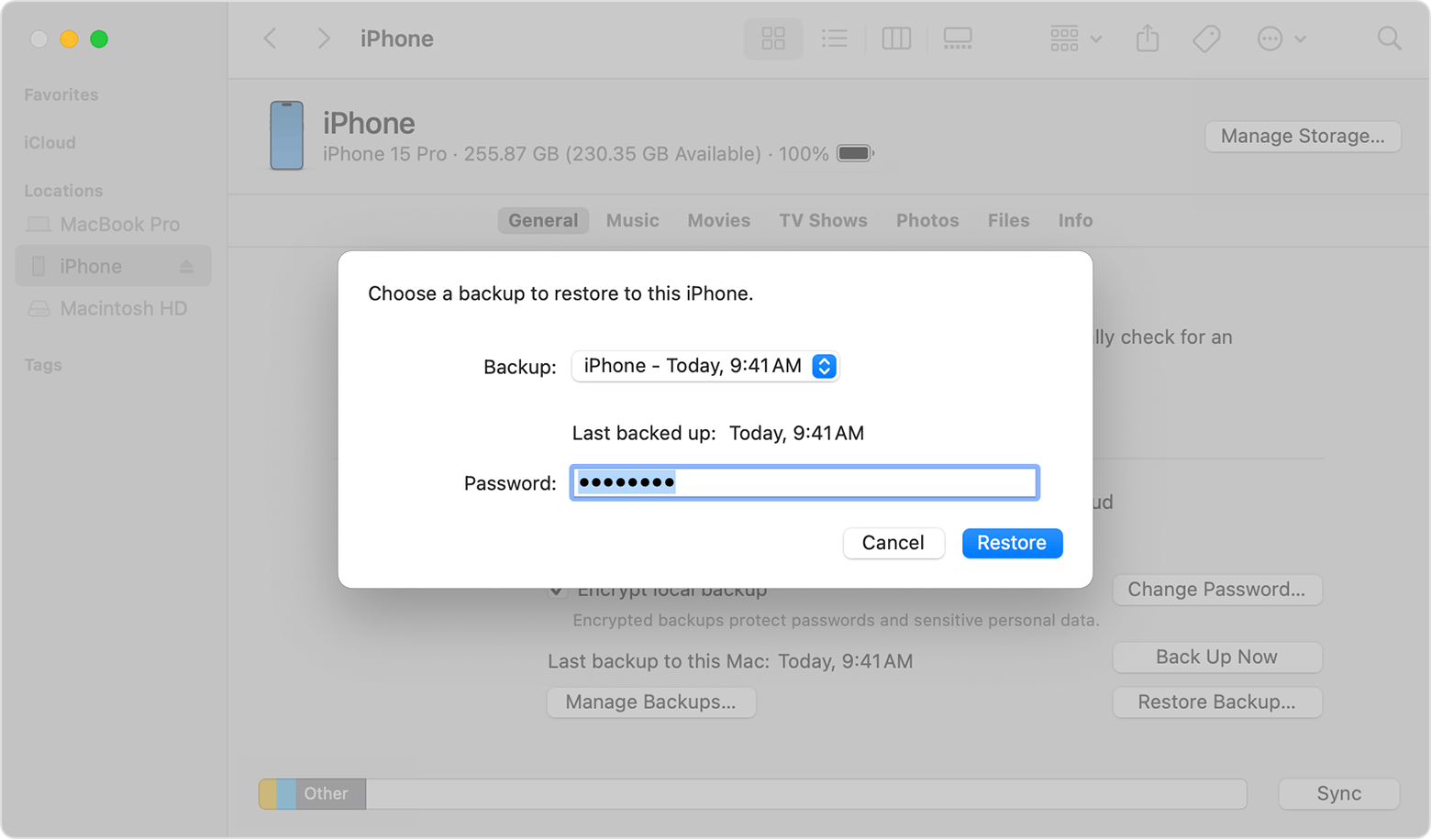
- Choose the most relevant backup date when you still had the voice memos. Click "Restore". Wait for the process to complete.
Method 4: Go to the iCloud Website
You can also try to retrieve deleted voice recordings on iPhone by accessing iCloud through a web browser. This method works best if you had iCloud Drive enabled for Voice Memos.
The iCloud website gives you another way to look for your voice memos if they were synced to the cloud before deletion. This can help you find deleted voice memos on iPhone without resetting your device.
Steps:
- On any computer, go to iCloud.com. Enter your iCloud ID details. Click on "iCloud Drive". Look for the "Voice Memos" folder.
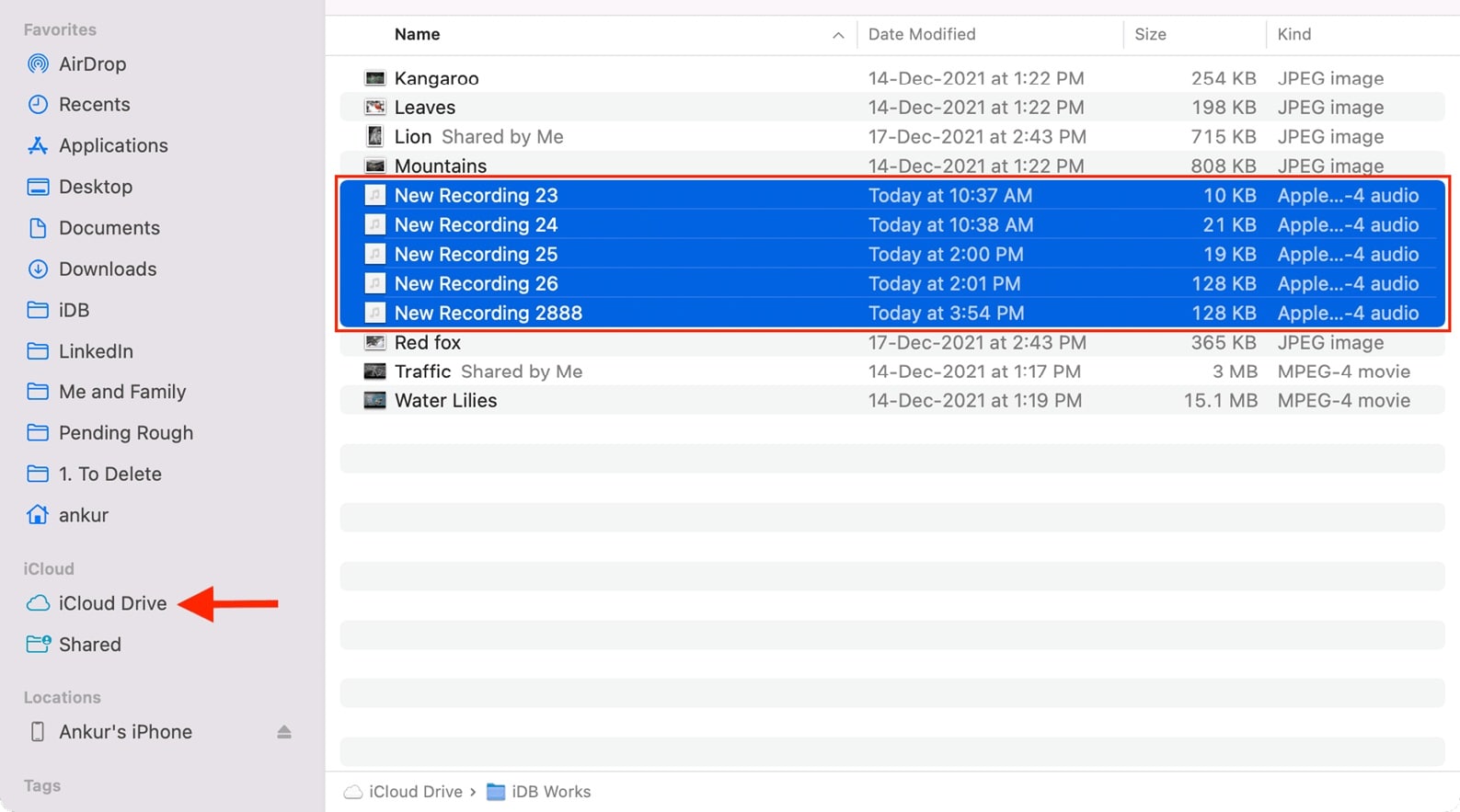
- Look for your deleted recordings to see if they’re still accessible. If you find them, download the files to your computer. Then, transfer them back to your iPhone using email or AirDrop.
Method 5: Use Finder (Mac)
Yes, you can also use Finder to recover deleted voice memos on iPhone. This method replaced iTunes on newer Mac computers.
Using Finder to retrieve deleted voice memo on iPhone works similar to the iTunes method but with a slightly different interface. It lets you restore your phone from previous backups stored on your Mac.
Steps:
- Connect your iPhone to your Mac using a cable. Open Finder. Select your iPhone from the sidebar. Click on the "General" tab. Click "Restore Backup."
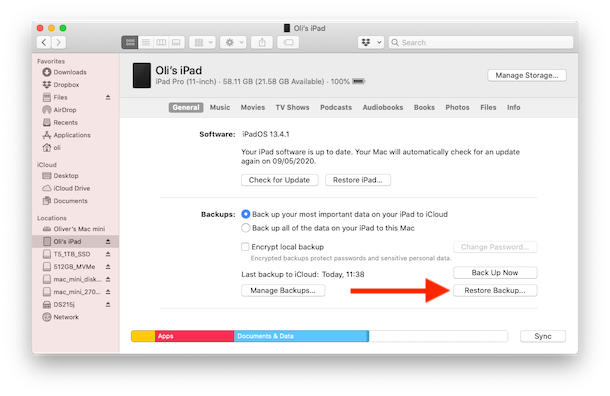
- Select the backup that likely contains your voice memos. Click "Restore" and wait for the process to finish. Keep your iPhone connected until it restarts
Part 3: Best Method: How to Retrieve Deleted Voice Recordings on iPhone Using the Recoverit Tool
When all the built-in options fail, a third-party recovery tool like Wondershare Recoverit can help you recover deleted voice memos on iPhone. This powerful software specializes in recovering lost data from various devices, including iPhones.
Recoverit stands out because it can often recover voice memos that are no longer in the Recently Deleted folder and aren't available in any backups. The tool uses advanced scanning technology to find traces of deleted files still present on your device's storage. For many users, this is the most reliable way to retrieve deleted voice recordings on iPhone after traditional methods fail.
The software works by creating a deep scan of your iPhone's memory to locate fragments of deleted voice recordings. Then it rebuilds these fragments into complete audio files you can play again. For anyone serious about getting back important deleted voice recordings on iPhone, Recoverit offers the most comprehensive solution.
Steps:
- Download and install Recoverit on your computer. Connect your iPhone to your computer. Launch Recoverit. Click "Start" to begin scanning your iPhone.

- Wait while the software scans for deleted voice memos. Preview any found voice recordings.

- Select the voice memos you want to recover. Click "Recover" to save them to your computer. Transfer the recovered voice memos back to your iPhone.

Part 4: Additional Tips On How To Recover Deleted Audio Recording From Phone
Preventing loss is always better than recovery. Here are some tips to protect your voice memos and make future recovery easier if you need to retrieve deleted voice memo on iPhone.
Tips for protecting and recovering voice memos:
- Enable iCloud sync for Voice Memos in Settings > [Your Name] > iCloud
- Create regular backups of your iPhone using iTunes, Finder, or iCloud
- Export important voice memos to your computer as a secondary backup
- Rename your voice memos with descriptive titles so they're easier to identify if you need to recover them
- Consider using third-party cloud storage like Google Drive or Dropbox as additional backup
- Wait a moment before confirming deletion when prompted
- Check Recently Deleted folder immediately after accidental deletion
- Don't record new voice memos if you just deleted one you want to recover
- Use iPhone storage management to avoid automatic cleanup of old voice memos
Conclusion
Losing important voice recordings can be stressful, but as we've seen, there are many ways to retrieve deleted voice memo on iPhone. From the simple check of the Recently Deleted folder to more advanced recovery with third-party tools, you have options to try.
The best approach to recover deleted voice memos on iPhone depends on your situation. If you just deleted the recording, check Recently Deleted first. If it's been longer or that folder is empty, try the backup methods or consider Recoverit for deeper recovery. Remember that acting quickly increases your chances of successful recovery.
Prevention remains your best strategy against permanent loss. Regular backups and cloud syncing can save you from the stress of trying to find deleted voice memos on iPhone after they're gone. By following the tips in this article, you'll be better prepared to handle accidental deletions and know exactly how to get back deleted voice memos on iPhone if the need arises.
Try Recoverit to Recover Voice Memos
Security Verified. Over 7,302,189 people have downloaded it.
FAQ
-
How long do voice memos stay in the Recently Deleted folder?
Voice memos remain in the Recently Deleted folder for 30 days after deletion. During this time, you can easily retrieve deleted voice recordings on iPhone by opening the Voice Memos app, scrolling to Recently Deleted, and tapping Recover on the memo you want back. After 30 days, they are permanently deleted from this folder. -
Can I recover voice memos if I don't have a backup?
Yes, you can still recover deleted audio recording from phone even without a backup, but your options are more limited. First, check the Recently Deleted folder within the Voice Memos app. If that doesn't work, third-party recovery software like Recoverit may be able to scan your iPhone's storage and retrieve deleted voice memo on iPhone that hasn't been completely overwritten. -
Will resetting my iPhone delete all my voice memos?
Yes, resetting your iPhone will delete all data including voice memos unless you have a backup. Before resetting, make sure to find deleted voice memos on iPhone and back them up. You can save voice memos by sharing them via email or AirDrop, syncing to iCloud, or backing up your entire iPhone. After resetting, you can restore from your backup to get back deleted voice memos on iPhone.


 ChatGPT
ChatGPT
 Perplexity
Perplexity
 Google AI Mode
Google AI Mode
 Grok
Grok























