Lost your Fujifilm camera photos? Don’t panic—hope isn’t lost! Accidentally deleting pictures happens more often than you think. The good news? In most cases, those cherished shots can still be recovered. Whether they were stored on your memory card or internal storage, there’s a strong chance they’re still retrievable.
So take a deep breath. Don’t worry. We’ll help you get them back.
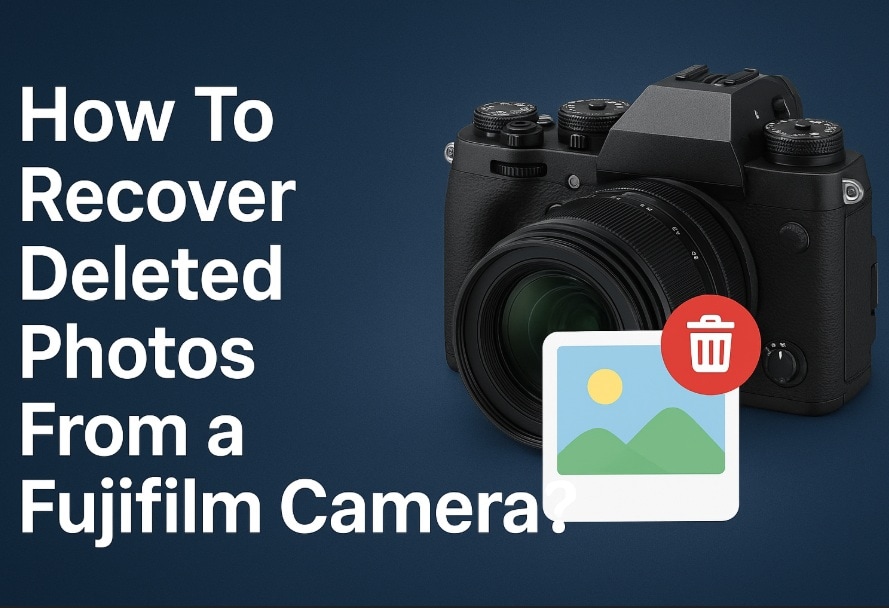
With the right tools and methods, you can recover accidentally deleted frames from Fujifilm camera.
Table of Contents:
-
- Method 1: Use Recoverit to Recover Deleted Fujifilm Photos
- Method 2: Check the camera's internal memory or SD card via computer
- Method 3: Browse the DCIM folder manually for intact image files
- Method 4: Restore from cloud backups (Google Photos, iCloud, Dropbox)
- Method 5: Recover from synced folders on Mac (Time Machine) or Windows (File History)
- Method 6: Use Windows CHKDSK to repair corrupted SD card
Part 1: Why Photos Go Missing from Fujifilm Cameras
Photo loss from Fujifilm cameras happens more often than you think. Understanding the causes helps you prevent future problems. Here are the main reasons why you might need to recover lost photos from camera.
- Accidental deletion - You press the delete button by mistake
- Corrupted Memory Card – Damage leads to data inaccessibility
- Camera malfunction - Technical issues with the camera itself
- Power failure - Battery dies while writing photos to the card
- Improper ejection - Removing the SD card while the camera is still on
- File system errors - Problems with how files are organized on the card
- Physical damage - Dropping or damaging the SD card
- Formatting the card - Accidentally formatting the entire memory card
Part 2: Can I Recover Deleted Photos from Fujifilm Camera Easily?
Don’t worry—deleted photos from your Fujifilm camera aren’t always gone for good. When you hit delete, the camera doesn’t wipe the file instantly. It just frees up space, and unless something new takes its place, your pictures might still be hanging around.
Recovery depends on how much you’ve used the camera since deletion. If you act quickly, chances are high. But if you’ve taken many new shots, recovery gets tricky. Stop using the camera as soon as you notice the loss.
Part 3: How to Recover Deleted Photos from Fujifilm Camera
Several methods can help you recover Fujifilm accidentally deleted photos for free or with affordable tools. Each method works differently and suits different situations. Try these methods.
Method 1: Use Recoverit to Recover Deleted Fujifilm Photos
Professional photo recovery software offers the highest success rate. These tools scan deeper than basic computer searches. They find photos that seem completely gone. Recoverit is one of the most reliable options available.
The software works with all Fujifilm camera models. It handles different SD card types too. Many users successfully recover their lost memories this way. The process is simple and user-friendly.
How it helps:
- Scans deep into memory cards to find deleted files
- Recovers photos even from corrupted or damaged cards
- Supports all major photo formats (RAW, JPEG, TIFF)
Step 1. Download and install Recoverit on your computer. Connect your Fujifilm camera or remove the SD card and insert it into a card reader. Launch Recoverit. Select your camera or SD card.

Step 2.Click "Scan".

Step 3. Recoverit will begin scanning.

Step 4. Preview recovered photos and save them to your computer.

Video Tutorial: How to Recover Files from a Nikon Camera?
Method 2: Check the camera's internal memory or SD card via computer
Your computer has better file detection than your camera. It can see files that the camera cannot display. This happens when file headers get damaged. The photo data might still be intact.
Plugging your camera straight into your computer can work wonders. Since your computer reads files differently than the camera does, it might just reveal those lost photos. Give it a shot before diving into recovery software.
How it helps:
- Uses computer's advanced file detection capabilities
- Shows hidden or temporarily deleted files
- Works without additional software
Step 1. Connect your Fujifilm camera to your computer. Alternatively, remove the SD card and insert it into a card reader.
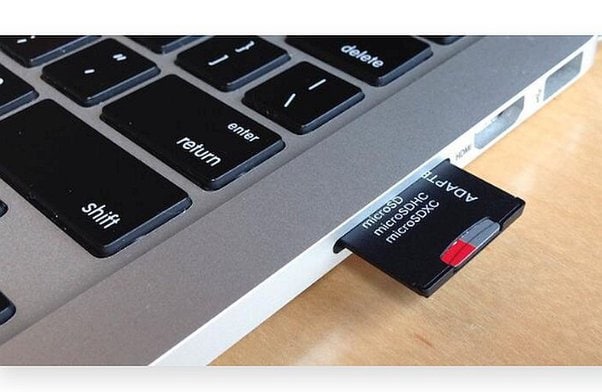
Step 2. Open File Explorer (Windows) or Finder (Mac). Navigate to the camera or SD card. Look for any photo files that might still be visible to your computer.
Method 3: Browse the DCIM folder manually for intact image files
The DCIM folder is where all cameras store photos. Even deleted photos sometimes remain in hidden subfolders. Your Fujifilm camera organizes photos in numbered folders. These folders might contain recoverable files.
It might take a bit of patience, but manually checking your files doesn’t cost a thing. You could find photos tucked away under strange names that recovery tools miss. Sometimes, a little digging reveals hidden gems.
How it helps:
- Finds photos in the camera's standard storage location
- Discovers files in multiple subfolders
- Reveals partially recovered image files
Step 1. Open the DCIM folder on your camera or SD card. Look inside all subfolders, including ones with numbers like "100_FUJI" or "101_FUJI."
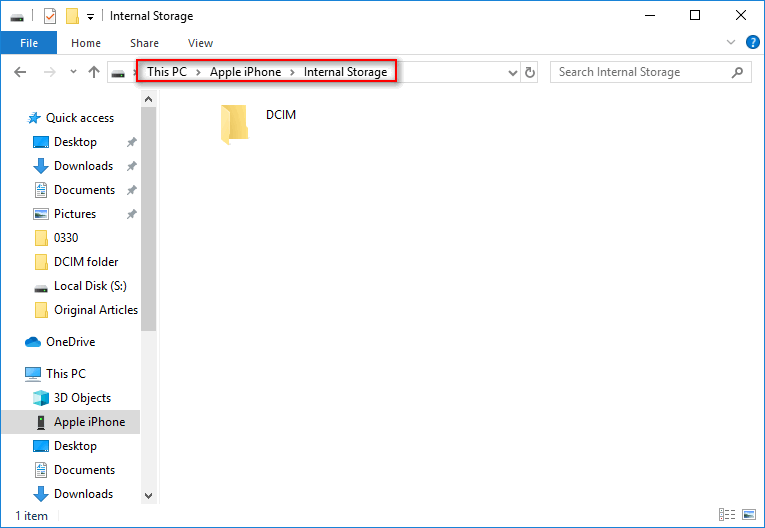
Step 2. Check for any image files, even if they have strange names. Copy any found photos to your computer immediately.
Method 4: Restore from cloud backups (Google Photos, iCloud, Dropbox)
Cloud services automatically back up photos from many devices. If you've enabled this feature, your photos are safe. Many people forget about their cloud backups. Check these services before trying complex recovery methods.
Different cloud services store photos differently. Google Photos backs up from Android phones and computers. iCloud works with Apple devices. Dropbox syncs folders automatically. One of these might have your missing photos.
How it helps:
- Provides automatic backup protection
- Stores photos safely off-device
- Allows recovery from anywhere with internet
Step 1. Open your cloud storage app or website. Check Google Photos, iCloud, or Dropbox for your missing photos.
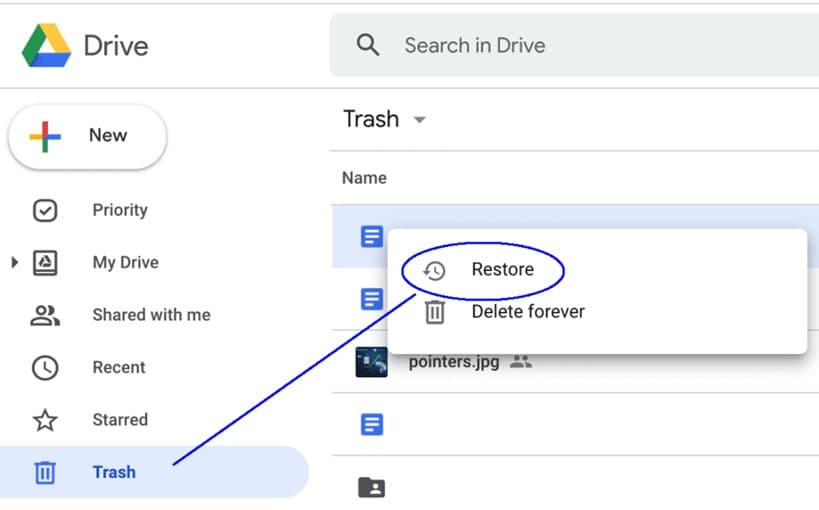
Step 2. Download the photos back to your device. Make sure to save them in a safe location on your computer.
Method 5: Recover from synced folders on Mac (Time Machine) or Windows (File History)
Both Mac and Windows create automatic backups of your files. These systems backup photos when you transfer them to your computer. If you regularly sync your Fujifilm camera, this method works perfectly. Your operating system might have saved copies.
Time Machine on Mac saves hourly snapshots of your data. Windows File History does something similar. These tools create restore points automatically. You can go back in time to recover your photos.
How it helps:
- Uses your computer's automatic backup system
- Restores photos to their original quality
- Works with regularly synced cameras
Step 1. On Mac, open Time Machine. On Windows, access File History from Control Panel. Navigate to the date when your photos existed.
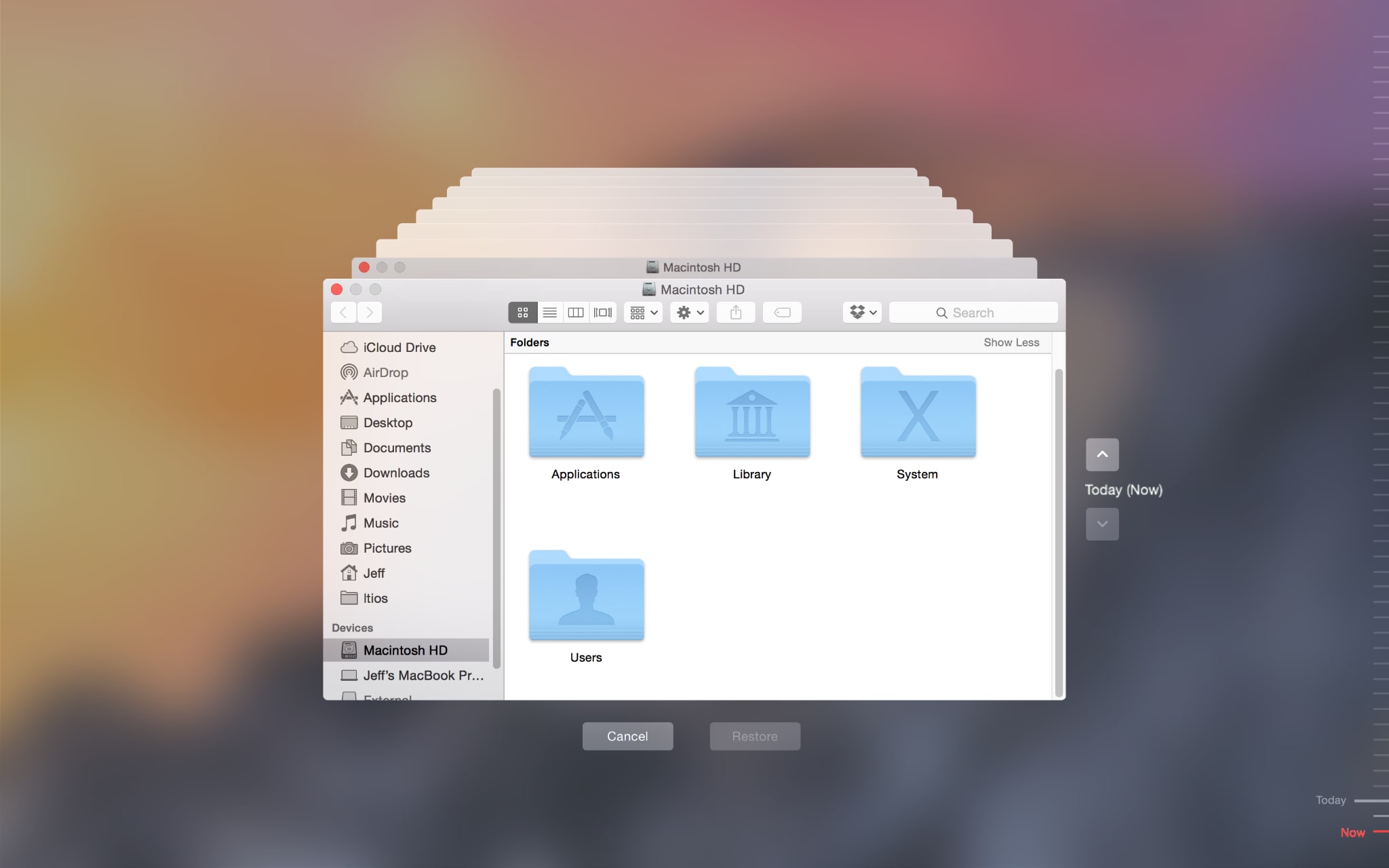
Step 2. Browse to your camera's folder or photo library. Select the deleted photos and restore them to your current system.
Method 6: Use Windows CHKDSK to repair corrupted SD card
SD cards sometimes get corrupted and hide your photos. The files are still there but become invisible. CHKDSK is a free Windows tool that repairs these problems. It fixes file system errors that cause photo loss.
This method works when your computer recognizes the SD card. But the photos don't show up properly. CHKDSK scans the card for errors. It repairs the file structure and makes photos visible again.
How it helps:
- Repairs file system corruption on SD cards
- Makes hidden files visible again
- Fixes many common storage problems
Step 1. Insert your SD card into your Windows computer. Open Command Prompt as an administrator. Type "chkdsk X: /f" (replace X with your SD card letter).
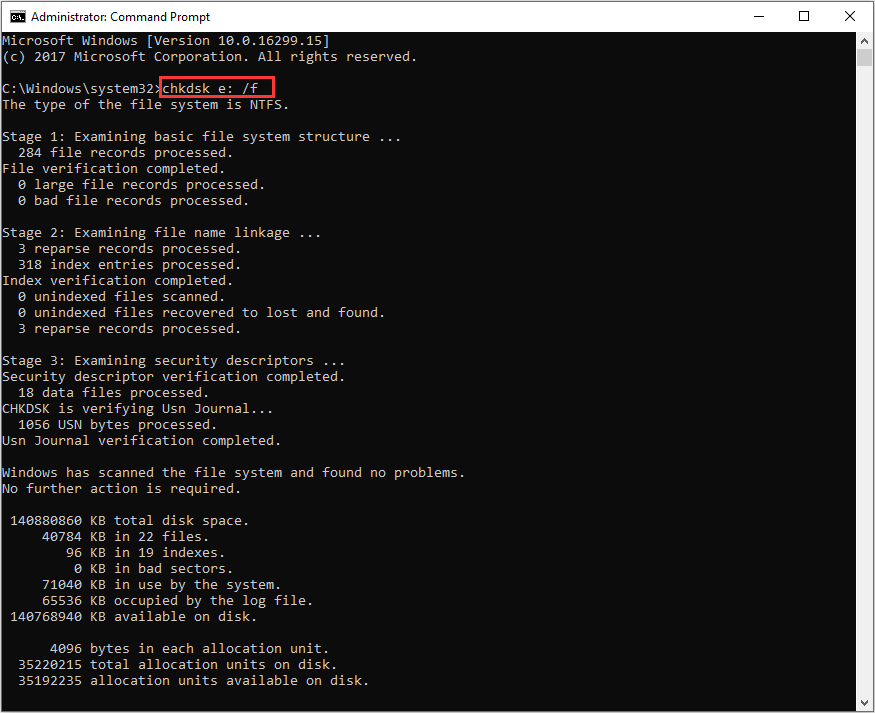
Step 2. Press Enter and wait for the repair to complete.
Part 4: Pro Tips to Prevent Fujifilm Photo Loss
Prevention is always better than recovery. These simple habits can save you from future photo loss disasters. Following these tips will protect your precious memories and help you avoid needing to recover accidentally deleted frames from Fujifilm camera.
- Always backup photos regularly - Copy photos to your computer or cloud storage weekly
- Use high-quality SD cards - Invest in reliable, brand-name memory cards
- Safely eject the SD card - Always turn off the camera before removing the card
- Keep multiple copies - Store photos in two different locations
- Don't fill the SD card completely - Leave at least 10% free space
- Format cards in the camera - Use your Fujifilm camera's format function, not your computer
- Replace old SD cards - Memory cards wear out after heavy use
- Check battery levels - Never let the battery die while writing photos
Conclusion
Learning how to recover deleted photos from Fujifilm camera can save your precious memories. The methods in this guide work for most photo loss situations. Remember to stop using your camera immediately when you notice missing photos.
Professional recovery software like Recoverit offers the best success rates. Free methods work well for simple cases. The key is acting quickly and trying multiple approaches. With patience and the right tools, you can likely recover picture from Fujifilm camera successfully.
FAQs
-
Q: Can I recover photos deleted months ago from my Fujifilm camera?
Recovery becomes harder over time, but it's still possible. If you haven't used the camera much since deletion, your chances remain good. Professional recovery software can often find old deleted files. The key is that you haven't overwritten the deleted data with new photos. Try recovery software first, as it can scan deeper than manual methods. -
Q: Why do photos disappear from my Fujifilm camera without me deleting them?
Photos can disappear due to SD card corruption, file system errors, or camera malfunctions. Power interruptions while writing photos cause problems, too. Sometimes the camera can't read certain files properly. Using low-quality SD cards increases these issues. Always use reliable memory cards and keep your camera's firmware updated. -
Q: Is it safe to use photo recovery software on my Fujifilm camera?
Yes, reputable recovery software is safe when used correctly. Always work with copies of your data when possible. Remove the SD card and use a card reader instead of connecting the camera directly. This protects your camera from any potential issues. Choose well-reviewed recovery software from trusted companies to avoid malware or data damage.


 ChatGPT
ChatGPT
 Perplexity
Perplexity
 Google AI Mode
Google AI Mode
 Grok
Grok























