Dec 12, 2025 • Filed to: Recover Files • Proven solutions
Cannot delete a file in Windows 10
It is said that the administrator has access to all the operations of the computer. However, there are certain things in which even an administrator faces a problem and hence it can be very frustrating. For example, a file or folder cannot be deleted, like the case. How to delete undeletable files? In this post, we will cover the reasons for and 5 ways of force deleting file and folder in Windows.
Messages Telling Why You Cannot Delete File
Undeletable files are generally spyware, malware, adware, or Trojan files. They are also normal files that are currently being used by the system and hence prevent them from being deleted. How do you know if the files are undeletable? The following messages are the signs of the undeletable, and also show the reasons.
- Cannot delete file: Access is denied.
- The file or folder is open in another program or user.
- The source or destination of the file may be in use.
- There has been a sharing violation.
- Make sure the disk is not full or write-protected and that the file is currently not in use.
Once you get these messages, files can’t be deleted by simply pressing the Delete button, no matter how many times you try. That's why you have to force delete the files and folders. How do I force delete a file and folder? 5 Ways are introduced in the following sections.
Solution 1. Close the Folder or File and Try Again
If you get the message showing that "The action can't be completed because a folder or a file in it is open in another program", you can delete the file or folder after following the below steps.

To close a file, folder, or an app, there are 2 ways that can help you do that easily.
Step 1 You can directly click the "x" logo on the upper right.
Step 2 Right-click the app in the taskbar and choose "Close window".
Step 3 Finally, try deleting the files or folders once again.
Sometimes, you may be unable to close the files, folders, or apps. The Task Manager can help you do that.
- Press "Ctrl + Alt + Delete" simultaneously and choose "Task Manager" to open it.
- Find the application where your data is in use. Select it and click "End task".
- Try to delete the undeletable information once again.

More Related Articles:
Solution 2. Reboot the Computer
In many cases, restarting the computer is conducive to fixing many computer errors and abnormal performance, including deleting undeletable files and folders. Sometimes, the file is in the unknown progress after you open some certain applications. By rebooting the computer, you can end the tasks, close the apps, and thus remove files successfully.
To restart a computer, go to the Start menu, click the Power button, and choose "Restart".
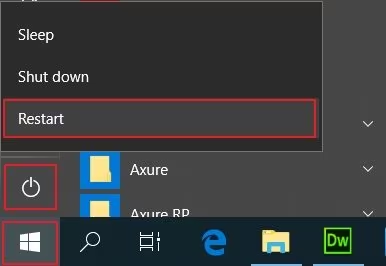
You can also resort to the Settings to do the same.
- Go to the "Settings" window by clicking the gear icon in the Start menu.
- Go to "Update & Security" > "Recovery" > "Advanced startup" > "Restart now".
After restarting the computer, you can try deleting files or folders or move on to get another solution for removing data in Windows.
Solution 3. Use Command Prompt
This allows you to delete the undeletable files without using any third-party apps. However, you need to have a bit of technical knowledge to use this method.
Step 1 Click on the "Start" button and then type "Command Prompt" or "CMD" in the search box and press the ‘Enter’ key.

Step 2 A search result appears. Right-click the "Command Prompt" icon from the search results and click on "Run as administrator" from the list that appears.

Step 3 This will launch the administrator level command prompt window which allows you to execute commands without any restriction.
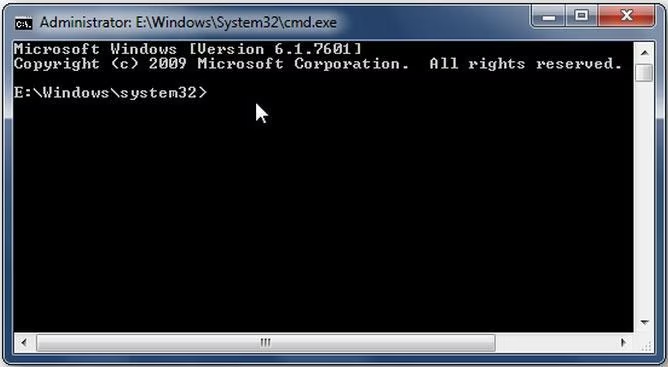
The syntax of the command for deleting a file looks like below:

Location:
- DEL: stands for the delete option
- /F: stands for the force delete option
- /Q: stands for quite a mode option.
- /A: stands for various file attributes such as read-only, hidden, ready for archiving, etc.
- /C: stands for your main drive. In most of the cases, it is the "C:" drive
Step 4 For example you need to delete a file named "virus.exe" present in the desktop. Enter the command as shown and press the "Enter" key to force delete the file from the system.

Solution 4. Use FileASSASIN
FileASSASIN is a free program that is used to delete undeletable files from your system. You can download it by searching it from your browser or by clicking on the link: http://fileassassin.en.softonic.com/
Step 1 Once you have downloaded FileASSASIN, open the program by double-clicking on its icon. The main interface of the program looks like as shown below:

Step 2 Now click on the browse icon (rectangular shaped icon with three dots adjacent to blank space) to select the files you want to delete.

Step 3 Browse for the file you want to delete and then double click on it to select it. Once you have select the file to be deleted, click on the box adjacent to the "Delete file" option to select it. A blue tick indicates that the option has been selected.

Step 4 Finally click on the "Execute" option to delete the file. Your file will now be deleted.

Solution 5. Replace the Undeletable File
One of the simplest ways of deleting an undeletable file can be done by simply replacing it with another file of the same name and extension. This can be done very easily as shown below. Suppose file named "Softwares" is my undeletable file.
Step 1 Open a new notepad file on your system and simply type anything random in it. Now, click on the "File" option and then click on "Save as".

Step 2 Now, select the save location of the notepad as same as where the undeletable files are present. After doing so, choose the file type as "All files" under the "Save as type" option.

Step 3 Now, click on the undeletable file once so that the name of the undeletable file will be copied in the "Filename" option. Add the quotation mark at the start and end of the file name as shown below and then click on the ‘Save’ option.
Step 4 Now, a message will pop up asking "Do you want to overwrite and replace the existing file?". Click on "Yes" and the undeletable file will be automatically replaced by the new notepad file. Now, you can delete the notepad file by simply selecting it and pressing the "Delete" button.
Video Tutorial on How to Delete Undeleted Files in USB?
Closing Words
So far, you might have to get rid of undeletable files and folders successfully by means of the above 5 solutions. Before leaving the page, we have a few tips and tricks for you.
1. It is generally advised to have an antivirus program in your system, which is up to date to prevent your system from malware, spyware, and virus which create unnecessary undeletable files.
2. It is generally better to take the advice of an expert before performing unknown system operations.
3. If you lost data on your computer, unfortunately, don't worry! You still have the chance to get lost data back. To recover files from the computer, Recoverit Data Recovery is a nice option for all of you. It is able to recover deleted files in different formats and types.

Your Safe & Reliable Computer Data Recovery Software
- Recover lost or deleted files, photos, audio, music, emails from any storage device effectively, safely, and completely.
- Supports data recovery from recycle bin, hard drive, memory card, flash drive, digital camera, and camcorders.
- Supports to recover data for sudden deletion, formatting, hard drive corruption, virus attack, system crash under different situations.
Recover & Repair Files
- Recover Document Files
- Repair Document Files
- Recover & Repair More
- Restore Corrupted Files
- Recover a Folder
- 0 Byte Files Solution
- Undeleted Recycle Bin
- Recover Folder on Windows
- Retrieve Lost Files
- Shift Deleted Files
- Clear & Delete File

 ChatGPT
ChatGPT
 Perplexity
Perplexity
 Google AI Mode
Google AI Mode
 Grok
Grok
























Amy Dennis
staff Editor