How to Repair EMTEC External Hard Drive and Recover Lost Data?
Dec 16, 2025 • Filed to: USB Recovery • Proven solutions
Can I Recover Files from EMTEC External Flash Drive?
Hi, I have a problem I can't solve right now. I needed some extra space and I formatted my 8GB EMTEC external flash drive with video files and photos by mistake. I feel like I’m an idiot now because I have some very precious family clips and photos on it. My question is simple: I'm looking for the most reliable software to recover my video files and photos. It doesn't need to be free software. Kind regards.
Don’t panic! The formatted videos and photos, which will be marked as inaccessible data by the system, but they are still on your EMTEC external flash drive. They will only be permanently deleted if they’re overwritten by new data on your external flash drive. Thus, you should stop using your EMTEC external flash drive and get a reliable EMTEC external flash drive data recovery on the Internet for help as quickly as you can.
Part 1. How to Recover Data from EMTEC External Flash Drive?
Recoverit Data Recovery Software for EMTEC Data Recovery
Here is my recommendation for you: Recoverit Data Recovery is a powerful EMTEC flash drive data recovery utility that helps you to recover data lost from your EMTEC flash drive due to deletion, formatting, system error, or virus attack. It can restore almost all file types from your EMTEC flash drive, such as photos, audio files, videos, documents, etc. Besides, it’s fully compatible with all EMTEC storage devices, including USB flash drives, hard drives, and memory cards.

The Best EMTEC Data Recovery Software
- Recover lost or deleted files, photos, audio, music, emails from any storage device effectively, safely and completely.
- Supports data recovery from recycle bin, hard drive, memory card, external flash drive, digital camera, and camcorders.
- Supports to recover data for sudden deletion, formatting, lost partition, virus attack, system crash under different situations.
 Security Verified. 3,591,664 people have downloaded it.
Security Verified. 3,591,664 people have downloaded it.Recover Data from EMTEC Flash Drive Using Recoverit
Download and install Recoverit data recovery on your computer, connect your EMTEC storage device to the computer. On the tutorial, we will offer the steps of Recoverit Windows version.
Step 1. Select a data recovery mode
Launch Recoverit Flash Drive Data Recovery, select the SD Card mode to start.
Step 2. Select your EMTEC storage device
Please make sure your EMTEC external flash drive can be recognized by your computer. Select it and click the "Scan" button to process.

Step 3. Scan the EMTEC Flash Drive to search data
Recoverit data recovery will start a quick scan first, then go for a deep scan. It will search for more files from EMTEC External flash drive and take more time.

Step 4. Preview and Recover Files from EMTEC Flash Drive
When the scanning is finished, found files on your EMTEC flash drive will be displayed in "File Type" and "Path" categories. You can check file names to see whether lost files can be recovered from your EMTEC flash drive or not.
In the end, you just need to mark your lost files and click "Recover" button to save them back to your computer.

Part 2. EMTEC Flash Drive Not Working | 5 Solutions
If the problem is that the EMTEC flash drive not working and you’re unable to access the files stored there, you can try repairing the flash drive first, then recover the lost data back. Here we will show you the possible solutions to the EMTEC flash drive not working issue:
1. Reconnect the Flash Drive
Try plugging the flash drive into a different USB port on your computer to see if the issue is with the port. It also works to connect the flash drive to another PC. If it can be recognized successfully, then the issue may be with the computer.
2. Restart your computer
Sometimes a simple restart can resolve issues with USB devices not working properly.
3. Update USB drivers
If the USB flash drive has not been updated for a long time, it may cause the drive be incompatible with the computer. In this case, you can update the driver to solve the problem.
- Right-click on the Start menu and go to Device Manager.
- Expand the Disk drives section.
- Right-click on the problematic drive, and select Update driver to ensure you have the latest drivers installed.

4. Format the flash drive
If the flash drive is recognized but you can't access the files, you may need to format it. Be aware that formatting will erase all data on the drive, so make sure to back up any important files before doing this.
- Go to File Explorer, and locate the EMTEC flash drive.
- Right-click on it and select Format..
- Uncheck the Quick Format box to ensure that it will perform a deep format. Then, click Start to perform the drive format.
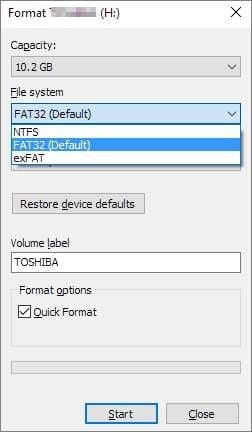
5. Check for physical damage
Inspect the flash drive for any physical damage, such as a bent or broken connector. If you find any damage, the drive may need to be replaced.
People Also Ask
-
How do I fix my Emtec flash drive if it's not working?
You can try troubleshooting steps such as using a different USB port, restarting your computer, or using the device on another computer to see if the issue is with the drive or the computer. -
What are the common reasons why an Emtec flash drive stops working?
Common reasons for an Emtec flash drive to stop working include physical damage, file system corruption, software issues, and wear and tear over time.
USB Topic
- Recover USB Drive
- Recover files from USB.
- Recover data from raw drive.
- Recover corrupted USB.
- Recover Sandisk USB data.
- Recover Kingston USB data.
- Adata flash drive recovery.
- Format USB Drive
- Fix/Repair USB Drive
- USB device not recognized.
- Fixed: USB not detected.
- Repair your flash drive.
- Fix USB no media error.
- Know USB Drive

 ChatGPT
ChatGPT
 Perplexity
Perplexity
 Google AI Mode
Google AI Mode
 Grok
Grok
























Sue Wayne
staff Editor