How to Safely Eject USB Drive? | 2 Ways to USB Safely Remove
"Do I really need to safely eject USB drive? What are the consequences if I fail to do so?"
This question is often asked and remains unanswered, which prevents thousands of people from usb safely removal. Fail to safely unplug USB flash drive can lead you to face various risks and you can also lose your data due to it. Today, let's discuss the reasons due to which you should always safely eject your USB Drive or any other Drive.
Part 1: Is It Safe to Remove Flash Drive without Ejecting?
No. It is not safe to remove Flash Drive or any USB Drive without ejecting it. When your USB Drive is connected with the System, it is connected with various circuits under the USB ports of the system. It is also the official best pratice given by Microsoft to safely eject USB before unplugging.
There are various reasons for you to opt for safely USB ejection rather than abruptly removing it from the System.
- Abrupt unplug of USB drive can damage the circuits of your USB Drive and as well as of the USB ports of your System. Thus, causing your USB Drive and USB ports of your system to malfunction.
- Unsafe removal of USB drive in between editing or data transfer can corrupt your data on the USB Drive.
- Brutally disconnect flash drive during data transfer might wipe out the entire data stored on USB Drive.
Disconnecting your USB abruptly might cause circuit damage and result in loss of your data from USB Drive or Flash Drive. Thus, it is always recommended that you should safely disconnect usb device before disconnecting from the System.
Part 2: How to Safely Eject Flash Drive from Computer?
There are two basic methods about how to safely remove flash drive from Computer. You can use any of them, as they both are easy and work equally well for the safe removal of your USB Drive.
Methods 1. Remove via Task Bar
When you are on the home screen of your system and wish to eject your USB. Simply, go to the end of the Task Bar at the right-hand side, and click on the USB looking icon that says "Safely Remove USB Device." Once you click, it might take a moment and revert to you with the dialogue "You can now remove your USB Device." This means it is now safe for you to remove the USB Drive.
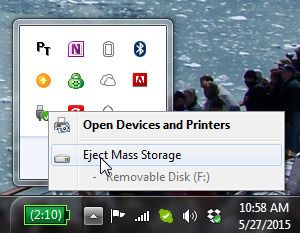
Method 2. Use "This PC" Window
From the home screen of your Windows, go to "This PC" for Windows 10 or "My PC" for earlier Windows versions. Once you are in the "This PC" window, look for the USB Drive that you want to eject under the "Devices and Drives" section. Right-click on the USB Drive you want to eject and choose the "Eject" option from the pop-up menu. Once you click it, you can safely eject USB Drive from the system.
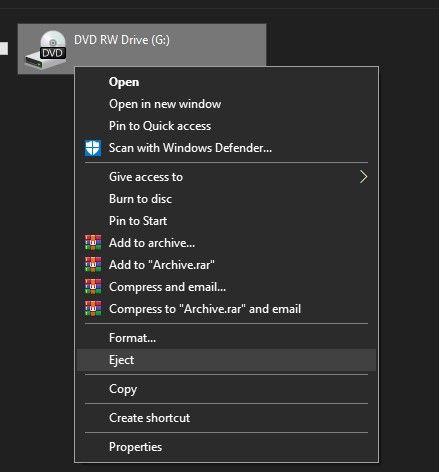
If you have failed to safely remove USB stick, which is, without safely disconnect flash drive, then there is a risk that you might have lost your data. In that case, you can use the Recoverit Data Recovery tool to safely recover your data from USB Drive.
Method 3. Turn On "Quick Removal Mode" in Device Manager
If the operating system you are using is Windows 10, congratulations, Microsoft has updated the software to let you eject usb device without safely eject. Follow the steps and set up: Search "Device Manager" in start menu > Expand the Disk drives and find your USB flash drive device > right click and select "Properties" > Select "Policies" tab and choose "Quick removal".
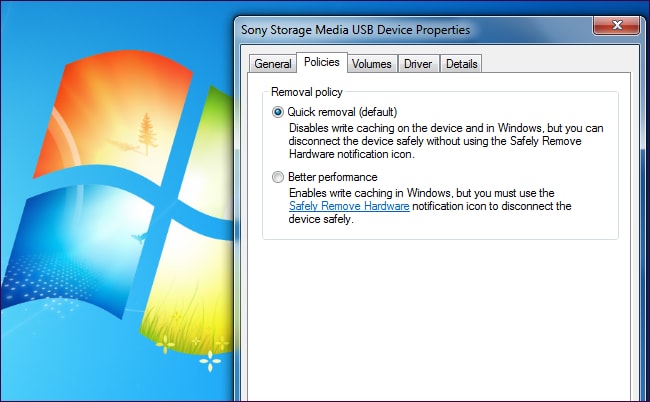
Remember, activating "Quick removal" does not mean that you can unplug the USB drive while it's working, brutal unplug will significantly increase the possibility of data corruption. To recover your damaged data from the USB stick, please read on to the next section.
Part 3: How to Recover Files Lost from USB Stick?
Recoverit lets you recover your data lost from USB Drive due to any reasons and any circumstances. All you need to do is to follow the recovery procedure and use the powerful features that come with Recoverit.
- Supports recovery from all kinds of storage devices like USB Drive, Pen Drive, SSDs, HDDs, SD Card, etc.
- Allows you to configure the scanning process using various features and filters like File Types, File Path, Size, Date, Name, etc.
- Recover over 1000+ types of files.
 Security Verified. 3,591,664 people have downloaded it.
Security Verified. 3,591,664 people have downloaded it.
User Guide to Recover Data from USB Drive:
Preparations:
- Make sure your USB Drive is properly connected and detected by the system before we proceed. If you don't know your Drive's name, letter, or size then go to "This PC" and check for your recently connected drive under "Devices and Drives."
- Download Windows-compatible version of Recoverit Data Recovery Tool for your System. Simply, browse to the official website of Recoverit and click on the "Download for Windows" options.
Video Tutorial on How to Recover Deleted Files from USB Drive
Step 1. Drive Selection
Choose your recently connected USB Drive under the "SD Card" section from the left sidebar that will appear after launching the tool. After selecting the USB Drive from which you want to recover data, you need to click on "Scan" to initiate the scanning process.

Step 2. Scanning & Listing
Once the scanning starts, you will be transferred to a new window where you will see all of the recoverable files getting listed as the scanning proceeds. You can configure the scanning and recovery according to you by using the features listed below:
- On the left-hand side panel, you can select a "File Type" or "File Path" to configure your scanning process accordingly. Once you choose certain values for any of the options, the scanning will only take place for that selected value.
- On the right-hand side panel, you can choose from various "Filters" such as Date, Time, File Size, Name, File Type, etc. to filter your search results accordingly. The values you choose under the filters will decide the way your recoverable files will be listed after scanning.

Step 3. Preview and Recover
Once all the scanned files are listed for recovery, you can choose to "Preview" the files you wish. You can select all the files for bulk recovery, or you can select some specific files that you want to recover from your USB Drive. Once all the files that you desire to recover are selected, you need to click on the "Recover" button and choose a location to restore the files afterward.

After the successful recovery process, you can access all of your recovered files at the chosen location. If you are not satisfied with the recovery, you can run the recovery process again with different scanning configurations this time.
Conclusion:
In this article, you have learned the importance of safely ejecting USB drive, and how to practive it. Safely removing hardware should be a general practice to prevent data loss and harm to your USB Drive. It's easier to learn how to safely remove USB drive than to recover the lost data afterward. But if in case, you lose the data from your USB Drive, you can always use the Recoverit Data Recovery tool to recover your data.
USB Topic
- Recover USB Drive
- Format USB Drive
- Fix/Repair USB Drive
- Know USB Drive


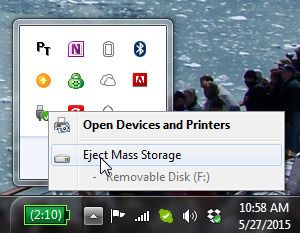
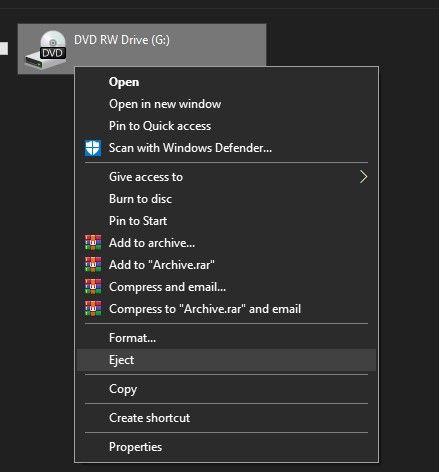
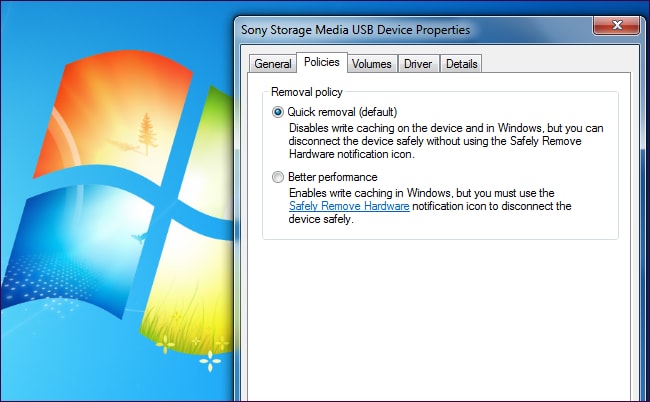





 ChatGPT
ChatGPT
 Perplexity
Perplexity
 Google AI Mode
Google AI Mode
 Grok
Grok
























Sue Wayne
staff Editor