How to Fix “Windows Detected a Hard Disk Problem”
Seeing an error message pop-up when you are working on your PC is quite annoying. The "Windows detected a hard disk problem" error is an alarming message which indicates that something has gone wrong with your hard disk, and you need to backup your data to protect it.
The "Windows detected a hard disk problem" error is generated if the operating system encounters a problem in reading something from the hard disk. This error message points to the fact that the hard drive is no longer safe for data storage, and there is a need for creating a backup of the data before it gets lost permanently.

What Causes this Error to Happened
There can be many reasons that can lead to the appearance of the "Windows detected a hard disk problem" error. The following are a few of the common ones.
- Hard disk issues like the formation of bad sectors and hard drive corruption can all cause this error to happen.
- Virus infections are among the significant reasons for the cause of this error message as it can damage the files stored on the hard drive.
- Issues with the system files like improper uninstallation of programs, sudden system shut down, and accidental deletion of system files can all result in the displaying of this error.
- Human errors can also be behind the generation of this error as well. For instance, installing faulty plug-ins, altering the properties of system files, or modifying the settings of the windows registry are all actions that can cause this error to occur.
How to Fix "Windows detected a hard disk problem."
The following are two solutions that you can try to fix "Windows detected a hard disk problem" error.
Solution 1: Utilize System File Checker
Most common users don't know that there are some tools offered by Windows for fixing errors. Several serious-looking issues can be quickly resolved by utilizing this easy-to-use tool. While users don't know which system file is essential and if it has been corrupted, the System File Checker can find it out in an instant.
Open the search box by clicking the Start button and then type cmd in it. Choose the option "Run as administrator" after right-clicking on it.
Click Enter after typing sfc /scannow in the command prompt.
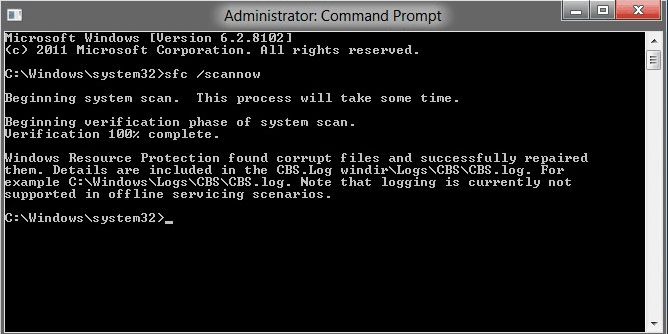
The process is relatively quick, and its results will reveal any interiority violations. Scanning the protected system files and replacing the ones that have corrupted with backup copies is the purpose of this command. Until the verification has been fully completed, you should keep the window open.
Solution 2: Perform a ChkDsk
It is crucial to remain calm when trying to fix "Windows detected a hard disk problem" error. If the solution one fails, you should consider performing a ChkDsk.
For this solution method, you will have to use the Command Prompt again. Type the letter of the partition drive on which you want to use the chkdsk command. Don't change anything if the default partition is to be tested.
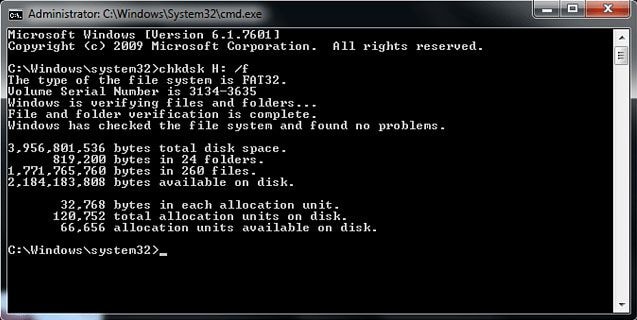
Click Enter after typing chkdsk. ChkDsk will start working.
Chkdsk's primary function is to examine and fix FAT and NTFS file system errors. So, if a file system error was behind the appearance of the error message "Windows detected a hard disk problem" then chkdsk will fix it quickly. It will also help you in getting a better idea about your hard disk and file system.
You can lose data while performing chkdsk since this process modifies the file allocation table. Thus, before using this command, you should backup all your data.
If you see the error message "Windows detected a hard disk problem," then you should beware that it can result in the loss of essential data. Your personal information, email, songs, movies, photos, documents, and installed programs will all be at risk as the hard drive containing them might have gone corrupt.
How to Recover Data from Hard Disk with Recoverit Data Recovery Software
To fix "Windows detected a hard disk problem" comprehensively and safely, you will have to make use of a third-party data recovery tool that can help you to recover files from hard disk. Recoverit Data recovery software is a well-recommended utility that is capable of resolving the hard disk problem error and can retrieve files from heavily corrupted hard drives in a matter of minutes.
- Recover lost or deleted files, photos, audio, music, emails from any storage device effectively, safely and completely.
- Supports data recovery from recycle bin, hard drive, memory card, flash drive, digital camera, and camcorders.
- Supports to recover data for sudden deletion, formatting, lost partition, virus attack, system crash under different situations.
The following is a tutorial that contains step-wise instructions on how to use the Recoverit hard disk data recovery software to fix "Windows detected a hard disk problem" error and recover data from hard disk.
Step 1 Launch Recoverit data recovery, please select "External Devices Recovery" data recovery mode.
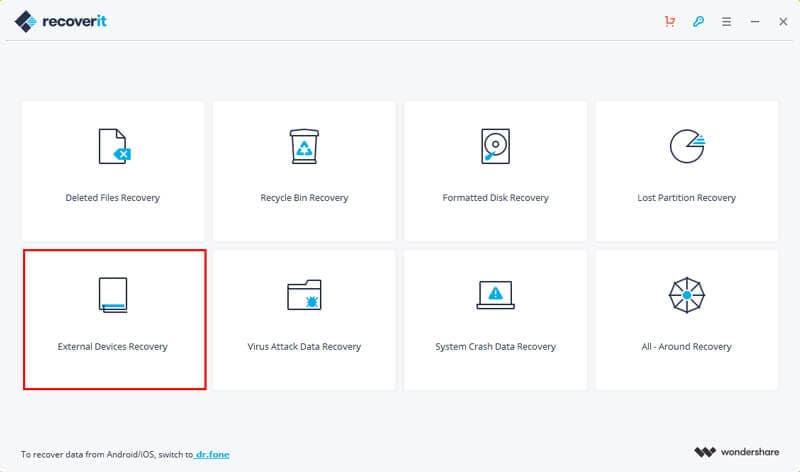
Step 2 Make sure your hard drive connected to the computer. Select your hard disk and click the "Start" button to process.

Step 3 Recoverit will start a quick scan. If you can't find your lost files after a quick scan, go to deep scan again with the "All-around Recovery" mode, which will search more files, but it will take more time.
Step 4 After the scanning completed, preview the recovered data from the hard disk and save it to another storage device.
It is a troubling sight to see the "Windows detected a hard disk problem" error message popping up on your screen. It means that the hard disk has gone corrupt and needs fixing. You can use various methods like ChkDsk and System File Checker to fix "Windows detected a hard disk problem" error.
What's Wrong with Drive
- Recover Your Drive
- Fix Your Drive
- Format/Wipe Drive
- Know Your Drive



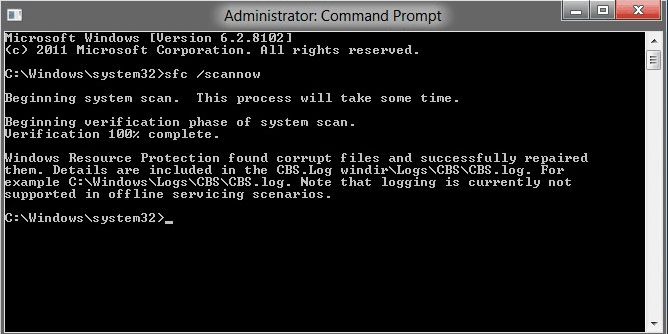
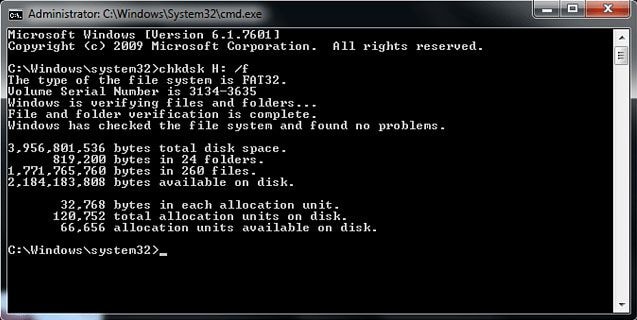

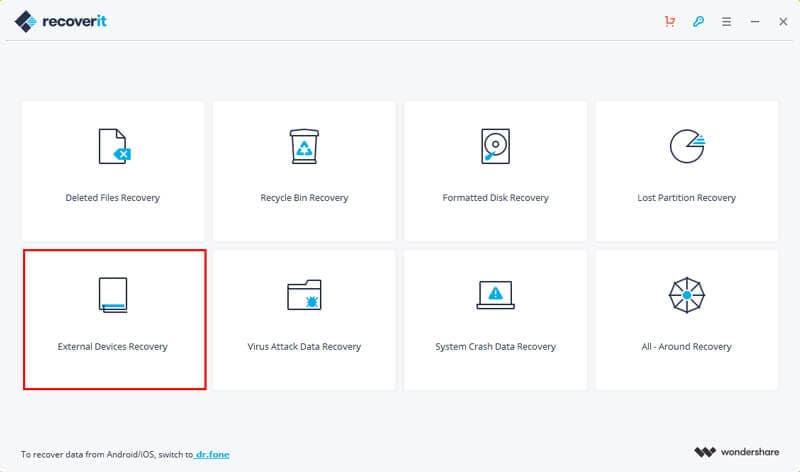






Theo Lucia
chief Editor