Is your Mac not recognizing SD card? This problem happens to many Mac users. Your MacBook not recognizing SD card can be frustrating. The files you need are stuck on the card.
When your Mac won't recognize Kingston SD card or any other brand SD cards, there are simple solutions. Most problems come from basic connection issues. Sometimes software settings need adjustment. Other times, the card itself has problems.

This guide will help you fix the Mac not detecting SD card problem. We'll show you seven easy methods. Each fix is simple to follow. By the end, your MacBook not recognising SD card issue will be solved. Your MacBook doesn't read SD card problem will be history.
Try Recoverit to Recover Lost/Deleted Data from SD Card
Security Verified. Over 7,302,189 people have downloaded it.
In this article
Part 1: Why Mac Not Recognizing SD Card?
Several reasons can cause your Mac not recognizing SD card problem. Here are the main reasons why your Mac might not detect your SD card:
- Physical connection problems - Over time, dust, lint, or debris can accumulate in the SD card slot, obstructing the metal connectors and preventing a proper connection between the SD card and the Mac.
- Corrupted SD card - If the SD card's file system becomes damaged due to improper ejection, power failures, or malware, your Mac may fail to read it. Reformatting the card using Disk Utility could resolve the issue, but this will erase all data.
- Outdated macOS - Older macOS versions might lack support for newer SD card formats, leading to compatibility issues.
- Wrong Finder settings - External disks might be hidden from desktop view.
- NVRAM/PRAM issues - These small memory caches store hardware preferences, and corruption can cause recognition problems for external devices, including SD cards. Resetting the NVRAM/PRAM may resolve detection errors.
- Card format incompatibility - Some SD cards use file systems like exFAT or NTFS, which macOS may not support natively. Formatting the card to a compatible file system such as FAT32 or Mac OS Extended (Journaled) can improve compatibility.
- Hardware failure - The SD card reader in your Mac might be damaged
- Software conflicts - Certain third-party applications, particularly security software or disk management tools, may interfere with SD card detection. Booting into Safe Mode can help determine whether software conflicts are responsible.
Effortlessly retrieves all deleted Mac files!
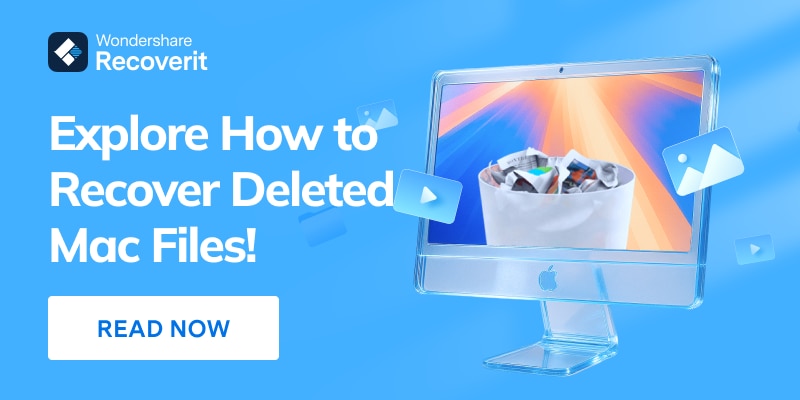
Part 2: Mac Won't Recognize SD Card? Try These Fixes!
If your Mac isn't detecting an SD card, begin with these reliable troubleshooting steps. Each solution addresses a different potential cause, so following them in sequence yields the best chance of resolving the issue.
These fixes cover a wide range of problems, from basic hardware checks to deeper system-level adjustments. Most users find that the first few steps are enough to restore SD card functionality.
Fix 1: Check the Physical Connections
Physical problems cause many Mac not detecting SD card issues. A loose connection prevents your Mac from reading the card. This fix costs nothing and takes seconds to try.
Why use this fix:
- Removes dust and debris from the card slot
- Ensures proper contact between card and reader
- Rules out simple connection problems before trying complex fixes
Steps:
- Remove the SD card from your Mac completely. Gently wipe the SD card surface. This will remove any dirt or residue. Inspect the SD card slot for dust or debris, and carefully blow into it to clear out any particles that could obstruct the connection.

- Reinsert the SD card firmly but gently. Wait 10 seconds for your Mac to recognize the card
Fix 2: Restart Your Mac
A simple restart fixes many MacBook not recognising SD card problems. Your Mac's system processes can get stuck. Restarting clears temporary glitches that block SD card recognition.
Why use this fix:
- Clears temporary system errors that block card detection
- Resets hardware drivers that control the SD card reader
- Takes minimal time and solves many common issues
Steps:
- Leave the SD card inserted in your Mac. Click the Apple menu. Select "Restart" from the dropdown menu.
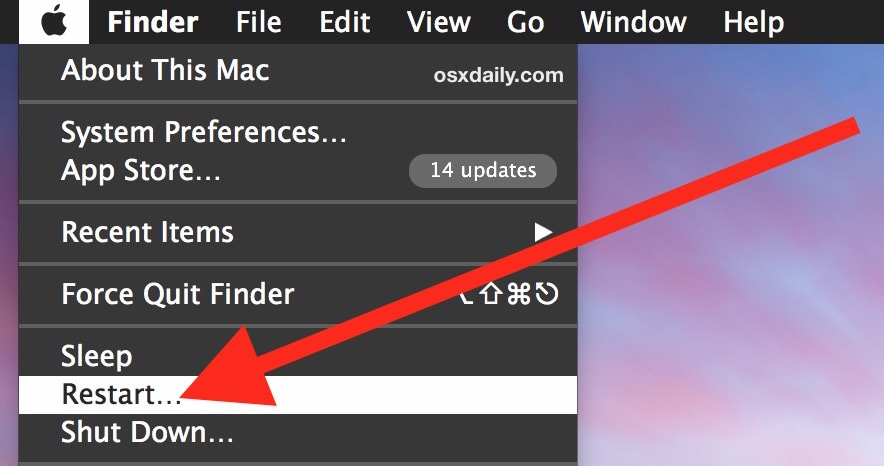
- Wait for your Mac to fully restart. Check if the SD card appears on the desktop. Launch Finder and look at the sidebar to see if your SD card appears there.
Fix 3: Edit Finder Settings
Sometimes your Mac won't recognize SD card because Finder hides it. External disks might not show on desktop by default. This setting controls what storage devices appear in Finder.
Why use this fix:
- Makes hidden SD cards visible on desktop and Finder
- Restores default visibility settings for external storage
- Solves cases where card works but stays invisible
Steps:
- Open Finder from your dock. Click "Finder" in the menu bar. Select "Preferences". Click the "General" tab. Check the "External disks" option.

- Click the "Sidebar" tab. Check "External disks" under "Locations". Close preferences and check for your SD card.
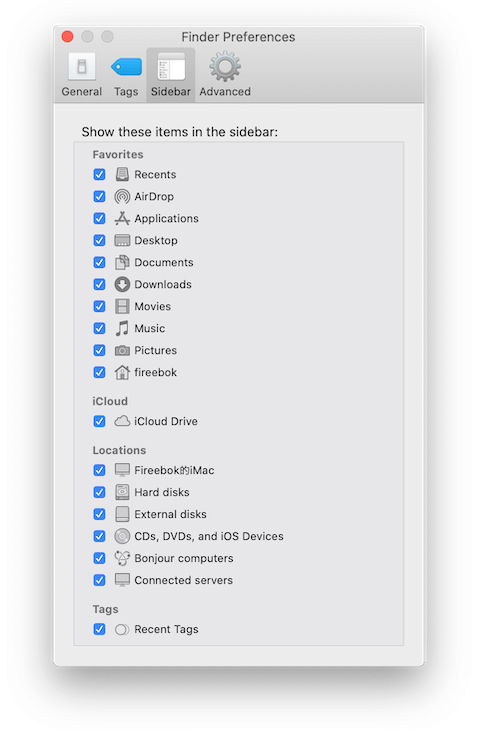
Fix 4: Reset NVRAM/PRAM
NVRAM stores hardware settings on your Mac. Corrupted NVRAM can cause MacBook doesn't read SD card problems. Resetting clears bad settings that block SD card detection.
Why use this fix:
- Clears corrupted hardware configuration data
- Resets system-level settings that control SD card reader
- Fixes deep system issues.
Steps:
- Shut down your Mac completely. Press the power button. This will restart your Mac. Immediately hold Option + Command + P + R keys. Continue holding the keys. Keep holding the keys. Release once your hear chime sound.

- Let go of the keys now. Now, allow your Mac to start up as usual. Insert your SD card and see if it is detected.
Fix 5: Use Disk Utility's First Aid
Disk Utility is an effective solution for resolving SD card detection problems on a Mac. Its First Aid feature scans for and repairs file system errors that may be preventing the system from reading the card correctly.
Why use this fix:
- Repairs file system corruption.
- Fixes directory structure problems that block access
- Works even when the card partially appears in system
Steps:
- Open Disk Utility from Applications > Utilities. Look for your SD card in the left sidebar. Select the SD card (it might appear grayed out). Click the "First Aid" button at the top.
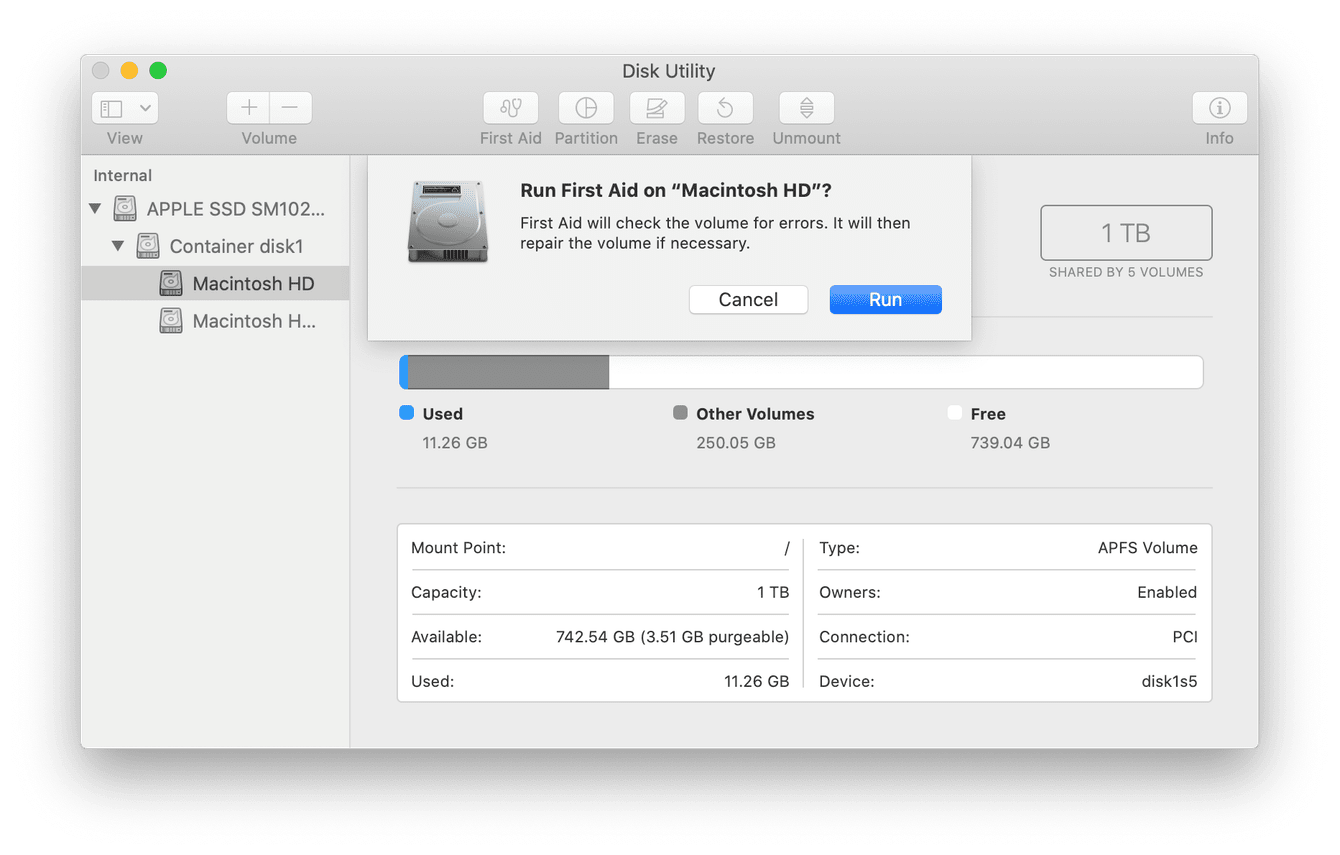
- Click "Run" when prompted to start the repair. Wait for the process to complete. Check if your Mac now recognizes the card
Fix 6: Update macOS
An outdated system can cause Mac not detecting SD card issues. New SD card formats need updated drivers. Apple includes these updates in macOS versions.
Why use this fix:
- Adds support for newer SD card formats and standards
- Includes updated drivers for better hardware compatibility
- Fixes known bugs that affect SD card recognition
Steps:
- Click the Apple menu and select "System Settings". Click "Software Update".
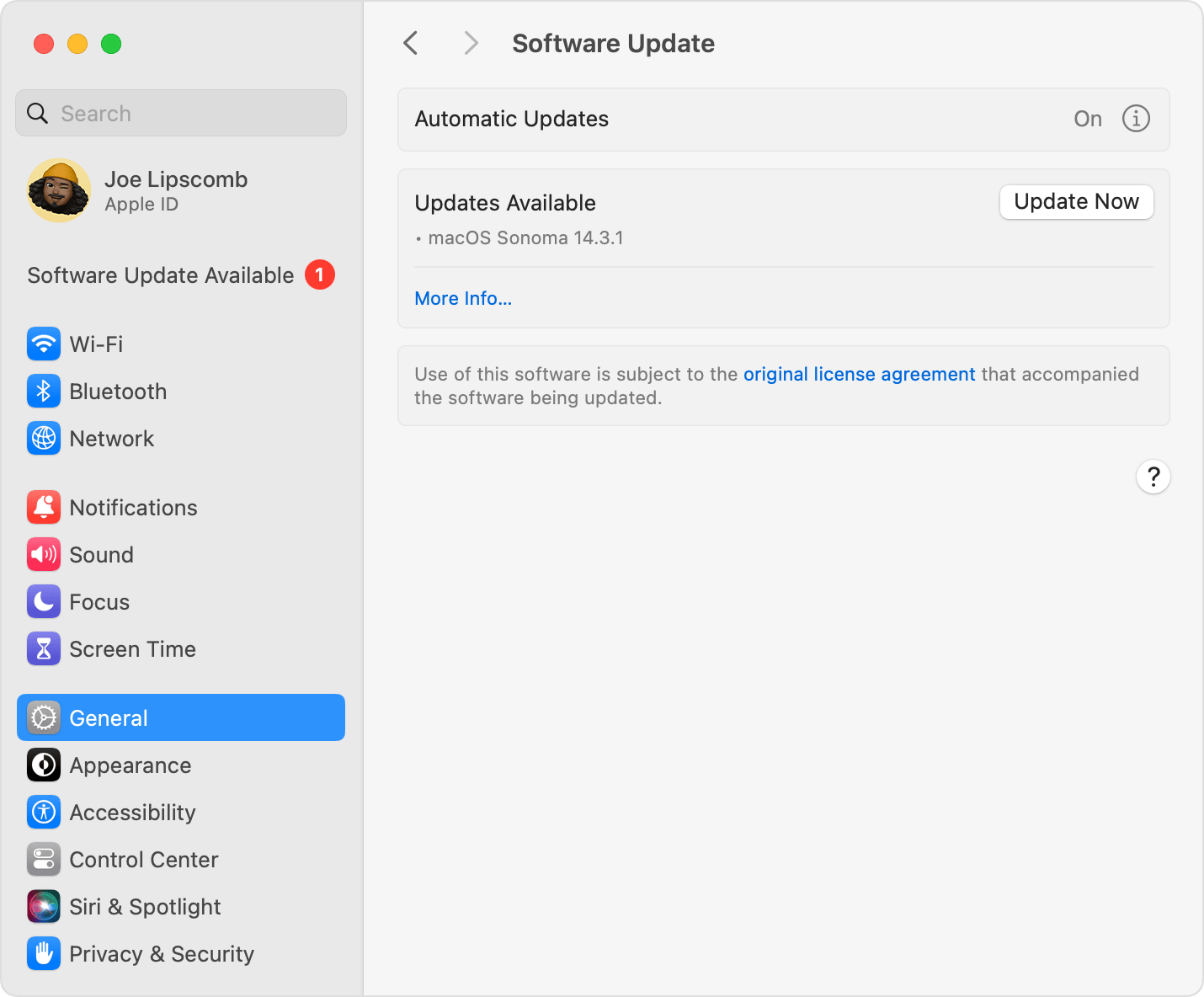
- Wait while your Mac checks for available updates. Click "Update Now" if updates are available. Follow the prompts to install updates. Restart your Mac when the update finishes. Test your SD card after the restart
Fix 7: Format the SD Card
When your MacBook not recognizing SD card persists, formatting might help. This erases all data but creates a fresh file system. Use this as a last resort when other fixes fail.
Why use this fix:
- Creates a clean file system compatible with Mac
- Removes deep corruption that other methods can't fix
- Gives you a fresh start with the SD card
Steps:
- Open Disk Utility from Applications > Utilities. Connect the SD card to another device if Mac won't see it. Select your SD card from the sidebar. Click the "Erase" button at the top.
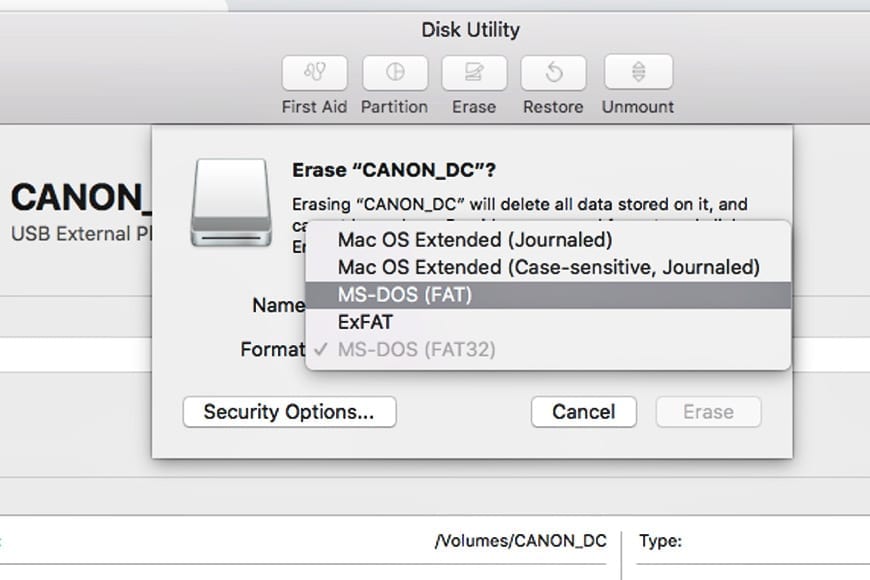
- Choose "MS-DOS (FAT)" or "ExFAT" as the format. Enter a name for the card. Click "Erase" to start formatting. Wait for the process to complete
Part 3: Lost Data Due to Formatting SD Card on Mac? Use Recoverit Data Recovery Tool for MacOS
Formatting your SD card fixes Mac doesn't recognize SD card problems, but erases your files. Don't panic if you lost important data. Recoverit Data Recovery can get your files back. This powerful tool works specifically with Mac systems.
Recoverit specializes in recovering data from formatted storage devices. The software scans deep into your SD card's memory. It finds deleted files that seem gone forever. Even after formatting, file traces remain on the card until new data overwrites them.
The tool handles all types of files from SD cards. Photos, videos, documents, and music files can all be recovered. Recoverit works with all SD card formats and sizes. It supports the file systems that Macs use most often.
Key Features:
- Recovers over 1000+ file types from formatted SD cards
- Deep scan technology finds files other tools miss
- Preview feature lets you see files before recovery
- Works with all SD card brands and capacities
- Supports FAT32, exFAT, and NTFS file systems
- High success rate for recent deletions and formats
Steps to recover data:
- Download and install Recoverit on your Mac. Launch the application and select your SD card.
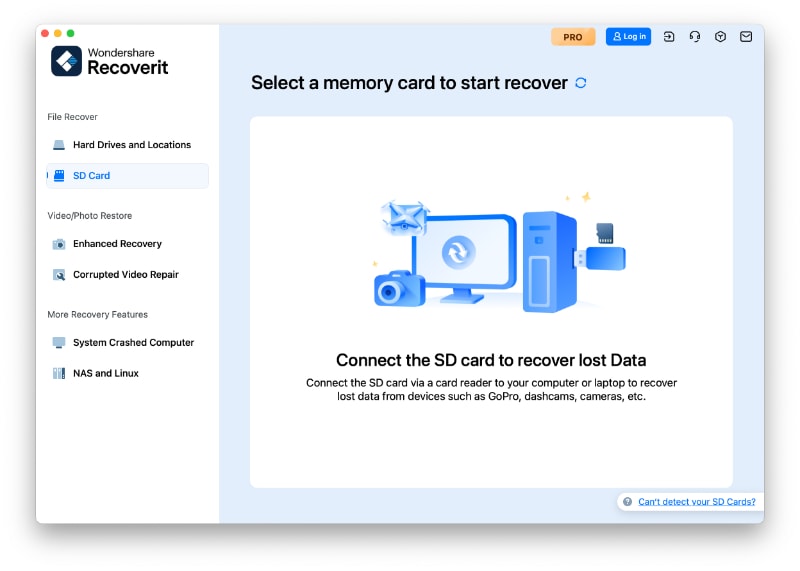
- Click "Scan" to begin the deep scan process.
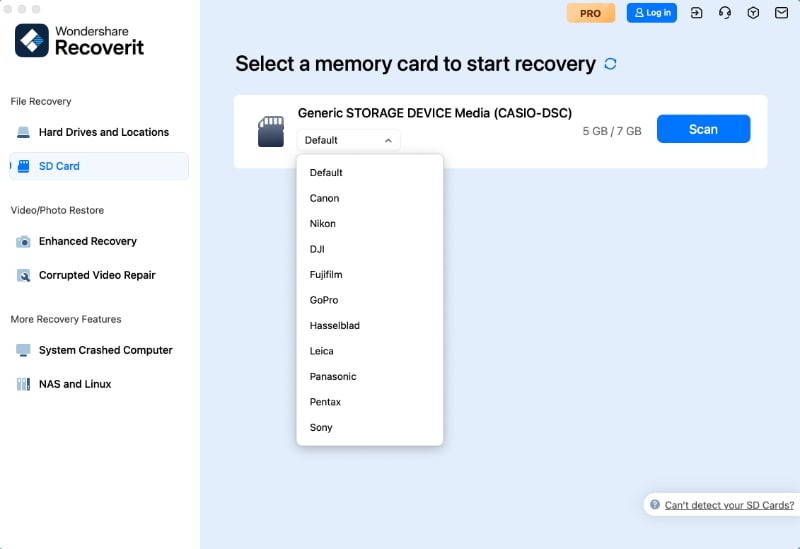
- Wait while Recoverit scans for recoverable files. Preview found files to verify they're intact.
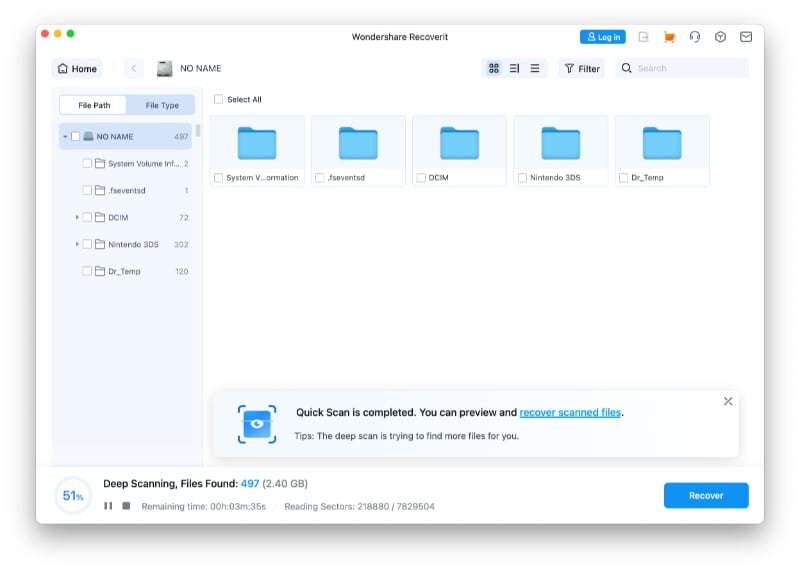
- Select the files you want to recover. Choose a save location on your Mac's hard drive. Click "Recover" to restore your files.

Video Tutorial: How to Recover Lost Files from SD Card?
Part 4: Tips to Avoid the MacBook Doesn't Read SD Card Issue
Prevention stops MacBook not recognising SD card problems before they start. Good habits protect both your SD card and Mac's card reader. These simple tips save you time and frustration later.
- Eject SD cards properly - Always use "Eject" in Finder before removing cards to prevent file system corruption
- Keep cards clean - Wipe SD card contacts regularly with a soft cloth to maintain good connection
- Avoid extreme temperatures - Store SD cards away from heat and cold that can damage internal components
- Use quality SD cards - Buy cards from reputable brands that meet industry standards for reliability
- Format cards in the device you'll use them in - Format in your camera, then use in Mac for best compatibility
- Don't overfill SD cards - Leave 10-15% free space to prevent file system errors and corruption
- Update macOS regularly - Install system updates that include improved SD card support and bug fixes
- Handle cards gently - Avoid dropping or bending SD cards that can damage internal circuits
Conclusion
Mac not recognizing SD card problems have many simple solutions. Most issues come from basic connection problems or software settings. The seven fixes in this guide solve nearly all Mac won't recognize SD card situations.
Start with the physical connection check and work through each method. MacBook not recognizing SD card issues usually resolve with the first few fixes. If formatting becomes necessary, remember that data recovery tools can help. Prevention through good habits keeps these problems from returning.
Try Recoverit to Recover Lost Data from SD Card
Security Verified. Over 7,302,189 people have downloaded it.
FAQ
-
Q: Why does my Mac suddenly stop recognizing SD cards that worked before?
System updates or changed Finder settings often cause this problem. Your Mac not detecting SD card might result from new macOS versions changing default behaviors. Check Finder preferences to ensure external disks show on desktop. Recent updates sometimes reset these visibility settings without warning users. -
Q: Can a damaged SD card reader in my MacBook be repaired?
Yes, but it requires professional repair service. When your MacBook doesn't read SD card due to hardware failure, Apple authorized service providers can replace the reader. However, try all software fixes first since most Mac doesn't recognize SD card issues aren't hardware-related. Hardware problems usually affect all SD cards, not just specific ones. -
Q: What's the difference between FAT32 and exFAT when formatting SD cards for Mac?
FAT32 works with older systems but limits file sizes to 4GB maximum. exFAT supports larger files and works better with modern Macs. Choose exFAT when your Mac not recognizing SD card issue requires formatting. This format provides better compatibility with both Mac and Windows systems for file sharing.


 ChatGPT
ChatGPT
 Perplexity
Perplexity
 Google AI Mode
Google AI Mode
 Grok
Grok























