Do you own a Kingston SD card that has lost important files? Data loss is quite common. Your precious photos, videos, and documents might disappear without warning. But don't panic - Kingston SD card recovery is possible in most cases.
Kingston SD cards are widely used for storing photos, videos, and important files on cameras, phones, and computers. When these cards become corrupted or fail, many users fear their data is lost permanently. However, with the right recovery tools and techniques, it is often possible to restore your files.

The good news is that recovering lost data from Kingston SD card is easier than you might think. There are several reliable methods available to restore your files. This guide will walk you through the process step by step, covering both free and paid solutions that deliver effective results.
Try Recoverit to Recover Kingston SD Card
Security Verified. Over 7,302,189 people have downloaded it.
In this article
Part 1: Common Causes - Data Loss on Kingston SD Cards
Understanding why data loss happens helps prevent future problems. Kingston SD card failures occur due to various reasons that affect the card's ability to store and retrieve data properly.
- Physical damage - Dropping, bending, or exposing the Kingston SD card to extreme temperatures
- Virus attacks - Malware that corrupts or deletes files on your Kingston SD card
- Accidental deletion - Manually deleting files or formatting the card by mistake
- Bad sectors - Physical damage to storage cells that makes data unreadable
- Water damage - Moisture exposure that damages internal components
- Wear and tear - Normal aging process that affects the card's performance over time
- Software conflicts - Issues with device drivers or operating system compatibility
Part 2: Is Kingston SD Card Recovery Possible?
Yes, Kingston SD card recovery is definitely possible in most situations. When you delete files from your Kingston SD card, they don't disappear immediately.
This gives you a window of opportunity to recover lost data from Kingston SD card.
Part 3: Easy Methods to Recover Kingston SD Card
Method 1: Use the Recoverit Tool
Professional Kingston SD card recovery tool software offers the highest success rates for data recovery. These tools can scan deep into your card's storage and find files that seem permanently lost. Recoverit is one such powerful tool designed specifically for Kingston SD card recovery.
This Kingston SD card recovery tool works by scanning every sector of your storage device. It can recover various file types, including photos, videos, documents, and audio files.
Recover lost data from Kingston SD card becomes much easier with professional tools. They offer preview features that let you see recoverable files before restoration. This helps you select only the files you actually need.
Steps:
- Download and install the Recoverit. Connect SD card to PC. Launch Recoverit.

- Click Scan.

- Wait for the scanning process to complete. Preview the files. Select what you want to recover.

- Click "Recover". Save files to a different location.

Video Tutorial: How to Recover Lost Files from SD Card?
Method 2: Check the Recycle Bin
Sometimes deleted files from your Kingston SD card end up in your computer's Recycle Bin. This happens when you delete files while the card is connected to your PC. Checking the Recycle Bin is the simplest way to recover Kingston SD card data.
This method works best for recently deleted files. If you haven't emptied your Recycle Bin, there's a good chance your Kingston SD card files are still there. It's always worth checking before trying more complex recovery methods.
The Recycle Bin method is completely free and takes only a few minutes. While it doesn't work in all cases, it's definitely worth trying first. Many users successfully recover lost data from Kingston SD card using this simple approach.
Why choose the Recycle Bin method:
- Completely free - no software purchase required
- Safe method - no risk of further data damage
- Works immediately - files can be restored instantly
Steps:
- Connect your Kingston SD card to your computer. Open the Recycle Bin on your desktop. Right-click on the files you want to restore.
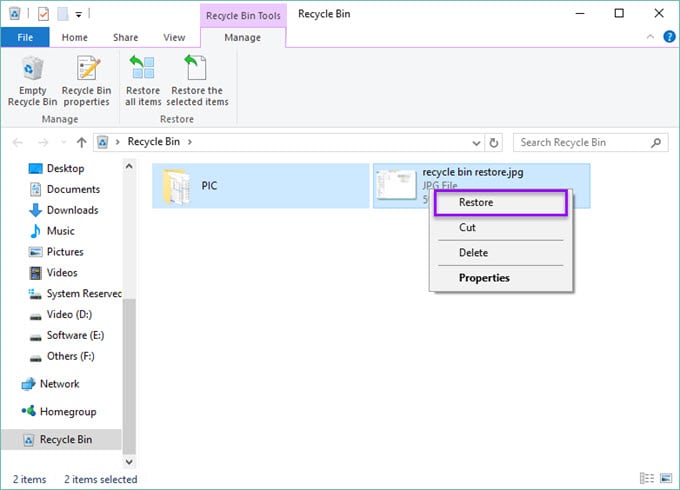
- Select "Restore" to recover Kingston SD card files.
Method 3: Use File Explorer Search
Windows File Explorer has a built-in search function that can help locate missing files. Sometimes files aren't actually deleted but just moved to unexpected locations. The search feature can help recover lost data from Kingston SD card by finding misplaced files.
This method works well when files seem to have disappeared, but the Kingston SD card shows used space. The search function scans through all folders and subfolders on your card. It can find files even if they're in hidden or system folders.
File Explorer search is another free method to recover Kingston SD card data. It's particularly useful for finding specific file types or files with known names.
Why choose File Explorer Search?
- Built into Windows - no additional software needed
- Finds hidden files that might not be visible normally
- Filter options help narrow down search results
- Safe method - doesn't modify your Kingston SD card
Steps:
- Insert your Kingston SD card into your computer. Open File Explorer and navigate to your SD card. Click on the search box in the top-right corner. Type the name or extension of the files you're looking for.
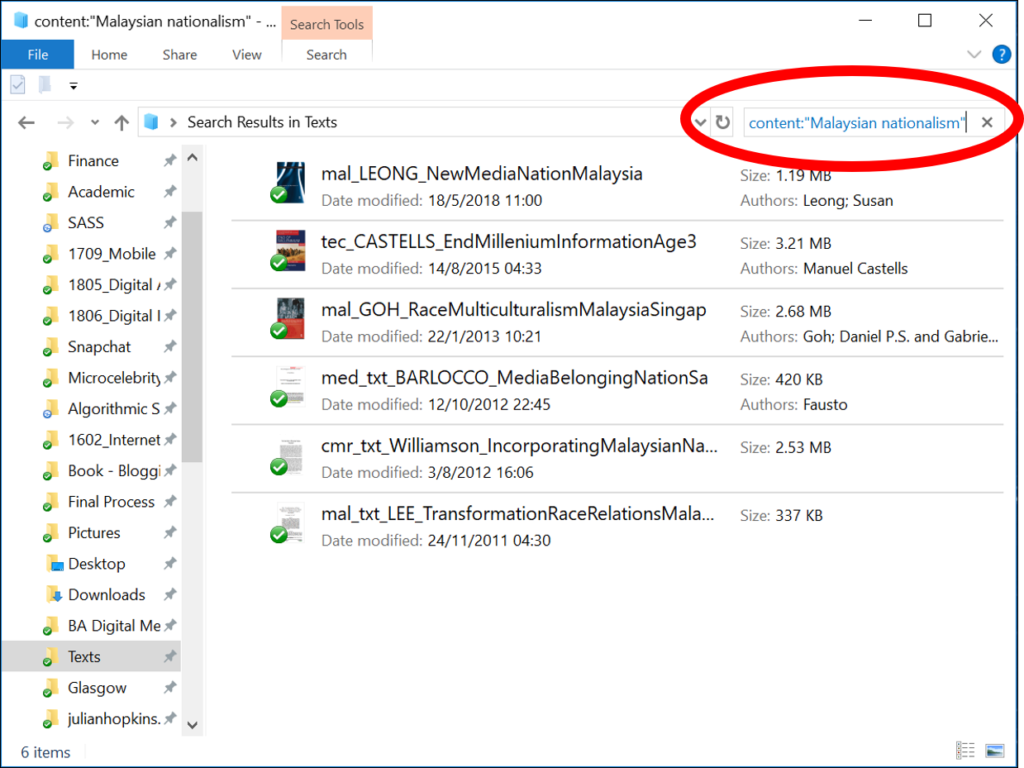
- Press Enter to start searching your Kingston SD card. Check the search results for your missing files. Copy the found files to a safe location on your computer
Method 4: Enable Hidden Files
Some files on your Kingston SD card might be hidden due to system settings or virus attacks. Enabling the display of hidden files can reveal data that appears to be lost. This is often an overlooked solution for Kingston SD card recovery.
Hidden files become invisible in normal view but remain on your Kingston SD card. Viruses sometimes hide files to make users think their data is deleted. By changing your view settings, you can make these files visible again.
This method is particularly effective against certain types of malware attacks. Many users successfully recover lost data from Kingston SD card by simply making hidden files visible. It's a quick fix that should be tried before more complex recovery methods.
Why choose Enable Hidden Files?
- Immediate results - files appear instantly if they're hidden
- No software required - uses built-in Windows features
- Works against virus attacks that hide files
- Completely safe - no risk to your data
Steps:
- Connect your Kingston SD card to your computer. Open File Explorer and navigate to your SD card. Click on the "View" tab in the ribbon menu. Check the box for "Hidden items" in the Show/hide section.
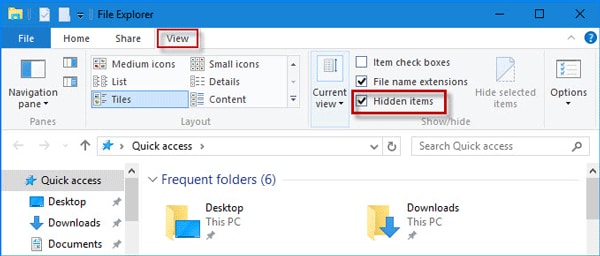
- Look for your missing files - they might now be visible. If files appear, copy them to your computer immediately. Run an antivirus scan on your Kingston SD card to remove any malware
Method 5: Check Cloud Backups
Many devices automatically back up Kingston SD card files to cloud services. Check your Google Photos, iCloud, OneDrive, or Dropbox accounts for backed-up files. This method can help recover Kingston SD card data without using any recovery software.
Cloud backups often sync photos and videos from your Kingston SD card automatically. Even if your physical card is damaged, your files might be safely stored in the cloud. This provides an excellent safety net for Kingston SD card recovery.
Modern smartphones and cameras often have cloud backup features enabled by default. These backups can be lifesavers when you need to recover lost data from Kingston SD card. Check all cloud services you might have used with your device.
Why choose the Cloud Backup method:
- Files are safely stored online, away from physical damage
- Automatic syncing means recent files are likely backed up
- Access from anywhere - download files to any device
- No recovery software needed - direct download from the cloud
Steps:
- Check your phone or camera's cloud backup settings. Log in to Google Photos, iCloud, OneDrive, or Dropbox. Look for files that were stored on your Kingston SD card. Download the files you need to your computer.
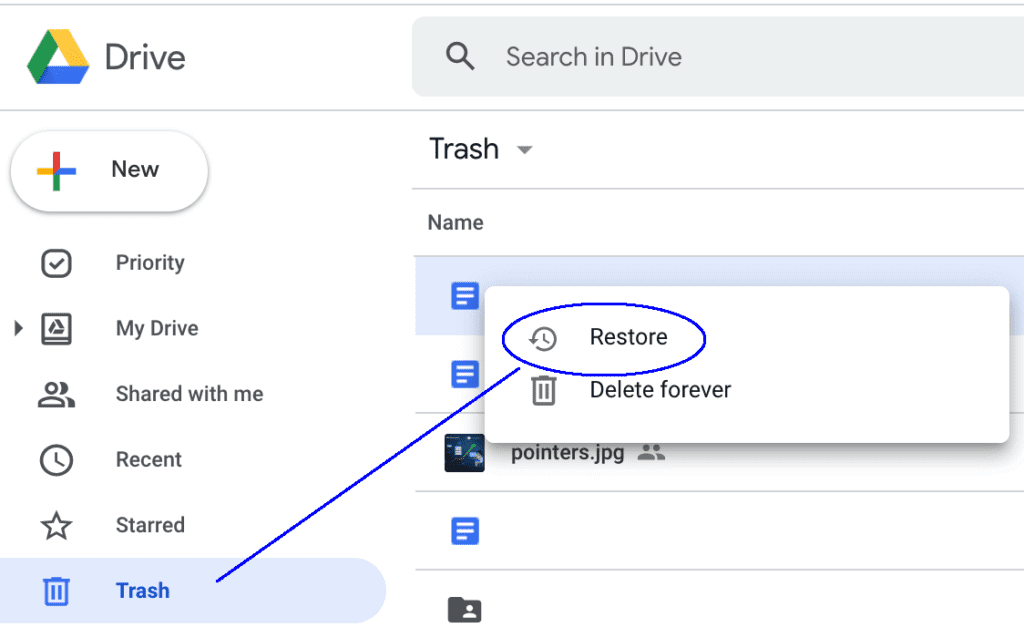
- Check the backup dates to ensure you have recent files. Consider enabling automatic backup for future protection
Method 6: Insert the SD Card into Another Device
Sometimes the problem isn't with your Kingston SD card but with the device reading it. Try inserting your card into different devices to see if the files become accessible. This simple step can often resolve Kingston SD card recovery issues.
Card readers, different cameras, or other devices might read your Kingston SD card successfully. Device compatibility issues or damaged card slots can make files appear lost when they're actually fine. Testing multiple devices is a quick troubleshooting step.
This method helps identify whether you need Kingston SD card recovery or just a different card reader. If files appear in another device, you can copy them to safety immediately. It's always worth trying before assuming your data is lost.
Why choose the Multiple Device method:
- Quick test to determine if the card or the reader is faulty
- No software required - uses available hardware
- Often solves the problem immediately
- Helps identify the real issue with your setup
Steps:
- Remove your Kingston SD card from the current device. Try inserting it into a different card reader or device. Check if your files are now visible and accessible.

- If files appear, immediately copy them to your computer. Test multiple devices if the first alternative doesn't work. Consider replacing your original card reader if other devices work
Part 4: Pro Tips to Recover Kingston SD Card
Following professional guidelines increases your chances of successful Kingston SD card recovery. These expert tips help avoid common mistakes that can make data recovery impossible.
- Stop using the card immediately after discovering data loss to prevent overwriting
- Don't format or repair the Kingston SD card until you've tried recovery
- Use a quality card reader instead of built-in device slots for better connection
- Try recovery on multiple computers, as different systems may have varying success
- Keep the original card safe and work with image copies when possible
- Recover files to a different drive, never back to the same Kingston SD card
- Act quickly, as delayed recovery reduces the chances of success
- Consider professional services for physically damaged cards or critical data
Conclusion
Kingston SD card recovery is possible using various methods, ranging from simple checks to professional software. The key to successful recover lost data from Kingston SD card operations is acting quickly and choosing the right method for your situation. Start with free methods like checking the Recycle Bin and enabling hidden files before moving to paid solutions.
With the right approach and tools, you can successfully recover Kingston SD card data and get back your valuable files.
Try Recoverit to Recover Kingston SD Card
Security Verified. Over 7,302,189 people have downloaded it.
FAQ
-
Q: Can I recover data from a physically damaged Kingston SD card?
Physical damage makes Kingston SD card recovery more challenging, but not impossible. If the card is bent, cracked, or water-damaged, stop using it immediately. Professional data recovery services have specialized equipment to recover lost data from Kingston SD card even with physical damage. However, success rates are lower and costs are higher compared to logical damage recovery. -
Q: How long does Kingston SD card recovery take?
The time needed to recover Kingston SD card data depends on the method used and the card capacity. Simple methods like checking the Recycle Bin take just minutes. Using a Kingston SD card recovery tool can take anywhere from 30 minutes to several hours for deep scanning. Larger capacity cards and severely damaged cards require more time for complete recovery. -
Q: Is it safe to use free Kingston SD card recovery software?
Free Kingston SD card recovery tool options can be effective, but have limitations. They typically recover fewer file types and have smaller recovery limits compared to paid versions. Always download software from reputable sources to avoid malware. For valuable data, a professional Kingston SD card recovery tool software offers better success rates and safety features.


 ChatGPT
ChatGPT
 Perplexity
Perplexity
 Google AI Mode
Google AI Mode
 Grok
Grok























