Your SD card not showing up on your PC can be frustrating. This common problem affects many Windows users daily. When your camera's SD card is not showing up on your computer, you cannot access photos or files. Memory card not showing up on PC issues happen for various reasons. Hardware problems, driver issues, or system errors cause these detection failures.
This guide covers all major fixes for SD card problems. We explain why microSD card not showing up on computer occurs. Each solution includes step-by-step instructions. You will learn preventive measures too.
In this article
Part 1: Understanding Why SD Cards May Not Show Up on Windows
SD card not showing up on Windows happens due to various technical reasons. Windows operating system relies on proper communication between hardware and software. When this communication breaks down, your SD card becomes invisible. The system cannot read or access the storage device. This creates the appearance that your SD card is missing or damaged.
Part 2: Common Causes of SD Card Detection Issues
SD card not showing up on PC problems have multiple root causes. Identifying the specific cause helps you apply the correct fix faster.
- Faulty USB ports or card readers - Physical damage prevents proper connection
- Corrupted or outdated drivers - Software issues block device recognition
- Missing drive letters - Windows cannot assign proper identifiers to the SD card
- File system corruption - Data structure damage makes cards unreadable
- Write protection locks - Physical switches block access to card contents
- Disabled card readers - Device Manager settings prevent proper operation
- Power supply problems - Insufficient power causes connection failures
Part 3: How to Fix SD Card Not Showing Up on Windows PC
Fix 1: Try a Different USB Port or Card Reader
Hardware connection problems cause many SD card detection failures. USB ports can malfunction or provide insufficient power. Card readers sometimes develop internal faults over time. Testing different hardware eliminates these variables quickly.
This simple fix works because it bypasses potentially faulty hardware. Many users overlook this basic troubleshooting step. Different USB ports provide varying power levels. Some ports work better with high-capacity storage devices.
Step 1. Carefully eject your SD card from the port or card reader to avoid potential data issues.
Step 2. Try connecting your SD card through an alternative USB port or use an external card reader to improve compatibility and troubleshoot connection issues.
Fix 2: Check if the SD Card Is Locked or Write-Protected
Physical write protection switches prevent Windows from accessing SD cards properly. Many users forget about these small switches on their cards. When locked, the system cannot read or modify card contents. This creates the illusion that the card is not working.
Write protection helps safeguard valuable data from accidental changes or deletion. However, it also prevents standard Windows functions from working properly. Often overlooked, the tiny lock switch on the SD card plays a big role—taking a moment to inspect and adjust it can quickly resolve a host of access issues.
Step 1. Remove the SD card and examine the side edges carefully.

Step 2. Move the lock switch on the SD card to the unlock position, then place the card back into the reader to restore full access.
Fix 3: Assign a Drive Letter Using Disk Management
Windows needs drive letters to display storage devices properly. At times, Windows doesn't automatically assign a drive letter to memory cards, causing them to function properly yet remain hidden in File Explorer. This oversight can make the card appear unreadable even though it's fully operational.
Disk Management provides manual control over drive letter assignments. This Windows tool can detect cards that Explorer cannot see. Many SD card problems resolve once proper letters are assigned. The process works for all Windows versions.
Step 1. Press Windows key + X . Select "Disk Management" from the menu.
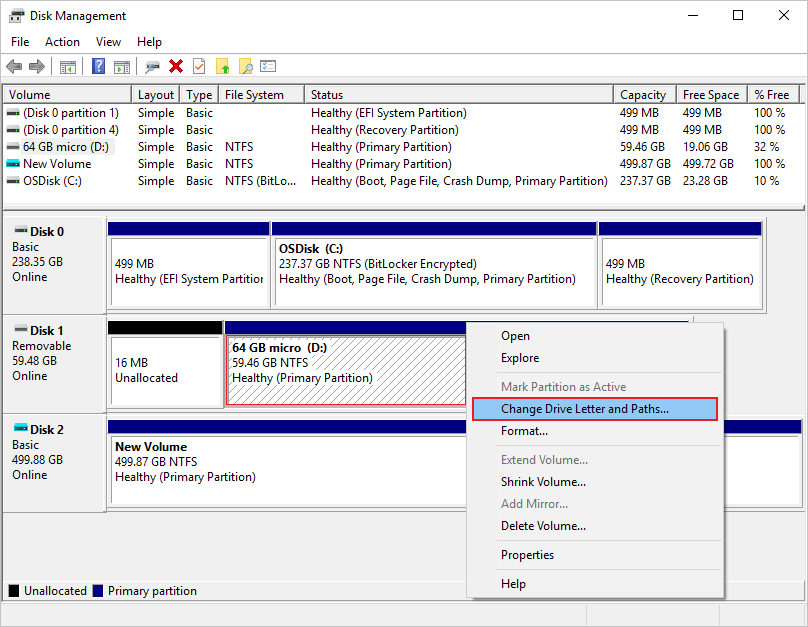
Step 2. Right-click your SD card, choose "Change Drive Letter and Paths," then assign an available letter.
Fix 4: Update or Reinstall SD Card Reader Drivers
Outdated or corrupted drivers prevent proper SD card recognition. Windows relies on these software components for hardware communication. When drivers malfunction, your microSD card not showing up on your computer becomes inevitable. Driver problems increase after major Windows updates.
Modern operating systems update drivers automatically. However, this process sometimes fails or installs the wrong versions. Manual driver management provides better control and reliability. Fresh driver installations often resolve persistent detection problems.
Step 1. Open Device Manager, locate your card reader under "Disk drives" or "Universal Serial Bus controllers."
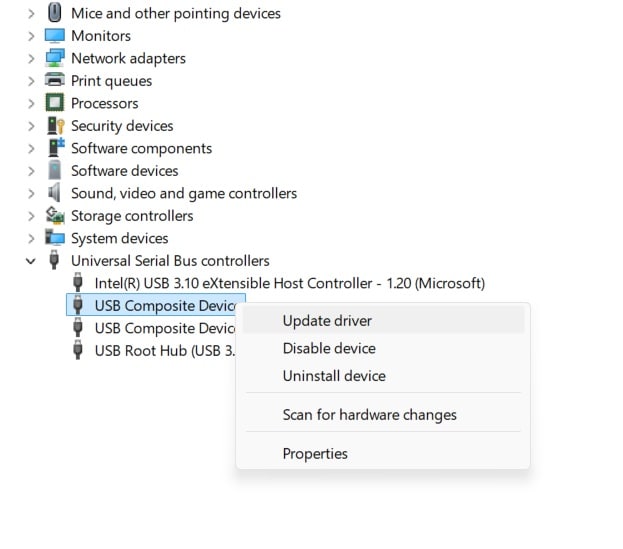
Step 2. Right-click the device, select "Update driver" or "Uninstall device," then restart your computer.
Fix 5: Run CHKDSK to Repair File System Errors
File system corruption makes SD cards unreadable by Windows. These errors develop over time through improper ejection or power failures. CHKDSK can repair many corruption types automatically. This built-in Windows tool scans and fixes storage device errors.
Corrupted file systems cause various detection problems. Sometimes cards appear briefly then disappear again. Other times they show as raw or unformatted drives. CHKDSK addresses these issues at the fundamental level.
Step 1. Open Command Prompt as administrator and type "chkdsk X: /f" (replace X with your card's drive letter).
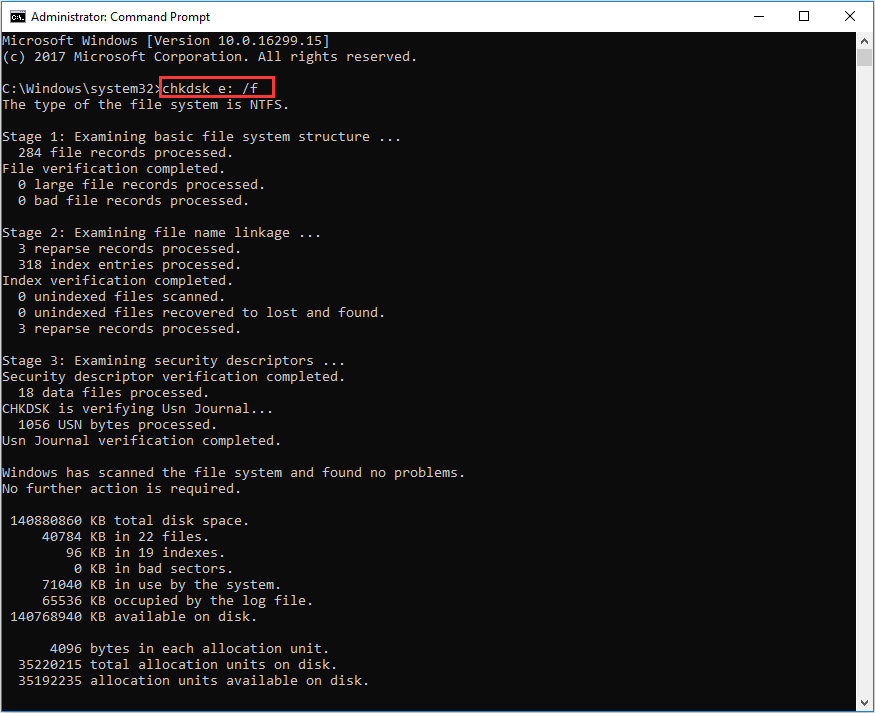
Step 2. Press Enter and wait for the scan to complete, then restart your computer.
Fix 6: Enable the SD Card Reader in Device Manager
Windows sometimes disables card readers automatically after detecting problems. Disabled devices cannot function until manually re-enabled. Your camera SD card not showing up on computer might result from this protection mechanism. Device Manager controls all hardware enable/disable states.
Automatic disabling prevents system instability from faulty hardware. However, temporary problems can trigger unnecessary disabling. Manual re-enabling often restores full functionality immediately. This fix works for both built-in and external card readers.
Step 1. Open Device Manager and expand "Disk drives" or "Universal Serial Bus controllers."
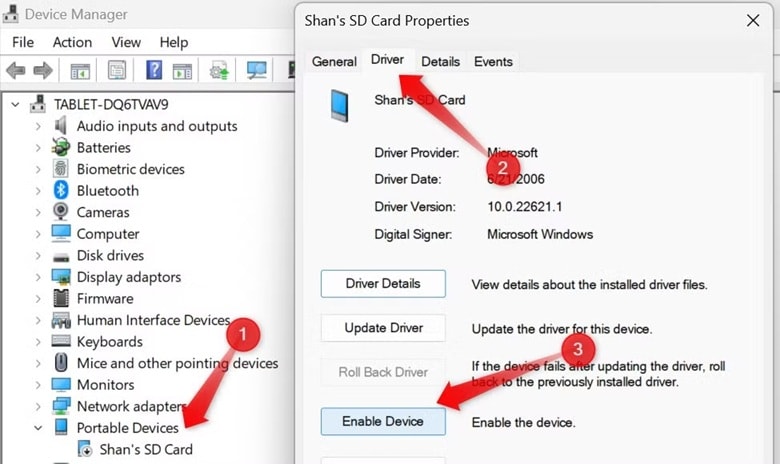
Step 2. Right-click your disabled card reader (marked with a warning icon) and select "Enable device."
Fix 7: Format the SD Card (If No Important Data Exists)
Severe corruption sometimes requires complete SD card formatting. This process erases all data but creates fresh file systems. Format only cards without important files you need. Formatting resolves problems that other methods cannot fix.
New file systems eliminate all previous corruption completely. Windows can then recognize and use the card normally. However, formatting is irreversible without data recovery tools. Consider this option only after trying other fixes first.
Step 1. Open Disk Management, right-click your SD card partition, and select "Format."
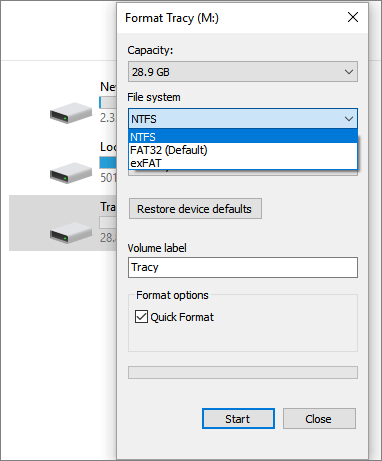
Step 2. Choose file system type (FAT32 or exFAT), check "Quick Format," then click "OK."
Part 4: Lost Files Due to SD Card Errors? Use Recoverit
SD card detection problems sometimes cause data loss. Files may disappear when Windows cannot read corrupted cards properly. Recoverit specializes in recovering lost data from problematic storage devices. This professional tool can restore photos, videos, and documents from damaged SD cards.
Try Recoverit to Retrieve Lost Data
Security Verified. Over 7,302,189 people have downloaded it.
Many users panic when their memory card reader does not show up in their computer. Recoverit offers hope in these difficult situations. The software uses advanced algorithms to scan damaged storage devices. It can recover data even from severely corrupted cards that Windows cannot recognize.
Professional data recovery becomes essential when DIY fixes fail. Recoverit supports all major SD card types and file formats. The software works with cards that appear completely dead to Windows. Success rates remain high even for challenging recovery scenarios.
Step 1: Download and install Recoverit on your Windows computer. Launch the program and select your SD card from the available drives list.

Step 3: Click "Scan”.

Step 3. Recoverit will begin scanning for recoverable files on the damaged card.

Step 4: Preview found files and select items you want to recover, then save to a different location.

Part 5: Tips to Prevent SD Card Detection Problems
Following these guidelines reduces the likelihood of Windows 10 SD card not showing up problems.
- Always eject SD cards safely - Use "Safely Remove Hardware" before unplugging cards
- Avoid physical damage - Handle cards gently and store in protective cases
- Keep drivers updated - Install Windows updates and manufacturer driver updates regularly
- Use quality card readers - Invest in reliable USB card readers from known brands
- Maintain clean connections - Remove dust and debris from card contacts periodically
- Monitor card health - Replace aging cards before they develop serious problems
- Backup important data - Keep copies of critical files on multiple storage devices
- Format cards properly - Use appropriate file systems for your intended usage
Conclusion
SD card not showing up on PC problems have multiple causes and solutions. Most issues resolve through simple troubleshooting steps like trying different ports or checking lock switches. Advanced methods like driver updates and disk management handle more complex problems. Understanding these fixes helps you restore SD card functionality quickly.
The most effective way to avoid future detection issues is through prevention. Practicing safe ejection methods, maintaining your devices regularly, and using high-quality hardware can dramatically reduce the chances of encountering problems.
Try Recoverit to Retrieve Lost Data
Security Verified. Over 7,302,189 people have downloaded it.
FAQs
-
Q1: Why is my SD card not showing up on Windows 11/10?
Your SD card not showing up on Windows can result from multiple causes including faulty USB ports, corrupted drivers, missing drive letters, or file system errors. Hardware problems with the card reader or SD card itself also prevent detection. Try different ports first, then check for driver updates and use Disk Management to assign drive letters manually. -
Q2: How do I fix a microSD card not showing up on computer?
Start by testing the microSD card in different card readers or USB ports to eliminate hardware issues. Check if the card has a physical lock switch that needs unlocking. Open Disk Management to assign a drive letter if Windows detected the card but didn't display it. Update your card reader drivers through Device Manager if other methods fail. -
Q3: What should I do if my camera SD card not showing up on computer after formatting?
After formatting, your camera SD card might need a compatible file system for your computer. Try formatting the card using your camera instead of the computer, as cameras use optimal settings for their SD cards. If the card still doesn't appear, the formatting process may have failed due to hardware damage requiring professional data recovery or card replacement.


 ChatGPT
ChatGPT
 Perplexity
Perplexity
 Google AI Mode
Google AI Mode
 Grok
Grok























