Apple introduced the Apple File System (APFS) in 2017 as a replacement for the legacy HFS+ format. APFS is the default file system for macOS High Sierra and later. It stores data more efficiently than older formats. It supports snapshots, cloning, and encryption. These features improve speed and security on Mac computers.
What is APFS on Mac? APFS became the standard file system starting with macOS High Sierra and continues to be used in later releases. Compared to its predecessors, it manages data more effectively, offering advanced capabilities such as snapshots, cloning, and built-in encryption. These enhancements contribute to improved speed and stronger security across Mac devices.
What does APFS mean for everyday users? Well, it means better performance and reliability. The APFS file system is designed to manage files more intelligently, optimizing how data is stored and accessed. Its advanced structure helps conserve disk space and safeguards against data corruption.

Gaining a clear understanding of APFS on macOS can enhance your ability to use your device efficiently and securely. Let’s get started.
Part 1: What is APFS on Mac?
What is APFS file system? It stands for Apple File System. Apple created it to replace the aging HFS+ system. APFS was first introduced in 2017 alongside macOS High Sierra. It has since replaced older formats as the default file system on all modern Mac devices.
APFS Mac integration happens automatically during system updates. When you upgrade to High Sierra APFS or newer versions, your Mac converts to this format. The conversion process is usually smooth and automatic. Users don't need to do anything special to get APFS benefits.
APFS is built with a modern approach to file storage. Unlike older systems, it uses virtual containers to manage data. These containers adjust in size based on what’s stored. This dynamic structure helps save space and improves efficiency. As a result, APFS performs better than traditional formats.
Part 2: Key Features and Benefits of APFS

macOS APFS brings many improvements to Mac users. APFS was designed specifically for today’s computing demands. It overcomes the drawbacks of older file systems. It delivers faster performance, stronger security, and improved reliability.
What is APFS on Mac capable of? It provides advanced features that make your Mac run smoothly. These features work behind the scenes to improve your computing experience. Many users experience shorter startup times and smoother file handling. System tasks like opening apps or saving documents tend to run more quickly with APFS.
Key APFS File System Features:
- Space Sharing: Multiple volumes can share the same storage pool efficiently
- Copy-on-Write: Files are duplicated instantly without using extra space initially
- Snapshots: System creates automatic backups of your data at specific points in time
- File Cloning: Duplicate files without using additional storage space immediately
- Crash Protection: Built-in safeguards prevent data loss during unexpected shutdowns
- Strong Encryption: Advanced security protects your personal files and folders
- Native Compression: Files are compressed automatically to save disk space
- Fast Directory Sizing: Folder size calculations happen much quicker than before
Part 3: Disadvantages and Limitations of APFS

While Apple APFS offers many benefits, it has some drawbacks too. These limitations mainly affect older Mac models and specific use cases. Understanding these issues helps you make informed decisions about your storage setup.
What does APFS mean for compatibility? It can cause problems with older software and systems. Some third-party tools don't work well with APFS format yet. This creates challenges for users who rely on specialized applications.
APFS Limitations:
- No Time Machine Support: Older backup systems cannot use APFS volumes directly
- Limited Legacy Compatibility: Some older Mac applications may not work properly
- Fusion Drive Issues: Performance problems can occur with older Fusion Drive setups
- Third-Party Tool Problems: Some disk utilities don't support APFS file system fully
- Recovery Software Limitations: Some data recovery tools struggle with APFS Mac volumes
Part 4: APFS vs. Other File Systems
APFS is Apple’s modern file system used in macOS. It competes with other formats like NTFS, ext4, and HFS+. Each system is built for different platforms and tasks. Some offer better speed, while others focus on compatibility or security. Knowing how APFS compares helps you pick the best option for your device and workflow.
High Sierra APFS marked a major shift from HFS+. The change brought modern features to Mac computers. However, other operating systems use different file systems. Comparing them shows why Apple chose to develop APFS.
File System Comparison Table:
| Feature | APFS (Apple File System) | HFS+ (Mac OS Extended) | NTFS (New Technology File System) | ext4 (Fourth Extended File System) |
| Encryption | Native support with FileVault; per-volume encryption | Optional via FileVault; not built-in | Integrated with BitLocker; supports file and volume encryption | External tools like LUKS or eCryptfs; not native |
| Maximum File Size | 8 Exabytes | 8 Exabytes | 256 Terabytes | 16 Terabytes |
| Maximum Volume Size | 8 Exabytes | 8 Exabytes | 256 Terabytes | 1 Exabyte |
| Crash Protection | Excellent; journaling and CoW reduce data loss | Good; basic journaling | Good; journaling and self-healing features | Good; journaling and reliable recovery |
| Space Efficiency | High; supports clones, sparse files, and compression | Medium; lacks modern space-saving features | Medium; compression available but not default | Medium; efficient block allocation, no native compression |
| Performance | Optimized for SSDs; fast metadata operations | Decent on HDDs; slower on SSDs | Good on Windows; slower on non-native platforms | Excellent for Linux workloads; balanced speed and reliability |
| macOS Integration | Full integration; default since macOS High Sierra | Good; legacy support for older macOS versions | Poor; read-only without third-party tools | None; requires third-party drivers |
| Windows Integration | Not supported natively; read-only via third-party tools | Not supported | Full integration; default file system | Limited; supported via WSL or third-party drivers |
| Linux Integration | Limited; read-only via third-party drivers | Limited | Read/write via NTFS-3G or kernel driver | Full integration; native file system for most Linux distributions |
| Cross-Platform Support | Limited to the Apple ecosystem | Limited to macOS | Broad support across Windows, Linux, and macOS | Limited; primarily Linux, some macOS/Windows support via drivers |
| Release Year | 2017 | 1998 | 1993 | 2006 |
| Ideal Use Case | macOS users with SSDs, Time Machine, and encryption needs | Legacy macOS systems | Windows environments, enterprise systems, and external drives | Linux desktops, servers, and embedded systems |
Summary: APFS excels in macOS environments with modern features like snapshots and copy-on-write. HFS+ remains compatible but lacks advanced capabilities. NTFS works well for Windows compatibility. ext4 serves Linux users effectively. Choose APFS for Mac-only environments and modern features.
Part 5: Lost Data on macOS? Use Recoverit Today!
Data loss can happen even with APFS file system protection. Hard drives can fail. Files can get deleted accidentally. System crashes can corrupt important documents. When disaster strikes, you need reliable recovery software.
Recoverit offers powerful data recovery for macOS APFS volumes. The software understands what is APFS and how it stores data. It can recover files from formatted drives, crashed systems, and corrupted volumes. Recoverit works with all APFS Mac configurations.
What does APFS mean for data recovery? The modern file system structure requires specialized tools. Regular recovery software may not understand APFS format properly. Recoverit has been updated to handle Apple APFS recovery challenges effectively.
Why Choose Recoverit for APFS Recovery:
- APFS Compatibility: Full support for what is APFS file system recovery needs
- Deep Scan Technology: Recovers files even from severely damaged APFS volumes
- Preview Before Recovery: See your files before actually recovering them to disk
- Multiple File Types: Supports photos, videos, documents, and system files recovery
- User-Friendly Interface: Easy-to-use design works for beginners and experts alike
- High Success Rate: Advanced algorithms maximize the chances of successful data recovery
Recovery Process Steps:
Step 1: Download and install Recoverit on your Mac system safely. Select the APFS volume where you lost your important data files.

Step 2: Start the deep scan process and wait for completion patiently.

Step 4: Preview recovered files and save them to a different location securely.

Part 6: Pro Tips to Make the Most of APFS File System on Mac
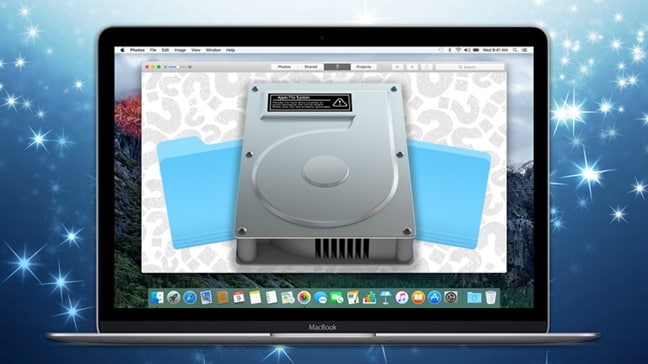
Getting the most from what is APFS on Mac requires some knowledge and planning. These tips help you optimize your APFS format experience. They cover performance, security, and maintenance best practices.
APFS Optimization Tips:
- Regular Backups: Create Time Machine backups to external drives for safety
- Monitor Storage: Check disk usage regularly using built-in macOS tools
- Enable FileVault: Turn on full-disk encryption for maximum data security
- Clean System Files: Remove unnecessary files to maintain optimal APFS performance
- Update macOS: Keep your system current for the latest APFS improvements
- Use SSD Drives: Solid-state drives work best with APFS Mac configurations
- Avoid Disk Utilities: Don't use third-party disk repair tools unless necessary
- Create Snapshots: Use Time Machine to create automatic system snapshots regularly
Conclusion
What is APFS? It is Apple's modern file system that revolutionized Mac storage. APFS file system brings speed, security, and reliability to your computer. It replaced the outdated HFS+ format with advanced features. Understanding what does APFS means helps you use your Mac better.
Apple APFS continues to evolve with each macOS update. New features and improvements arrive regularly. The system becomes more efficient and secure over time. macOS APFS integration gets deeper with every release. This makes your Mac experience smoother and more reliable.
High Sierra APFS started a new era for Mac storage systems. Today, APFS Mac performance exceeds older file systems significantly. The benefits outweigh the few limitations for most users. What is APFS in Mac? It is the foundation of modern macOS storage that will serve users for years to come.
FAQs
-
Q1: What is APFS, and when was it introduced?
APFS stands for Apple File System. Apple introduced it with macOS High Sierra in 2017. The system replaced the older HFS+ format across Mac computers. APFS file system now runs on iPhones, iPads, and Mac devices. It provides modern features like encryption, snapshots, and space sharing. What is APFS on Mac? It is the default storage system for all current Apple computers. The transition happened automatically during system updates for most users. -
Q2: What does APFS mean for Mac performance and storage?
APFS means faster performance and smarter storage management for Mac users. The system uses copy-on-write technology to speed up file operations. Space sharing allows multiple volumes to use the same storage pool efficiently. What is APFS file system capable of? It can create instant file copies without using extra space initially. Snapshots provide automatic backups at specific points in time. Apple APFS also includes built-in compression to save disk space automatically. -
Q3: What is APFS in Mac compatibility with older systems and software?
APFS Mac compatibility has some limitations with older systems and applications. Time Machine cannot back up directly to APFS volumes in some cases. Some third-party disk utilities may not work properly with the APFS format. Boot Camp installations might face compatibility challenges on APFS systems. What is APFS on Mac for legacy software? It may require updates or alternatives for full compatibility. macOS APFS works best with current software versions and modern applications.


 ChatGPT
ChatGPT
 Perplexity
Perplexity
 Google AI Mode
Google AI Mode
 Grok
Grok























