5 Best Batch HEIC to JPG Converters for Windows 10 and macOS 2024
There are several ways one can discover to convert HEIC (.heic) (High-Efficiency Image Codec) files to JPG formats. But it is relatively tiring for one to find the perfect application or website for the transformation of such files. So, in this article, we are going to make it easier for our readers to find the perfect destination for such a subject. Here are the best five ways as a result of which the HEIC (.heic) files can be converted to JPG formats. Not just HEIC to JPG of a single file or image but for a batch or group of files or images together can be converted in no time and within a single click. Moreover, these ways are applicable for both Windows PC and macOS 2023. To know in particular, have patience and stay on scrolling.
Option 1: iMazing HEIC Converter
iMazing is a mobile device control software that permits users to transform files and records between macOS or Windows computer systems. iMazing HEIC (.heic) Converter is also a tiny and loose computer app for macOS and Windows that will help you convert HEIC (.heic) files to JPG or PNG formats.
The following are the additional features of iMazing HEIC Converter:
- You can directly drag & drop HEIC (.heic) files or folders
- It is easy and fast to process.
- It is possible to alter output quality before the conversion.
- It helps color profiles.
- It absolutely 100% free to use.
- This application helps you to preserve EXIF (Exchangeable Image File Format) metadata.
You must work in the following steps to convert the HEIC (.heic) files to JPG formats in the iMazing HEIC Converter application:
Step 1: Download>install iMazing HEIC converter and launch the desktop application.
Step 2: Open the folder in which you had saved the HEIC (.heic) files.
Step 3: Select and drag the HEIC (.heic) files and drop them in the iMazing application window.
Step 4: Choose JPG from the format drop-down option.
Step 5: Adjust the quality of the image and click convert and the conversion will take place.
Your HEIC (.heic) file is transformed or converted to JPG format.
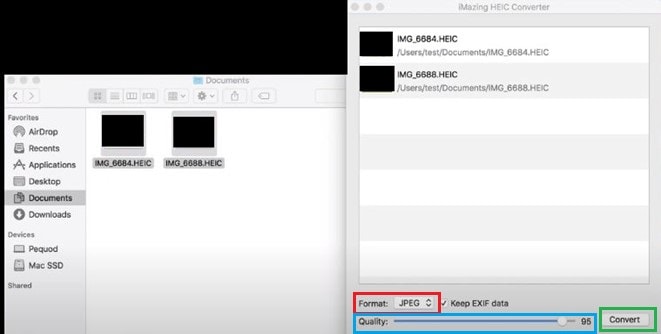
Option 2: Aiseesoft HEIC Converter
Aiseesoft HEIC Converter is a converter that serves the purpose of solving compatibility problems. With this effective HEIC (.heic) converting device, you can convert all your HEIC (.heic) files to JPG or PNG formats on Windows or Mac computers without any trouble. One of the best features of this converter is that one can transform many files in one click and in no time.
The following are some additional features of the Aiseesoft HEIC Converter:
- The time consumed for conversion is very minimal.
- Can convert files even from a cellphone without transferring the files to your PC.
- The whole conversion is fulfilled locally. Hence, privacy is maintained.
- Sign-up is not a required option.
- The converted images get easily downloaded in this application.
- It is 100% free to use.
You must work in the following steps to convert the HEIC (.heic) files to JPG formats in the Aiseesoft HEIC Converter desktop application:
Step 1: Download>install Aiseesoft HEIC Converter and launch the application.
Step 2: Click "ADD HEIC" and choose any one option from the drop-down list i.e., HEIC single file or HEIC folder.
Step 3: Select the appropriate folder and open it in the Aiseesoft HEIC converter.
Step 4: Adjust the output quality and the format i.e., JPG, and set the output path.
Step 5: Click on convert. The conversion will take place in no time.
Your HEIC (.heic) file is transformed or converted to JPG format.
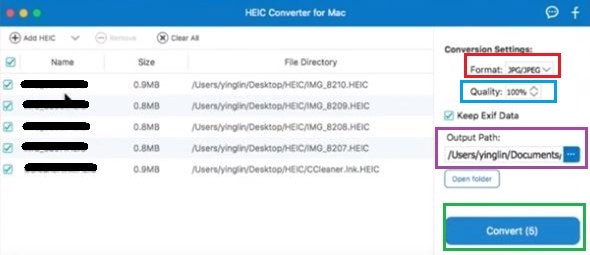
Option 3: TunesBro HEIC Converter
TunesBro HEIC Converter is an extraordinary tool to transform HEIC to JPG without losing the quality of the unique photograph. With the help of the most preferred conversion engines, this software makes your existence less complicated and converts HEIC files to JPG.
The following are some additional features of the TunesBro HEIC Converter:
- It can work in Windows 8.8/7/vista/XP.
- The amazing fact about this converter is that it can convert up to 500 HEIC images by one selection and one click.
- It Delivers averagely high-quality output.
- The whole conversion takes place locally. Hence, privacy is maintained.
- It will be giving you the drag and drop option.
- It is 100% free to use.
You must work in the following steps to convert the HEIC (.heic) files to JPG formats in the TunesBro HEIC Converter desktop application:
Step 1: Download>install TunesBro HEIC converter and launch the application.
Step 2: Select the mode i.e., convert a single photo or convert photos in Batch. A new window appears on the screen. Open the folder in which the HEIC (.heic) files are saved. Select the HEIC files by clicking on 'upload HEIC' or else you can drag and drop the files.
Step 3: On the new screen adjust the output quality and the format i.e., JPG, and set the output path, and all of these are available under the conversion settings.
Step 4: Click on convert. The conversion will take place in no time.
Your HEIC (.heic) file is transformed or converted to JPG format.
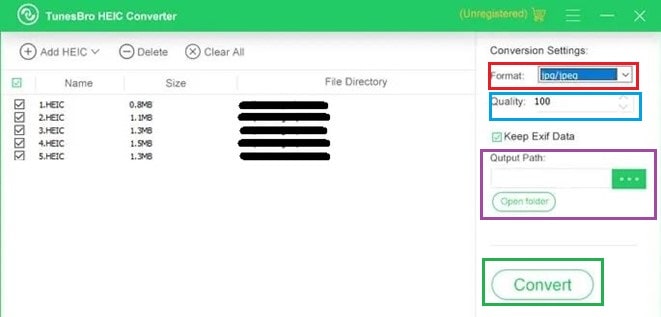
Option 4: Pixillion Image Converter
Pixillion is one of the most strong, smooth-to-use, and comprehensive multi-layout photograph document converters to be had. The Free Pixillion version is available for non-commercial purposes only. Like any other converter, Pixillion can also convert batch HEIC files at a time. This can be termed as the one-click process.
The following are some additional features of the Pixillion image converter:
- You can add captions and watermarks to the images.
- It only works on 64-bit windows.
- Resizing and compression of mages can take place.
- You can preview the image before conversion.
- You can convert 1000 images at a time in this application.
- Pixillion works on Windows XP/Vista/7/8/8.1 and macOS X 10.5 or above.
- It is 100% free to use.
You must work in the following steps to convert the HEIC (.heic) files to JPG formats in the Pixillion Image Converter desktop application:
Step 1: Download>install Pixillion Image Converter and launch the desktop application.
Step 2: Open the single image or the batch of HEIC files in the Pixillion window.
Step 3: Now select the format i.e., JPG, and set the output path.
Step 4: Click on convert. The conversion will take place in no time.
Your HEIC (.heic) file is transformed or converted to JPG format.
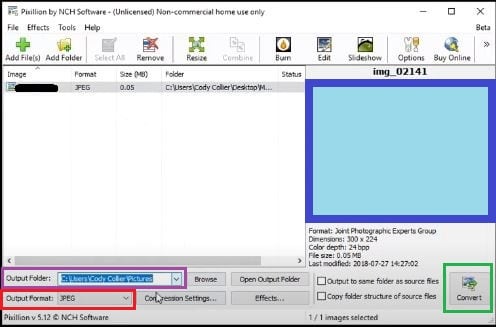
Option 5: WALTR HEIC Converter
WALTR HEIC Converter is a secured and offline HEIC(.heic) file converter for macOS and Windows. Since it is an offline application, all your images will remain safe- unspoiled or duplicated. It has a simple and eye-catchy UI that makes the application's performance much smoother.
The following are some additional features of the WALTR HEIC Converter:
The number of HEIC file conversions at a time is sky-limit. It means there is no limit to the number of files for conversion at once.
- It works both offline and online.
- The number of HEIC file conversions at a time is a sky-limit. It means there is no limit to the number of files for conversion at once.
- It will be giving you the drag and drop option.
- All the details stay safe and unspoiled.
- All of your EXIF (Exchangeable Image File Format) data is stored after conversion.
- It is 100% free to use.
You must work in the following steps to convert the HEIC (.heic) files to JPG formats in the WALTR HEIC Converter application:
Step 1: Download>install WALTR HEIC converter and launch the desktop application.
Step 2: Click on select files and choose the batch HEIC file or any single HEIC (.heic) file or you can drag and drop the file into the WALTR HEIC converter window. The processing starts. As soon as the processing stops, a new window appears.
Step 3: Select the type of format you want to convert your .heic file i.e., JPG, and click on convert and set the output location.
Your HEIC batch or (.heic) file conversion to JPG format is now complete.

Recoverit - The Best Photo Recovery Software
- Recover deleted photos from computer/laptop, all brands of cameras, USB flash drive, SD memory card, etc.
- Recover lost photos due to accidental deletion, formatted card, virus attacked and devices system crashed.
- Supported photo formats: JPG, TIFF(TIF), PNG, BMP, GIF, PSD, CRW, CR2, NEF, ORF, RAF, SR2, MRW, DCR, WMF, DNG, ERF, RAW, etc.
Conclusion
There are a large-scale number of HEIC to jpg converters to exist if you browse in your browser. Some are trustworthy meanwhile some are not. Some run in Windows and some in macOS. Some are to be purchased & some are free to use. Some and websites based whereas others are desktop application-based. The five converters name provided in this article are all trustworthy, run both in Windows and macOS, all 100% free to be used, and provide a quality output that saves a lot of time. All the provided converters are desktop applications, so the conversions take place locally. Hence, they all will maintain your privacy.
Fix Media File Issues
- Recover & Repair Photos
- Recover Videos
- Repair Videos
- Recover & Repair Audio
- Recover & Repair Cameras


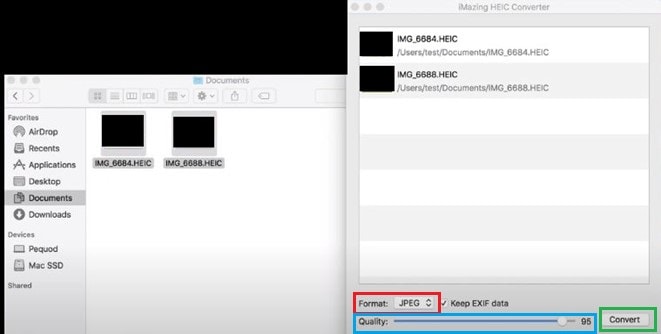
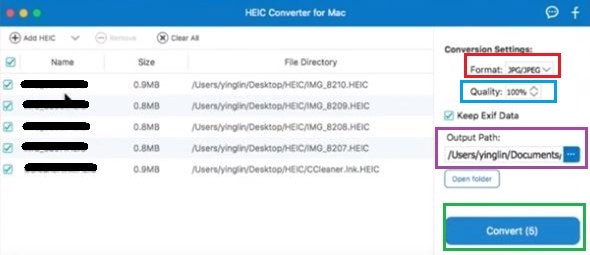
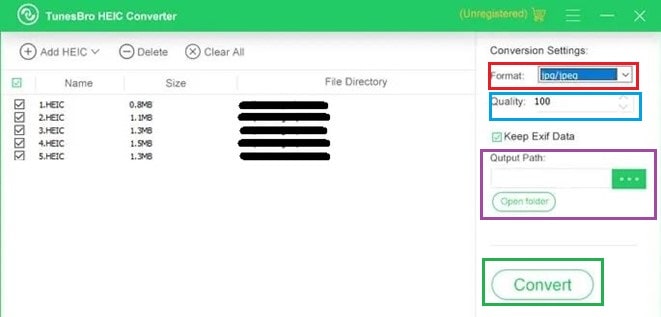
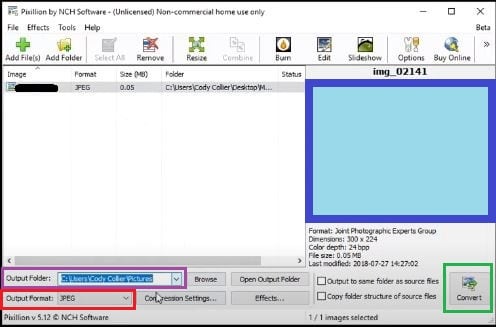

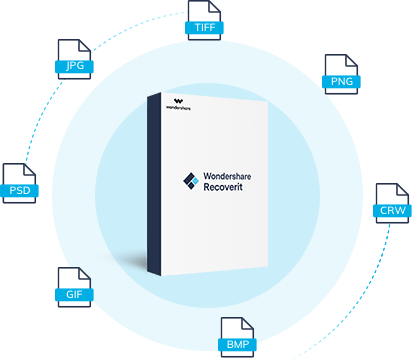





Theo Lucia
chief Editor