5 Best USB Drive Encryption Software for Windows 11/10
 There are many ways that people use to store data: a cloud server, external hard drives, and even USB drives for traveling along with their data.
There are many ways that people use to store data: a cloud server, external hard drives, and even USB drives for traveling along with their data.
USB devices are more popular when it comes to carrying your data. Because these drives are portable, light-weighted, have substantial storage volumes, and can work lightning fast.
But with data comes its security. Especially a tiny USB drive can easily be lost or stolen. To protect your data inside a USB drive, you need USB drive encryption software. In this article, we will see how to encrypt USB drive in Windows 11/10.
Content Navigation
Part 1: Brief Introduction to USB Drive Encryption
Understanding USB Drive Encryption
You may have heard the word encryption. The word might seem fancy to you, but I will help you understand it in easy terms.
Encryption is a way of manipulating the text so that it becomes unreadable when it is encrypted. For example, the sentence “Crazy brown fox ran over a lazy dog” can be encrypted. It may look like “SBdas3q323bhdbash44234” after encryption.
Now there are several ways to achieve encryption. Various algorithms make this possible. Don't worry; you don't have to create a new algorithm for your USB encryption. There are software that can encrypt your USB drive, and not even a supercomputer can decode it in a million years. Sounds great, right?
Benefits of Encryption and How It Affects Your USB
But how does encryption helps you? When you lose your USB drive, or someone steals it, you will not have to worry about the data because it will be in an encrypted format. The person with your USB must provide a secret key to decrypt and read the data.
When you encrypt your USB drive, its data volumes are encrypted by software using some algorithm. Reading the data requires a secret key. It gives you a complete edge over your data security inside your USB drive.
Once Encrypted, is Decryption Possible?
The answer is YES! You can decrypt your USB drive and bring the data back to its original form. The decryption of USB is possible using the following ways:
- AxCrypt
- Rohos Disk Encryption
- DriveCrypt
Small Tip: Don't click any software advertisement that you aren't familiar with. Because they may be malware or trojan and when you click them, they will attack your devices.
Part 2: Best 5 USB Drive Encryption Software
Now, let's see the best five software to encrypt USB drives in Windows 11/10. The list includes:
1. AxCrypt
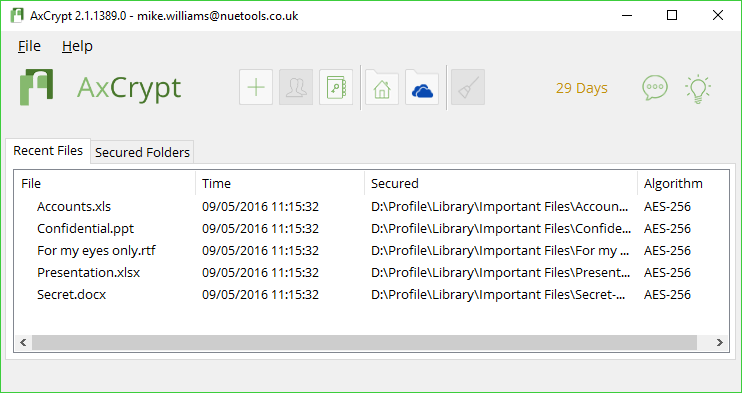
AxCrypt provides an easy to encrypt your USB drive. It has a simple UI and allows smooth usage. It is available for both macOS as well as Windows OS. It has a free version, and the premium version starts with a $35 yearly subscription.
What's more, if you are a premium user, you could also share encrypted data with your contacts.
Price:
- Free Version (only applies to new users)
- Annual Price: 3.75$ per month
- Monthly Price: 5$ per month
Compatibility:
Functions:
- It uses the AES Encryption algorithm.
- It provides you both (128-bit and 256-bit) length keys.
- Allows auto-encryption.
- Allows passphrase caching.
How to Use:
- In the main interface screen, you can see two columns.
- The first column shows you the system files.
- Right-click on the file you want to encrypt.
- Select the encrypt option.
2. Rohos Disk Encryption
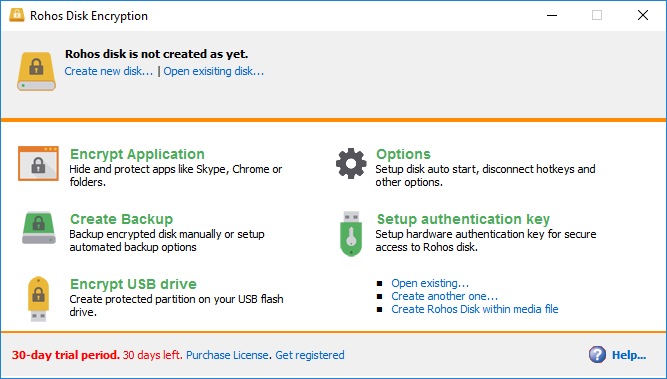
Rohos Disk Encryption has some well-manufactured features. It makes your USB encryption process smooth.
The software is available for only the Windows OS platform. Rohos Disk provides a 30-day free trial with paid version license at a $35.00 cost.
Price: only provides 30-day license with 4 types to choose
- Rohos Disk Encryption: 35$ per month
- Rohos Disk Encryption PRO: 69$ per month
- Rohos Disk Encryption Upgrade: 25$ per month
- Rohos Mini Commercial: 99$ per month
If you buy more, you can get more discount.
Functions:
- It uses the AES 256 algorithm.
- Allows creating encrypted volumes.
- Automatic size finder for encrypting your USB drive.
- Allows mounting data to other volumes as well.
- Keeps dynamic enlargement of encrypted volumes.
How to Use:
- Connect your USB drive with the PC system.
- Click the Encrypt USB drive option from the interface screen.
- The encryption process will begin.
3. DriveCrypt
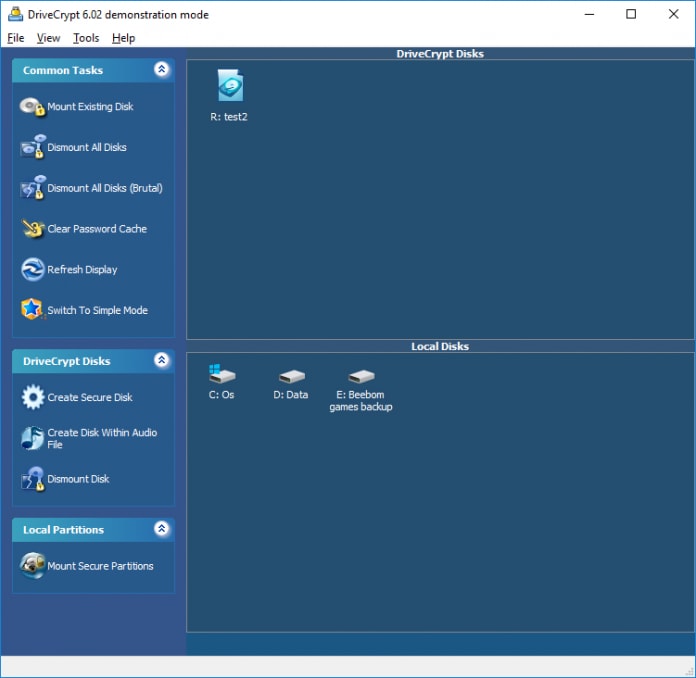
DriveCrypt is the best option when it comes to encrypting the confidential files in your USB drive. It helps with File encryption and also allows you to hide the files entirely as well. It works for Windows OS only.
DriveCrypt also comes with a 30-day free trial and paid monthly and yearly plans.
Price:
- 30-day trial version
- 39.95€ each as a flat rate, as a one-time payment
Compatibility:
- 32 and 64 bit Windows
- Windows 11/10
- Win 7 / Win 8.x
Functions:
- Allows you to encrypt with 1344-bit high security.
- Allows selective encryption of files.
- Allows fingerprint scan for authentication as well.
How to Use:
- Connect your USB drive with the PC system.
- Right-click the USB drive that you want to encrypt.
- Click the encryption option.
- The USB drive will begin the encryption process.
4. Gilisoft USB Encryption
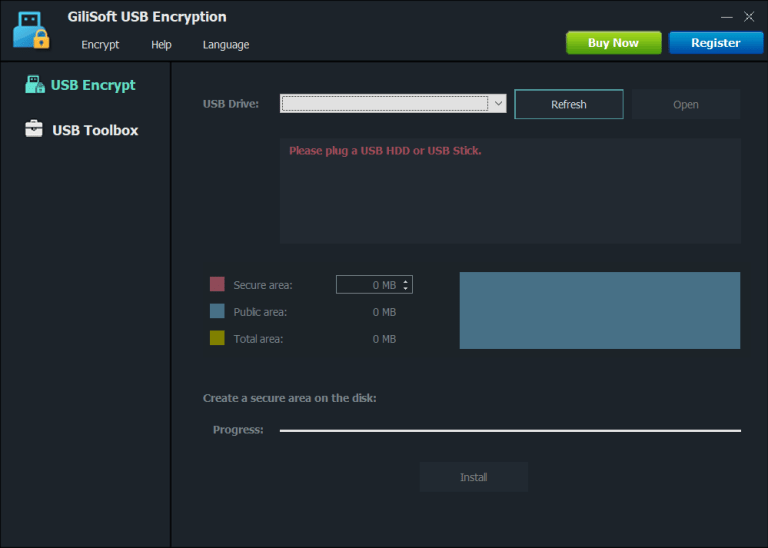
Gilisoft has probably the best UI design. It has excellent encryption features, allowing users with even little or no experience to encrypt their USB drive easily. The software is available for the Windows platform only. It starts with a price of 49.95$, with a free trial covering the first ten uses.
Price:
- free version
- 1 Year/1 PC/3 USB sticks: 39.95$
- Lifetime/1 PC/5 USB sticks: 49.95$
- Lifetime/3 PC/15 USB sticks: 79.95$
Compatibility:
- Windows 2000/2003/XP/Vista/7/8/10 (32 bits &64 bits)
Functions:
- Allows you to encrypt with the AES-256 algorithm.
- Allows automatic detection of USB.
- Allows recovery of data as well.
How to Use:
- Connect your USB drive with the PC system
- Locate your USB drive on the interface screen.
- Select encryption from the menu.
- The USB drive will begin the encryption process.
5. VeraCrypt
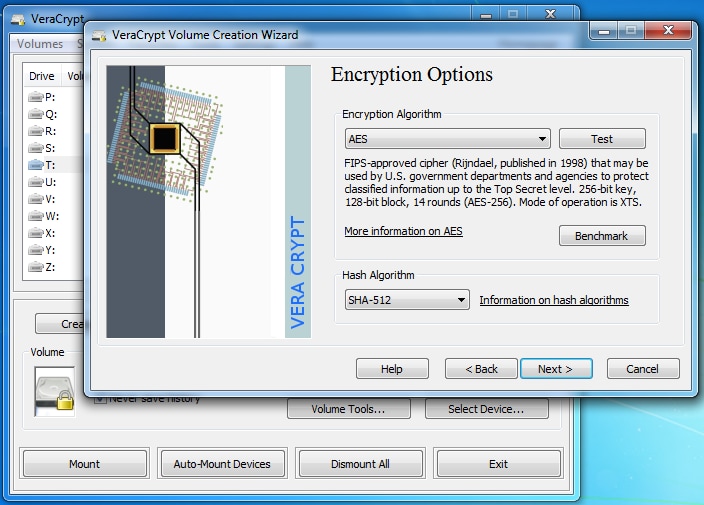
The last on the list is VeraCrypt. It is a top-rated USB encryption software. VercCrypt is available for macOS, Windows OS, and even Linux OS. The software comes with free-version use.
Compatibility:
- Linux
- MacOSX (10.7+)
- Windows
Functions:
- Allows you to encrypt with AES-256, Twofish, and Serpent algorithms.
- Creates hidden volume of encrypted data.
- Allows decryption as well.
How to Use:
- Connect your USB drive with the PC system.
- In the main interface, locate your USB drive.
- Click on create volume.
- Set the parameters and click on encrypt.
- The USB drive will begin the encryption process.
Part 3: Ways to Recover Data After Encrypting USB Drive
Now you have seen some of the software that allows you to encrypt USB. You probably now understand how to encrypt a USB drive. But how to handle the case where you lose data from your encrypted USB drive?
It is possible that due to some reasons, you can lose data from your USB drive. The reasons can be:
- Files failure in USB drive
- OS failure
- Sudden system crash
- Any other unexpected reason
But is data recovery possible from an encrypted USB Drive? YES! All you need is your encryption key or password of that USB drive; after that, Wondershare Recoverit Software magic can bring your files back
Follow the below steps to quickly recover your lost data:
Step 1: Select the location
First, download and install the Wondershare RecoverIt software on a respective PC system. The software is available for both Windows and Mac PC systems.

With Recoverit Recovery Software, select the location from where you deleted your screenshots, and then click the "Start" button to begin the scanning process.
Step 2: Scan your system

Recoverit lost recovery software will start scanning your selected hard disk to search deleted screenshots; scanning will take a while.
Step 3: Preview and recover deleted data
Hit the 'Start' button to begin the scanning of the storage media. The scanning duration will depend on the number of files the system needs to scan. You have the leisure of stopping the scan process and resuming it at your convenience.

After the recovery process, you can view the file in the location where you saved it. Following these steps, you can quickly recover files from your encrypted USB drive
Conclusion
The article started with the encryption of the USB drive. What the term “Encryption” basically means. Then, we learned how encrypting your USB helps you secure your data and the effects of encryption on your USB. The article also covered five software that can help you to encrypt your USB drive easily. In the end, we saw the possible reasons that can cause data loss in your encrypted USB and how you can recover the data back.
Data security can be possible through encryption, but Wondershare Recoverit software is the go-to option to handle the accidental loss of data. It can quickly recover the data back in just a few clicks. If you need to recover your lost data, why not try Wondershare Recoverit? It will certainly meet your needs!
Video tutorial: How To Recover Data From USB Flash Drive And External Hard Drive?
USB Topic
- Recover USB Drive
- Format USB Drive
- Fix/Repair USB Drive
- Know USB Drive


 There are many ways that people use to store data: a cloud server, external hard drives, and even USB drives for traveling along with their data.
There are many ways that people use to store data: a cloud server, external hard drives, and even USB drives for traveling along with their data.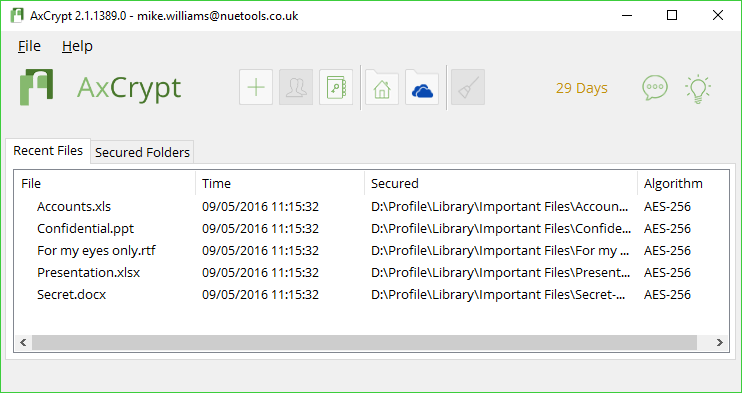
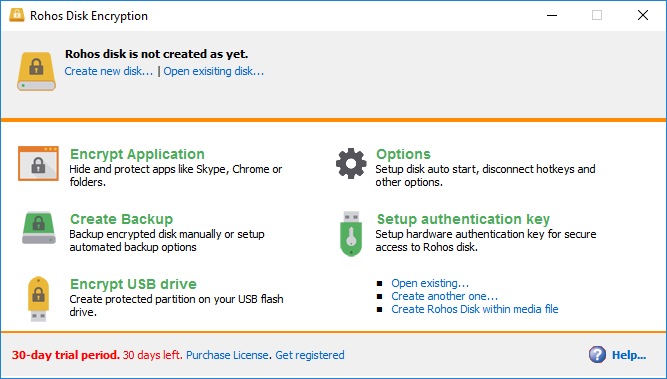
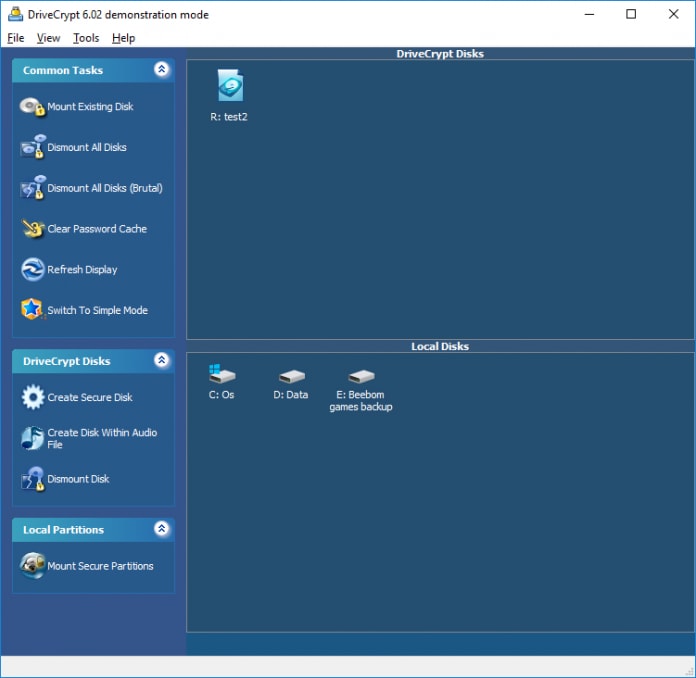
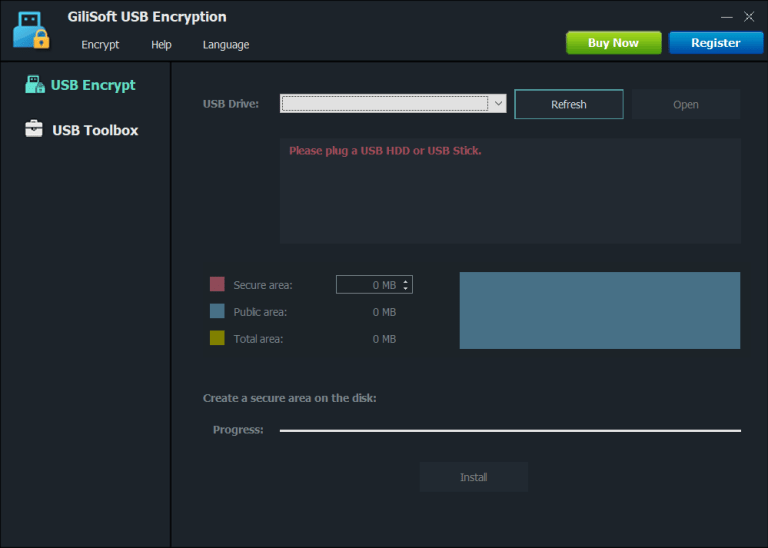
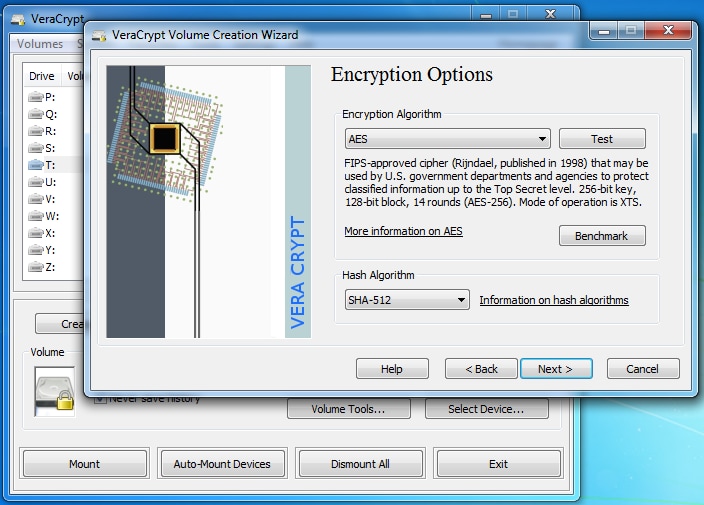



 ChatGPT
ChatGPT
 Perplexity
Perplexity
 Google AI Mode
Google AI Mode
 Grok
Grok
























Eleanor Reed
staff Editor