Different Types of USB Ports and Cables You Need to Know
Universal Serial Bus (USB) port does simplify connections between the peripheral devices and your computer or laptop. That’s why almost all electronic devices have a USB port at which USB cables are plugged into. However, it’s a confusing matter to pinpoint which cable goes into which port as there are tons of different types of USB cables. Let’s dive into this as we uncover the various kinds in the market.
Part 1. What Are The Different USB Connector Types?
Most computers and other devices come with numerous USB ports. Furthermore, with the wrong choice, you are likely to be faced with USB port not working issue. To evade that, these most commonly used types of USB ports might just come in handy.
1. USB-A
This USB connector is the most commonly used type and is usually found on one end of most of the USB cables you see around. It is a flat, rectangular shape interface that holds the connection in the right place, proving to be easy to plug and unplug. Additionally, this USB connector provides a downstream connection, thereby working solely on host controllers and hubs.
Type A has both the male and female connectors referred to as the plug and the port respectively. A-cables are useful in connecting USB devices to transfer data from your computer system. Otherwise, some USB devices such as the flash drives are small and you wouldn’t need a cable for transfer. Simply integrate the USB Type-A plug directly to your USB device and accomplish your transfer mission.
You can use this type of connector on your computer devices and peripherals, game consoles, video receivers, streaming players, Blu-ray players, among other similar devices. Type A is used to connect peripherals to the computer and can’t be used to connect two PCs. Connecting two computers equals serious damage to both of them.

2. USB-B
B - Type is commonly used to connect USB peripherals to transfer data from large computer devices such as from computer to printers, some old 3.5 inches external hard disk to the computer for data sharing, and much more. Its look is square with a slightly protruded upper part with two corners. Type B-USB cable types plug into the type B receptacle on bigger computer devices like the printer. Also note that the B-socket is an upstream connector, explaining why it is mostly suitable for peripheral devices.
It has four contacts two laid inside the top part and two others inside the lower part for grip and connection. You’ll realize that type B connectors in USB 1.1 and 2.0 look the same. This means that you can use one USB Type B plug to serve two USB versions since it well fits into both the USB 1.1 and 2.0 versions. But this is not the case with USB 3.0 Type B connectors as they hold a different shape, have five additional pins, and are meant for a faster transfer rate.

3. Mini-USB
The Mini means small and as the name suggests, Mini USB to USB cable suits smaller components like mobile phones. However, with the emergence of smaller phones, phones are left to the Micro USB while the Mini is slowly shifting to other devices like the cameras, MP3 players, and the like.
The Mini USB cable has two sides. One end of the cable is a standard and flat-headed USB hub that fits into your computer while the other end is a much smaller hub mainly fitted to small devices like the mobile phone or a digital camera. Mini USB also comes in two forms. The Mini 5 pins are most popular than its counterpart Mini 4 pins.
USB Mini-b (5 pins)
The Mini 5-pin is the type highly recognized by USB-IF manufactures. This is because, by default, a Mini USB cable harbors 5 pins. The Mini 5 pins have 5 overlaying flat connectors inside the port which also help as the grip. It is mainly used in old blackberry phones, cameras, ordinary phone to transfer data and for charging the equipment.
USB Mini-b (4 pins)
Rather than the normal 5 pins, this Mini USB is much smaller in size incorporating only 4 pins. Its pentad shape with four flat connectors inside the port also helps for firm grip connection and data transfer.

4. Micro-USB
Micro USB to USB cable types are usable on smaller devices like the latest mobile devices and for charging media as well as data transfer with USB Type-A. It also offers a connection that is physically smaller in size as compared to the Mini – B. Even though this is the case, the transfer rate is of a good speed of up to 480 Mbps.
Micro USB comes in two types; the USB Micro-A and USB Micro-B. USB 3.0 Micro-A plug has a look of two rectangular-shaped plugs that are fused into one. These plugs are compatible with USB 3.0 micro – AB receptacles. USB 2.0 Micro-A plugs though also rectangular, are very small.
On the other hand, USB 3.0 Micro-B plugs look similar to their Micro-A plugs counterparts. They are also compatible with the USB 3.0 Micro – B receptacles and Micro AB receptacles. Likewise, USB 2.0 Micro-B plugs are tiny and rectangular but have their two corners on one of its sides beveled.

5. USB-C
This connector is quite different from other USB types. USB C is completely reversible, meaning that you can flip it on any side and it will plug easily. It can carry USB 3.1, 3.0, 2.0, and USB 1.1 signals and is generally paired with the USB type A, Type B, and Micro– B. The science behind it is a single connector standard that requires only one cable for almost all tasks. You can connect any external drive to your computer, charge your mobile device, or even connect thunderbolt to USB cable without additional connectors.
When it comes to speed, it’s super with its high data transfer speeds. For example, the USB 3.1 specifications tone quite a noticeable higher power supply going to 100 watts at 20 V/5 A. However, your device has a lot to do with the output value. Things like the USB version, the cable used, and the end device carries a lot of weight.
USB Type C supports a variety of protocols as it uses alternate modes. With this ability, you can integrate it into outputting HDMI to USB cables, DisplayPort, VGA, among other kinds of connections all from a single port.

As USB type-C is the future trend, you may wonder if the smartphone you are going to buy supports USB-C. Here are some common smartphones that use USB type-C:
|
Brand
|
Model
|
|
BlackBerry
|
Key2
|
|
Google
|
Pixel 3, Pixel 3 XL
|
|
HTC
|
Exodus 1, U11, U11 Plus, U12 Plus, U Ultra
|
|
Huawei
|
Mate 20 Pro, Nexus 6P, P20
|
|
LG
|
G7 ThinQ, V40 ThinQ
|
|
Motorola
|
Moto G6, Moto Z3 Play
|
|
Nokia
|
8 Sirocco
|
|
OnePlus
|
6T
|
|
Razer
|
Phone 2
|
|
Samsung
|
Galaxy S9, S9 Plus, Galaxy Note 9
|
|
Sony
|
Xperia XZ2, XZ2 Compact
|
To learn more about Type-C, you should take 5 minutes and read this article which introduces 3 common problems on USB type-C and accordinly solutions.
6. Lightning Cable
Even though not a USB standard, the lightning cable is Apple’s connector for iOS devices. It is also small in size, similar to USB Type C. When the Apple team swayed to the lightning to USB cable, anxiety was at its peak but it was a relief to the Apple users. The lightning connecter is majorly used in USB port for MacBook air and to connect other Apple mobile devices to host computers, cameras, external monitors, and other peripherals. And being Apple owned, it was at first not easy for third-party manufactures to bring forth other compatible accessories not unless they got approved by the pertinent Apple. This jurisdiction has so far been cracked lately. As compared to its predecessor that harbored 30 pins, Lightning is denser, with only 8 pins. Its compatibility promotes easy usage with other interfaces like HDMI, VGA, among other protocols.

Part 2. USB Speed Standards
USB support different speed modes. The high-speed USB transmit at faster speeds because of the additional bandwidth. Likewise, you need the correct USB to USB cable types to transfer any data from the computer to an external device and vice versa.
Take note!
A slight deviation may cause damage to your cable and in a serious occasion, data loss.
Let’s now understand USB generations, their dimensions, power levels, and compatibility nature to evade losing data from your external device. But before then, we’ll uncover how to deal with data loss and possible way of recovery. Wondershare Recoverit has a top-notch technological ability to recover over 1,000 data types and to handle data loss from any scenario like virus attack, disk formatting, and system crash, among others.
Step 1. Select a location
Once you have downloaded and installed Wondershare Recoverit, you then select a location at which your lost files are located. Remember that external devices have to be connected to the computer via the USB port. Connect your device and then click the ‘Start’ button and move to the next phase of recovery.
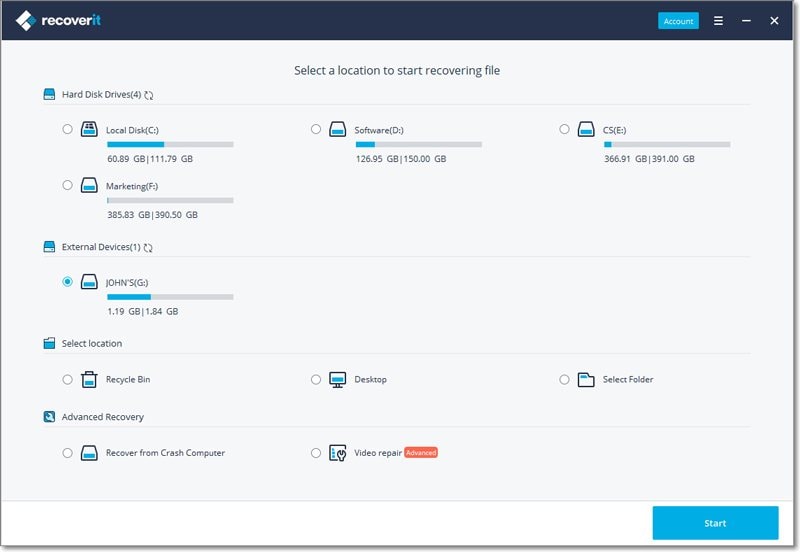
Step 2. Scan your file
This step will perform an all-around scan of your recoverable files. Likewise, you can stop and resume the scanning process at your pleasure. You’ll as well be able to select the specific files during this process.

Step 3. Preview and Recover Files
The ‘preview’ feature makes it easy for you to preview and select only the files you need to recover. Additionally, more information such as the file size, the name, and file path will be availed at this point. Check whether you’ve got the right files then click the ‘Recover’ button. You can then save your files to the computer or other external devices once the recovery process is accomplished.
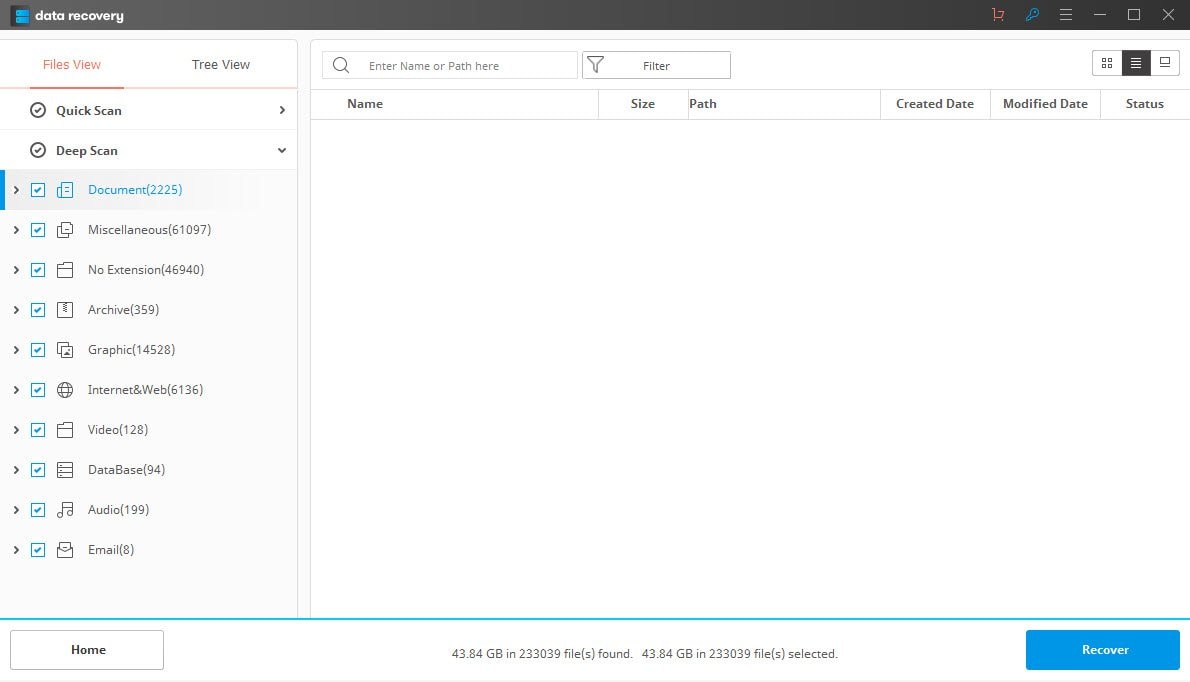
USB 1.x
USB 1x features a white plastic color. It has two data transfer speed rates. The low bandwidth can run at 1.5Mbps while the full bandwidth runs at 12Mbps. And with every upgrading of devices USB 1x can perform at 480Mbps in some circumstances. It is for this move that makes USB 1.1 devices can cables physically compatible with some USB 2.0 and USB 3.0 hardware on both the Type A and Type B.

USB 2.0
The USB 2.0 is distinct from the black color of the plastic inside the device. It initially recorded a speed of 480Mbps but this has so far been improved to 5 Gb per second. This bus speed also has full forward and backward compatibility with most USB devices and works with 2.0 USB cables and connectors as well. The cable length of USB 2.0 devices can go up to 16’5”. Among the devices, it supports both the low and high bandwidth devices ranging from keyboards, to high-resolution ones like printers and webcams.

USB 3.x
The USB 3.x supports a speed mode of 10 Gb per second. Represented by the blue color of the plastic inside the device, this super speed mode is meant for transportation of high definition footages. When it comes to the wiring of 3.0 generation, the models contain 9 copper wires as compared to 2.0 generation of lash drives that have only 4 copper wires within. The latest versions of computers and other accessories incorporate the USB 3.0 speed-mode.

Conclusion
As compared to other devices’ ports like HDMI, VGA, DVI, among many others the USB remains the most prevalent connection between the computer and other peripherals. The different types of USB ports also serve different purposes; however, some will require a converter such as the HDMI to USB cables transfer. Likewise, the USB speed standards differ, and the higher the standard, the faster the data transfer speed.
Further reading: Nothing happens when you connect USB device to computer? Check this article and learn How to fix “Power Surge on the USB Port”
Related Questions Searched for Frequently
1. What is the difference between a terminal and a connector?
A terminal is a point where you realize an electrical connection i.e a junction whereas a connector is a component that’s used to conjoin two active devices such as the plug or socket.
2. What are the different types of connectors?
- USB (Universal Serial Bus) connector
- Serial connector
- VGA (Video Graphics Accelerator) connector
- DVI (Digital Video Interface) connector
- Digital Audio Connector
- Ethernet connector
3. Can I try Wondershare Recoverit for free?
Yes, you can do data recovery for free. This option offers limited features and you need to upgrade to the premium version for more advanced features.
USB Topic
- Recover USB Drive
- Format USB Drive
- Fix/Repair USB Drive
- Know USB Drive








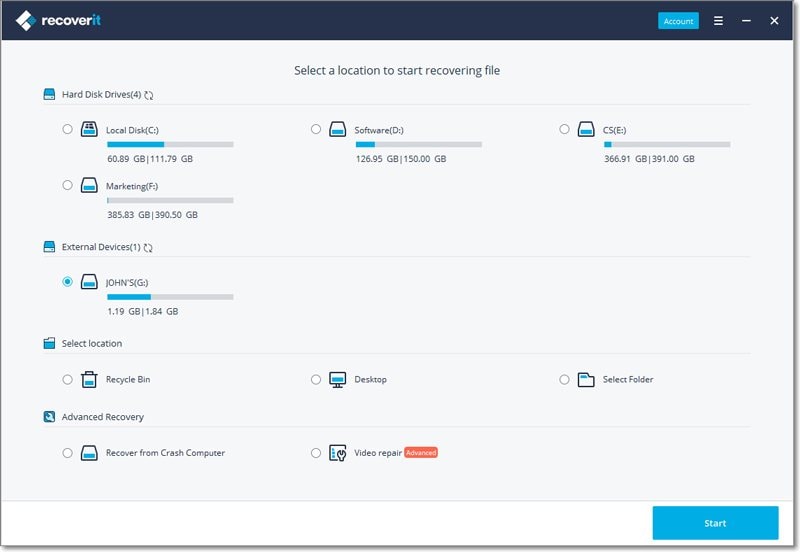

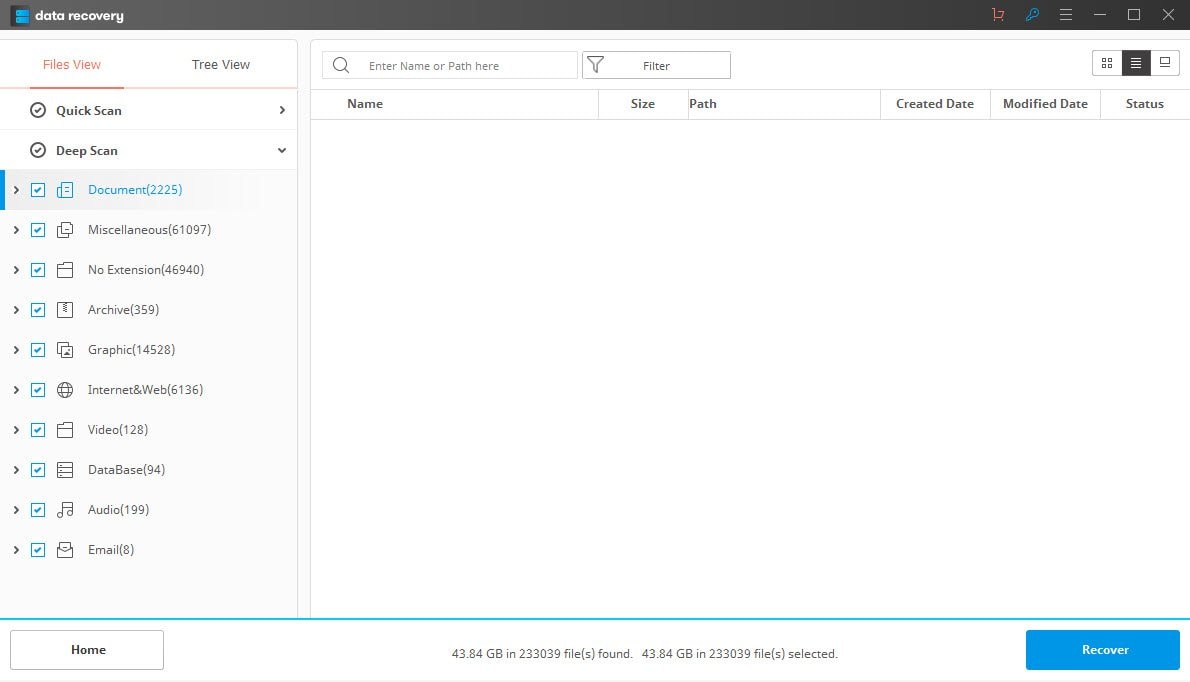



 ChatGPT
ChatGPT
 Perplexity
Perplexity
 Google AI Mode
Google AI Mode
 Grok
Grok
























Theo Lucia
chief Editor