"Oh no! I accidentally deleted some important MOV files from my SD card, and now they're gone. Can someone help me?"
If you've ever been in a similar situation, staring at your screen in shock because your important memories or work files seem to have disappeared, don't worry—you're not alone. The good news is that you can easily recover corrupted MOV files.
In this detailed guide, we'll look at different ways to recover damaged MOV files, fix broken MOV files, and even get back deleted MOV files from SD cards. Whether you're dealing with a corrupted MOV file on your computer or trying to recover corrupted MOV files from an SD card, we've got you covered.
Try Wondershare Recoverit to Perform Data Recovery

In this article
Part 1: Overview of a MOV File
Before we dive into the recovery process, let's take a moment to understand what a MOV file actually is. MOV is a multimedia container file format developed by Apple for its QuickTime framework. It's widely used for storing and playing back video and audio files on various devices and platforms. MOV files can contain multiple tracks of different types of data, including video, audio, text, and even 3D objects.
This versatility makes MOV a popular choice for video editing and playback, but it also means that when an MOV file gets corrupted, it can be particularly tricky to recover.
Part 2: How Do MOV Files Get Corrupted?
Understanding the causes of MOV file corruption can help you prevent future issues and choose the best method to recover your corrupted MOV files. Here are some common reasons why MOV files may become corrupted:
- Improper shutdown or power failure: If your computer or device loses power unexpectedly while writing or reading an MOV file, it can lead to corruption.
- Virus or malware infection: Malicious software can damage or alter MOV files, making them unplayable.
- File system errors: Issues with your hard drive's file system can result in corrupted MOV files.
- Software crashes: If video editing or playback software crashes while working with a MOV file, it may corrupt the file.
- Physical damage to storage media: Scratches on CDs/DVDs or physical damage to hard drives can corrupt MOV files stored on them.
- Incomplete file transfers: Interrupting the transfer of MOV files between devices can lead to corruption.
- Codec issues: Using incompatible or outdated codecs can sometimes cause MOV files to appear corrupted.
- Accidental deletion: While not technically a corruption, accidental deletion can make MOV files inaccessible and require similar recovery techniques.
Now that we understand how MOV files can become corrupted, let's explore various methods to recover and repair these files.
Part 3: How To Recover Corrupted MOV File
When faced with a corrupted or deleted MOV file, it's essential to act quickly and choose the right recovery method. We'll explore three primary approaches to recovering your precious video files.
Method 1: Recover From Recycle Bin
The Recycle Bin is often the first place to check when you're trying to recover deleted MOV files. It's a quick and easy method that doesn't require any additional software. This approach is particularly useful if you've accidentally deleted a MOV file and haven't emptied your Recycle Bin since.
How it helps:
Recovering from the Recycle Bin can save you time and effort, as the files are still on your computer and haven't been overwritten. This method is ideal for recent deletions and can help you recover deleted MOV files without any data loss.
Steps to recover corrupted MOV file from Recycle Bin:
Step 1: Open the Recycle Bin by double-clicking its icon on your desktop. Look for the MOV file you want to recover. You can use the search function if you remember the Image name.
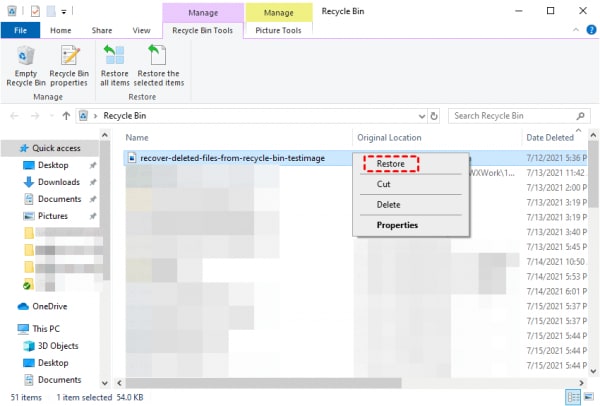
Step 2: Right-click on the MOV file and select "Restore." The file will be restored to its original location.
If you can't find your MOV file in the Recycle Bin or if the file is corrupted, don't worry. We have more advanced methods to help you recover your corrupted MOV files.
Method 2: Recover Deleted MOV Files From Backups
Regular backups are a lifesaver when it comes to recovering lost or corrupted files. This method is particularly useful if you've been diligent about backing up your data or if your operating system automatically creates backups.
How it helps:
Recovering from backups allows you to retrieve uncorrupted versions of your MOV files, even if the original files have been deleted or become corrupted. This method can help you recover MOV files from various time points, depending on your backup frequency.
Steps to recover deleted MOV files from backups:
Step 1: Open the Start menu and type "File History". Click on "Restore your files with File History".
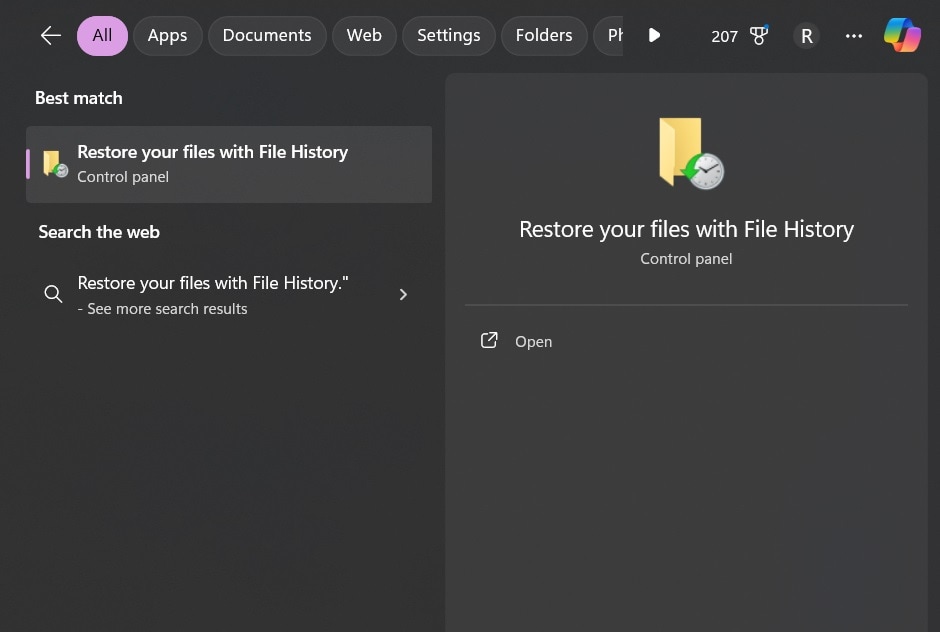
Step 2: Browse to the folder containing your MOV files. Select the MOV file you want to recover and click the Restore button.
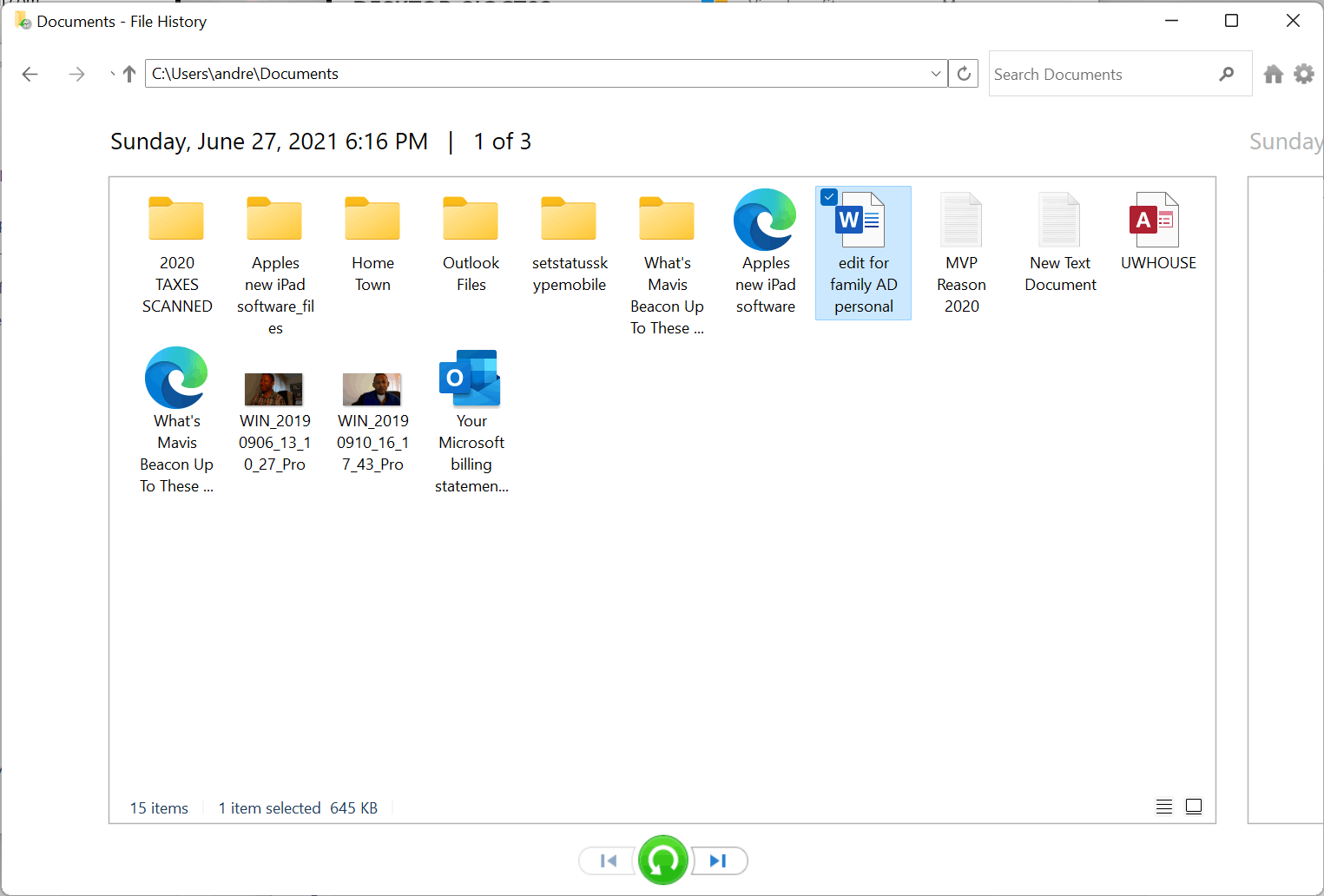
While these two methods can be effective in many cases, they may not work if your MOV file is severely corrupted or if you don't have a recent backup. That's where our next method comes in, offering a more powerful solution to recover corrupted MOV files.
Method 3: Recover corrupted MOV File using Recoverit (Recommended)
Recoverit is a professional data recovery tool designed to handle even the most challenging cases of file corruption and deletion. This method is particularly effective when other recovery attempts have failed or when you're dealing with severely corrupted MOV files.
How it helps:
Recoverit uses advanced algorithms to scan your storage devices and recover corrupted MOV files, even from formatted drives or crashed systems. It can help you recover deleted MOV file from SD cards, fix corrupted MOV files, and repair damaged MOV files with a high success rate.
Steps to recover corrupted MOV file using Recoverit:
Step 1: Install Recoverit on your computer. Launch the program and select the drive where your corrupted MOV file was stored. Click "Start".

Step 2: Wait for the scan to complete. Recoverit will display all recoverable files.

Step 3: Preview the MOV files to ensure they're the ones you want to recover. Select the corrupted MOV files you wish to recover and click "Recover."

Step 4: And that’s it! Now save the recovered files (preferably on a different drive).
Why Recoverit stands out for damaged MOV file repair:
- Advanced scanning: Recoverit can perform deep scans to find traces of your corrupted MOV files that other methods might miss.
- Preview function: You can preview MOV files before recovery to ensure you're recovering the right files.
- Wide compatibility: Recoverit can recover MOV files from various devices, including computers, SD cards, and external hard drives.
- High success rate: Its advanced algorithms provide a better chance of recovering severely corrupted MOV files.
- User-friendly interface: Even if you're not tech-savvy, Recoverit's intuitive design makes the recovery process straightforward.
- Additional repair tools: Recoverit offers video repair tools specifically designed to fix corrupted MOV files.
Using Recoverit to recover corrupted MOV files can be a game-changer when other methods fail. Its ability to recover MOV file from SD cards, fix corrupted MOV files, and even repair damaged MOV files makes it a versatile tool for video recovery.
Part 4: Tips to Avoid MOV File Corruption
While knowing how to recover corrupted MOV files is crucial, preventing corruption in the first place is even better. Here are some tips to help you avoid MOV file corruption:
- Always safely eject external drives and SD cards before removing them.
- Keep your computer and video editing software up to date.
- Use a reliable antivirus program to protect against malware.
- Regularly defragment your hard drive to maintain file system health.
- Avoid interrupting file transfers or video rendering processes.
- Use a surge protector to prevent power-related issues.
- Regularly back up your important MOV files to multiple locations.
- Be cautious when downloading codecs or video players from unknown sources.
- Avoid editing original video files; always work with copies.
- Check the available space on your drive before saving large MOV files.
- Regularly check your storage devices for errors and fix them promptly.
By following these tips, you can significantly reduce the risk of MOV file corruption and minimize the need for recovery procedures.
Conclusion
Losing important videos due to file corruption or accidental deletion can be a distressing experience. However, as we've explored in this guide, there are several effective methods to recover corrupted MOV files and bring your precious memories or important work back to life.
From simple solutions like checking the Recycle Bin to more advanced techniques using professional recovery tools like Recoverit, you now have a comprehensive toolkit to tackle MOV file corruption.
By implementing the tips we've discussed to avoid MOV file corruption, you can significantly reduce the risk of losing your important videos in the future.
Regular backups, careful handling of storage devices, and maintaining a healthy computer system are your best defenses against data loss.
Try Wondershare Recoverit to Perform Data Recovery

FAQ
-
Can I recover a corrupted MOV file from a formatted SD card?
Yes, it is possible to recover a corrupted MOV file from a formatted SD card, but it requires specialized software. Tools like Recoverit are designed to scan formatted drives and recover lost data, including corrupted MOV files. The success rate depends on factors such as how long ago the formatting occurred and whether new data has been written to the card. For the best chances of recovery, stop using the SD card immediately after realizing your files are missing, and use a professional recovery tool as soon as possible. -
How can I tell if my MOV file is corrupted?
There are several signs that may indicate your MOV file is corrupted:- The file won't play or only plays partially
- You see error messages when trying to open the file
- The video appears distorted or has missing sections
- The audio is out of sync or missing
- The file size is unusually small or large
- The file extension has changed
-
Is it possible to recover deleted MOV files after emptying the Recycle Bin?
Yes, it is often possible to recover deleted MOV files even after emptying the Recycle Bin, but you'll need to act quickly. When you empty the Recycle Bin, the space occupied by those files is marked as available for new data, but the actual content isn't immediately erased. Using professional recovery software like Recoverit can help you scan your drive and recover these deleted MOV files. However, the success of recovery depends on whether new data has been written over the space previously occupied by your deleted files. To increase your chances of recovery, avoid writing new data to the drive and use recovery software as soon as possible.




 ChatGPT
ChatGPT
 Perplexity
Perplexity
 Google AI Mode
Google AI Mode
 Grok
Grok























