Last April, USA President Joe Biden signed a law requiring ByteDance to sell its U.S. assets - TikTok (USA) by Jan. 19th, 2025, or face a nationwide ban. Last week, the Supreme Court seemed inclined to uphold the law, despite calls from Trump and lawmakers to extend the deadline.
TikTok is banned in the US in January 19th, 2025. A lot of people want to download TikTok video collections for backup. Whether you are a TikToker worried about losing your followers and published videos or a viewer concerned about losing favorite videos, this article will provide useful methods to download and backup TikTok videos because of the ban.
Now let's see what to do to deal with the TikTok ban and how to backup TikTok videos on PC or iPhone/Android, and get easy methods to recover lost TikTok videos from PC or external devices.
Try Recoverit to Recover Lost TikTok Videos
Security Verified. Over 7,302,189 people have downloaded it.
In this article
Part 1: Why is TikTok Getting Banned?
According to media reports, TikTok is facing a ban in the U.S. for national security concerns raised by U.S. lawmakers about its parent company, ByteDance, based in China. Despite exhausting legal options, including an appeal to the Supreme Court, TikTok is unlikely to overcome these challenges. ByteDance has to consider voluntarily shutting down TikTok's U.S. operations to avoid compliance issues instead of selling TikTok (US).

Part 2: What to Do to Deal with TikTok Ban?
2.1 What to Do for Content Creators to Deal with TikTok Ban?
Here are key steps that TikTok content creators should do:
- Inform Your Audience in Advance: Inform your followers of the changes and where they can find you after TikTok. It's important to direct your audience from TikTok to your new digital platforms since tiktok is banned.
- Download TikTok Videos and Collections: Download TikTok collections one by one manually or use a third-party TikTok video downloader to download all your videos from TikTok to your device in batch. Having a backup ensures that you can easily upload the videos to other content platforms if necessary.
Note that it would be quite troublesome to download TikTok videos after ban. If there are plenty of videos that need to be saved on your device or you want to save videos from TikTok in bulk, it's recommended to use Wondershare uBackit to batch back up videos from TikTok to your storage devices
2.2 What to Do for Viewers to Deal with TikTok Ban?
Here are several proactive steps to ensure you backup video content from favorite TikTok creators:
- Follow Creators on Other Platforms: Most content creators are likely to move to alternative social media platforms. Find out where your favorite TikTokers are setting up their new content homes—be it Instagram, YouTube, or elsewhere and watching new content.
- Download Favorite Videos or Collections: Store any videos and backup TikTok collections that you particularly enjoy or find valuable.
So please backup your favorite TikTok videos before you can still use your TikTok.
Part 3: How to Backup TikTok Videos for TikTok Ban: 4 Effective Methods!
Since the ban on TikTok in the US, many users are wondering how to backup TikTok videos. Fear not, for there are several methods you can use to save your TikTok content and do Tik tok video backup. Here are five effective ways to backup your TikTok videos, each with step-by-step instructions.
Method 1: Using Wondershare uBackit
Step 1: Install Wondershare uBackit
First, click the download link above to download and install Wondershare uBackit on your computer. This software is designed to help you backup and manage your social media data, including TikTok videos.
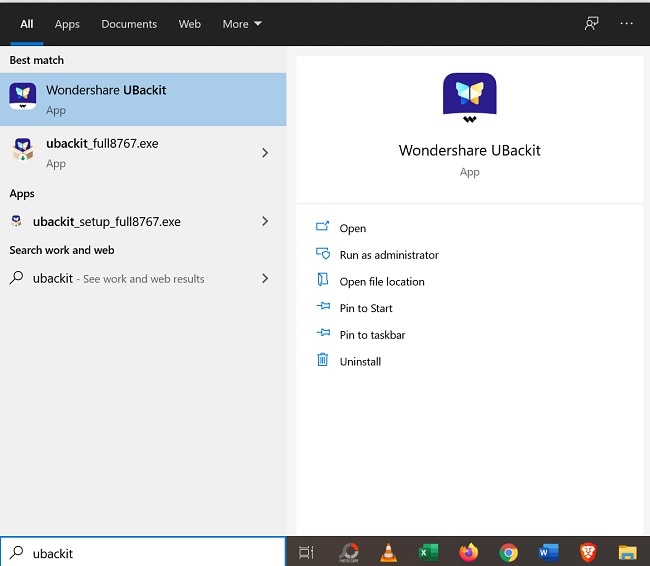
Step 2: Connect Your TikTok
Connect your TikTok on PC by entering your login credentials.
Step 3: Select Videos to Backup
Browse through your TikTok videos and select the ones you want to backup. You can choose individual videos or select all of them at once.

Step 4: Start the Backup Process
Click the "Backup" button to start the process. Wondershare uBackit will download and save your selected videos to your computer.

Step 5: Verify Backup
Once the backup is complete, verify that the videos have been saved to your specified location on your computer.


- Backup your files, folders from partition in three simple steps.
- Set automatic backup schedule to free you from data loss worries.
- Filter your documents, photos, audios, videos and programs to make the backup process quicker and easier.
- Monitor the storage, protect backup environment and notify backup schedule intelligently.
Related Video >>: How to Use uBackit to Backup Videos?
Method 2: Store TikTok Videos to Your Phone
If you have access to TikTok and the save feature is still available, you can easily save your videos directly from the app.
Step 1: Open TikTok
Launch the TikTok app on your phone.

Step 2: Find the Video You Want to Save
Browse through your videos or search for the one you want to save.

Step 3: Save the Video
Tap the share icon and select the "Save Video" option. The video will be saved to your phone's gallery.
Method 3: Keep Favorite TikTok Videos without a Watermark with Extensions
TikTok video download extensions are available on Chrome, Firefox, and Opera browsers to download TikTok videos without a watermark. Usually, they are easy to use and require no registration or downloading. However, this only works on computers. There are some listed:
TikNoMark
TikTok Download Buttons
Mass Tiktok Video Downloader
TikTok Video Download & Analytics – KOLsprite
myfaveTT
Take TikNote as an example:
Step 1. Add TikNote to your Chrome and open TikTok web.
Step 2. Click the save button to download the video.
Step 3. Click the TikNote button on the side of the page to open the action panel. Here, you can view your saved videos and download them in batches without watermarks.
Method 4: Using a TikTok Video Downloader Extension
Online TikTok video downloaders are easy to use and free of charge to download TikTok videos on a PC. They don't need to log in or subscribe. But they are vulnerable and can be brought down anytime. Besides, websites usually fill up with intrusive ads. You can use these online tools below:
We'll use SSSTIK here for example:
Step 1. Copy the TikTok video link and paste it into SSSTIK.
Step 2. Press the download button.

Step 3. Click the option to download the video without a watermark.

Part 4. How to Recover Lost TikTok Backup Videos from PC or External Devices?
Method 1: Using Wondershare Recoverit
Now, let's try the Windows version of the program. Connect the Panasonic Camcorder to your computer and make sure it is detected. Follow the next simple steps to start the Panasonic Camcorder photo video recovery.
You need to download and run the Recoverit data recovery software and choose the data loss scenario. It is an efficient software with advanced file recovery that can restore deleted files within minutes. Let us know how to use the Recoverit software on your laptop.
Step 1. Select the location to start the recovery
You must remember the drive or the location from where you lost the video or other data. You need to choose that location to begin the process.
Look under the Hard Disk Drives tab and select any hard disks. You can even choose the desktop from the 'select location' tab. After choosing the desired location, you can click on 'Start' to begin the scanning.

Step 2. Scan the desired location
A scan will start after you give the command. Usually, it takes a few minutes, but the scanning process may take up a few hours if many large files are there.
You can even click on Advanced Video Recovery, which deep scans to find large videos. Recoverit will let you pinpoint files for the scanning process. Choose the file path and the file type to narrow down your search and remove irrelevant data from the scan.
Moreover, you can pause the scan anytime and stop it when you find the files you were looking for.

Step 3. Preview the files after the scan
You can click on the file or videos to see a preview. A thumbnail will appear on the right side when you click on the file. When you click on the Preview button, a window will appear to display information regarding the file name, size, location, and the modified date. All common file types can be previewed with Recoverit, such as videos, images, audios, documents, etc.

After you check the scan results and preview the files and videos, select the files you like to restore. Choose a location to save the restored files and click on the Recover button to recover all the videos and files you require.
Related Video >>: How do I recover lost/damaged videos?
Method 2: Recover Lost Videos from Laptop's Recycle Bin
When you accidentally or deliberately delete a file, it goes to the recycle bin until you clear it out. One can quickly restore the deleted files from the recycle bin.
Step 1. Double-click on the recycle bin icon to open it.
Step 2. Check the files and videos present there and select the ones that you like to restore.
Step 3. Once you select the desired videos, right-click and press the Restore button. The deleted videos will be restored to their original location.
If you do not remember the original location of the videos, right-click on it and open the Properties. Here you can view the location of the video.
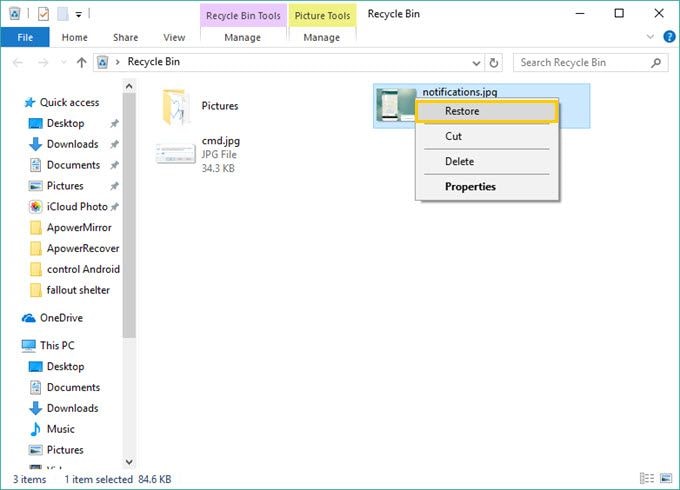
Method 3: Recover Previous Versions of the Files or Videos
You can make use of File History to recover recently deleted videos on your laptop.
Step 1. Right-click on the folder that stored the deleted videos or files.
Step 2. Click on 'Restore previous versions.'
Step 3. You will see multiple versions. Choose the one that was there when the videos were present.
Step 4. Click on Restore, and the version you choose can be saved at any location.
Make sure you save the videos at a new location and not the same one from where they were deleted beforehand.
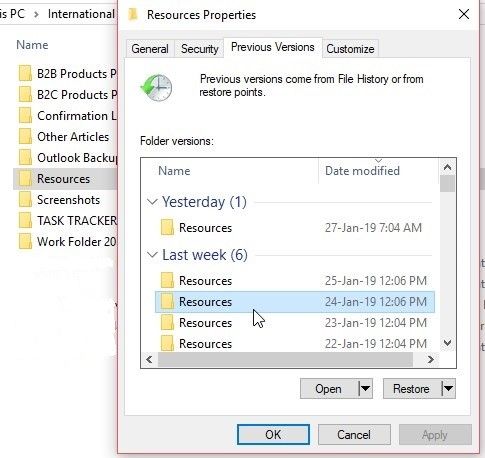
Conlcusion
TikTok has revolutionized the modern world. Its unique video format and user engagement style have made it a global hit in just eight years. People love to watch, download, and share TikTok videos.
This article discovers why TiKTok is banned. Learn what to do to deal with TiKTok ban, how to backup TiKTok videos and how to recover lost TiKTok videos in storage devices.

Try Recoverit to Recover Lost TikTok Videos
 Security Verified. Over 7,302,189 people have downloaded it.
Security Verified. Over 7,302,189 people have downloaded it.FAQ
-
1. Why TikTok is banned in USA?
A law passed in April mandates TikTok's owner, ByteDance, divest TikTok's U.S. assets by Sunday to a non-Chinese buyer, or be banned on national security concerns. -
2. What are top 5 alternatives for TikTok?
Here are 10 alternatives gaining traction: Lemon8, RedNote (Xiaohongshu), Instagram Reels, Facebook Reels, YouTube Shorts. -
3. Is it possible to recover lost TikTok videos from PC or external drives?
Yes, it is possible to recover lost TikTok videos from PC or external drives using Recoverit. This specialized tool can scan the corrupted drive and extract recoverable videos. Even if the hard drive appears inaccessible or damaged, the software can retrieve the videos stored within it.




 ChatGPT
ChatGPT
 Perplexity
Perplexity
 Google AI Mode
Google AI Mode
 Grok
Grok























