How to Recover Notepad++ Unsaved Files
Dec 12, 2025 • Filed to: Recover Files • Proven solutions
Notepad++ is a replacement for a notepad and is a free source code editor and allows users to edit files with diverse file extensions. However, you may lose your unsaved files in Notepad++ because freezing happens or the program crashes or corrupts. This article discusses effective methods How to Recover Notepad++ Unsaved Files. Recover unsaved Notepad++ files from a backup folder or use professional data recovery software - Recoverit Data Recovery.
What is a Notepad++ file?
Notepad++ is a free text and source code editor and Notepad replacement that supports several languages. Running in the MS Windows environment, its use is governed by GPL License. Notepad++ is written in C++ and uses pure Win32 API and STL which ensures a higher execution speed and smaller program size.

Method 1: Recover Notepad++ Unsaved Files from Backups
If Notepad++ suddenly crashes or corrupts you may lose your unsaved files. However, if the periodic backup feature is turned on you may have chance to recover unsaved or corrupted files after the program crashes.
Backups can be found directly on PC by navigating to C:\Users\UserName\AppData\Roaming\Notepad++\backup (usually).
If the Notepad++ backup folder is not there, follow these steps to recover unsaved Notepad++ files from the backup:
Step 1. Find Notepad ++ backup location on PC.
- Open a new Notepad ++ file, click on "Settings" > "Preference".
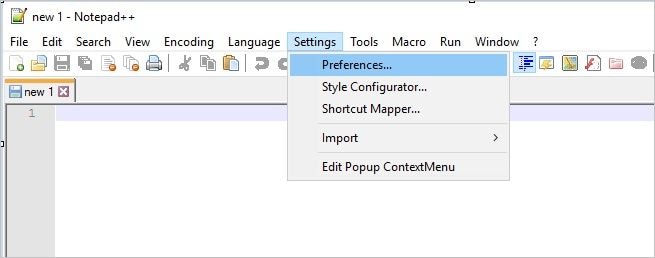
- Click "Backup" on the Preference window, and find the Notepad ++ backup location on your PC in the "Backup path".
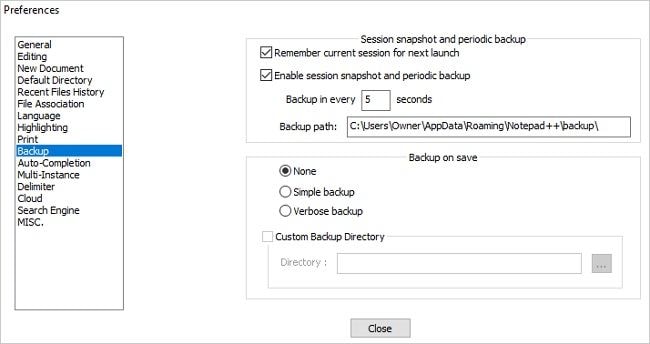
Step 2. Find Notepad ++ backups for lost/unsaved files.
- Copy the backup path of your Notepad and paste it into your Windows Explorer, press Enter to find the exact backup folder of your Notepad ++.
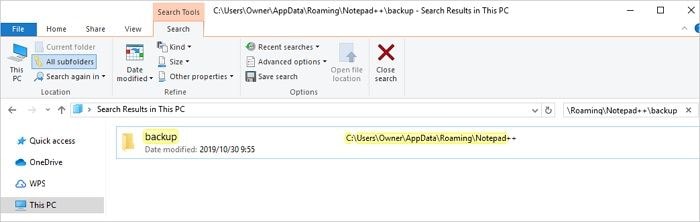
- You will be able to see all Notepad backups listed there, and now click "Date modified" to choose the most recent notepad file that you've lost, right-click on it and choose to open with Notepad.
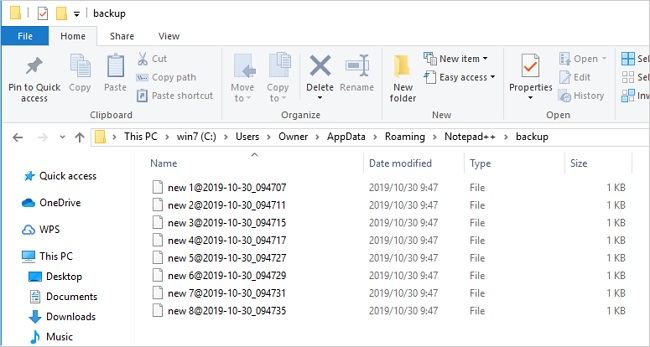
Step 3. Save and restore lost Notepad ++ files.
- Now you should be able to view the lost Notepad ++ files.
- Click "Save As" or "Rename" to save your lost or unsaved Notepad++files to a safe location.
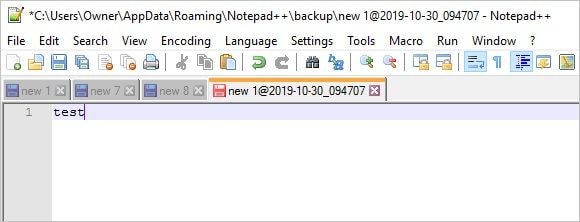
Related:How to Recover the Previous Version of Word Document
Method 2: Recover Unsaved or Deleted Notepad ++ files without Backup
When Notepad++ crashes/gets corrupt and delete your .txt files or you lose unsaved Notepad++ files, you can restore form backup. However, if backup files cannot be found on PC you can use professional data recovery software- Recoverit Data Recovery and recover unsaved files.
Recoverit is an easy to use powerful data recovery software that helps to retrieve lost and deleted files under different scenarios. It provides different modes of data recovery, simple scan can be performed to access inaccessible data. And "all-around recovery" can be performed as well.
Recoverit scan the device where you have saved Notepad++ program and recover deleted or unsaved files in three simple steps. Download and install Recoverit Data Recovery on your computer, follow the steps mentioned below to recover unsaved or deleted Notepad++ files.
Step 1: Select the location from where your files were deleted
Select the location where your Word document files lost, and then click "Start" to begin scanning.

Step 2: Scan deleted files
Recovery software will start all-around scan to search your deleted and unsaved Notepad++ files. It will take few minutes to finish scanning. However, if the files are of large size it will take few hours to scan.

Step 3: Preview and recover deleted files
After the scan, you can preview all recovered files, select the target one and click "Recover" button to save.

Notepad++ VS Notepad
Notepad is a classic windows built-in text editor, it is one tool that is used by every individual to write or edit text files.
Notepad++ is a free source code editor which is a replacement for the notepad. It additionally supports more languages. Tabbed documents, spell checker, file comparisons, zooming, and the find and replacement feature make it much more attractive than the old traditional notepad.
Notepad++ files are identical to Notepad files. Even though Notepad++ is a lot more capable text editor compared with the original Notepad, it doesn't depend on some proprietary file format to store files.
| Features | Notepad | Notepad++ |
| Creator | Microsoft | Don Ho |
| Programming Language | MASM (originally) | C++ |
| Cost | Bundled with Microsoft Windows | Free |
| Open Source | ✘ | ✔ |
| Document Interface | ||
| Multiple Instances | ✘ | ✔ |
| Single Document Window Splitting |
✘ | ✔ |
| MDI: Overlappable Windows | ✘ | ✘ |
| MDI: Tabbed Document Interface | ✘ | ✔ |
| MDI: Window Splitting | ✘ | ✔ 2 Windows |
| Basic Features | ||
| Spell Checking | ✘ | ✔ |
| Regex – based find and replace | ✘ | ✔ |
| Encoding Conversion | ✘ | ✔ |
| Newline Conversion | ✘ | ✔ |
| Multiple undo/redo | ✘ | ✔ |
| Rectangular block selection | ✘ | ✔ |
| Programming Features | ||
| Syntax Highlighting | ✘ | ✔ |
| Function List | ✘ | ✔ |
| Symbol Database | ✘ | ✔ |
| Auto Completion | ✘ | ✔ |
| Code folding | ✘ | ✔ |
| Text folding | ✘ | ✔ |
| Extra Features | ||
| Text shell integration | ✔ | ✔ |
| Graphical Shell Integration | ✔ | ✔ |
| Macro language | ✘ | ✔ |
| Large file support | memory | ✔ 2 GB |
| Search in files | ✘ | ✔ |
Relevant Reading: How to recover unsaved Notepad files?
Bottom Line
Be it due to computer crashes, program corrupts or crashes or freezing happens document gets lost or deleted. In this case, files can be recovered from backup but if you still did not manage to find the documents you are looking for, then use the most powerful option, use of free data recovery tool. The best software we recommend is Recoverit Data Recovery. Recoverit Data Recovery can easily recover unsaved or lost files back in three simple steps i.e. select, scan, preview and save.
People Also Ask
-
Where is the notepad++ unsaved files location?
Notepad++ unsaved files are typically stored in a temporary folder as backup files. To find the location of these files, follow these steps:
1. Open Notepad++.
2. Go to the "Settings" menu and select "Preferences."
3. In the Preferences window, click on the "Backup" tab.
4. Look for the "Backup path" field, which shows the location of the temporary folder where unsaved files are stored.
By default, the backup path is usually set to %APPDATA%\Notepad++\backup\ on Windows. You can copy this path and paste it into the File Explorer address bar to access the backup folder directly. The unsaved files will have a .bak extension and will be named after the original file or as "new #" if the file was never saved before. -
Does Notepad++ have AutoSave?
Yes, Notepad++ has an AutoSave feature. To enable it, go to Settings > Preferences > Backup tab, check 'Enable session snapshot and periodic backup', and set the desired backup interval. -
How do I open a closed file in Notepad++?
To reopen a closed file in Notepad++, go to the 'File' menu, select 'Open', and browse to the file you want to open. Alternatively, if you recently closed the file, you can use 'File > Open Recent Files' to quickly access it.
Recover & Repair Files
- Recover Document Files
- Repair Document Files
- Recover & Repair More
- Restore Corrupted Files
- Recover a Folder
- 0 Byte Files Solution
- Undeleted Recycle Bin
- Recover Folder on Windows
- Retrieve Lost Files
- Shift Deleted Files
- Clear & Delete File



 ChatGPT
ChatGPT
 Perplexity
Perplexity
 Google AI Mode
Google AI Mode
 Grok
Grok
























Amy Dennis
staff Editor