When managing email data, you often meet file formats like EML and PST. The EML vs PST question comes up a lot for those who switch email systems or back up their messages. These two file types work very differently but serve the same goal - storing your email content. Many IT pros and home users face this issue when changing email programs or saving important messages.
What is EML and what is PST? EML files store single email messages with their attachments, while PST files act as containers for many emails, folders, and other Outlook items. The difference between EML and PST is key to understand if you need to move your emails between systems. EML works with many email clients while PST mainly works with Microsoft products, which makes the conversion process necessary in many cases.

This article will help you understand both formats and learn how to convert EML to PST free using various tools. We'll also share tips about the best EML to PST converter options for your needs. Whether you're moving a few personal emails or thousands of business messages, knowing these formats helps you protect your data during the switch. If you want to convert Mbox to PST, check this>>: How to Convert MBOX File to PST.
Try Recoverit to When EML Files Lost/Unsaved
Security Verified. Over 7,302,189 people have downloaded it.
In this article
Part 1: Brief Overview of What is EML and What is PST?
What is EML? EML (Electronic Mail) is a file format that stores a single email message including the sender, recipient, subject, body text, and any attachments. Most email clients can create EML files. Programs like Thunderbird, Windows Mail, and Apple Mail use EML files. Each EML file holds just one message, making them simple but numerous if you have many emails. The EML format follows standard rules that make it work across different email programs, which helps when sharing single emails between users.
What is PST? PST (Personal Storage Table) is Microsoft Outlook's format for storing emails, calendar items, contacts, tasks, and notes. Unlike EML, a PST file works as a container that can hold thousands of emails in an organized folder structure. PST files make it easier to back up, move, or restore your complete email history in one file, but they only work fully with Outlook. Microsoft created this format to store all user data in one place, making it useful for email archives and backups. PST files can grow very large and may need special tools to manage when they exceed certain sizes.
Part 2: Quick Comparison: EML VS PST File Format
Understanding the difference between EML and PST helps you choose the right format for your needs. Each format has strengths for different uses - EML for sharing single messages and PST for complete email management. Here's how these email storage formats compare:
| Feature | EML | PST |
| Created by | Standard format | Microsoft |
| Stores | Single email message | Multiple emails and items |
| Size | Small (one message) | Can be very large (GB) |
| Compatibility | Most email clients | Mainly Microsoft Outlook |
| Structure | Simple | Complex database |
| Backup ease | Must handle many files | One file for everything |
| Sharing | Easy to share one email | Hard to share parts of file |
| Portability | Very portable | Less portable |
| Data types | Email only | Email, calendar, contacts, tasks |
| Recovery if corrupted | Affects one email only | May affect all emails |
Part 3: How to Convert EML to PST File?
When moving from another email client to Outlook, you might need to convert EML to PST file. There are several tools to get this done.
Each EML to PST converter offers different features and ease of use. Let's look at four popular options to convert EML to PST free or with paid tools. The right method depends on how many files you have and your technical comfort level.
Method 1: Use ZamZar EML to PST Converter
ZamZar is a web-based tool that converts EML files to PST format without installing software. This online EML to PST converter works well for small numbers of files. ZamZar runs in your browser, making it a quick option for simple conversions without technical setup. The service limits file sizes but handles most standard emails well.
How it helps:
- Works on any computer with internet
- No software installation needed
- Simple interface for beginners
- Free trial available
- Converts quickly for small jobs
- Works across Windows, Mac, and Linux
- Doesn't require Outlook installation
- Handles attachments correctly
Steps:
- Go to the ZamZar website. Upload your EML files. Select PST as your output format.
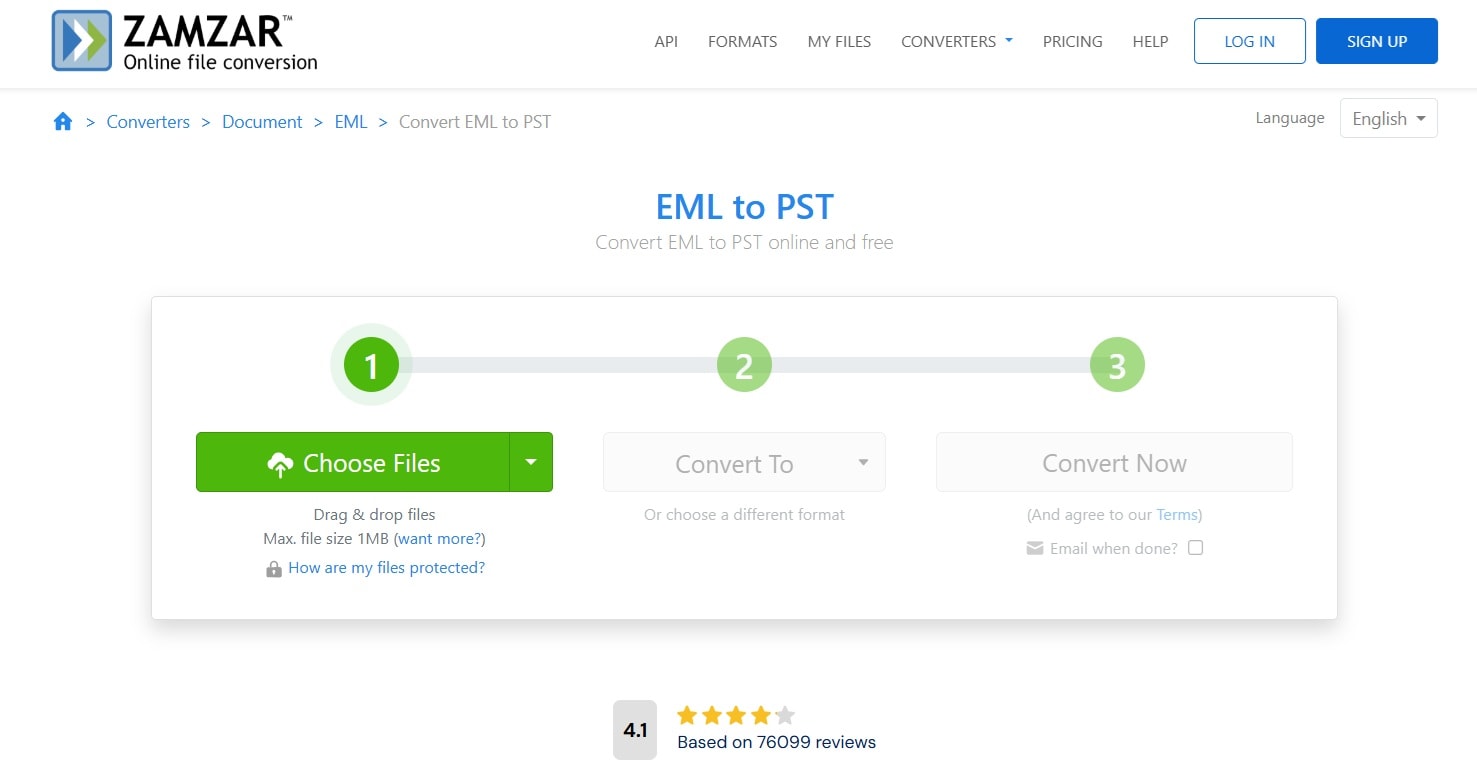
- Click Convert Now. Download your new PST file. Import the PST file into Outlook
Check that all content was transferred correctly. Organize emails in Outlook as needed
Method 2: Use Aspose to Convert EML to PST Free
Aspose offers a free online tool to convert EML to PST free with reasonable limits for personal use. It handles multiple EML files at once. Aspose also maintains email formatting and metadata of files. This cloud-based service works well for users who need quick results without installing software.
How it helps:
- Cloud-based with no downloads
- Preserves email formatting
- Converts attachments correctly
- Free for basic usage
- Maintains email headers
- Shows a preview before downloading
- Supports batch conversion
- Keeps folder structure when zipped
Steps:
- Visit Aspose Email Converter online. Upload your EML files (up to 10 at once). Choose PST as the output format.
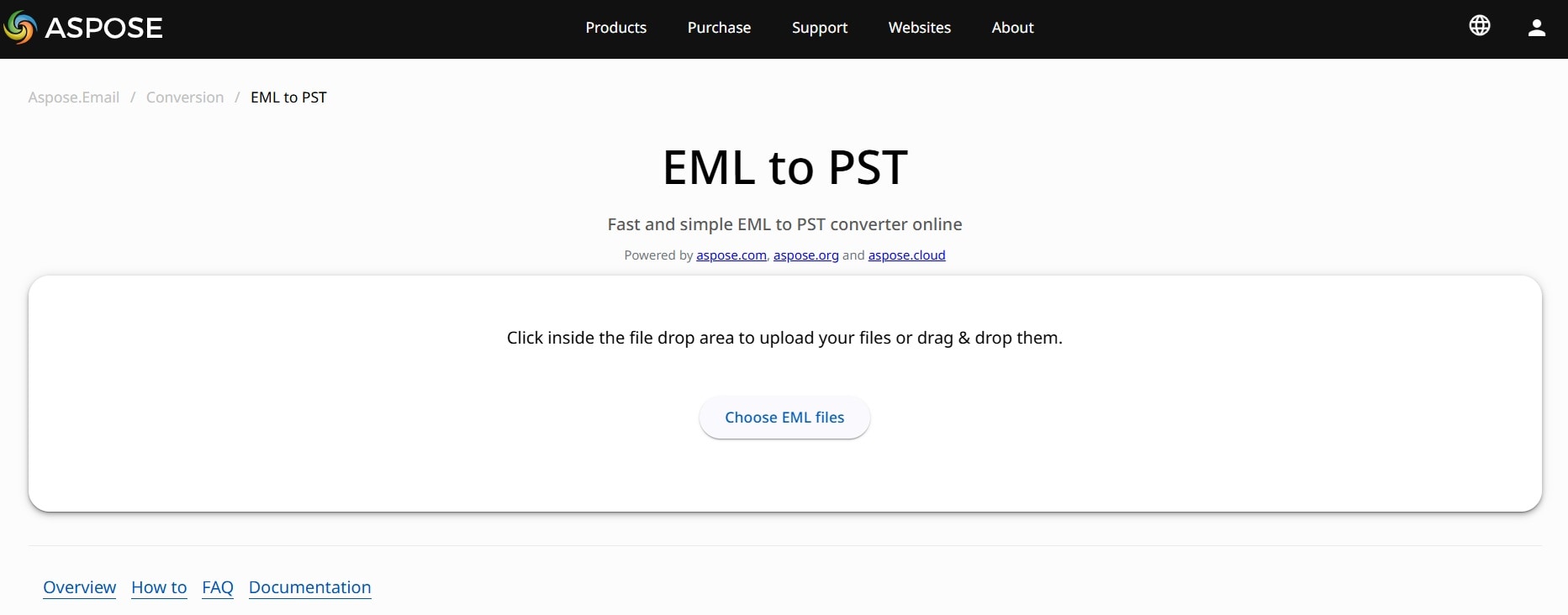
- Wait for conversion. Download the converted PST file. Open Microsoft Outlook. Import the PST file using File > Open & Export > Import/Export. Follow the import wizard to complete the process
Method 3: Use the Outlook Freeware EML to PST Converter
This desktop application focuses on helping users convert EML to PST free with a straightforward approach. The tool works directly on your computer, giving you more control over the conversion process. It can handle large batches of EML files while maintaining their folder structure.
How it helps:
- Works offline after installation
- Handles bulk conversions
- Maintains folder structure
- Free for personal use
- Controls conversion settings
- Offers scheduling options
- Shows detailed logs
- Allows selective conversion
Steps:
- Download and install Outlook Freeware. Launch the program. Select the folder containing your EML files. Choose the output location.
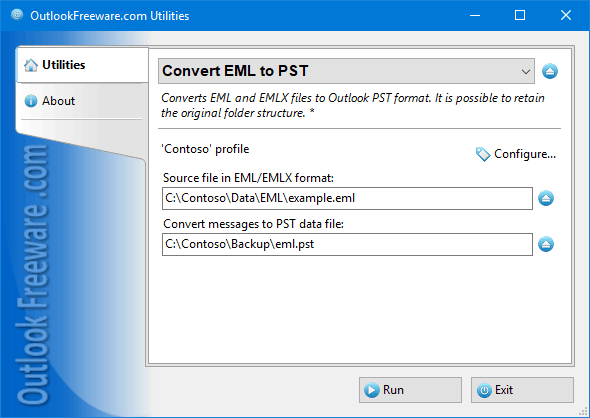
- Set any conversion options. Click Run and wait for completion. Open the new PST file in Outlook. Verify all emails converted correctly
Method 4: Use the SysTools EML to PST Converter
SysTools offers a professional-grade EML to PST converter with advanced features for handling large migrations. This paid tool works well for businesses moving many emails or users with complex folder structures. SysTools provides technical support and handles the most difficult conversion cases.
How it helps:
- Converts thousands of EML files
- Maintains folder hierarchy
- Preserves email metadata
- Offers batch processing
- Handles corrupted EML files
- Shows live conversion progress
- Filters emails during conversion
- Provides technical support
Steps:
- Download and install the SysTools converter. Start the program. Add your EML files or folders. Select PST as the output format.
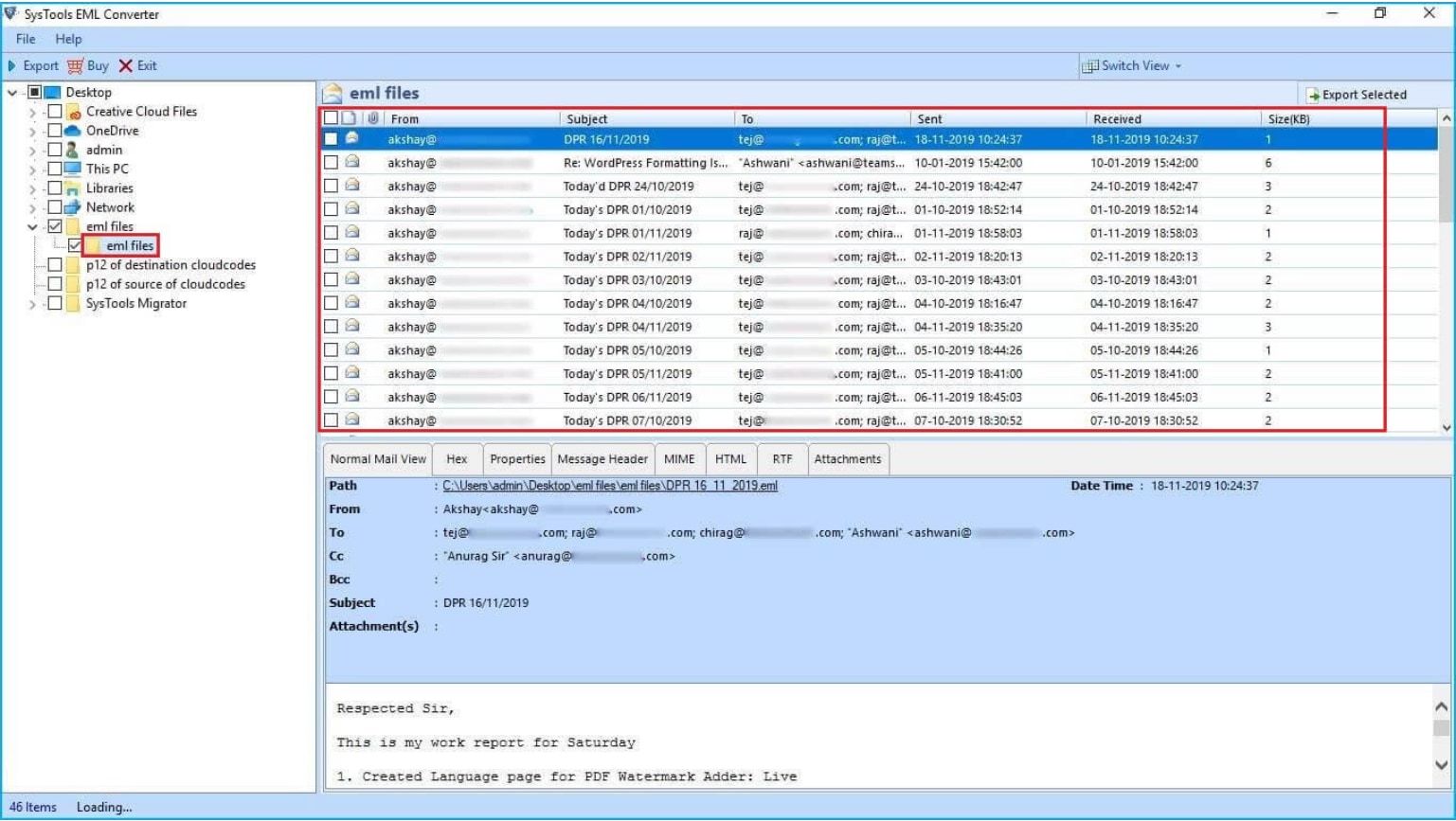
- Choose the destination folder. Set any advanced options. Begin the conversion process. Import the PST file into Outlook
Part 4: Lost or Deleted EML/PST Files? Use Recoverit
Sometimes you might delete important EML or PST files by mistake. When this happens, Recoverit Data Recovery can help you get them back. This powerful tool can find and restore both EML and PST files from various storage devices. Recovery works best when done quickly after deletion, before new data overwrites the space.
Recoverit works with all common storage media including hard drives, SSDs, USB drives, and memory cards. The recovery process is designed to be simple even for those who aren't tech experts. The tool scans your storage deeply to find file signatures that match email formats, even if the file system no longer lists them.
How it helps:
- Recovers deleted or lost EML and PST files
- Works on formatted drives
- Restores files from crashed computers
- Preserves file structure and contents
- Shows a preview before recovery
- Recovers from many causes of data loss
- Offers a deep scan for difficult cases
- Works with all Windows and Mac versions
Steps:
- Download and install Recoverit. Select the drive where your EML or PST files were stored. Click Start to begin scanning.

- Wait for the scan to complete (this may take time). Preview found files. Select your EML or PST files.

- Click "Recover" to save them to a new location. Never save recovered files to the same drive they were lost.

Video Tutorial: How to Recover Unsaved/Lost/Deleted EML or PST files?
Part 5: Pro Tips to Convert EML to PST Free
Before you convert EML to PST file, consider these professional tips to make the process smoother and avoid common problems. These insights come from experts who handle email migrations daily.
- Always back up your original EML files before conversion to prevent data loss
- Check the converted PST file in Outlook to ensure all content transferred correctly
- Convert in small batches if you have thousands of EML files to avoid system slowdowns
- Watch for size limits—PST files should stay under 20GB for best performance in Outlook
- Use the "drag and drop" method in Outlook for small numbers of EML files
- Consider paid tools for large, business-critical email migrations
- Set aside enough time for large conversions, which can take hours
- Remove duplicate EML files before conversion to keep your PST file clean
- Use a newer version of Outlook for better PST file handling
- Save your PST file to a local drive, not a network location
When you convert EML to PST free, consider how you'll protect your newly converted emails. The difference between EML and PST security models means you might need to adjust your protection approach.
Conclusion
Understanding the difference between EML and PST helps you manage your email data better. EML files store single emails and work with many programs, while PST files are Outlook's way of keeping all your emails in one container. The choice between these formats affects how you back up, share, and access your important messages.
Remember that the best approach is to try a small batch first with any EML to PST converter. This lets you check the quality before committing to a full conversion. With the right tool and some patience, moving your emails from EML to PST format can be straightforward.
Keep in mind the limitations of each format and choose the best conversion path for your specific needs. Your email history contains valuable information, so taking time to convert it properly is worth the effort.
FAQ
-
Can I open an EML file in Outlook?
Yes, you can open EML files directly in Outlook by dragging them into your inbox or using the File > Open menu. However, this only works for viewing individual emails. To properly import many emails, you should convert EML to PST file using one of the tools mentioned above. Outlook can show the content but won't automatically add them to your mail folders without conversion. -
Why would I need to convert EML to PST?
You might need to convert EML to PST when switching from another email client to Outlook, creating backups in Outlook format, or consolidating emails from different sources. The conversion lets you keep your email history intact while moving to Outlook's ecosystem. Many companies require this conversion when changing their email systems or archiving old messages. The difference between EML and PST becomes important when you need to access many emails in Outlook's native format. -
Are there any good free EML to PST converters?
Yes, you can convert EML to PST free using tools like Aspose online converter or Outlook Freeware. These free options work well for personal use and small batches of files. For large conversions or business needs, paid options like SysTools offer more features and better support. Free tools often have limits on file numbers or sizes, while paid tools handle unlimited conversions. When choosing a free EML to PST converter, check review sites for recent feedback on reliability.


 ChatGPT
ChatGPT
 Perplexity
Perplexity
 Google AI Mode
Google AI Mode
 Grok
Grok























