Ever felt that moment of panic when you can't find an important email? You're not alone. Every day, thousands of people search for ways to recover lost emails. Whether it's lost Gmail messages, work emails in Outlook, or personal notes in Yahoo, losing emails can be stressful.
The good news is that how to get back lost emails is often simpler than you might think. Most email services have built-in ways to restore lost email. You just need to know where to look and what steps to follow. With the right know-how, you can often retrieve lost emails from Gmail, Outlook, or Yahoo in just a few minutes.
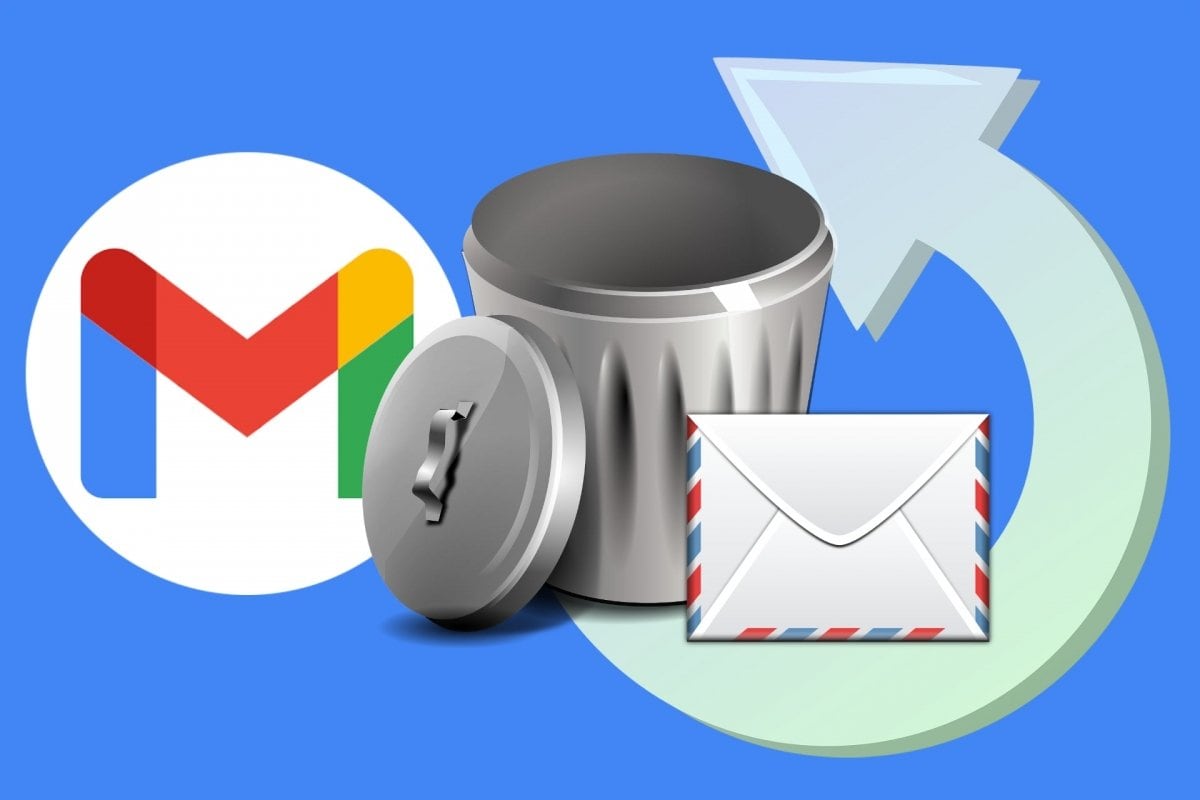
In this guide, we'll walk through easy methods to recover lost emails across major email platforms. We'll also share tips to prevent future losses and answer common questions about how to recover lost emails from Outlook, Gmail, and Yahoo.
In this article
Part 1: Lost Gmail Messages: Why it Happens? (Common Causes)
Lost emails in Gmail and other services can happen for many reasons. Sometimes it's a simple user error, while other times it may be due to tech issues. Understanding why emails disappear can help you both recover and prevent future losses.
Here are the most common reasons for lost emails in Gmail and other services:
- Accidental deletion: You might have deleted the email without meaning to
- Auto-filters: Email filters might move messages to folders you don't check often
- Search errors: The email may still be there, but your search terms aren't finding it
- Storage limits: When you hit storage limits, old emails might be auto-deleted
- Syncing problems: Issues between devices can make emails seem to vanish
- Account security breaches: Unauthorized access can lead to missing emails
- Server issues: Problems with email providers can cause temporary loss
- Setting changes: Changes to your account settings may affect email storage
Part 2: Is it Possible to Restore Lost Emails?
Yes, in most cases, you can restore lost email! Email services like Gmail, Outlook, and Yahoo have systems in place to help users recover lost emails. These platforms keep deleted emails for a certain period before permanently removing them. This "safety net" gives you time to realize something is missing and take action.
For Gmail users wondering how do I retrieve lost emails from Gmail, there's good news. Google keeps deleted emails in the Trash folder for 30 days. During this time, recovering lost Gmail messages is usually straightforward. Even for emails older than 30 days, Google sometimes has ways to help you recover important messages through their support team.
Outlook and Yahoo have similar systems. If you need to know how to recover lost emails from Outlook or how can I restore lost Yahoo emails, both platforms keep deleted items for a period (typically 14-30 days depending on settings). This temporary storage is the first place to look when you need to get back lost emails. Even beyond these timeframes, both services offer some recovery options that we'll explore in this article.
Part 3: How to Recover Lost Emails?
When you need to recover lost emails, the method depends on which email service you use. Below, we'll cover the three major email providers and their recovery methods. These steps work for most email issues and can help you retrieve lost emails quickly.
Method 1: How do I retrieve lost emails from Gmail using the Trash Folder
Gmail keeps deleted emails in the Trash folder for 30 days before they're gone for good. This makes recovering lost Gmail messages fairly simple in most cases. The Trash folder is your first stop when looking for missing emails. Gmail also offers other tools to help you find and restore lost email.
The process to retrieve lost emails from Gmail is user-friendly. Even if you're not tech-savvy, you can likely get your emails back by following these steps:
- Open Gmail on your computer (works better than mobile). Look at the left sidebar and find "Trash" (you may need to click "More" to see it).
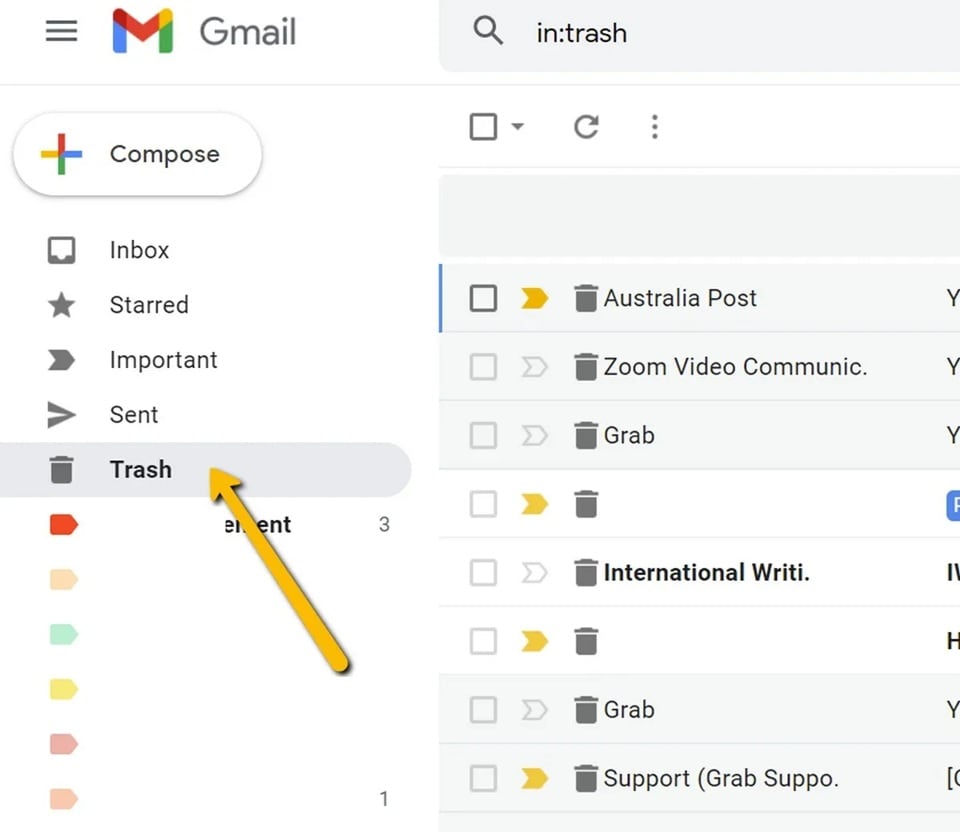
- Browse through the Trash folder to find your lost emails in Gmail. Select the email(s) you want to recover. Click the "Move to" icon at the top (looks like a folder). Select "Inbox" or another folder to move the email back.
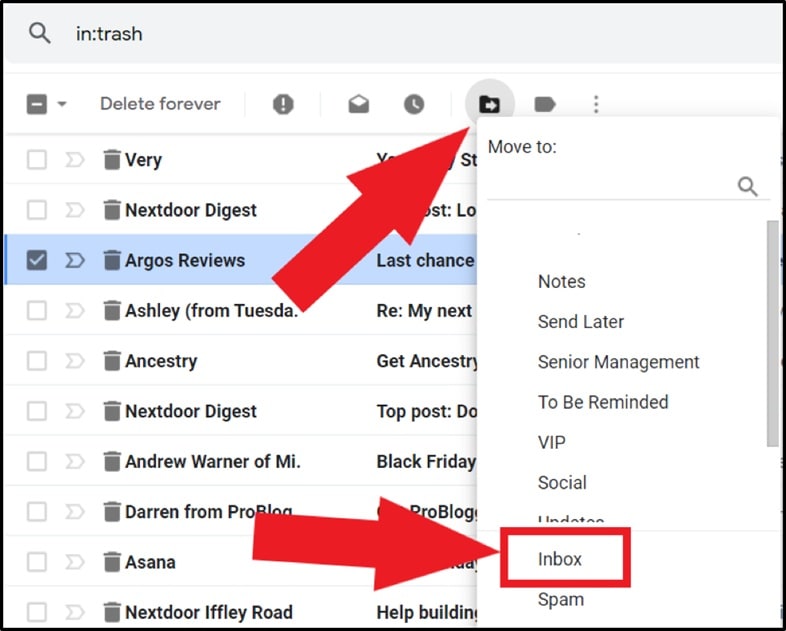
- Your lost Gmail messages will now appear in that folder. If not in Trash, try searching "in" plus keywords from your email
Method 2: How to recover lost emails from Outlook Using Recoverable Items Folder
If you need to know how to recover lost emails from Outlook, there's a special folder called "Recoverable Items" that can help. This folder keeps deleted emails longer than the regular Deleted Items folder. Outlook's recovery system is designed to give users multiple chances to recover lost emails.
Here's how to use Outlook's recovery features:
- Open Outlook and look for the "Recover Deleted Items" folder. If your email isn't there, right-click on "Deleted Items". Select "Recover Deleted Items" from the menu.
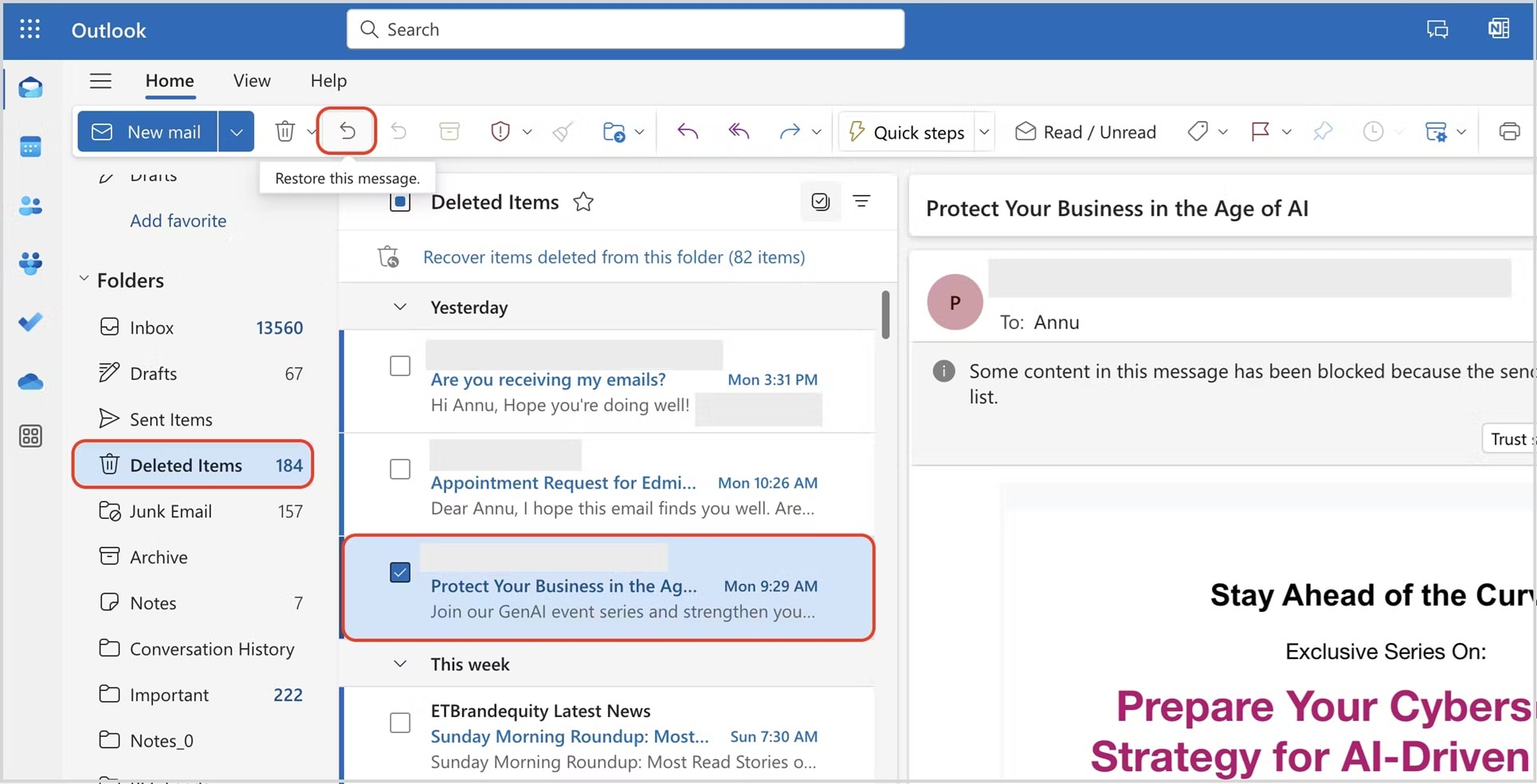
- A new window will open showing the Recoverable Items folder. Find and select the lost emails you want to recover. Click Restore Selected Items. Choose which folder to move the recovered emails to.
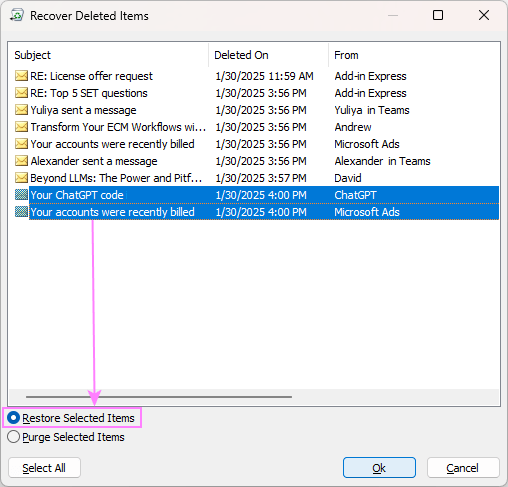
Your lost emails from Outlook will appear in that folder.
Method 3: How can I restore lost Yahoo emails via the Trash Bin
Yahoo Mail keeps deleted emails in the Trash folder for a limited time, making it possible to restore lost Yahoo emails easily in most cases. If you accidentally deleted important messages, Yahoo's recovery system is simple to use. This is the fastest way to get back lost emails in Yahoo.
Follow these steps to recover lost emails in Yahoo:
- Sign in to your Yahoo Mail account. Look for "Trash" in the left sidebar. Browse through to find your lost emails. Select the email(s) you want to recover. Click "Move" at the top of the page.
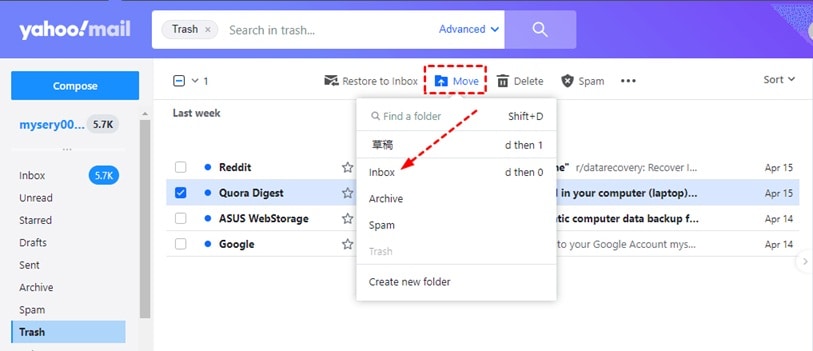
- Select "Inbox" or another folder destination. Your restored lost email will now appear in that folder. If not in Trash, check other folders like Spam or Archive
Part 4: All-in-One Solution to Restore Lost Emails: Use Recoverit Data Recovery Tool Today!
When built-in methods don't work, or if you need to recover lost emails from longer ago, specialized software can help. Recoverit Data Recovery is a powerful tool designed to retrieve lost emails from your computer's storage. This tool can often find emails that email services can no longer access.
Recoverit works by scanning your computer's hard drive for email data files that might contain your lost emails. It can help with lost Gmail messages, lost emails in Outlook, Yahoo, and other email services. The tool is especially useful if you've used email clients that store messages locally on your computer.
The software offers deep scanning capabilities that can recover lost emails that disappeared due to accidental deletion, computer crashes, virus attacks, or formatting errors. It's a professional solution when you've tried everything else to get back lost emails.
Benefits of using Recoverit:
- Recovers emails from various email clients (Outlook, Thunderbird, etc.)
- Finds lost emails even after the recovery period has passed
- Easy-to-use interface requires no technical knowledge
- Previews emails before recovery so you know what you're getting back
- Recovers attachments along with email content
- Works even after system crashes or hard drive issues
- Supports recovery from computers, external drives, and some mobile devices
- High success rate for recovering lost emails
Steps to use Recoverit:
- Download and install Recoverit Data Recovery on your computer. Launch the program and select the drive where your email data is stored. Click "Start" to begin scanning for lost emails.

- Wait for the scan to complete (may take some time). Browse through found emails using the preview feature. Select the lost emails you want to recover.

- Click Recover and choose where to save the recovered emails. Open the recovered files with your email program.

Part 5: Pro Tips on How to Get Back Lost Emails
Knowing how to prevent email loss in the first place can save you from future stress. Here are professional tips to help you keep your emails safe and make it easier to recover lost emails if needed.
Pro tips to prevent and handle lost emails:
- Create regular backups of important emails by exporting them as files
- Use labels or folders to organize emails so they're easier to find
- Set up email filters correctly to prevent important messages from being misplaced
- Check your spam and trash folders regularly for misplaced messages
- Use search operators like "from:" or "subject:" to find lost emails more effectively
- Enable account recovery options in your email settings before problems happen
- Use two-factor authentication to prevent unauthorized access to your account
- Keep your email storage under the limit to prevent automatic deletions
Conclusion
Losing important emails can be frustrating, but as we've seen, there are several ways to recover lost emails. Whether you're dealing with lost Gmail messages, need to recover lost emails from Outlook, or want to restore lost Yahoo emails, the methods we've covered should help you get your important information back.
Remember that most email services keep deleted emails for a limited time, giving you a window to retrieve lost emails before they're gone forever. Always check the trash or deleted items folders first, then try the recovery tools built into your email service. For tougher cases, specialized software like Recoverit can help get back lost emails that seem permanently gone.
The best approach to lost emails is prevention. By backing up important messages, organizing your inbox with labels, and understanding how your email service works, you can reduce the chances of losing critical information. With the knowledge from this guide, you now have the tools to handle email loss confidently.
FAQ
-
How long can I recover deleted emails in Gmail, Outlook, and Yahoo?
Gmail keeps lost emails in the Trash folder for 30 days before permanent deletion. After that, recovering lost Gmail messages becomes much harder, though Google may still be able to help with very important emails through their support team. Outlook typically keeps deleted items for 14 days in the Recoverable Items folder after they've been removed from the Deleted Items folder, giving you about a month total to recover lost emails from Outlook. Yahoo Mail keeps emails in the Trash folder for approximately 30 days, allowing users to restore lost Yahoo emails during this period. After these timeframes, recovery usually requires advanced methods or data recovery tools. -
Can I get back emails that were deleted more than 30 days ago?
Recovering lost emails that were deleted more than 30 days ago is challenging but sometimes possible. For lost Gmail messages, you can contact Google Support, especially for business accounts. For lost emails in Outlook, check if your organization has email retention policies that might keep backups longer. Personal recovery tools like Recoverit can sometimes retrieve lost emails from Gmail, Outlook, or Yahoo by scanning your computer for cached copies or file fragments. Cloud backup services you might have set up could also have copies of your emails. The success rate drops significantly after the standard recovery periods, so it's always best to act quickly when you realize emails are missing. -
Are web-based emails harder to recover than emails stored in apps?
Yes, web-based emails can be more difficult to recover than those stored in desktop applications. When you use email apps like Outlook, Apple Mail, or Thunderbird, copies of your emails are often downloaded and stored locally on your computer, creating more recovery options when you need to get back lost emails. Web-based access to services like Gmail, Yahoo, or Outlook.com relies entirely on the provider's servers and their built-in recovery tools. If you want to recover lost emails after the standard recovery period (usually 30 days), having a local copy through an email client gives you additional options like using data recovery software. This is why many professionals use email clients instead of exclusively web-based access, especially for important communications.


 ChatGPT
ChatGPT
 Perplexity
Perplexity
 Google AI Mode
Google AI Mode
 Grok
Grok























