How to Completely Erase Files from SanDisk Cruzer?
SanDisk Cruzer is one of the best USB flash drives available in the market today. It offers you the chance to transfer media, documents, and other files from one computer to another. It is a USB flash drive that can carry a lot of data. You need to erase SanDisk Cruzer if you don’t need the data stored on it anymore and want to utilize it for storing something else. Formatting the SanDisk Cruzer is one way of erasing the files it contains but it isn’t reliable. The other method is to use a third-party data erasure tool that can safely erase the data on the SanDisk Cruzer and make it unrecoverable. Erasing the data stored on it will ensure that the person you are giving the SanDisk drive won’t be able to view your files.
How to Completely Erase Files from SanDisk Drive?
SanDisk Cruzer is a useful memory storage device that can be used for transferring data between computers. Erasing data from the SanDisk drive only requires you to format it. While formatting can delete the files stored on the drive, it won’t be able to completely erase them. Anyone determined to recover the deleted files on the SanDisk drive will be able to piece back the files using a data recovery tool. So, if you want to completely erase SanDisk Cruzer, you must use a data erasure tool. These tools are capable of permanently erasing all of the data stored on the drive and can ensure that it can’t be recovered by any data recovery software. When it comes to permanently erasing data there is no software better than Stellar BitRaser for File.
- It is compatible with multiple versions of Windows including Windows XP, Vista, 7, 8, 8.1, and 10.
- It offers a search module that can help you in finding individual files that you need to erase from your system.
- It is capable of permanently erasing the data stored on any memory storage device as long as it is compatible with Windows.
- It can remove all traces of internet history from your computer and ensure that no one can find out the activities you have been doing on the internet.
The following is an instruction manual that explains in detail the steps that need to be followed to completely erase SanDisk Cruzer using Stellar BitRaser for File.
- Download Stellar BitRaser for File on your Windows computer, and connect your SanDisk Cruzer hard drive to PC.
- Select your SanDisk hard drive on the section of "Erase Now".
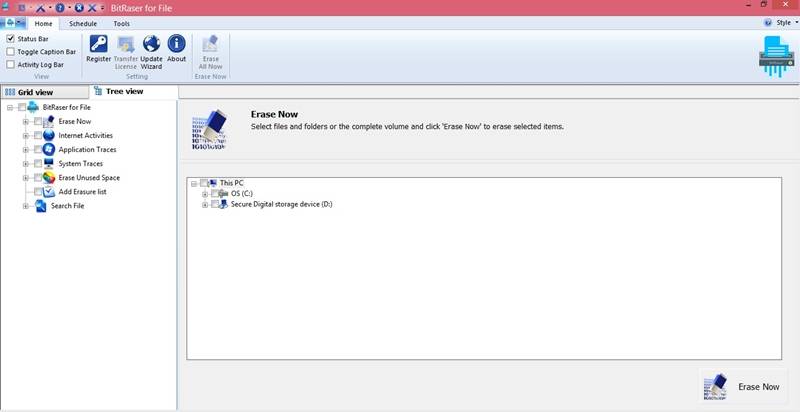
- Click the "Erase Now" button to start to erase files from Sandisk Drive.
- After erased completely, you can reboot your system.
Stellar BitRaser for File doesn’t need multiple passes for erasing files from SanDisk Cruzer. It can erase all of its data in a single pass. However, if you aren’t satisfied that the files are erased forever, you can have two more passes. This would make sure that the data is erased from the SanDisk Cruzer and can’t be recovered by any means.
How to Format SanDisk Drive and Erase Data?
These are the steps that you have to follow to format the SanDisk drive and erase all of its data.
- Connect the SanDisk Cruzer to your PC and give time to the PC to recognize it.
- Click the Computer after clicking the Start button. Choose the Explore option after right-clicking the SanDisk Cruzer drive. If you hadn’t renamed it, the USB flash drive would be listed as a Removable Disk. Go through the files stored on the Cruzer and save the important files.
- Close the SanDisk Cruzer window by clicking the ‘Back’ button. Choose the Format option after right-clicking the SanDisk Cruzer drive.
- Choose ‘FAT’ if the storage capacity of your USB flash drive is lower than 4GB. For USB flash drives with 4GB or higher storage capacity, choose ‘FAT 32’.
- For initiating a quick format, check the box in front of the ‘Quick Format’ option. This will simply erase the files. Don’t put a checkmark in this box if you plan on doing an extensive format. An extensive format will not only erase the files from SanDisk Cruzer but will also try to find and repair bad sectors present on it. You can use this method to reliably repair your flash drive.
- Start the format by clicking the Start button. The storage capacity of the Cruzer and the system’s speed will determine how quickly the format process is completed.
So, SanDisk Cruzer is a great USB flash drive that can help you in transferring various types of data from one PC to another. If you are sharing the drive with another person, you need to erase it after every use. This will ensure that the other person doesn’t get to see your data. To erase SanDisk Cruzer, you can either use the format option or make use of a third-party data erasing tool like Stellar BitRaser for File. While formatting can erase files from SanDisk Cruzer, Stellar BitRaser for File can make the files unrecoverable.
Video Tutorial on How to Format a USB Flash Drive on Mac
What's Wrong with Drive
- Recover Your Drive
- Fix Your Drive
- Format/Wipe Drive
- Know Your Drive


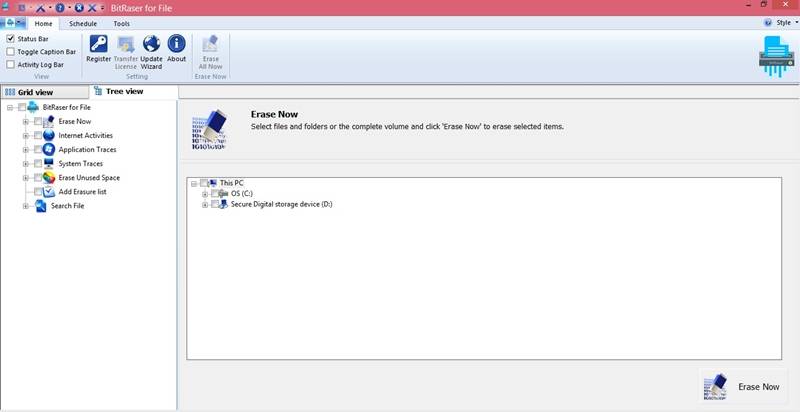
 ChatGPT
ChatGPT
 Perplexity
Perplexity
 Google AI Mode
Google AI Mode
 Grok
Grok
























Amy Dennis
staff Editor