Do you ever panicked when you noticed that your crucial files had vanished from your SSD (Solid State Drive)? You're not the only one. A lot of people get that uneasy feeling when they lose data, which can happen for various reasons like mistakenly deleting files, the drive breaking down, or other problems.
Are you hoping there's a way to retrieve your important data? The good news is that often, it's possible to recover deleted files from SSD.
This detailed guide will help you through the steps of recovering data from SSD, give you advice to improve your chances of success and suggest ways to fix typical SSD problems.
In this article
Part 1: Is it Possible to Recover Data From SSD Drive?
Before we start the process of getting back data, it's important to know if we can get data from a solid-state drive (SSD). The quick answer is yes, but there are some things to keep in mind.
Solid state drive data recovery can be more challenging than recovering data from traditional hard disk drives (HDDs) due to the way SSDs store and manage data. SSDs use NAND flash memory, which operates differently from the magnetic platters in HDDs. This difference in technology affects how data is written, stored, and erased.
One of the main challenges in SSD data recovery is the TRIM command. TRIM is a feature designed to maintain the performance of SSDs by marking deleted data blocks as available for reuse. While this improves the drive's efficiency, it can make it more difficult to retrieve deleted files from SSD drives.
However, don't lose hope. There are several scenarios where SSD hard drive recovery is possible:
- 💻Recent deletions: If you've just accidentally deleted files and haven't performed any major operations on the drive, there's a good chance you can recover the data.
- 🔧Logical failures: When the file system becomes corrupted or the partition table is damaged, data recovery software can often help restore your files.
- 👾Physical damage: In some cases, even if the SSD has suffered physical damage, professional data recovery services may be able to retrieve your data.
- 📌Firmware issues: If the SSD's firmware is causing problems, updating or repairing it might allow you to access your data again.
While SSD data recovery can be more complex than HDD recovery, it's not impossible. The key is to act quickly and use the right tools and techniques to maximize your chances of success.
Part 2: How to Recover Data From SSD Drive: Use Wondershare Recoverit (Recommended)
When you need to get back lost files from your SSD, it's important to use good, easy-to-use software. Many people recommend a tool called Wondershare Recoverit. This handy program is made to help you find and save lost data from SSDs without much fuss. It's quick and simple, even if you're not great with technical knowledge.
Here's a step-by-step guide on how to use Wondershare Recoverit to retrieve data from SSD:
Step 1: Visit the official Wondershare website and download the Recoverit software. Install it on your computer. Open Wondershare Recoverit and select the SSD drive you want to recover data from. You'll see a list of available external drives on your computer. Click on the "Start" button to begin scanning your SSD.
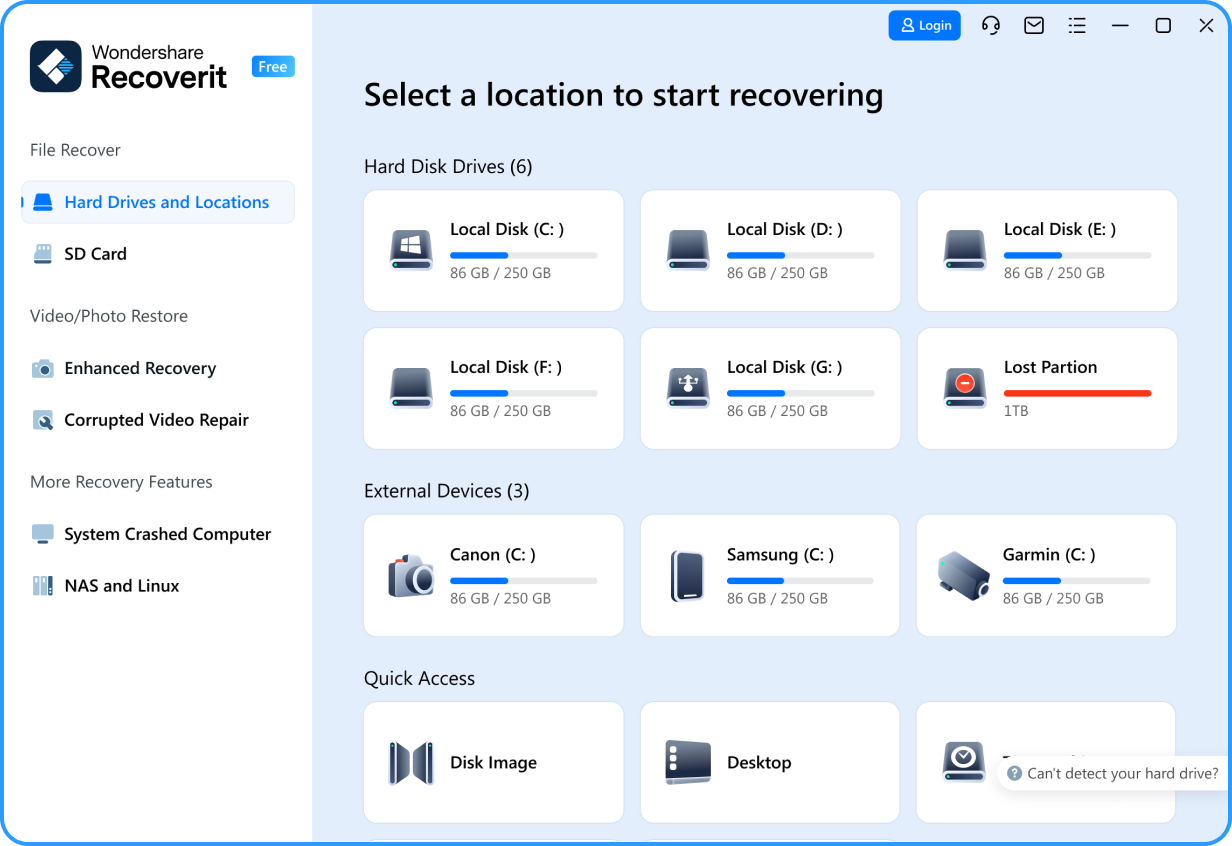
Step 2: Now Recoverit will perform a thorough scan of the drive to find lost or deleted files. Wait for the process to complete.

Step 3: You can even filter the scan results based on file type, file type, file size, and so on. This process makes finding your files easier.

Step 4: Once the scan is complete, you'll be presented with a list of recoverable files. Preview these files. Click on the "Recover" button. Choose a destination to save the recovered files, making sure it's not on the same SSD you're recovering from to avoid overwriting data.

Why Wondershare Recoverit is Recommended for SSD Data Recovery?
- High Recovery Rate: Recoverit boasts a very high recovery rate of 98 percent in recovering data that has been lost from most storage devices, including SSDs.
- Easy to Use Interface: The software is designed to be user-friendly, even for those who aren't tech-savvy.
- Wide File Type Support: Recover more than 1000+ file types, from documents and photos to video files and audio files.
- Advanced Scanning Algorithms: Advanced algorithms are used to execute an all-inclusive scan on your SSD and find lost data.
- Preview Function: You can even preview files before recovery to make sure you recover the right data.
- Safe and Secure: The software is totally read-only, which does not write to your SSD in the recovery process, thus protecting data from further loss.
While Wondershare Recoverit is an excellent tool for SSD data recovery, it's important to note that the success of the recovery depends on various factors, such as how long ago the data was lost and whether the TRIM command has been executed.
In some cases, you may need to explore other methods or seek professional help to restore data from SSD drive.
Part 3: How to Fix a Failed SSD
Sometimes, the issue with your SSD might not be just about lost data, but a complete failure of the drive. In such cases, you'll need to troubleshoot and fix the SSD before you can attempt to recover your data. Here are three common fixes for a failed SSD:
Fix 1: Reconnect SSD
Often, a simple reconnection can solve many SSD issues. This method can help if your computer isn't recognizing the SSD or if you're experiencing connection problems.
Step 1: Shut down your computer completely. Unplug the power cable from your computer. Open your computer case (if it's a desktop) or access the SSD bay (if it's a laptop).

Step 2: Carefully disconnect both the SATA data cable and power cable from your SSD. Wait for about 30 seconds. Reconnect both cables, ensuring they're firmly attached. Close your computer case or SSD bay. Plug the power cable back into your computer and turn it on.
If your SSD is now recognized, you can proceed with data recovery. If not, move on to the next fix.
Fix 2: Install SSD Firmware
Outdated or corrupted firmware can cause SSD failures. Updating the firmware might resolve the issue and allow you to access your data.
Step 1: Identify your SSD model and manufacturer. Visit the manufacturer's website and look for the latest firmware update for your specific SSD model.
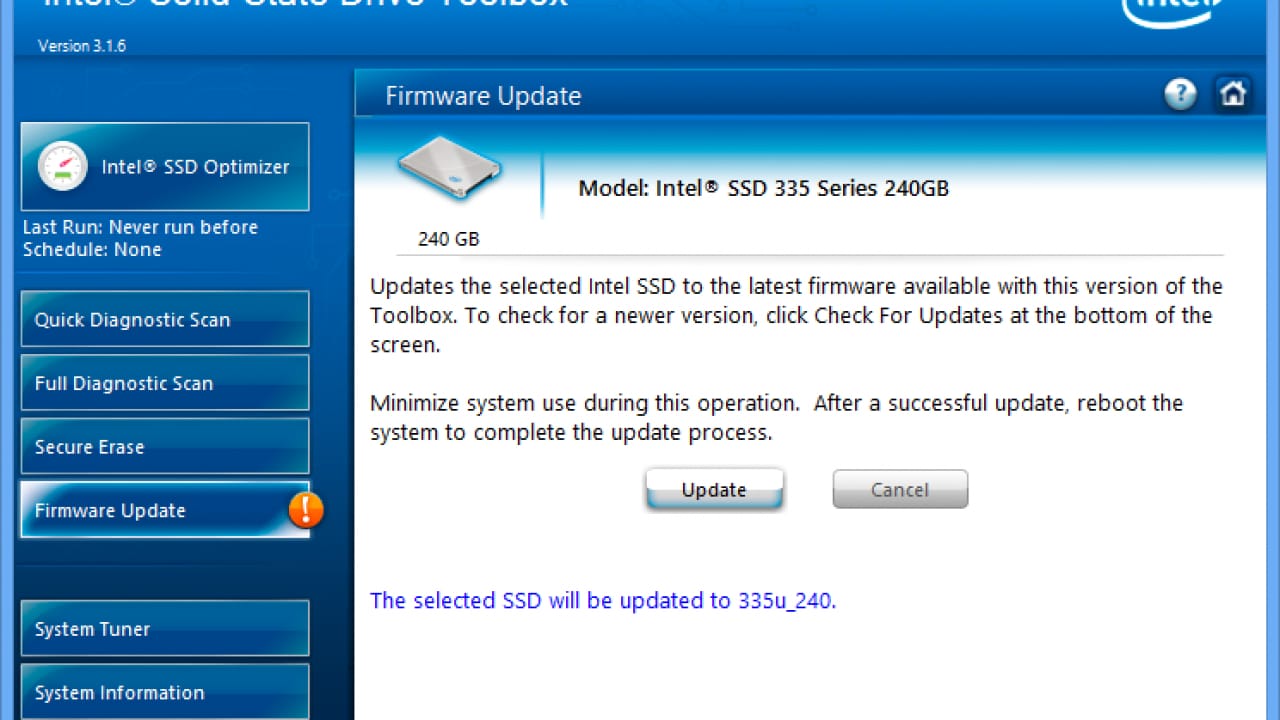
Step 2: Download the firmware update tool provided by the manufacturer. Run the tool and follow the on-screen instructions to update your SSD's firmware.
Important: Updating firmware can be risky. Make sure you have a backup of your data before proceeding, and follow the manufacturer's instructions carefully.
Fix 3: Connect SSD on a Different Computer
If the previous fixes don't work, the problem might be with your computer rather than the SSD itself. Try connecting your SSD to a different computer to isolate the issue.
Step 1: Remove the SSD from your current computer.

Step 2: Use an external SSD enclosure or connect it directly to another computer's motherboard. Boot up the other computer and see if it recognizes the SSD.
If the SSD is recognized on the other computer, you can attempt to recover your data using Wondershare Recoverit or another data recovery tool. If the SSD still isn't recognized, it may have suffered physical damage, and you might need to consider professional data recovery services.
If the solutions introduced above can't solve your problem, you can find more fixes in the Guide on How To Fix a Corrupted SSD
Part 4: Tips to Increase Chances of Successful SSD Recovery
When it comes to SSD data recovery, every action you take can impact your chances of success. Here are seven essential tips to help increase the likelihood of successfully retrieving your data:
- Don't Write New Data to the SSD: Avoid saving new files or installing programs on the SSD you're trying to recover data from. Any new data written to the drive could overwrite the files you're trying to retrieve.
- Use a Different Drive for Recovery: When using data recovery software, always save the recovered files to a different drive. This prevents you from potentially overwriting the very data you're trying to salvage.
- Keep Your SSD Cool: SSDs can be sensitive to heat. If your drive is failing, try to keep it cool during the recovery process. You can use a fan or even put the SSD in a sealed plastic bag in the refrigerator for a short time (but be careful of condensation).
- Try Multiple Recovery Methods: If one recovery method doesn't work, don't give up. Try different software tools or approaches. Sometimes, a combination of methods might be necessary to retrieve all your lost data.
- Consider Professional Help: If your attempts at DIY recovery aren't successful, don't hesitate to seek professional help. Data recovery experts have specialized tools and clean room facilities that can often recover data from SSDs that seem completely dead.
- Back-Up Your Data Regularly: While this tip won't help with your current data loss situation, it's crucial for preventing future losses. Make it a habit to back up your important files regularly to an external drive or cloud storage service.
By following these tips, you can significantly improve your chances of successful SSD data recovery. Remember, patience and caution are key when dealing with lost data.
Bonus Video Tutorial: Difference Between SSDs and HHDs
Conclusion
This wraps our guide on how to recover deleted files from SSD. Loss of important data can be stressful, but we have observed that all is not lost when considering SSD data recovery. Using proper tools and techniques, with a little patience, one could retrieve their data in an SSD drive, even in the most desperate of situations.
Remember the two magic words for successful data recovery: speedy and cautious. Avail yourselves of trustworthy software such as Wondershare Recoverit, work with our tips provided herein, and do not hesitate to seek professional help in case of need.
Try Wondershare Recoverit to Recover Data From SSD Drive

FAQ
-
Can TRIM make SSD data recovery impossible?
While TRIM can make data recovery more challenging, it doesn't always make it impossible. The effectiveness of TRIM depends on various factors, including how quickly you attempt recovery after data loss. However, it's true that TRIM can significantly reduce the chances of successful recovery, especially if some time has passed since the data was deleted. -
Is professional SSD data recovery worth the cost?
Professional SSD data recovery can be expensive, but it's often worth considering if you've exhausted all other options and your data is valuable. Professional services have specialized equipment and expertise that can often recover data in situations where DIY methods fail. However, weigh the cost against the value of your data before proceeding. -
How long does SSD data recovery usually take?
The time required for SSD data recovery can vary greatly depending on the size of the drive, the extent of the data loss, and the method used. Using software like Wondershare Recoverit might take a few hours for a thorough scan and recovery. Professional recovery services might take several days to a week or more, especially if the SSD has physical damage.




 ChatGPT
ChatGPT
 Perplexity
Perplexity
 Google AI Mode
Google AI Mode
 Grok
Grok























