Agree or not, file management is a crucial skill. Compression formats like RAR and ZIP have become essential tools for storing and sharing digital content. These formats help users save storage space, compress large files, and simplify file transfers.
RAR (Roshal Archive) and ZIP are two popular compression formats. Each has unique characteristics that make them valuable in different scenarios. RAR files often provide better compression rates, especially for large files. ZIP files, however, offer more universal compatibility across different platforms and devices.

Many users find themselves stuck with RAR files that aren't easily accessible. This can be frustrating when you need to share files or open them on devices with limited software support. Our comprehensive guide will help you convert RAR to ZIP, solving this common digital dilemma.
In this article
Part 1: Why Convert RAR File to ZIP?
File conversion isn't just a technical process. It's about making your digital life more convenient. Let's explore why converting RAR to ZIP can be beneficial:
- Universal Compatibility: ZIP files work on almost every operating system. Windows, Mac, Linux, and mobile platforms support ZIP natively. This means no more software installation or compatibility headaches.
- Easier File Sharing: Many Email clients and cloud storage services prefer ZIP formats. When you convert RAR to ZIP, you ensure smoother file transfers. No more rejected email attachments or upload errors.
- Reduced File Size: While both RAR and ZIP compress files, ZIP often provides a good balance between compression and accessibility. Some RAR files might require specific software to decompress.
- Simple Extraction: ZIP files can be extracted using built-in tools on most devices. No need for specialized software like WinRAR or other compression tools.
- Cloud Storage Optimization: Most cloud storage platforms work seamlessly with ZIP files. Google Drive, Dropbox, and OneDrive handle ZIP files more efficiently than RAR.
- Cross-Platform Accessibility: If you work across different devices or share files with people using various operating systems, ZIP is your best friend.
- Reduced Software Dependencies: RAR files often require WinRAR or similar software. ZIP files can be opened with default system tools.
- Better Security Options: Many ZIP tools offer password protection and encryption, making file sharing more secure.
Related article >>: How to recover zip files
Part 2: How to Convert RAR File to ZIP File?
Converting files might seem technical, but modern tools make it surprisingly simple. We'll explore five reliable methods to convert RAR to ZIP.
Method 1: Use FreeConvert to Convert RAR into ZIP
FreeConvert is an efficient platform for file conversions. It supports a wide range of formats, including images, videos, documents, and compressed files. Its compatibility makes it a versatile choice for users with diverse needs. The platform ensures that conversions are quick and hassle-free.
The user-friendly design of FreeConvert simplifies the process for everyone. Even those with limited technical skills can easily navigate and convert files. The platform also offers additional features, such as customizable settings for quality and compression. These make it a practical tool for personal and professional use.
Comprehensive Conversion Steps:
- Launch your preferred web browser. Visit the FreeConvert website. Click the Choose Files button. Browse your computer and select the RAR file.
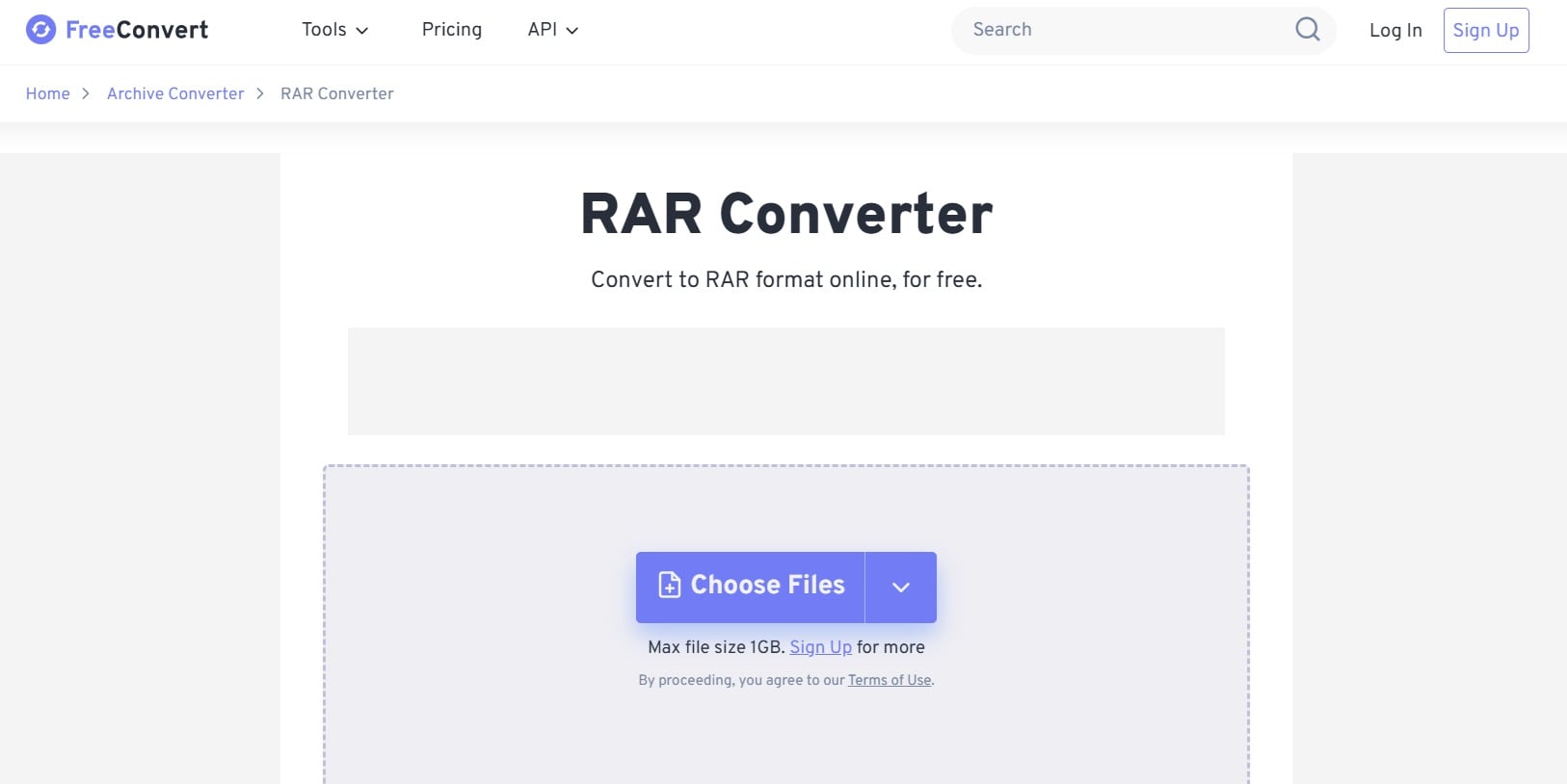
- Choose ZIP as the target format. Review the compression level if available. Click the Convert button. Save the converted ZIP file to your computer.
Additional Tips:
- Check the file size before conversion
- Ensure a stable internet connection
- Use updated web browsers
- Clear browser cache if experiencing issues
Method 2: Use Convertio to Change RAR to ZIP Online
Convertio is a versatile platform for converting files online. It supports a wide range of formats, including documents, images, audio, and compressed files like RAR and ZIP. The platform focuses on offering quick and efficient conversions to meet diverse user needs.
Its user-friendly interface makes file conversion simple for everyone. Even users with minimal technical expertise can navigate it with ease. Convertio also provides additional options, such as custom settings for output quality and file size, enhancing its practicality for various purposes.
Detailed Conversion Process:
- Visit the Convertio website. Click Choose Files or drag and drop the RAR file. Select a ZIP from the available options.
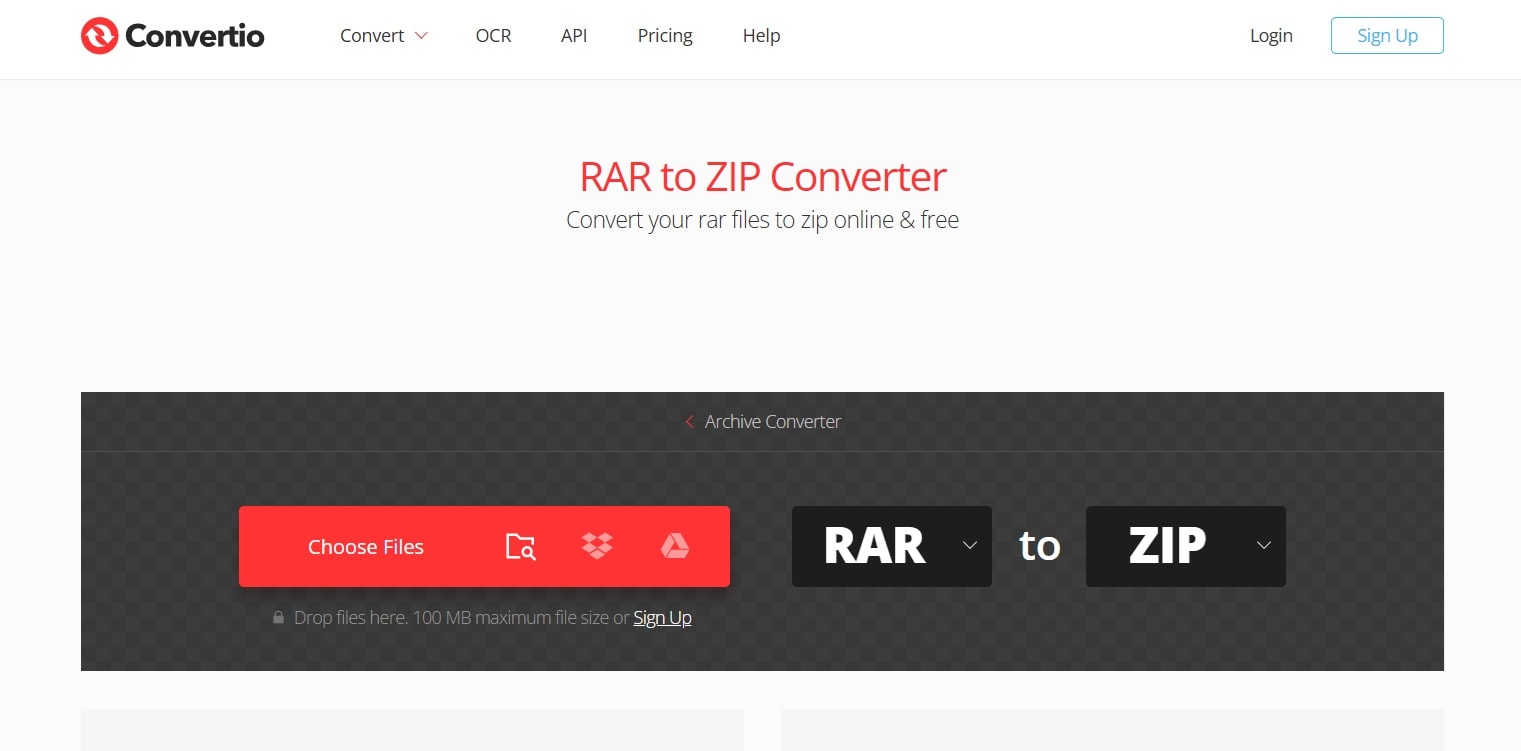
- Adjust settings if needed. Press the "Convert" button. Save converted file to preferred location
Pro Conversion Strategies:
- Use the latest browser version
- Check file integrity after conversion
- Compare original and converted file sizes
- Consider using alternative methods if the first attempt fails
Method 3: Use EzyZIP to Convert RAR File to ZIP file
EzyZIP is a reliable platform for file conversion on desktop systems. It allows users to convert compressed files like RAR and ZIP with ease. The tool is designed to work offline, providing flexibility and added privacy during the conversion process.
It offers greater control over conversion settings compared to online tools. Users can adjust output preferences, file compression levels and save files directly to their device. EzyZIP is especially useful for those who need efficient and secure solutions without relying on internet access.
Detailed Installation and Conversion:
- Visit the official EzyZIP website. Choose RAR files for conversion.
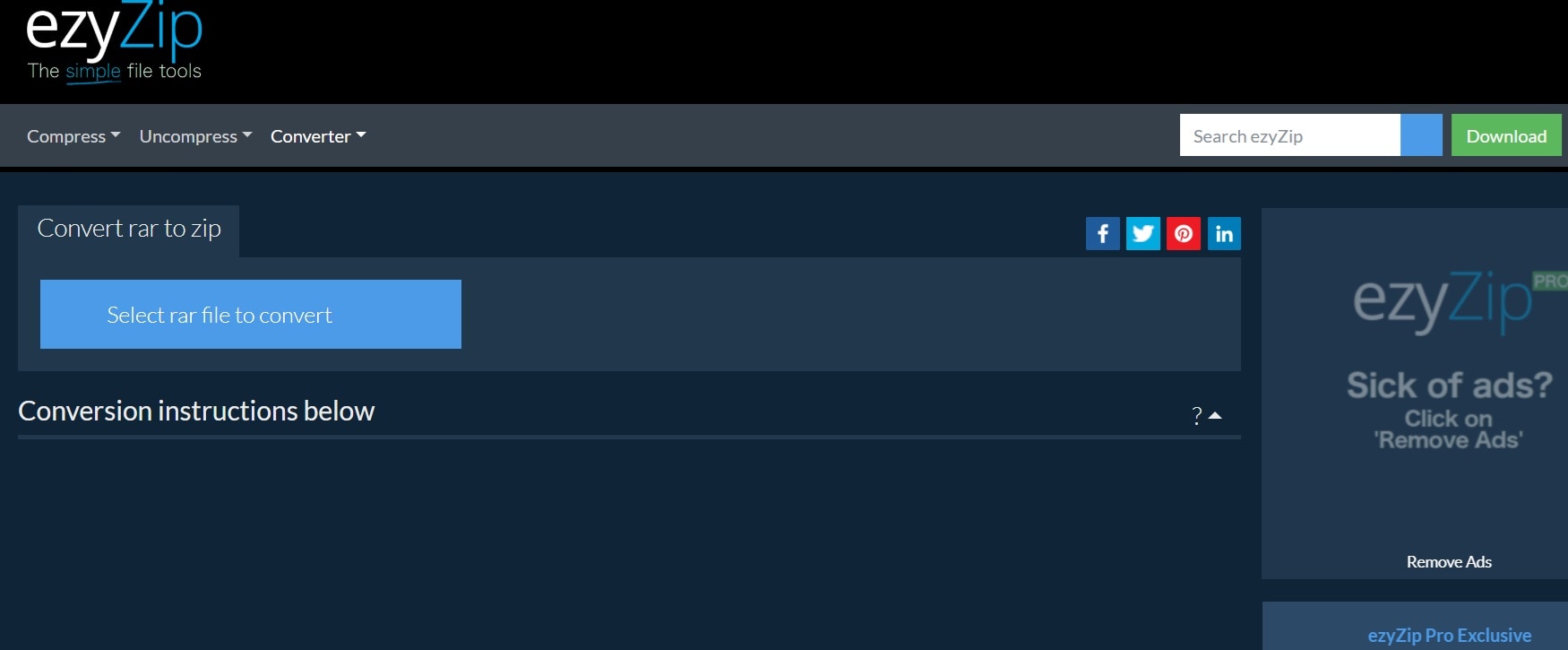
- Pick ZIP as the output format. Adjust the compression level. Click "Convert" or "Start". Choose destination folder
Advanced User Tips:
- Configure default settings for faster future conversions
- Create conversion profiles for repetitive tasks
- Explore advanced compression options
Method 4: Use Cloud Convert to Convert RAR File to ZIP File
Cloud Convert is a powerful platform for online file conversion. It supports a wide range of formats, including documents, images, audio, video, and compressed files like RAR and ZIP. The platform ensures efficient and accurate conversions to suit diverse needs.
Its versatility makes it suitable for personal and professional use. Cloud Convert also provides customizable options, allowing users to adjust output settings for quality and file size. The simple interface ensures easy navigation, even for those unfamiliar with file conversion tools.
Comprehensive Conversion Guide:
- Navigate to "cloudconvert.com". Select or drag RAR files. Choose ZIP output.
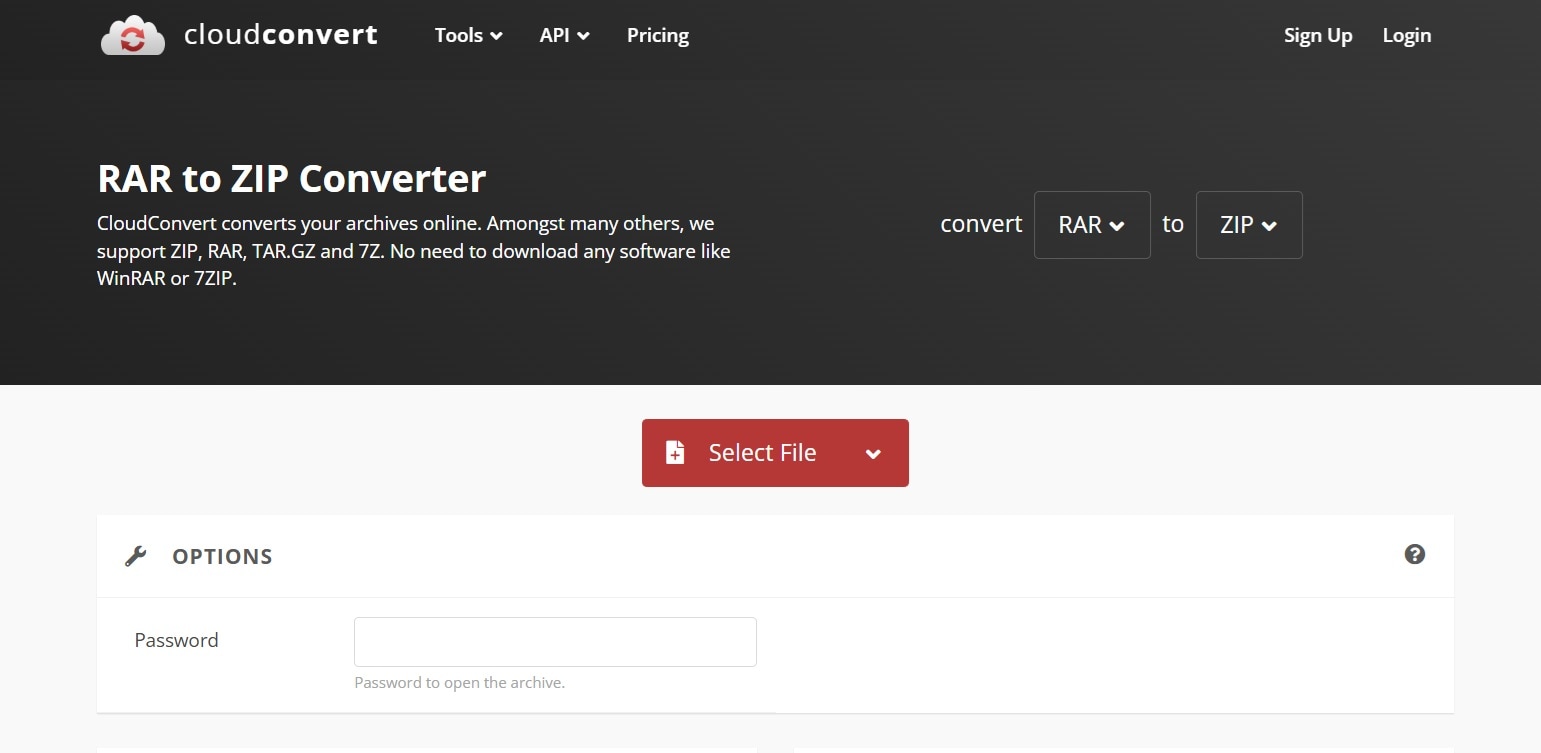
- Adjust conversion parameters. Start conversion process. Save converted files.
Strategic Considerations:
- Compare file sizes before and after conversion
- Use secure, private networks
- Understand conversion limitations
- Keep backup of original files
Method 5: Use ZamZar to Convert RAR into ZIP
ZamZar is a dependable platform for online file conversion. It supports a wide variety of formats, including documents, images, audio, video, and compressed files like RAR and ZIP. The platform is designed for quick and easy conversions without requiring software downloads.
ZamZar also prioritizes user convenience by providing a straightforward interface. Users can upload files, select the desired format, and start the conversion process with minimal effort. It is an excellent choice for those seeking a hassle-free and efficient tool for various file conversion needs.
Conversion Walkthrough:
- Website Visit: Go to "www.zamzar.com". Upload RAR files. Select ZIP conversion.
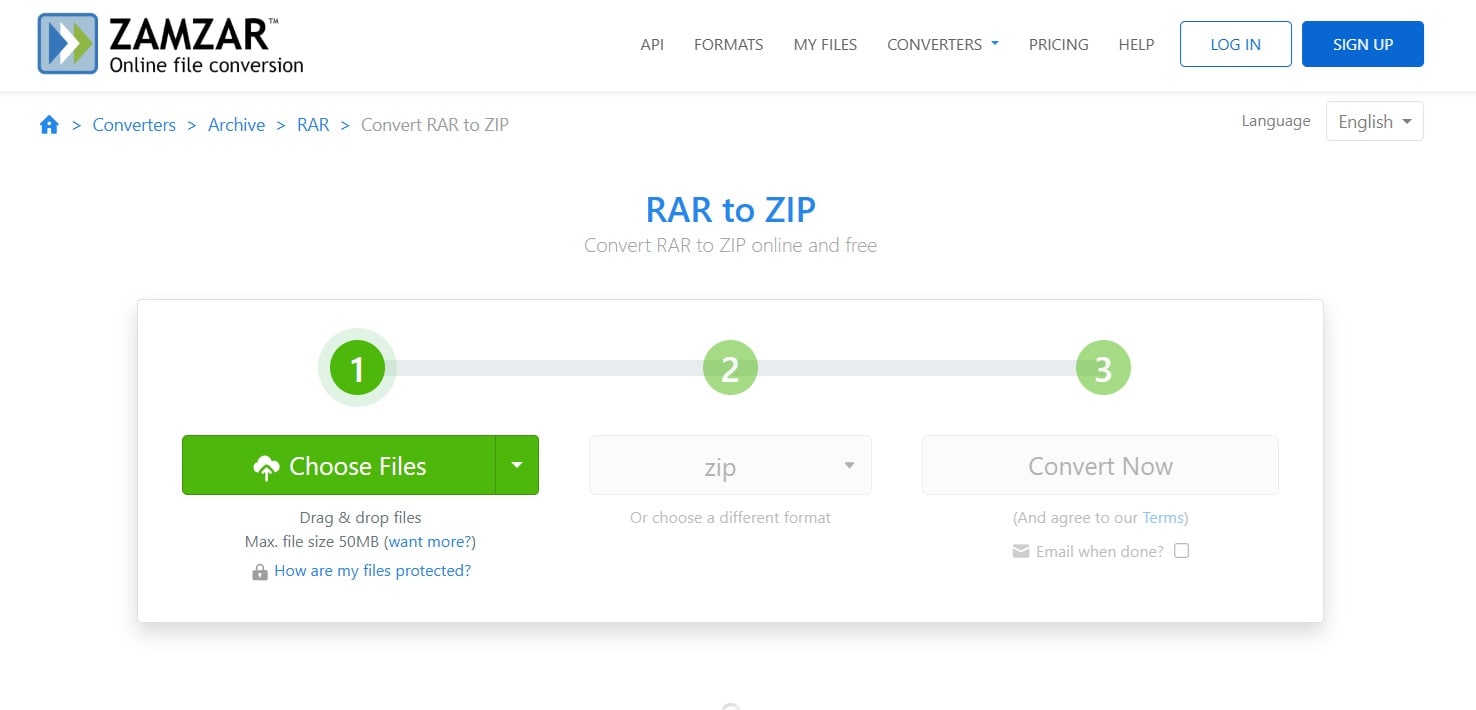
- Provide an email for file delivery. Start the process. Download or check email
Practical Recommendations:
- Use the professional email address
- Check your spam folder for conversion links
- Verify file integrity after download
- Compare original and converted files
Part 3: Lost RAR/ZIP Files? Use Recoverit To Recover Corrupted Rar Files During Converting
File conversion issues can create unexpected problems, including file corruption or loss. Recoverit offers a reliable way to tackle these challenges effectively. It ensures that users can recover their valuable data without much hassle, even in complex situations.
Recoverit is designed specifically to handle ZIP file recovery needs. It comes equipped with advanced algorithms that can thoroughly scan storage devices. These algorithms locate and identify lost or corrupted files caused during format changes or other disruptions.
Its interface is user-friendly and requires no advanced technical skills. Users can easily navigate through the recovery process step by step. With Recoverit, restoring files after conversion problems becomes a simple and stress-free experience.
Comprehensive Recovery Features:
- Multi-format file scanning
- Quick recovery process
- User-friendly interface
- Minimal technical expertise required
- Supports various storage media
- Affordable data protection solution
- Comprehensive scanning capabilities
- Minimal data loss risk
Here’s how to recover corrupted RAR files during converting:
- Visit Recoverit's official website. Open the Recoverit tool on your PC. Choose the folder with converted files.

- Initiate comprehensive file scan.

- Review recoverable files. Select and recover desired documents.

Part 4: Tips to Turn RAR into ZIP like a Pro
Here are some pro tips to convert RAR files into ZIP format efficiently:
- Use Reliable Tools: Choose trusted software like WinRAR, 7-Zip, or online converters such as FreeConvert or ezyZip. These tools ensure high-quality conversions without data loss.
- Batch Conversion: If you have multiple RAR files, use tools that support batch conversion. This saves time and effort by converting all files at once.
- Set Compression Level: Adjust the compression level during conversion. For smaller file sizes, choose higher compression, but note that it may take longer to process.
- Check File Integrity: Before converting, ensure the RAR file is not corrupted. Use repair tools if needed to fix any issues.
- Secure Your Files: If the RAR file is password-protected, make sure to enter the correct password during conversion. Some tools allow you to add a new password to the ZIP file for added security.
- Save to a New Location: Always save the converted ZIP file to a different location to avoid overwriting the original RAR file.
- Test the ZIP File: After conversion, test the ZIP file by extracting its contents. This ensures the conversion was successful and the files are intact.
Conclusion
File conversion is more than a technical task. It's about breaking down digital barriers and making information accessible. By mastering how to convert RAR to ZIP, you gain greater control over your digital resources.
Technology evolves rapidly. File formats will continue changing. Staying adaptable and informed ensures you can handle any file conversion challenge.
Your digital skills grow with practice. Each conversion makes you more proficient. Embrace the learning process.
FAQ
-
Q1: Is converting RAR to ZIP completely free?
Most tools offer free conversion services for RAR files. However, some platforms may limit file sizes or the number of files you can process. Advanced features, such as faster speeds or larger file handling, often require payment. It is important to review the terms before using any tool. This helps you understand any restrictions or additional costs involved. -
Q2: Can multiple RAR files be converted simultaneously?
Batch conversion is supported by many tools. Online platforms like FreeConvert and Cloud Convert allow you to convert multiple files in one session. Desktop tools such as WinRAR and 7-Zip also handle batch processing. This saves time and effort when dealing with large numbers of files. It is a practical option for users who work with several compressed archives. -
Q3: Will converted files remain exactly the same?
The contents of files usually stay unchanged after conversion. Compression methods may slightly alter the size of the files. This does not affect the original data inside the files. To ensure accuracy, always check the converted files after the process is complete. This helps confirm that everything is intact and functional.


 ChatGPT
ChatGPT
 Perplexity
Perplexity
 Google AI Mode
Google AI Mode
 Grok
Grok























