Recovering lost or deleted files from a GoPro can be a stressful experience, especially when precious videos or photos suddenly disappear due to any uncertain reason. Several reliable methods and software solutions are available that make it possible to restore lost GoPro footage.
This guide provides step-by-step instructions tailored for Mac users, covering multiple recovery approaches. If you are also wondering how to recover deleted GoPro video Mac, read this article to the end.
In this article
Part 1. Is It Possible to Recover Deleted GoPro Files on a Mac?
Yes, we can definitely recover deleted GoPro files on a Mac with a proficient recovery solution. While the process is a little more complex than Windows, using software like Recoverit can help restore deleted files instantly. Since the data is generally stored across SD cards, most data loss scenarios are related to it. This makes data recovery convenient, regardless of the device that is in use.
Part 2. Understanding Why GoPro Files Get Lost on a Mac
Before you dive into the GoPro data recovery method, you need to know why files get deleted from the Mac firsthand:

- Accidental Deletion: Many users often mistakenly delete their essential GoPro data while copying or transferring their data to other folders.
- SD Card Problems: GoPro videos and photos get lost through logical corruption, physical damage, or a malfunctioning memory card, and the content becomes inaccessible.
- Interrupted File Transfer: In some cases, files are lost because of power outages, bad cables, or crashes in file transfer between GoPro and Mac, corrupting the data.
- Problems with old Firmware or Software: The use of incompatible software may cause bugs that corrupt GoPro files or make it impossible to save new videos.
- Physical Damage: The GoPro, SD card, or card reader can be physically damaged in extreme environments, such as when it is subjected to heat or water.
Part 3. GoPro File Recovery Guide for Mac: 6 Solutions to Try!
If you have lost your data due to any uncertain reason, and are exploring how to get GoPro footage on a MacBook, read the following section:
1. Use Recoverit
If you have lost your GoPro data and want an advanced solution to retrieve it instantly, we recommend using Recoverit. This tool supports file recovery of every format, including MP4, HEVC, THM, LRV, JPG, GPX, MOV, 3GP, etc. It is capable of retrieving data that is being deleted for any reason, including accidental deletion, SD card issues, or interrupted file transfer.
Being a versatile tool, it offers recovery from almost all GoPro action cameras, covering Hero, Hero 13 Black, and Hero 12 Black. During scanning, it allows users to scan the lost file by specifying the file type or file size for quick restoration. Furthermore, after restoring data, users can preview the restored outcome to ensure that the restored data is appropriate and complete.
Key Features
- Batch Processing: To save an immense amount of time, this tool lets you access its batch processing system to restore all files simultaneously.
- Scanning Options: Unlike other simple tools, Recoverit provides both Quick and Deep scanning options to retrieve lost data instantly and efficiently.
- Broader Compatibility: This tool efficiently works for both Windows and Mac operating systems to cater to a wider audience.
Detailed Stepwise Guide to Use Recoverit to Restore Lost GoPro Files
Now, if you are eager to recover deleted GoPro video Mac, we have provided you with a detailed stepwise guide:
- Step 1. Access the Tool and Select the Hard Disks and Location
As you launch the tool, click on the “Hard Disk and the Location” option available at the left tab of the interface. Afterward, click on the desired location under the “Disk Image” menu to fetch the folder.

- Step 2. Start the Scanning Process of Lost Files from the Device
After inserting the location, quick scanning will automatically start scanning the folder to retrieve lost files.

- Step 3. Preview and Export the Restored Data to the Mac
Now that your file is restored, preview it to ensure its accuracy and click the “Recover” button to retrieve the files to the Mac folder.

2. Stop Using Your GoPro
If you realize your files have been lost from GoPro, stop using it, especially if you're in the middle of something. This step is essential because continuous use of the GoPro, such as recording new footage or taking photos, can risk overwriting it. Once files are deleted, they are typically marked as "recoverable" by GoPro file recovery Mac tools until new data replaces them on the SD card.
3. Check the Trash
After listing essential GoPro data, checking the Trash is the first essential part. Sometimes, data that gets deleted is stored in these temporary data holding spaces. Within this method, you simply need to access the Trash on Mac and restore the desired file by selecting it. It minimizes the overall effort compared to complicated data recovery procedures, so let's go through the guide:
Instructions. Launch the Trash in your Mac and search for the file you mistakenly deleted. Right-click the file and tap on the "Put Back" option within the Pop-up menu to get it saved back to the original folder.
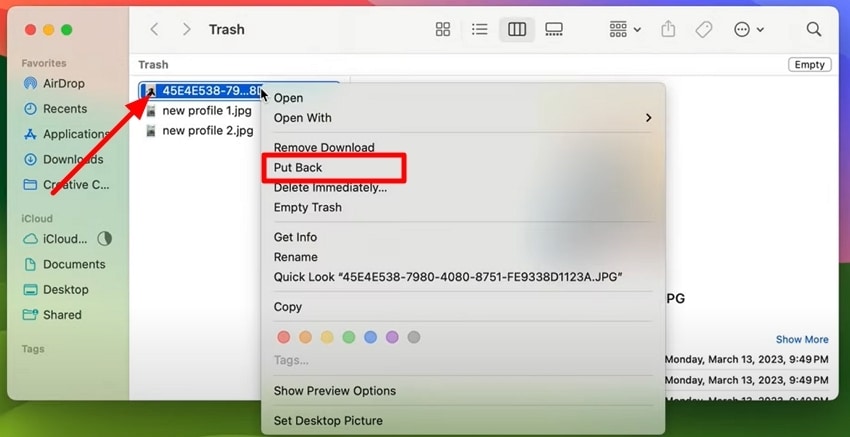
4. Use PhotoRec/TestDisk
To recover a deleted GoPro video Mac, consider using the TestDisk tool, which excels at recovering lost partitions and reconstructing overwritten partition tables. This open-source utility supports a wide range of file systems and is accessible across platforms. It is ideal for advanced users needing complete control over recovery processes. So, if you want to use this method, then have a look at the following guide:
- Step 1. Begin by opening the Terminal app, then type “sudo testdisk” and enter your administrator password.
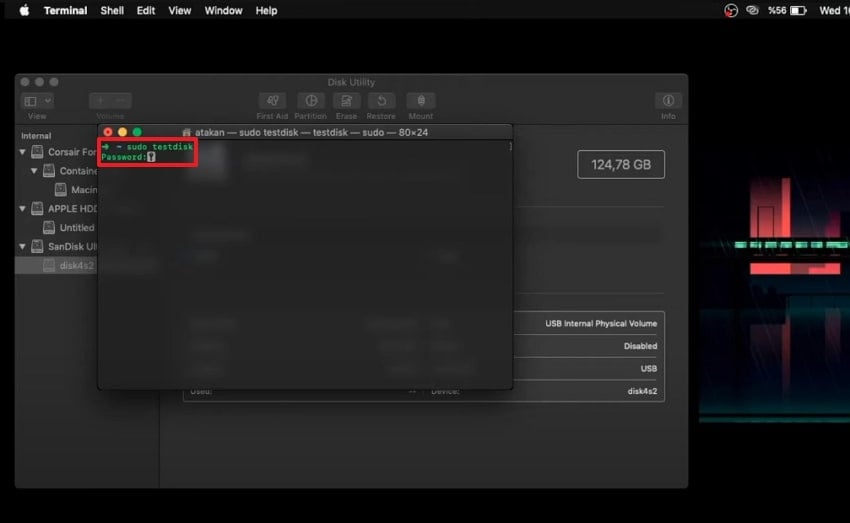
- Step 2. From this interface, click on the “[No Log] Don’t Record Anything” option and click the “Enter” button.
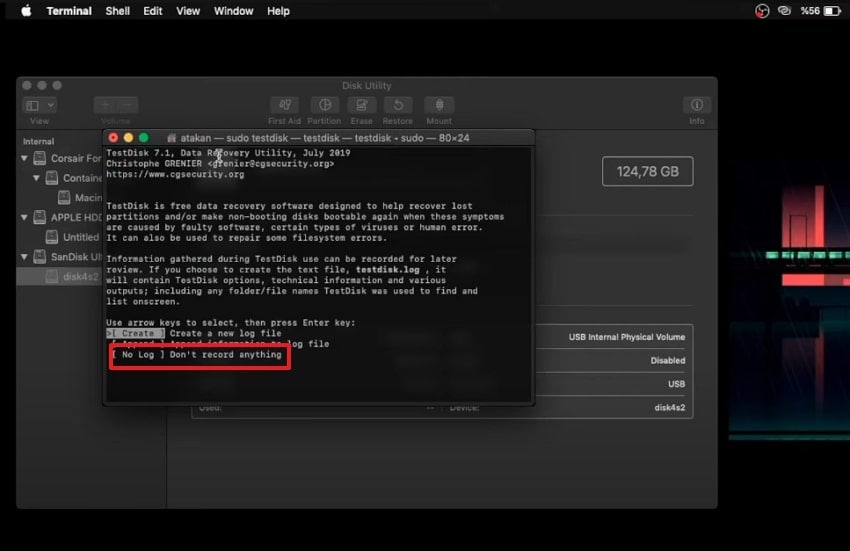
- Step 3. Select the disk from which the partition was lost, then press the “Enter” button on your keyboard.
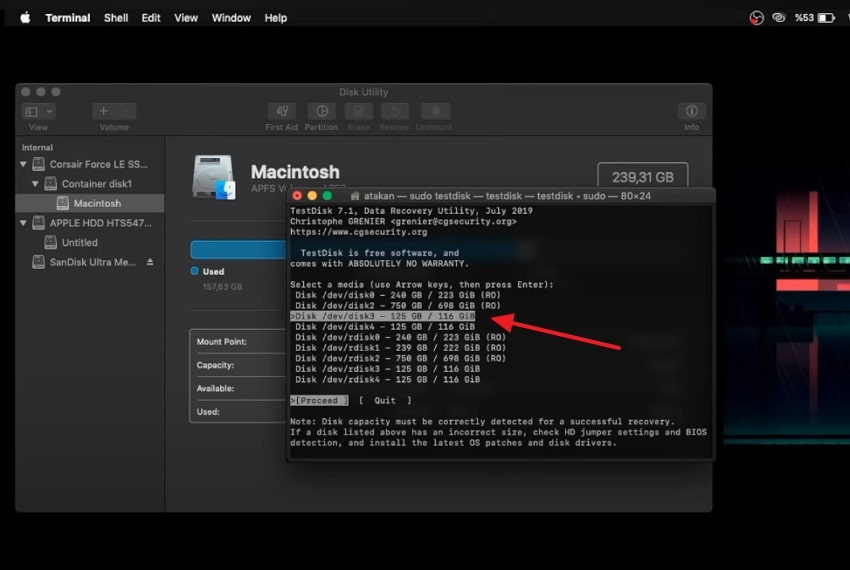
- Step 4. Choose the "EFI GPT" option for modern Macs, and for older Macs select "Mac”.
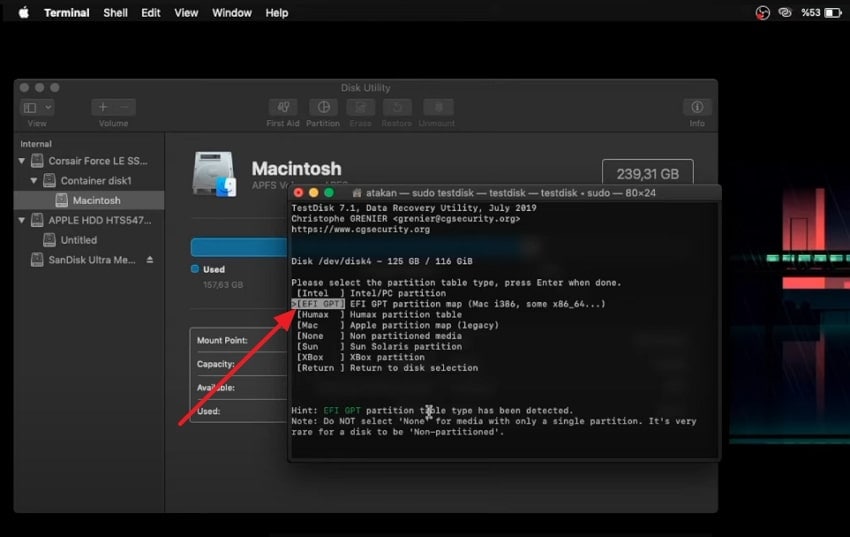
- Step 5. Select "Analyze" and press Enter to start scanning the disk for lost partitions or files. At this point, always start with the “Quick Search” option.
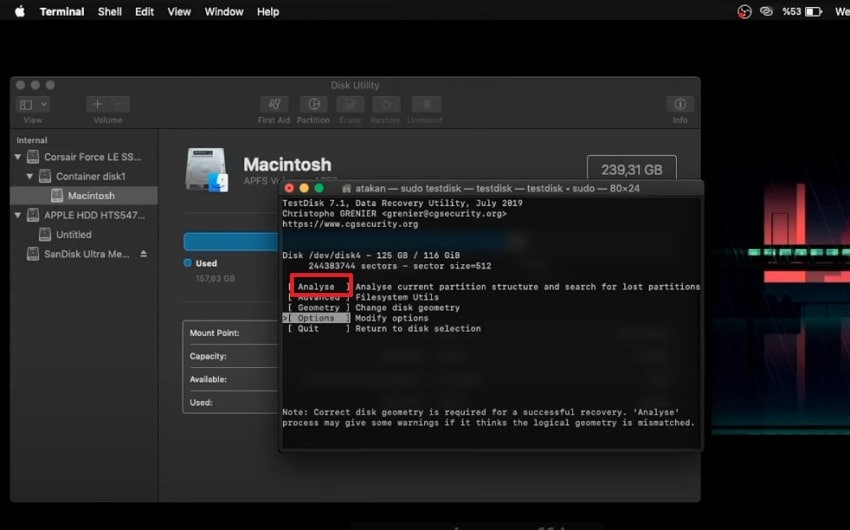
- Step 6. After some time, scanning will end, and it will show your data, from which you can navigate to the desired lost file.
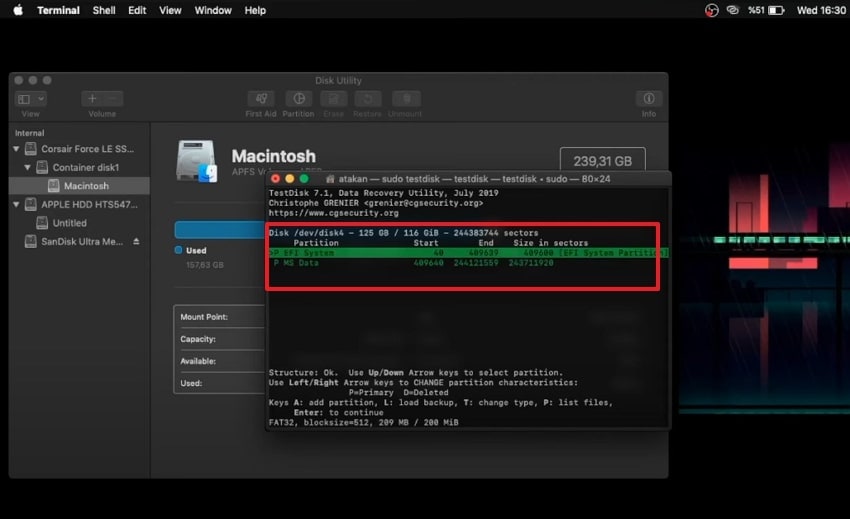
5. Recover GoPro Files from Cloud
Besides using third-party software, users can check their iCloud backups for GoPro data recovery. It is one of the fastest, secure, and most reliable solutions, especially if SD recovery software isn't successful. Unlike others, GoPro files from the cloud do not risk overwriting original data, which increases the chance of complete restoration, so have a look at the following guide:
- Step 1. Begin by accessing iCloud and logging in with your account credentials. Here, click on the “Photos” icon to enter the files interface.
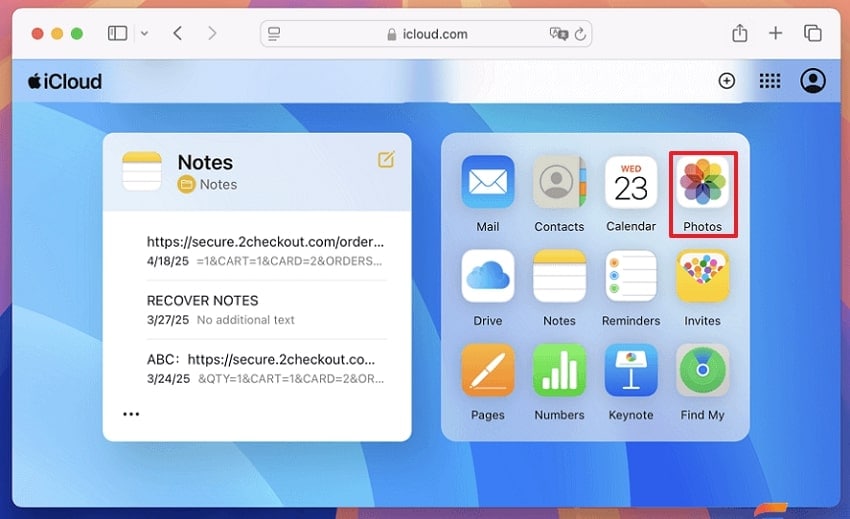
- Step 2. Here, click on the “Recently Deleted” files, then select the desired file you want to restore. At the end, click on the “Restore” button to start re-saving the file to the Mac device.
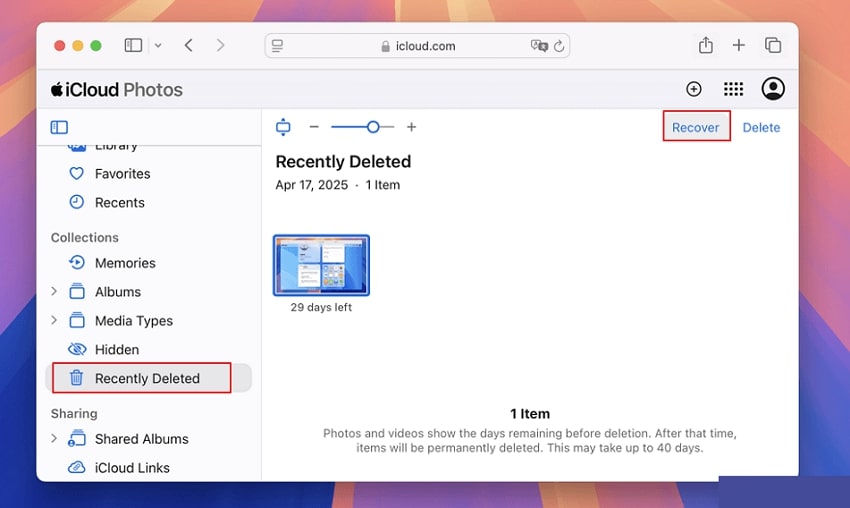
6. Use Time Machine on Mac
This method is efficient if you have enabled backup data before your data is lost. The Time Machine keeps daily, weekly, and monthly snapshots, so users can select backups from before files were deleted or overwritten, ensuring better chances of successful recovery. The foremost advantage is that it also backs up data connected with SD cards and external drives, so explore the following guide:
- Step 1. Begin by going to “System Settings,” select the “General” tab, then choose the “Time Machine” app to open it.
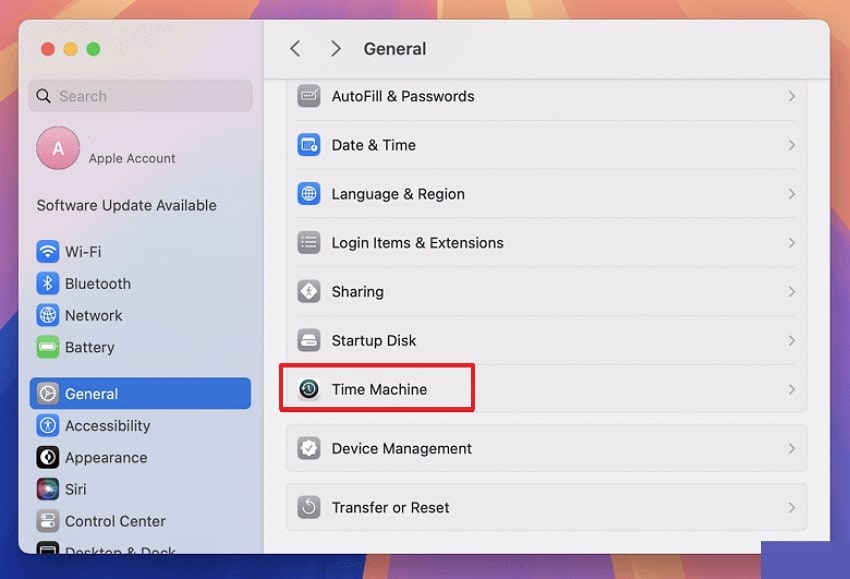
- Step 2. Here, click on the "Backup Disk" to select the desired location of your backup to be saved, and then tap on the "Set Up Disk" button.
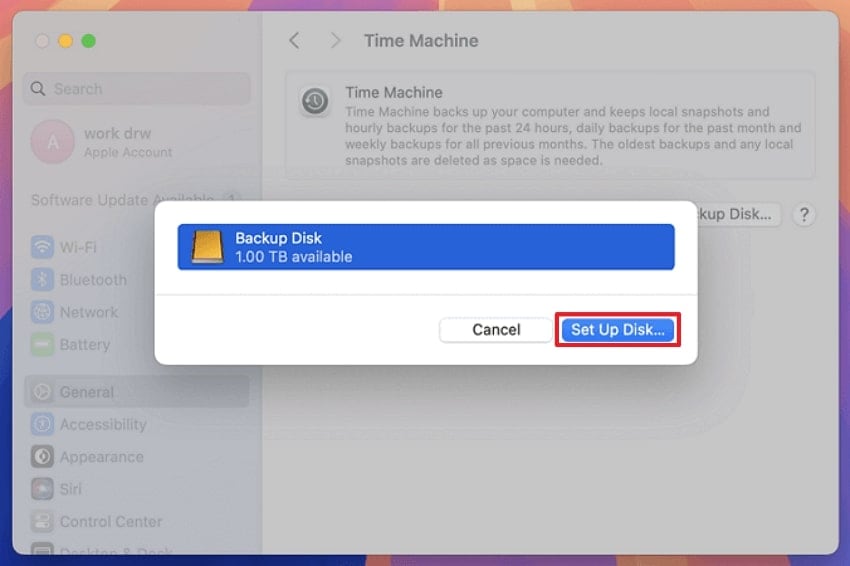
- Step 3. Here, choose the "Automatically Every Day" option and click on the "Done" button.
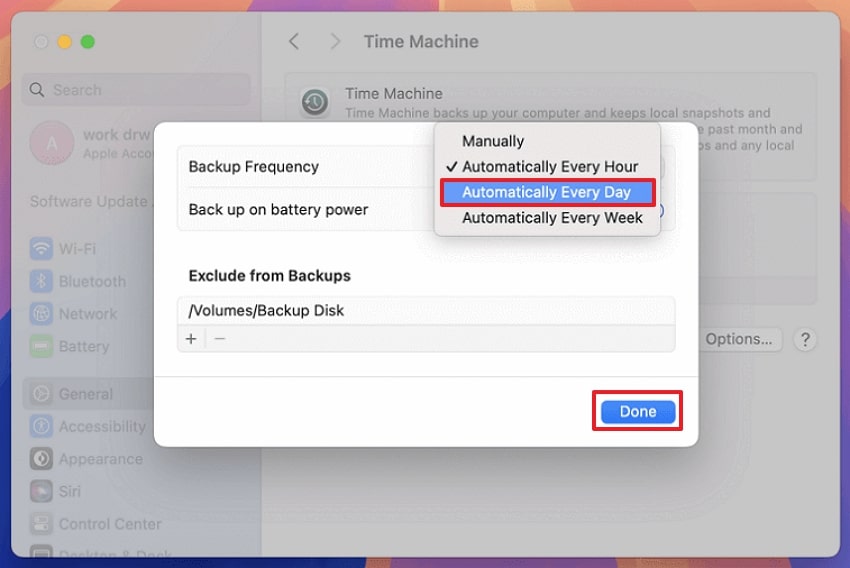
- Step 4. As this will help you store backups, once you face data loss issues, select the “Time Machine” icon on the toolbar. Go for the “Browse Time Machine Backups” to access older backups.
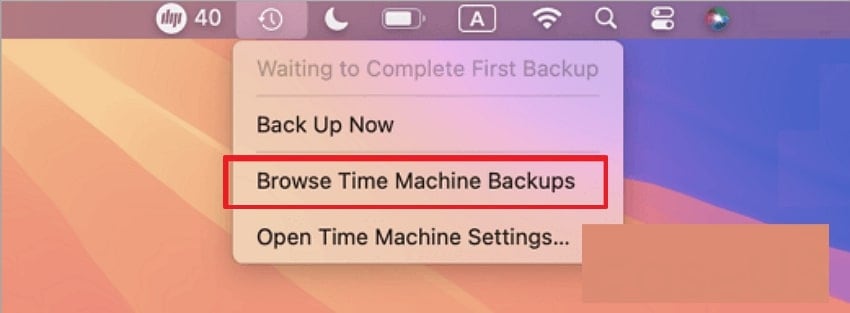
- Step 5. Here, select the desired file you want to restore from the available tabs and then hit the “Restore” button to get it saved back to the device.
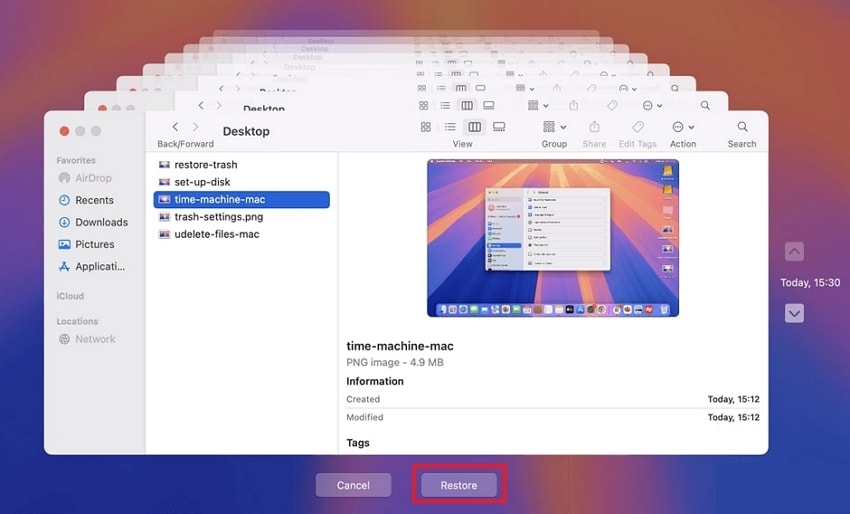
Part 4. GoPro File Recovery Guide for Mac: Preventive Measures for the Future
After exploring GoPro data recovery software, you should be aware of the following precautions to avoid file corruption:

- Backup Regularly: After transferring your GoPro files to the computer, ensure you back them up immediately by using Time Machine or other hard drives.
- Safely Eject SD Cards: When ejecting an SD card, make sure you use the Mac Finder, which helps prevent file system corruption and data loss.
- Use High-quality Card Readers: Invest in high-speed, high-endurance SD cards officially recommended by GoPro, as cheaper ones can corrupt files during transfers.
- Enable GoPro Cloud Auto Upload: With a GoPro subscription, automatic cloud upload ensures footage is backed up as soon as it's captured, providing an extra layer of safety.
- The 3-2-1 Backup Rule: Always ensure that you keep 2-3 copies of files, original, backup, and offsite/cloud have been saved at least 2 different online mediums and 1 offsite medium.
Conclusion
Summing up, if you are also a Mac user and get frustrated due to your essential GoPro data being lost. To cover this issue, we have provided you with the most efficient methods to recover deleted GoPro video Mac instantly. However, if you want a reliable yet advanced tool, then we recommend using Wondershare Recoverit, which provides both Quick and Deep Scanning.
FAQ
1. What should I do first when GoPro files are lost or deleted?
When you realize that your GoPro files are lost or deleted, you should immediately stop working on the GoPro. Afterward, remove the SD card and begin the recovery process as soon as you notice data loss.2. Which file formats can be recovered with Mac?
The most common recovery tools can handle the MP4, HEVC, LRV, THM, JPEG, and RAW video and photo file formats of GoPro. But before deciding on what tool to use, you would want to make sure that the tool is able to enhance the format you wish to recover.3. What if my SD card is physically damaged?
If your SD card is physically damaged, avoid DIY recovery attempts, as it may worsen the case. You should take professional help that has the tools required to safely extract data without risking further damage.4. Are there free methods for GoPro file recovery?
Yes, numerous tools are available that offer a free data recovery facility for GoPro file recovery Mac. However, we recommend using Wondershare Repairit, which offers you advanced scanning modes to retrieve lost data instantly.
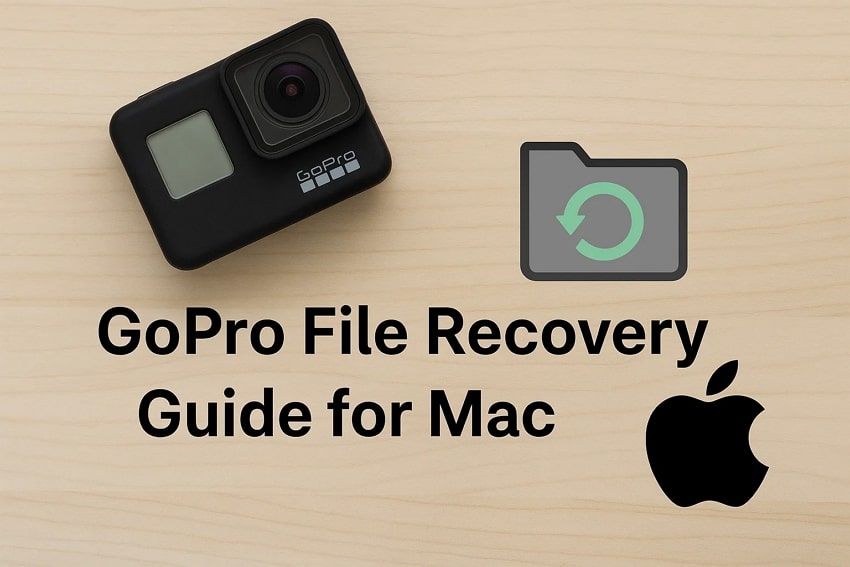



 ChatGPT
ChatGPT
 Perplexity
Perplexity
 Google AI Mode
Google AI Mode
 Grok
Grok























