Knowing how to empty google drive trash safely and free up storage space is important for keeping your account organized. Files that are deleted are stored in the Trash of Google Drive until permanent deletion. Deleting such files not only frees up ample storage space but also makes it easier to manage files.
This action can assist you in preventing unnecessary clutter and making storage work well. Emptying the trash gives you the benefit of saving on unnecessary subscriptions, while assuring your valuable files are safe and operational.
In this article
Part 1. Reasons for Emptying Google Drive Trash
Before moving to discuss how to clear google drive trash, find out the reasons why it should be done in the first place:
- Free Up Storage Space: Files in Trash still count toward Google Drive storage space. Emptying the Trash instantly clears valuable storage, creating more room for important new files.
- Synchronized Issues: Too many trashed files can sometimes create sync conflicts across devices. Regularly clearing it helps keep Google Drive performance stable and smooth.
- Data Retention Policies: Work or school accounts may require following strict storage rules. Emptying the Trash regularly ensures compliance with data retention guidelines and organizational requirements.
- Enhance Organization: The Trash should be kept clean to minimize clutter and confusion. It makes it far easier to manage files and find and organize your documents fast.
- Security and Privacy: Deletion of confidential documents will avoid accidental sharing of data. When deleted, sensitive files remain safe, keeping your privacy and peace of mind.
Part 2. Prerequisites You Must Know Before You Empty Google Drive Trash Safely
To save yourselves from making unwanted mistakes while delete trash google drive, go through these points in detail:
1. Check Trash Before Deleting
Imagine preparing for an exam and quickly clearing Google Drive to save space. Later, you realize your lecture notes were in the Trash and are now permanently gone. Since Google Drive provides no undo after emptying Trash, always review carefully before deleting. Restoring early prevents mistakes and saves important files from disappearing forever.
2. Shared Files
Think of a shared group project where everyone depends on a single spreadsheet. If you delete it from your Trash without checking ownership, others may instantly lose access. Only the original owner can permanently delete shared files across all linked accounts. Always confirm ownership first, protecting collaboration and ensuring teammates keep vital files.
3. Save Backups
Picture working on important designs for a client while traveling without stable internet. Suddenly, your Google Drive becomes inaccessible, leaving you helpless without backups. Creating local copies or storing files externally ensures access when cloud recovery isn't possible. Backups prevent permanent loss after deleting Trash, giving peace of mind in emergencies.
4. Admin Recovery
Suppose a company accidentally deletes financial records just days before an important audit. Luckily, Workspace admins may restore files, but only within a strict 25-day window. Using tools like Vault or Admin Console helps businesses, but personal accounts lack google drive restore trash facility. Without admin recovery, permanently deleted Trash files remain unrecoverable forever.
5. Free Storage
Think of uploading large family photos or business presentations, only to find that Google Drive shows a "Storage full" prompt. The problem isn't related to visible files, but old Trash items still taking up space. Emptying Trash instantly clears storage, though sometimes dashboard updates take hours.
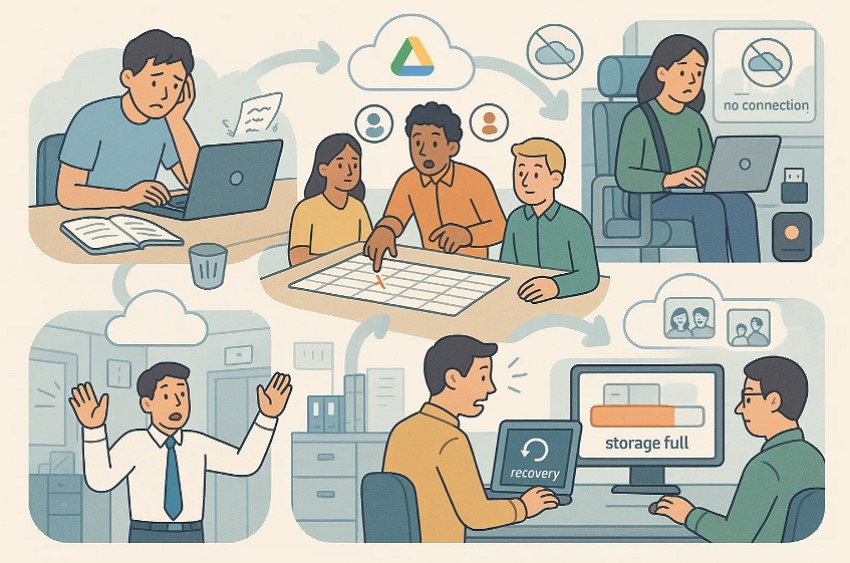
Part 3. How to Empty Google Drive Trash Safely and Free Up Storage Space - Detailed Guide
If you want to know how to clear google drive trash, follow the steps below to practice this on both PC and phone
Google Drive on PC
To empty the google com drive trash, let's walk through the stepwise guide below:
- First, visit Google Drive and sign in, click "Trash" or "Bin" in the left sidebar.
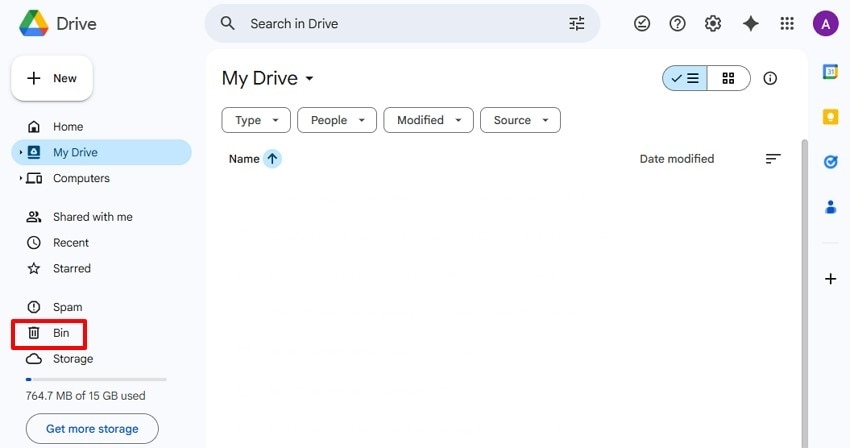
- Step 2. Next, choose the "Empty Trash" option at the top right of the trash window. Then respond to the pop-up confirmation by clicking on "Delete Forever."
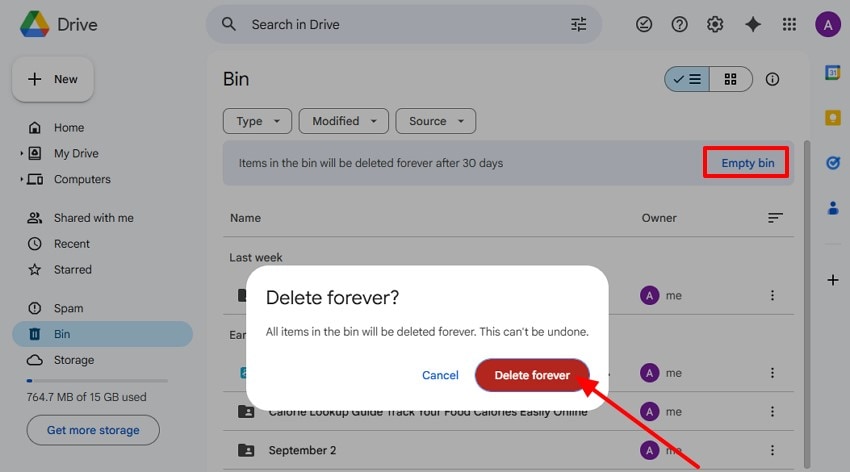
Google Drive on Phone (Android/iOS)
Let's follow the guide below to empty the Google Drive trash via your mobile phone:
- Step 1. Firstly, launch the app, open the sidebar, tap on the "Three Horizontal" lines at the top left.
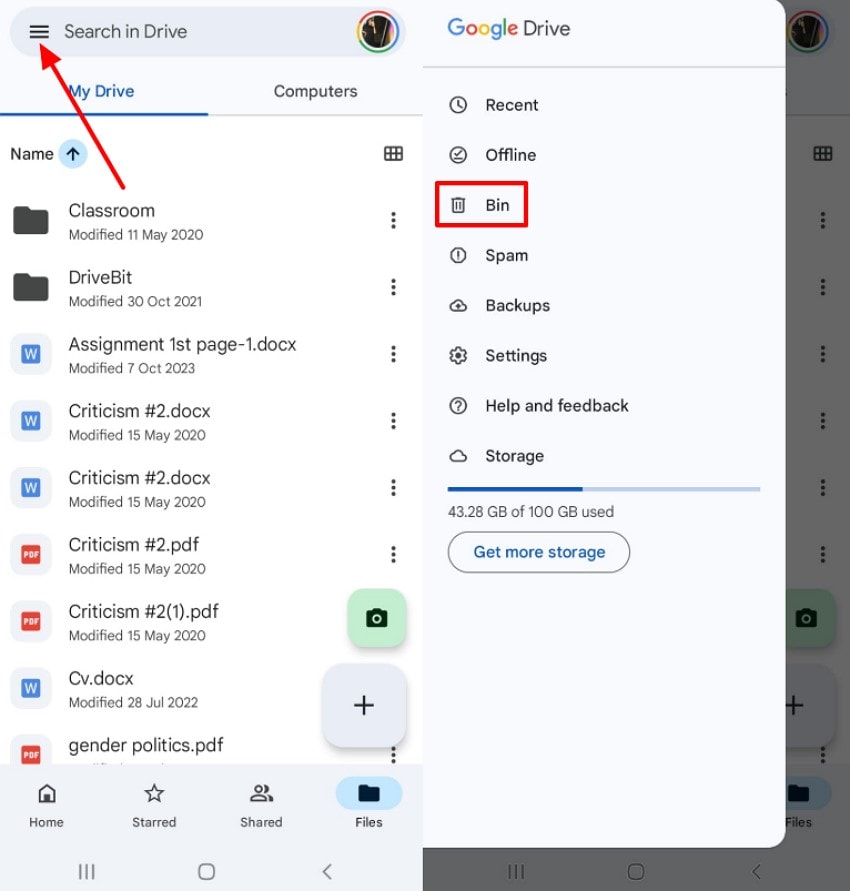
- Step 2. Here, tap on the "Bin" from the menu and select "Empty Trash." In the confirmation dialog, choose "Delete Forever" to successfully clear your Google Drive Trash.
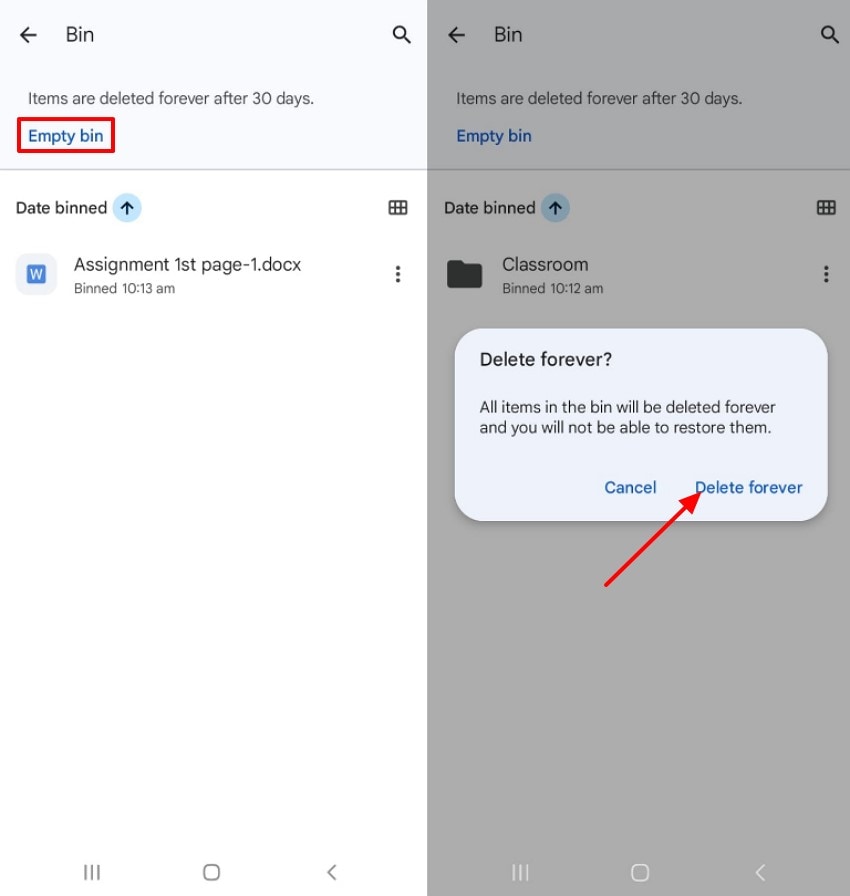
Part 4. What If "Google Drive Empty Trash Not Working" | Ultimate Solutions
In case google com drive trash is not working, then to fix this, below are some practical solutions:
1. Clear the Browser Cache
Cached files and cookies sometimes disrupt Drive's functions, leaving trash stuck or undeleted. Browsers save temporary data for speed, but an outdated cache sometimes causes corrupted instructions. This problem makes trash reappear, stay frozen, or fail to send requests to servers. Clearing the old cache resets drive systems and ensures smooth trash deletion without issues.
- Step 1. Firstly, open Chrome, click on "Three dots" and select "Clear Browsing Data" from the menu.
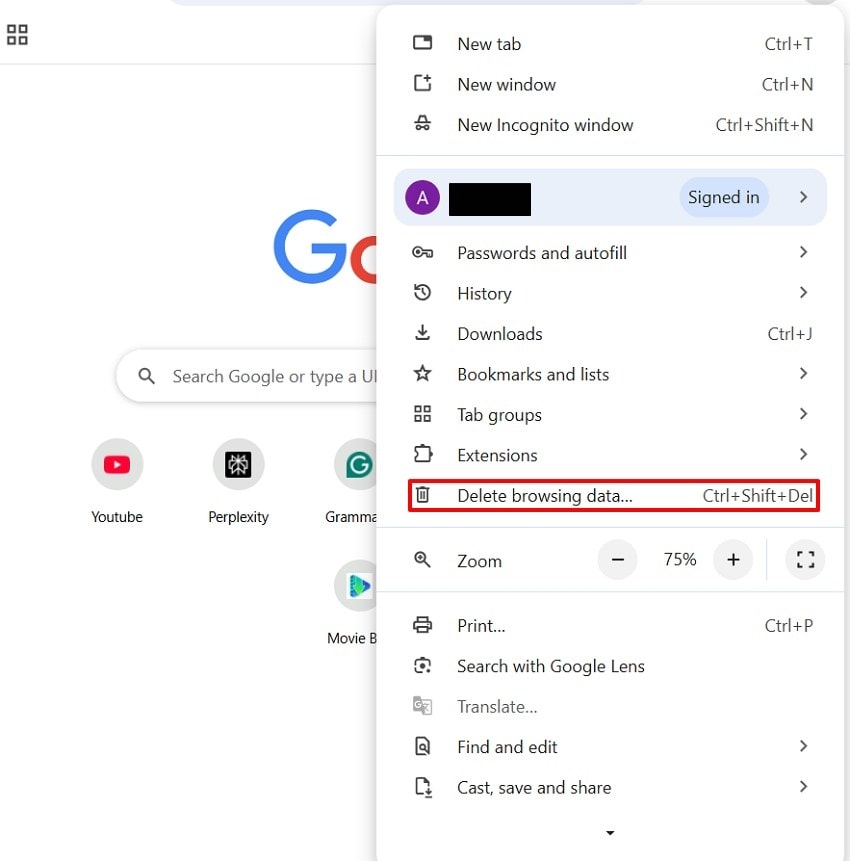
- Step 2. In the following dialog box, choose "All Time" and select "Cookies" and other site data. Next, click on the "Clear Data" button to clear the browser cache.
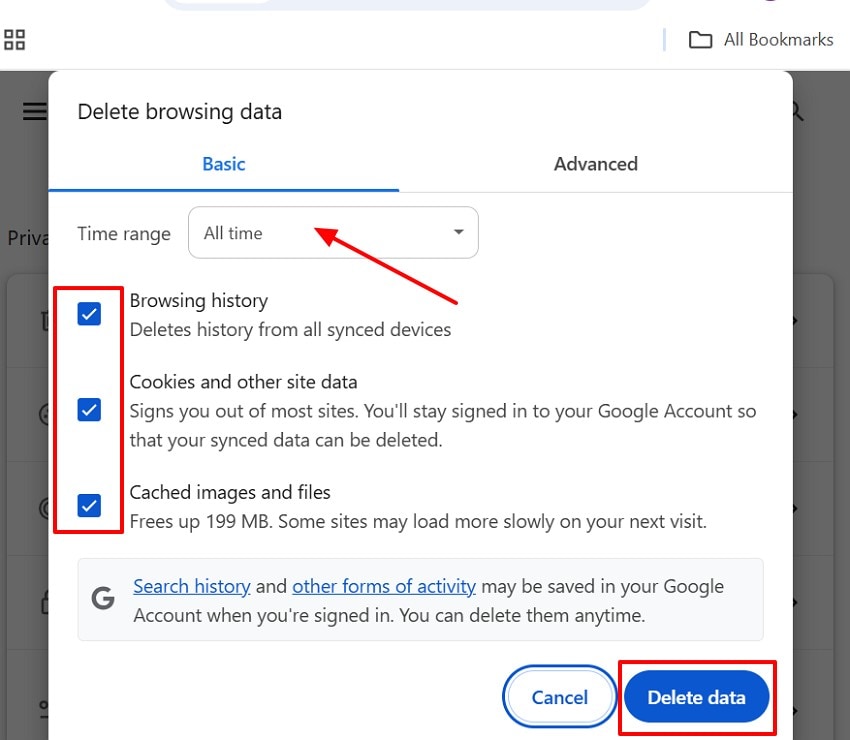
2. Delete Files at a Time
If google drive empty trash not working, delete files individually, one at a time. Bulk deletion often fails because corrupted files, metadata errors, or permission conflicts occur. Problematic items can block the process, preventing all trash files from being deleted together.
Instructions. Open Google Drive and go to the "Bin" section to select a single file and choose "Delete Forever."
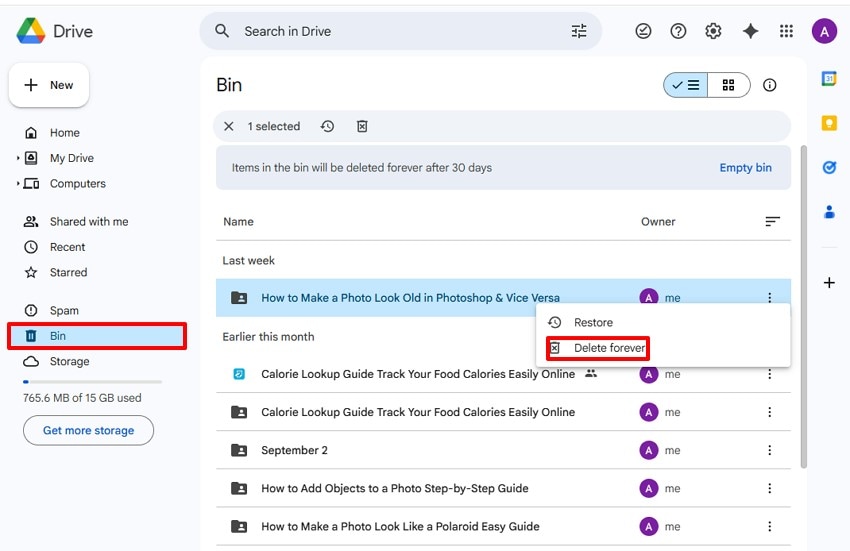
3. Access it on a Mobile Device
Accessing Google Drive on mobile can often fix the empty trash not working problem. The mobile app operates independently, avoiding cache and extension issues found on desktops. The app ensures smooth performance while deleting files with fewer compatibility conflicts. Users find it more reliable when they try to delete trash google drive through their smartphones:
Instructions. Access the Google Drive app on the phone, tap the menu, and select "Trash". Then, tap on the "Three-Dots" icon next to a file to choose "Delete Forever" in the dialog box.
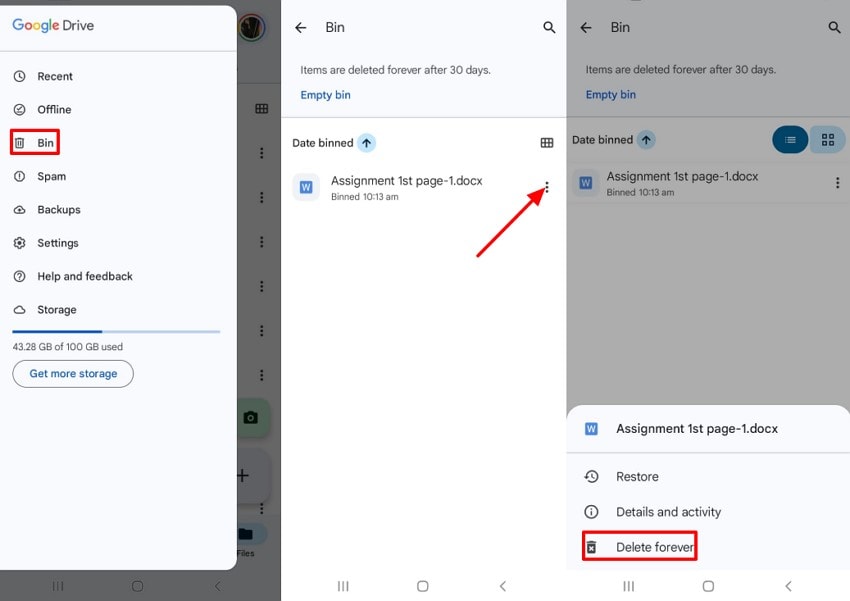
4. Disable/Remove Browser Extensions
Browser extensions like ad blockers or privacy tools may interrupt Drive's server communication. Disabling or removing browser extensions can fix google drive empty trash not working issues. These extensions may block cookies, scripts, or interfaces needed for trash deletion.
Step 1. To start with, open your "Browser's Extension" menu and choose "Manage Extension".
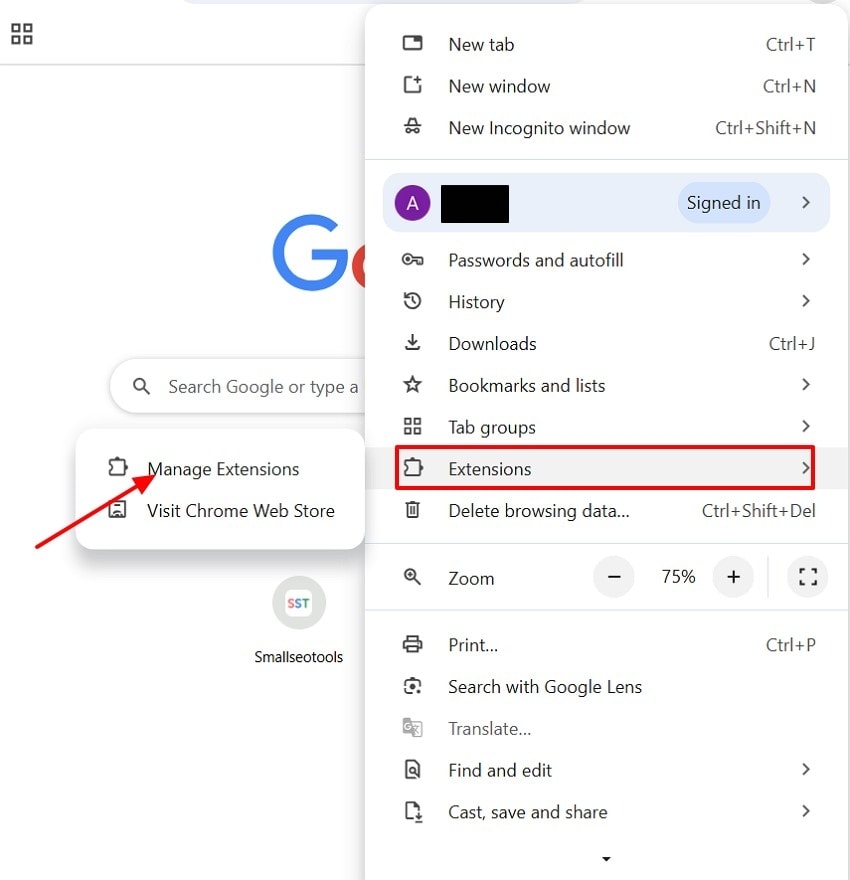
Step 2. Next, remove extensions that affect web page scripts by clicking the "Remove" button.
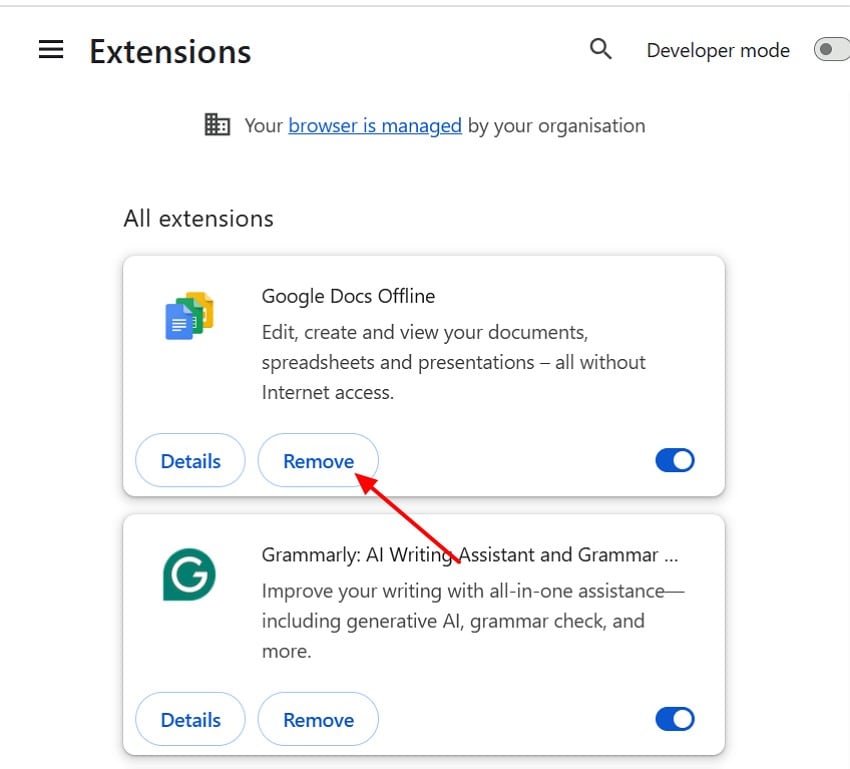
5. Check for File Ownership or Sharing Problems
If Google Drive's empty trash is not working, ownership conflicts usually cause the problem. Only a file's true owner can permanently delete it, not collaborators or viewers. Shared files remain in the trash because deletion removes them only from your account. Let's go through a clear guide that explains how to fix the google drive empty trash not working issue:
Step 1. First, go to the "Shared with me" section and right-click on the problematic file to select "Remove." This only unlinks them from the user's drive, not deletes them for all.
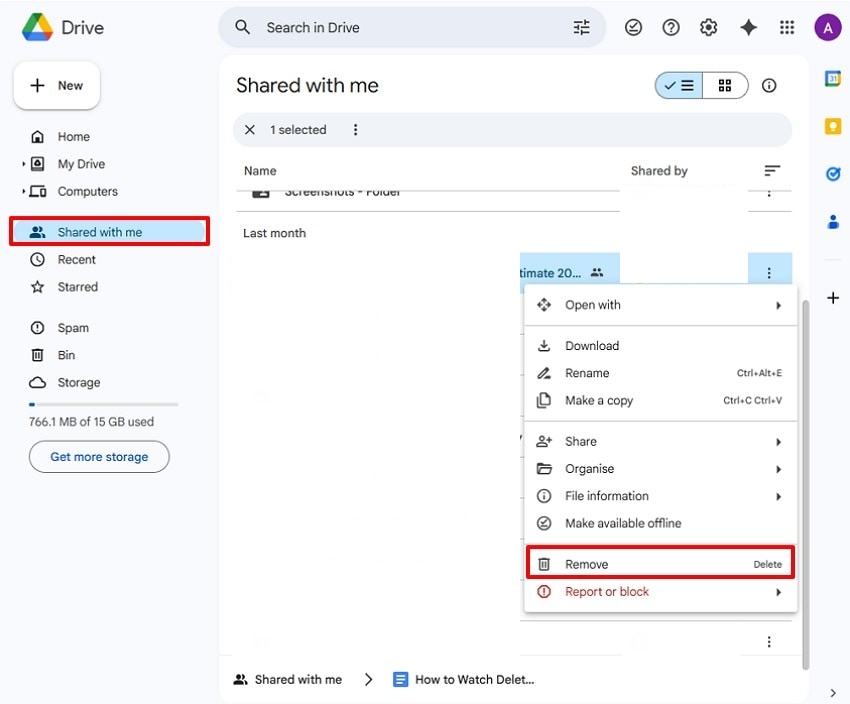
Step 2. Check ownership status by right-clicking on the problematic file, selecting "File Information" or "Details." Next, look at the "Owner" field in the file's details pane. If not owned by the account, request removal from the owner.
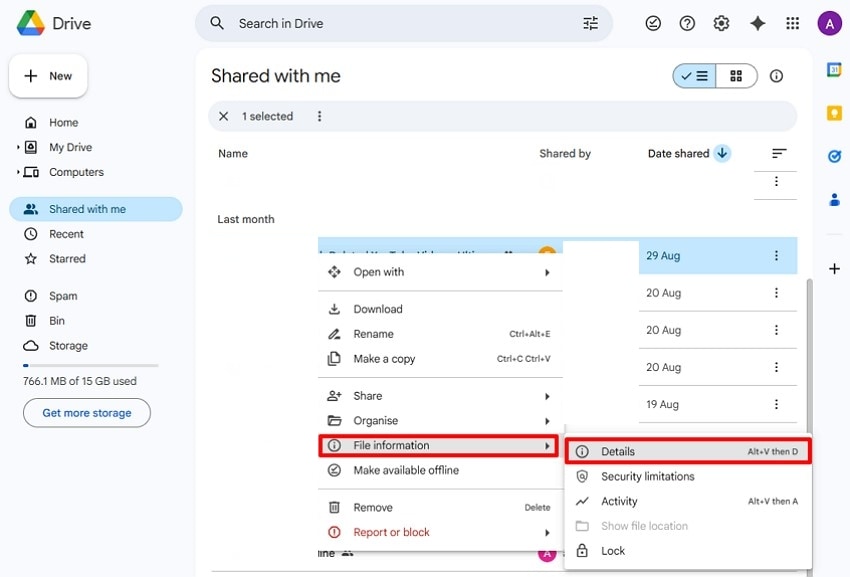
Part 5. What If You Need to Recover the Deleted Files from Google Drive Trash
When files are removed from Google Drive, they stay in the trash for 30 days. During this period, recovery is as simple as it can be done from its associated Trash. However, once it is emptied, either manually or automatically, files are permanently erased from Google Drive. Google Workspace admins may help within 25 days, but beyond that, recovery becomes nearly impossible without extra tools.
Therefore, Recoverit offers a practical solution for google drive empty trash recovery when Google cannot. This software can scan local sync folders created through Drive for Desktop or Backup and Sync. Even after trash is emptied, Recoverit finds recoverable traces on your computer. It restores valuable documents, photos, or business records that otherwise seem permanently gone.
Key Features
- Diverse File Format Support: It provides a quick scan for fast searches and a deep scan for thorough results.
- Fix System Crashes: Allow users to create bootable devices to recover data from unbootable systems.
- Safe Read-Only Recovery: This helps reduce the chances of additional loss of data during recovery of deleted important files.
Step-by-Step Guide to Recovering the Deleted Files from Google Drive Trash with Recoverit
If you are going to recover your deleted files from Google Drive Trash with Recoverit, then follow the guide below:
- Step 1. Launch Software and Select a Location
After accessing the software, select the "Hardware Disk and Location" tab under the "File Recover" menu. Then, choose the "Trash" option from the "Quick Access" tab.

- Step 2. Begin the Scanning Process
Here, starts scanning, and once it's done, all the deleted files will appear under the "File Location" tab in the "File Lost Name" folder.

- Step 3. Preview the Found Files and Recover
Finally, the files are restored, preview them if they are restored as you want, then hit the "Recover" button to save them to the device.

Conclusion
To summarize, Google Drive trash helps free storage, but sometimes google drive empty trash not working. Problems like ownership conflicts, cache issues, or syncing errors often block smooth deletion. So we have introduced fixes, including clearing the cache, checking file ownership, and trying mobile apps in this guide. For permanently deleted files, try Recoverit as it restores documents, photos, and business records effectively.
FAQ
1. Why is my Google Drive's empty trash not working properly?
This happens due to ownership issues, cache problems, or corrupted files blocking deletion. Fix it by checking file ownership, clearing browser cache, or deleting files individually.2. Can I recover files after permanently deleting them from Google Drive Trash?
Once Trash is emptied, Google offers no built-in recovery options for users. However, Recoverit software can restore files from local sync folders on your computer.3. How long do files remain in Google Drive Trash before permanent deletion?
Deleted files stay in Google Drive Trash for thirty days before automatic removal. During this, you can easily restore files with just one click.4. How can I fix the Google Drive empty trash not working?
Check file ownership, clear browser cache, or disable extensions blocking Drive functions. If issues remain, try deleting files individually or accessing the Drive through mobile
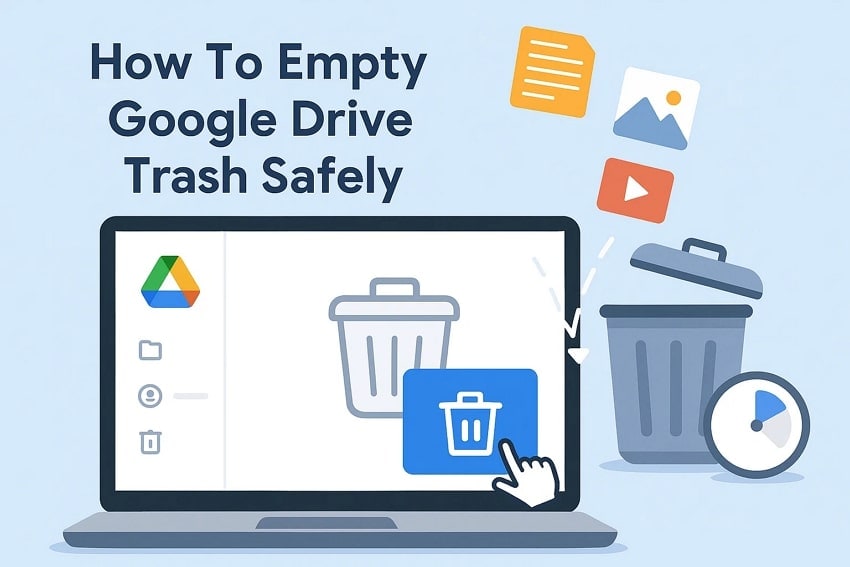



 ChatGPT
ChatGPT
 Perplexity
Perplexity
 Google AI Mode
Google AI Mode
 Grok
Grok























