When working on Windows 10, Windows Defender sometimes deletes files automatically. This happens when the Defender detects any download from any untrusted source. This guide will discuss why Windows 11/10 deleting files automatically and how to stop Windows deleting files.
Yesterday I downloaded one program from the internet, but today I cannot find it on my system. I have experienced it before too. Why is Windows 11/10 deleting files automatically? Can anyone help me with this?
Are you also experiencing the same? Deleting files from untrusted sources is sometimes good as it keeps your system protected from viruses. But at the same time, sometimes your Windows also delete some of your important files.
Here we will discuss why Windows 11/10 keeps deleting files and different methods to fix it.
Part 1: Why Does Windows 11/10 Keep Deleting Files?
There can be numerous reasons behind the deletion of files from Windows 10. Some of them are:
- Windows 10 encounters low disk space, so it can delete some files to free up more space.
- Files downloaded from an untrusted source can pose a threat to your system. For this reason, Windows 10 removes them to keep your system protected.
- Any update is causing the issue.
Fix 1. Prevent Windows Defender from Automatically Deleting Files
To keep your system protected, Windows Defender keeps viruses away from your system. If any unsafe file is detected, Defender will delete it without taking any permission. In such cases, you can stop Windows 11/10 removing programs without permission with the following steps:
- Step 1. Access Windows Security
- Step 2. Open Virus & Threat Protection
- Step 3. Manage Exclusions
- Step 4. Add Exclusions
- Go to settings and tap on the option Update & Security. Look for the Windows Security option.
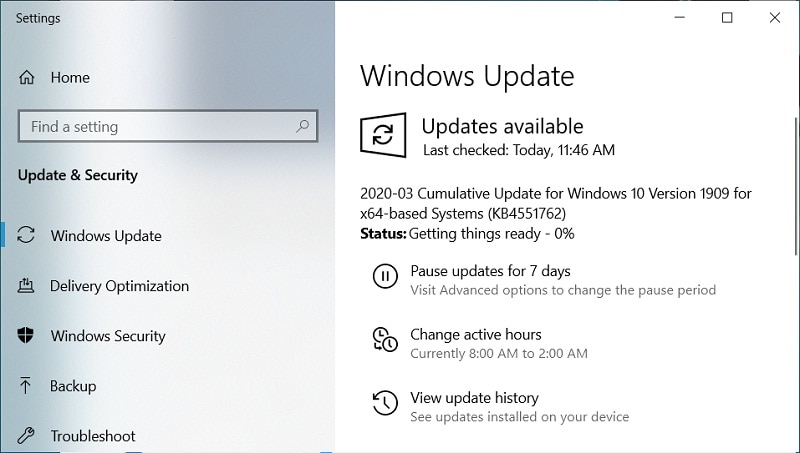
- Go to “Virus and threat protection,” which is found in the protection areas. Then in “Manage settings,” look for “virus and threat protection settings.”

- Then, under Exclusions, tap on the option “add or remove exclusion”.
- Now add the respective file types, files, and folders that you do not want to be deleted by Windows 11/10. You can even add file extensions here.
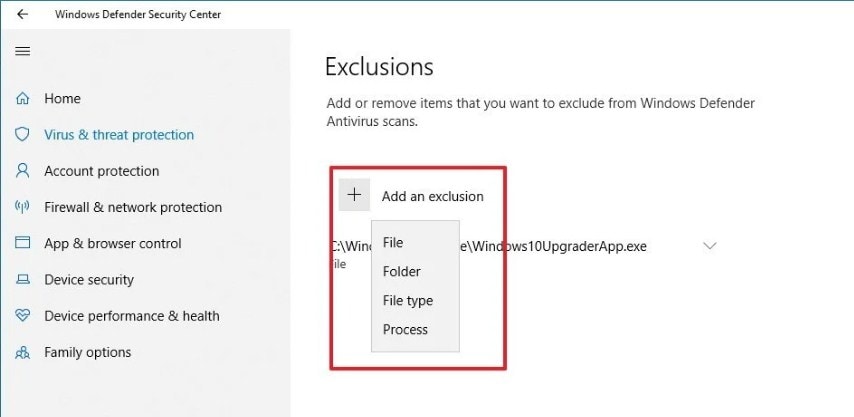
Fix 2. Keep Storage Sense Off
To keep the system from running into low disk space, Windows 10 new feature, Storage Sense “Off” would be of great help. It deletes the recycle bin files automatically after 30 days. Sometimes it even clears the files from the “Downloads” folder. To prevent it from doing this, here are the steps for you:
- Step 1. Access Storage Settings
- Step 2. Disable Storage Sense
- Step 3. Configure Storage Sense (Optional)
- Step 4. Set Recycle Bin Frequency
- In the “Settings,” go to “System” and look for the “storage” option.
- The “Storage Sense” option is “On” by default. Turn it off so that Windows 10 doesn’t delete any of the files from recycle bin or downloads folder automatically.
- Turning “off” Storage Sense will restrict the Windows from emptying recycle bin automatically. So, if you are not willing to do so, you can “configure storage sense.”
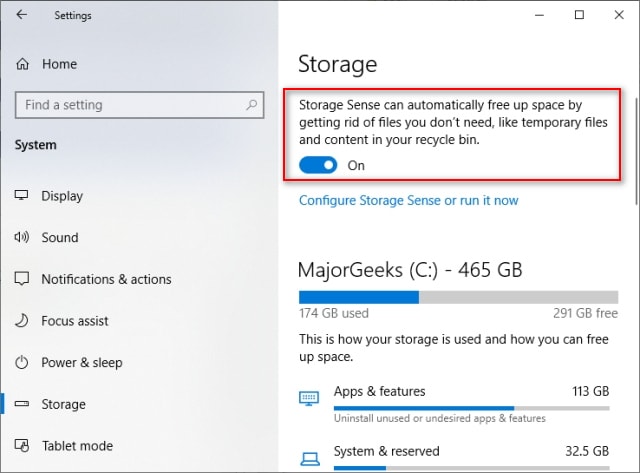
- Now, under temporary files, set the frequency to “Never” under delete files in recycle bin.
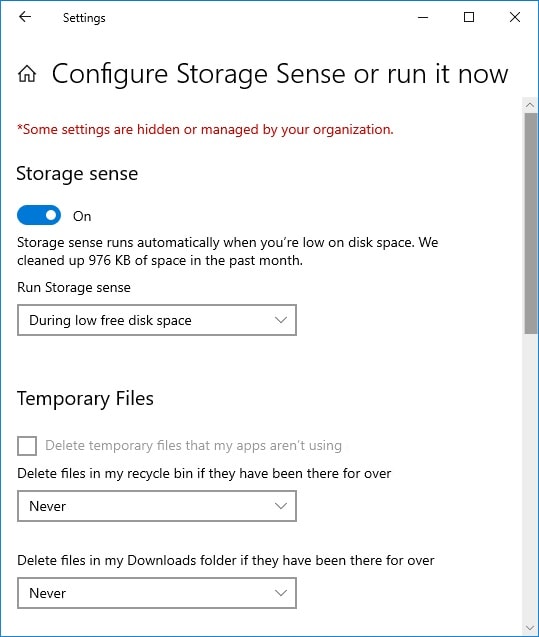
Fix 3. Uninstall Recent Updates
Sometimes Windows 11/10 deletes files with recent updates automatically. If you experience this that here are the steps for you:
- Step 1. Open Programs and Features
- Step 2. Uninstall Recent Updates
- Go to Control Panel - > Programs - > Programs and Features.
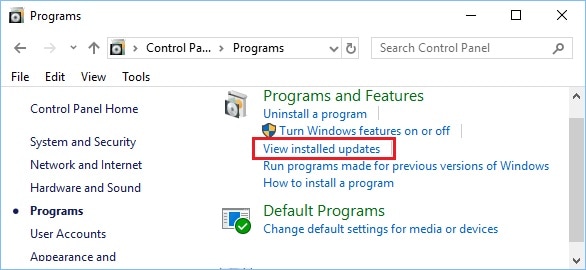
- You can view a list of recent updates. You can uninstall any recent update, reboot the system, and the issue is fixed.
Fix 4. Recover Windows 10 Files Getting Deleted Automatically
Windows 10 delete files automatically. So if you have lost any of your important documents, then Wondershare Recoverit Software can help you recover them. The recovery tool is compatible with almost all file formats.
Step 1. Select Location
Launch Recoverit on your system and select the location from where data is lost. After making the selection, click on “Start.”

Step 2. Scan Location
Once you click on “Start,” Recoverit will begin with the “All Around” scan. Usually, the scan is very quick, but if the file size is large, it can take a few minutes more to finish the complete scan. You can even see the results in real-time. While the scan is running, if at any point you feel like the file you are looking for is recovered, you can stop the scan right away.
You can add filters to look for the different files, like file type, file path, etc.

Step 3. Preview and Recover
Once the scan completes, you can have a preview of the files found in the scan. Select any of your target files to ensure whether the one you are looking is ready to be recovered completely. Once you are assured, click on “Recover,” and save the file at your selected location.

Conclusion
Windows 10 has come up with amazing new features to give a better user experience to its users. But to improve the security, sometimes Windows 10 keeps deleting files automatically. In the above guide, we have discussed the different methods to fix this issue. Follow the detailed steps and keep your files secure.
However, if you lose your data, you can recover it easily with Wondershare Recoverit Data Recovery software.
FAQ
-
Does Windows 10 delete pirated files?
Yes, as per the new End User License Agreement, Microsoft can delete pirated files, to improve system security. -
Does Windows Defender automatically delete files?
Yes, to free up disk space or if detected any suspicious file, Defender deletes files automatically. This is good to keep the system protected. But sometimes, you may end up losing your important file. -
Why do my files keep disappearing?
Windows 10, delete files downloaded from unknown sources and even clear the recycle bin after 30 days. This is only done to improve the security of the system and keep your files secure.



 ChatGPT
ChatGPT
 Perplexity
Perplexity
 Google AI Mode
Google AI Mode
 Grok
Grok























