Digital storage has transformed how we manage files. Isn’t it? Well, Compression technologies like ZIP files help people save space and transfer data quickly. These digital containers pack multiple files into one small package.
File compression might sound complex. Think of it like vacuum-packing clothes. You squeeze everything into a compact space. ZIP files work the same way. They shrink files down, making them easier to store and send online.

Knowing how to handle compressed files is crucial today. Students, professionals, and casual users all need these skills. This guide will teach you everything about ZIP files. We'll explore compression formats, learn what is zip. Also, methods to recover zip files, and practical tips for managing your digital documents.
In this article
Part 1: What is a ZIP Format?
A ZIP file is a compressed archive. It can hold multiple files and folders in one package. Phil Katz created this format in 1989. It quickly became a standard for file compression worldwide.
Compression works by removing repeated data. Imagine packing a suitcase efficiently. The system finds ways to make files smaller without losing important information. ZIP files use special algorithms to achieve this magic.
ZIP files offer big benefits. They create smaller file sizes. They protect files with passwords. They bundle multiple documents together. Almost every modern computer can open and use ZIP files easily.
Part 2: What is a RAR Format?

So, what is a RAR document? Well, RAR stands for Roshal Archive. Eugene Roshal developed this compression format. RAR files often create smaller file sizes than standard ZIP archives. They offer more advanced compression techniques.
The RAR format does more than just shrink files. It provides stronger encryption. It can split large files into smaller chunks. Professional users love RAR for its robust features and protection options.
Creating RAR files requires special software like WinRAR. This might seem complicated. But the extra features make it worth learning. RAR excels at compressing large multimedia files and complex data sets.
Part 3: What are Different Types of ZIP Files?
Different Types of ZIP Files introduces the diverse formats and configurations of ZIP files. These file types go beyond basic compression, offering specialized features to meet various needs. For instance, split ZIP files help handle large datasets by breaking them into smaller parts. Encrypted ZIP files, on the other hand, ensure the security of sensitive information.
This section explains the unique features and practical uses of each type. It highlights how these formats can improve file management and make data sharing more efficient. By understanding the differences, users can choose the right ZIP file type for their requirements.
- Standard ZIP Files: Basic compression for everyday use. Works on most computer systems.
- Encrypted ZIP Files: Adds password protection. Keeps sensitive documents safe from prying eyes.
- Split ZIP Files: Large archives divided into smaller pieces. Easy to transfer across different storage devices.
- Spanned ZIP Files: Designed for comprehensive backups. Can cover multiple storage locations.
- Advanced Compression ZIP Files: Uses complex algorithms. Creates the smallest possible file sizes without losing data quality.
Part 4: Methods to Recover Damaged/Lost ZIP Files
Basic options include using repair tools in compression software or extracting undamaged files manually.
For serious damage, specialized recovery tools can help. Preventive measures can help reduce the risk of losing files. For example, you can keep regular backups and avoid interruptions during file transfers.
Method 1: Check the Recycle Bin
Digital files don't always disappear forever. The Recycle Bin acts like a safety net for deleted files. Most deleted ZIP archives land here temporarily. This makes recovery quick and simple for many users.
Understanding the Recycle Bin is crucial for file recovery. Windows keeps deleted files here for a limited time. The duration depends on your storage space and system settings. Acting fast increases your chances of successful file retrieval.
Steps:
- Open Recycle Bin. Find your deleted ZIP file. Right-click the file. Select Restore.
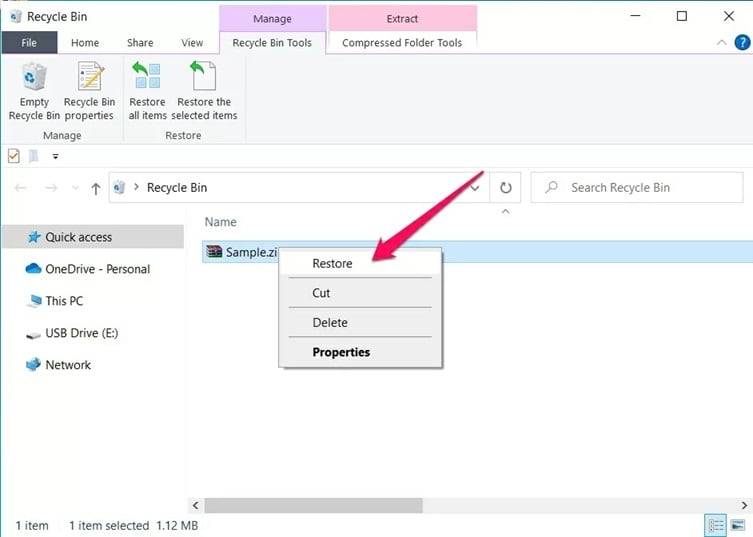
- Confirm the restoration location
Method 2: WinRAR's "Repair Archive"
Damaged ZIP files can be frustrating. They look unreadable at first glance. WinRAR offers a powerful solution for these tricky archives. The software includes a built-in repair feature that can resurrect seemingly lost files.
Compression can sometimes corrupt file structures. ZIP files are particularly vulnerable during transfer or unexpected shutdowns. WinRAR's repair tool uses advanced algorithms to reconstruct damaged archives. It analyzes file fragments and attempts to piece them back together.
Steps:
- Launch WinRAR. Locate the damaged ZIP file. Right-click the file. Choose Repair Archive.
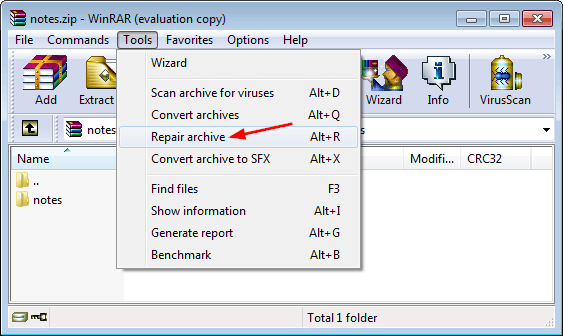
- Select repair method. Save recovered files
Method 3: Use Windows File History
Modern operating systems include powerful backup tools. Windows File History is a silent guardian for your digital files. It creates automatic backups without user intervention. This means your ZIP files have a safety net you might not even know about.
Backup systems protect against accidental deletion and file corruption. Windows continuously saves versions of your files in the background. File History can go back hours, days, or even weeks. This gives you multiple chances to recover lost or damaged ZIP archives.
Steps:
- Open Control Panel. Go to File History under System and Security. Turn it on.
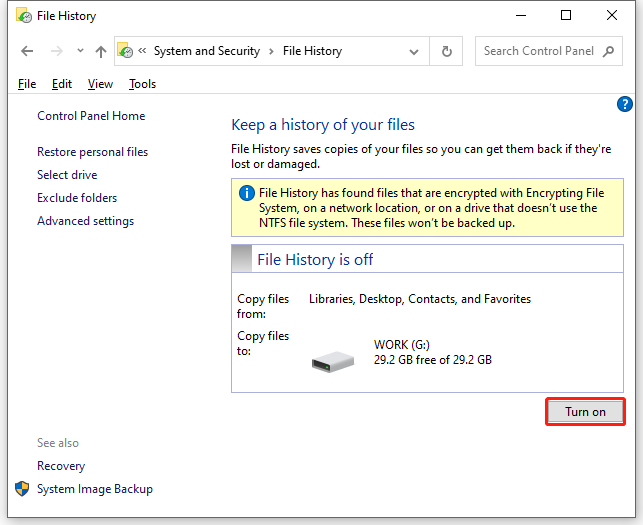
- To recover files, select Restore personal files in File History and choose the version you want to restore.
Method 4: Use Time Machine Backup (Mac Only)
Mac users have a robust file recovery system. Time Machine works like a digital time machine for your files. It creates frequent backups of everything on your computer. ZIP files are no exception to this comprehensive backup strategy.
Apple designed Time Machine for easy file recovery. The system takes snapshots of your entire system at regular intervals. You can scroll back through time and find exactly when a file was deleted or changed. This makes recovering ZIP files almost effortless for Mac users.
Steps:
- Open Time Machine. Browse file history. Find lost ZIP file.
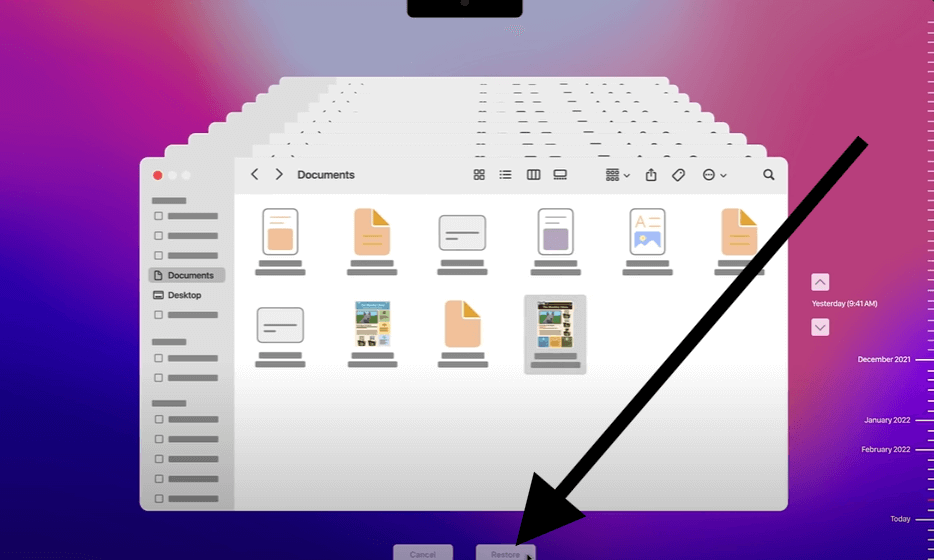
- Click Restore. Confirm restoration
Method 5: Restore From the Cloud
Cloud storage has revolutionized file management. Services like Google Drive, Dropbox, and OneDrive do more than store files. They maintain detailed version histories of your documents. This includes compressed files like ZIP archives.
Cloud platforms offer multiple recovery options. They track file changes, deletions, and versions automatically. Most services keep file versions for 30 days or more. This means your lost ZIP file might be just a few clicks away from recovery.
Steps:
- Log into cloud service. Check file history. Locate ZIP file version.
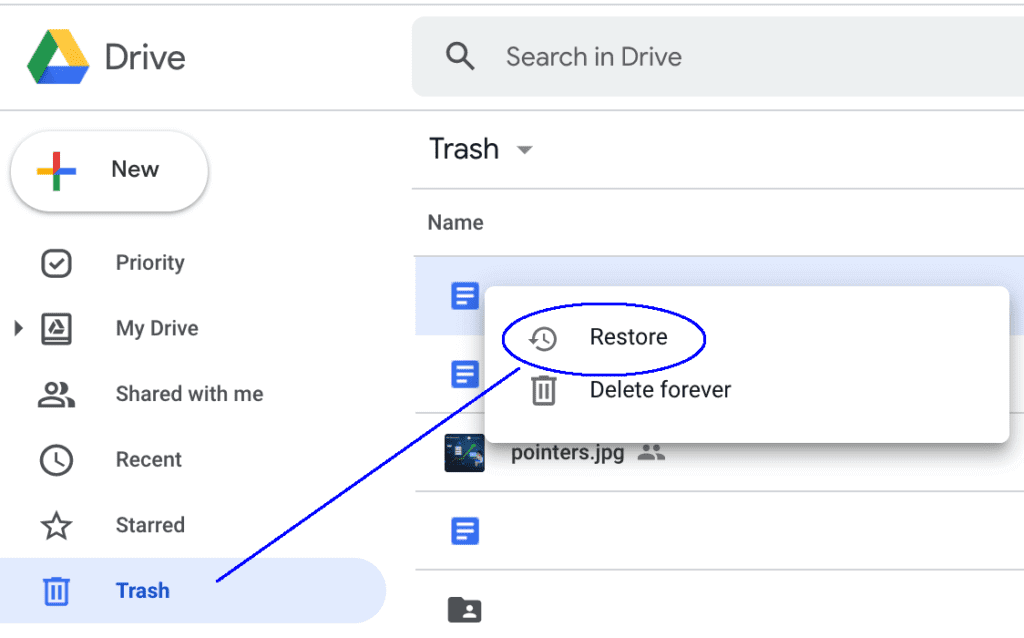
- Download or restore files on PC.
Part 5: Unable to Recover ZIP Files? Use Recoverit Data Recovery Tool
When traditional recovery methods prove ineffective, specialized tools like Recoverit step in to save the day. Recoverit is designed to locate and retrieve files. Especially those that seem irretrievably lost due to corruption, accidental deletion, or system errors. It supports a wide range of file formats, including ZIP files, making it versatile and reliable.
Recoverit uses advanced scanning techniques to examine your storage devices thoroughly. It identifies damaged or missing ZIP files and employs intelligent algorithms to reconstruct and recover the data. With its user-friendly interface, even non-technical users can perform the recovery process with ease.
Whether the files are on a hard drive, USB drive, or SD card, Recoverit offers a robust solution for data recovery.
Steps to Recover ZIP Files Using Recoverit:
- Download the Recoverit software. Launch the tool and choose the storage location where the ZIP file was lost or damaged (e.g., a specific drive or folder).

- Initiate the scanning process. Recoverit will thoroughly search for recoverable files in the selected location.

- Once the scan is complete, preview the recovered files. Identify your ZIP file from the list. Click the "Recover" button and choose a safe location to save the restored ZIP file. Avoid saving it to the same location where it was lost to prevent overwriting.

Part 6: Pro Tips to Recover Damaged/Lost Zip Files
When traditional recovery methods fail, it can feel overwhelming to lose access to important ZIP files. However, advanced recovery tools like Recoverit Data Recovery Tool offer a dependable solution. They are specifically designed to locate, reconstruct, and restore damaged or lost files, including compressed archives.
From scanning storage devices to employing intelligent algorithms, these tools make recovering your files efficient and stress-free. Below, you'll find key features and steps to use Recoverit effectively.
Pro Tips for Recovering Damaged or Lost ZIP Files:
- Keep Regular Backups: Always maintain updated copies of important ZIP files on external devices or cloud storage. This reduces the risk of losing data entirely.
- Avoid Interruptions: Prevent sudden shutdowns or interruptions during the creation, transfer, or extraction of ZIP files to minimize corruption risks.
- Use Reliable Software: Opt for trusted and high-quality compression software for handling ZIP files. Poor-quality tools might damage files during compression.
- Scan Storage Devices: Regularly check your storage drives for errors using built-in system tools to ensure they are in good working condition.
- Utilize Repair Tools: Many compression programs include built-in tools to repair minor file corruption. Learn how to use them effectively.
- Try Specialized Recovery Tools: Invest in reliable third-party recovery software, like Recoverit, for serious recovery needs. Such tools offer advanced algorithms and a higher chance of success.
- Avoid Overwriting Files: When recovering lost ZIP files, save them to a new location to avoid overwriting existing data.
- Protect Against Malware: Run antivirus scans to prevent malware from corrupting or damaging ZIPfiles on your system.
- Act Quickly: If a ZIP file becomes inaccessible, act quickly to recover it. Delays may make recovery more challenging.
- Stay Organized: Keep your ZIP files well-organized with clear labels and folders. This reduces accidental deletion or misplacement.
These tips will help safeguard your ZIP files and recover them effectively when issues arise!
Conclusion
ZIP files are powerful digital tools. They help manage and protect your data. Knowing what is zip and learning compression techniques keeps your files safe and organized.
Technology changes fast. Compression methods improve constantly. Stay curious and keep learning about file management. Your digital files are valuable. Treat them with care and knowledge.
FAQ
-
Q1: How big can a ZIP file be?
Standard ZIP files allow file sizes up to 4GB. If you need to compress larger files, the ZIP64 format is a better option. ZIP64 supports archives that can handle terabytes of data, making it suitable for large projects. It is widely used for managing extensive datasets, high-definition videos, and scientific research files. -
Q2: Are ZIP files secure?
Password protection adds basic security to ZIP files. It restricts access to the contents unless the correct password is provided. However, this method is not completely secure against advanced hacking techniques. For higher safety, apply additional encryption tools to protect sensitive files. Consider using encryption methods like AES-256, which offer a stronger safeguard against unauthorized access. -
Q3: Can I compress any type of file?
Compression works well on files with repetitive data patterns, like text documents, spreadsheets, and uncompressed images. Files that are already compressed, such as JPEG photos, MP4 videos, and MP3 audio, usually don’t reduce further in size. For such files, compression may only help in bundling them together for easy storage or transfer, rather than shrinking their size significantly.


 ChatGPT
ChatGPT
 Perplexity
Perplexity
 Google AI Mode
Google AI Mode
 Grok
Grok























