How to Solve USB Files Turned into EXE Files?
All my folders in my Flash USB turned into .exe files, and my Avast antivirus deleted some of them. Any help? - from Microsoft Community
Recently, a user complained that he inserted a flash drive in someone's laptop and all-flash drive file folders turned into exe files, making him wondering what to do to remove new folder exe virus. If you have encountered the same or similar kind of problem on your device or computer, then you are in the right place. Well, there is no doubt that it's a quite maddening situation. But, we have good news for you. In this post, we're going to discuss plausible ways that can help you restore files lost from .exe virus.
Part 1: USB Folders turned into .exe files and not open by double-clicking. What's the Problem?
Before proceeding further, it's good to know what the problem is.
When your folders turned into .exe files and don't open by double-clicking, it means that the problem is due to a virus attack on your device or computer.
Well, the .exe virus is not new to computer users. What you may have heard the most are app.exe, applications.exe, and folder.exe virus. Unfortunately, the virus is commonly spread by portable devices, for instance, USB flash drives. The .exe virus will hide the actual folder and create a fake or new executable file to make the user open to activate the Trojan to make more folders become exe files. What's even worse is that .exe viruses are known to be extremely dangerous as they can disable applications like Folder options, Task Manager, and Regedit.
Therefore, it's become quite important to remove the virus as soon as possible. One thing you can do to remove new folder exe virus is to format your device. But, what if you need the files present in your device? Well, no worries!! Continue reading the post to learn how to recover files lost from .exe virus.
Part 2: How to Show and Recover Files Lost from .exe Virus?
When your USB flash drive has been infected by the .exe virus, the original folders will become invisible to you and turn into .exe files. Thus, to show and recover the virus-infected files, all you have to do is to unhide the folders & files using the following methods.
Method 1. Change View Settings
The first step to recover lost folders turned into exe virus is to change view settings. To do so, simply follow the below steps:
- On your computer, open "File Manager".
- Go to "Menu" located at the top and then, go to "Tools">" Folder Options">" View" tab.
- Finally, check the box that says "Show hidden files and folders" and that's all.
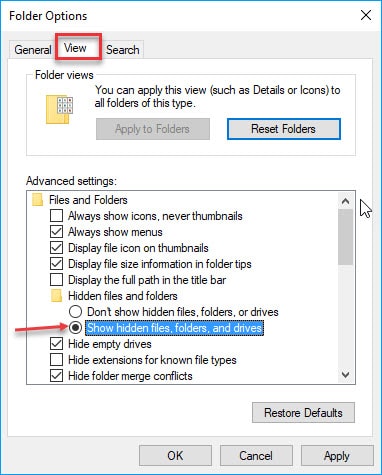
Method 2. Use Command Prompt
When your files are hidden or lost due to a malware attack on the USB flash drive, try to use the Command Prompt (CMD) to get back the virus-infected files. As CMD is free to use and thus, it is worth giving a try at least once.
Below is how to use command prompt to get the job done.
- Go to the "Start" menu and enter "cmd" in the search field and hit Enter. You need to right-click on the "cmd.exe" and select "Run as administrator".
- Now, you will navigate to the Windows command line that enables you to recover files lost from .exe virus.
- Now, enter the following commands. Hit Enter after each line:
cd\
E:
Dir/ah
Attrib *. -h -s /s /d
Keep in mind that when you enter the second command (E:), change that to the partition or the drive you would like to work on.
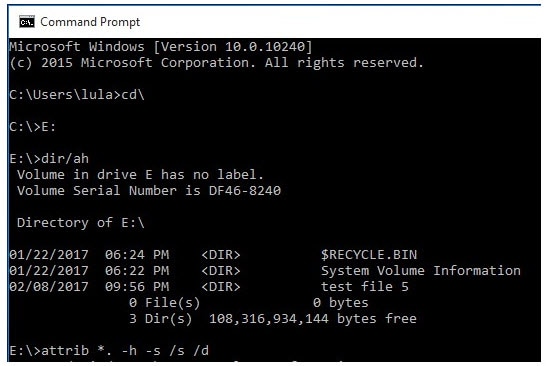
Method 3. Remove .exe Progress Manually
To manually remove .exe virus from the USB drive or the computer, go through the following the guide carefully.
Step 1. Run Command Prompt on your Windows 10/8.1/8/Vista/XP computer;
Step 2. Sometimes the virus pretends to be a system progress. You can enter the following commands one by one to delete the virus at preliminary stages.
- taskkill /f /t /im "New Folder.exe"
- taskkill /f /t /im "SCVVHSOT.exe"
- taskkill /f /t /im "SCVHSOT.exe"
- taskkill /f /t /im "scvhosts.exe"
- taskkill /f /t /im "hinhem.scr"
Step 3. After removing the exe. Virus, enter the commands listed below one by one to re-enable Task Manager and Regedit.
- reg add HKLM\Software\Microsoft\Windows\CurrentVersion\Policies\System /v DisableTaskMgr /t REG_DWORD /d 0 /f
- reg add HKCU\Software\Microsoft\Windows\CurrentVersion\Policies\System /v DisableTaskMgr /t REG_DWORD /d 0 /f
- reg add HKLM\Software\Microsoft\Windows\CurrentVersion\Policies\System /v DisableRegistryTools /t REG_DWORD /d 0 /
- reg add HKCU\Software\Microsoft\Windows\CurrentVersion\Policies\System /v DisableRegistryTools /t REG_DWORD /d 0 /f
Step 4. Go to This PC and select the USB driver. Click the View tab from the header->Options->Change folder and search options->View->Select Show hidden files, folders, and drives. And click OK to confirm the settings.
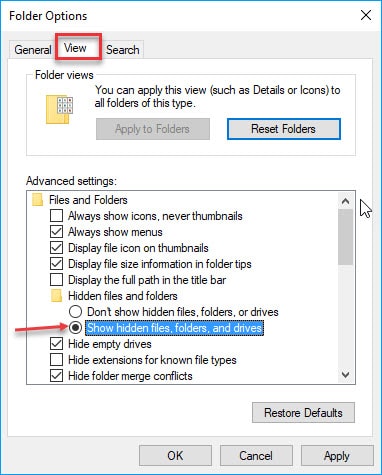
Step 5. Locate the files listed below and delete them all.
- C:\WINDOWS\SCVVHSOT.exe
- C:\WINDOWS\SCVHSOT.exe
- C:\WINDOWS\hinhem.scr
- C:\WINDOWS\system32\SCVHSOT.exe
- C:\WINDOWS\system32\blastclnnn.exe
- C:\WINDOWS\system32\autorun.ini
- C:\Documents and Settings\All Users\Documents\SCVHSOT.exe
Method 4. Recover Data Lost from Virus Attack
Users who failed to recover their USB folders turned into .exe files with cmd surely need a powerful solution like Recoverit Data Recovery. This is a professional data recovery software designed to recover the data from all kinds of storage devices. With it, you can effortlessly and effectively learn how to recover deleted files due to virus.
Here are its key features-
- Recover corrupted, hidden, or lost files like photos, videos, documents, etc due to virus attack.
- Supports recovery data from virus-infected external hard drive, internal hard drive, USB drive, memory card, etc.
- Recover data in three easy and simple steps.
 Security Verified. 3,591,664 people have downloaded it.
Security Verified. 3,591,664 people have downloaded it.
Get Recoverit Data Recovery from its official site on your computer and follow the below steps to learn how to use it to recover files lost from virus attack.
Step 1: Choose a location
If you want to recover data lost from a virus-infected USB drive, connect it first to your computer.
After downloading and installing the Recoverit Data Recovery, run the software and select a location from where you want to recover lost files.
Click on the "Scan" button to start the scanning on the chosen location.

Step 2: Scan a location
The software will begin with an all-around scan. You may have to wait for a few minutes to complete the scanning. So, be patient and let the process completes.
During the scan process, you can do some customization using filters.

Step 3: Preview and recover data
Once the scan process completes, the software will let you preview the recoverable data. Click the "Preview" button to preview the file. You can preview file types - images, videos, audios, videos, PDF file, an Excel file, etc.

Finally, select the desired files you want to get back and click on the "Recover" button to restore and select a destination to save the recoverable files.

That's how Recoverit Data Recovery works to help you get back your data lost from the virus attack. While saving the recovered data, don't save them on the location from where you lost in the first place. Choose another safe location.
Method 5. How to Delete exe Virus Files?
If you have tried all the solutions above, you should have successfully recovered your data, however, your files could possibly still in .exe format. In this section we will teach you how to delete exe virus files completely.
To remove exe folder virus from usb drive, the most recommended way is to format your USB drive. Here is an article for you if you do not know the right way to format USB flash drive.
Alternatively, you can also try download a exe file virus removal software from the Internet and learn how to remove exe virus. Beware of the download source, as it may cause further troubles if not chosen carefully.
Conclusion:
Considering all the things discussed here, it is fair to say that Recoverit Data Recovery is the easiest and quickest solution for users complaining my folders turned into .exe files. This powerful data recovery software offers a click-through process to get the files lost from .exe virus attack in no time. Try it yourself and start rescuing your important data like a pro.
USB Solution
- Recover USB Drive
- Format USB Drive
- Fix/Repair USB Drive
- Know USB Drive


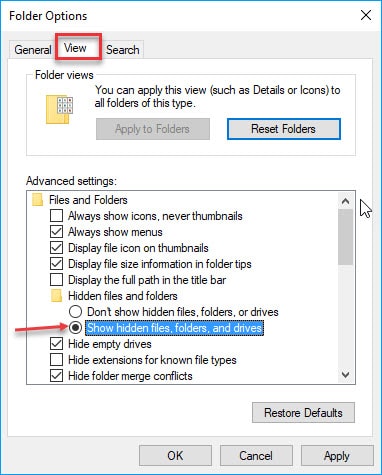
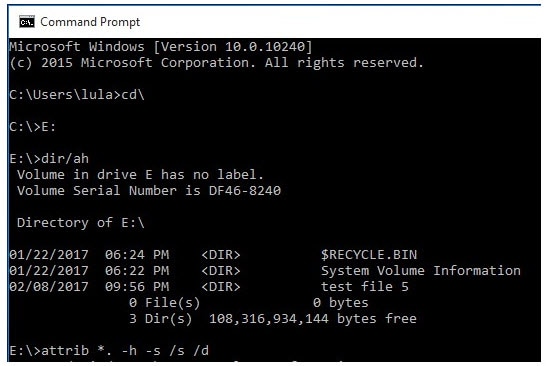





 ChatGPT
ChatGPT
 Perplexity
Perplexity
 Google AI Mode
Google AI Mode
 Grok
Grok
























Sue Wayne
staff Editor