PS5 does not recognize the external hard drive? Particularly if you use external storage for backups or additional game space, this issue can be annoying. Having this common issue can ruin your gaming experience, whether it's a connection problem, a formatting problem, or a hardware compatibility issue. To get your external drive working again with your PS5, there are fortunately simple solutions.
The first thing you need to do to fix the problem is figure out why your PS5 doesn't see the external hard drive. These easy drive troubleshooting steps can save the day by making sure the cable connections are correct and that your drive satisfies PlayStation's compatibility requirements. Let's look at how to quickly fix this issue so that you can resume uninterrupted gaming.
Try Wondershare Recoverit to Perform Data Recovery

In this article
Reasons Why PS5 Not Recognizing External Hard Drive
It can be really annoying when your PS5 doesn't see an external hard drive. To increase game space, store backups, or transfer data, many gamers depend on external storage. There are a few reasons why your PS5 external hard drive might not be working, but this issue is more common than you might expect. Knowing these reasons can help you troubleshoot and get your external drive recognized again, so you can keep playing your games without any setbacks.
1. The Connection Between the Disk and the PS5 Console is Unstable
One of the biggest reasons your PS5 won't see an external hard drive is a weak or inconsistent connection between the disk and the system. A broken USB cable, faulty cable, or dust in the cable might cause connection interruptions. Test this issue with a different USB cable or PS5 port. Safe and clean connections allow the PS5 to recognize the external drive. If the PS5 external hard drive doesn't operate after checking the physical connection, try eliminating alternative problems. For PS5 console or drive issues, test the external port on a different device.
2. The External Hard Drive is Not Compatible with PS5
If the external hard drive doesn't show up on your PS5, it could be because the device isn't made to work with PS5. Because the PlayStation 5 has unique storage requirements, not all external hard drives are designed to work with it. The drive, for instance, needs to support USB 3.0 or later and have enough storage space for game installations or data backups. The PS5 external system hard drive won't function properly if the hard drive is old or doesn't meet the system's specifications.

3. The External Hard Drive is Faulty
If you've done everything and your PS5 still doesn't see your external hard drive, it might be the drive itself that's broken. Drives can break down over time from normal use, especially if they've been dropped, thrown in high temperatures, or been through a lot of power surges. Your PS5 won't recognize an external hard drive that isn't functioning properly, so you might need to replace it or have it fixed.
4. There is a Problem with the PS5 Game Console
The PS5 console itself may be the source of the issue rather than the external drive. The PS5 may have trouble recognizing external devices due to software glitches, firmware issues, or system updates. Resetting your PS5 or running a system update could help in these situations. To make sure a temporary software conflict doesn't cause the issue, you could also try turning off the console fully before reconnecting the external drive.
How to Fix External Hard Drive Not Recognized on PS5?
If your PS5 does not recognize an external hard drive, it can disrupt your gaming experience and storage management. This issue may occur for a number of reasons, including connection issues, compatibility issues, or faulty hardware. Fortunately, there are a few troubleshooting steps you can take to fix this issue and get everything back to normal so you can play your games again with more storage.
Method 1: Check the Disk Connection
Check the external hard drive connection first when troubleshooting PS5 external hard drives. Make sure that both the external hard drive and the PS5 are safely connected to the USB cable. Check the cable for harm or wear, and if necessary, clean the USB ports. Another thing you could do is try the external hard drive on other devices or a different USB port on the PS5. Can you use an external hard drive on a PS5? In fact, a good connection is very important.
Steps:
1. Ensure the USB cable connecting the external hard drive to the PS5 is securely plugged in at both ends. Check the cable for any visible damage or wear, and clean the USB ports on both the PS5 and the external drive.

2. Try connecting the external hard drive to another device to confirm it's working. Alternatively, switch USB ports on the PS5 to rule out port-related issues.
Method 2: Diagnose the External Hard Drive
To diagnose your external hard drive, check its health by using reliable software to scan for faulty sectors or corruption. Ensuring the drive is in optimal condition is crucial before troubleshooting further. If issues are found, consider reformatting the drive to the correct PS5 external hard drive format. This will help identify and resolve any problems, ensuring better compatibility with your PS5.
Steps:
1. Use a reliable diagnostic tool to assess the external hard drive's health. Look for bad sectors, corruption, or signs of hardware failure to ensure it's functioning properly.
2. If issues are detected, repair the drive using the diagnostic tool or reformat it to the correct PS5 external hard drive format (exFAT or FAT32). This ensures compatibility and resolves potential recognition problems.
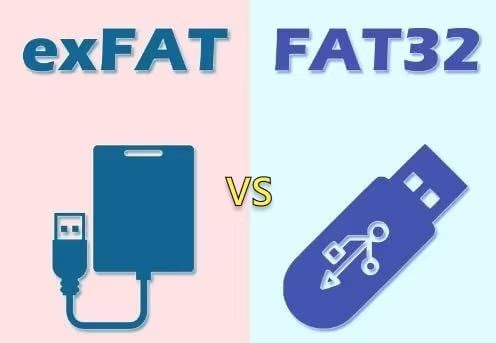
3. Connect the external hard drive to another device, like a PC, to confirm it's working. If the issue persists, consider replacing the drive.
Method 3: Check the Cables
Check the connecting cables for damage to make sure your external hard drive works with PS5.faulty USB or SATA cable can bring on recognition problems. Too much bending or wear could make installation impossible. To ensure a seamless connection for your external hard drive on the PS5, replace the broken cable with a new one to restore functioning.
Steps:
1. Examine the USB or USB-SATA cable for signs of wear, such as fraying or bending, which can cause connection issues. Damaged cables may prevent the PS5 from recognizing the external hard drive.

2. If the cable is damaged, replace it with a new one compatible with your external hard drive and PS5.proper, high-quality connection ensures smooth communication between the drive and the console for optimal performance.
Method 4: Restart Your PS5
Restarting your PlayStation 5 can often resolve issues like the PS5 not recognizing your external hard drive. This simple step helps clear system glitches that may interfere with detecting a PS5-compatible external hard drive. Follow this step-by-step guide to restart your PS5 and potentially fix any connectivity or recognition problems with your external storage device.
Steps:
1. On your controller, press the PS button to open the control centre and close any open applications to ensure the system is free of tasks that could interfere with the restart.
2. Power down the PS5 by selecting the restart option and disconnect the external hard drive to reset the system's connection.
3. Start the PS5 without the external drive connected, allowing the system to boot up fresh, then turn it off again after it fully loads.
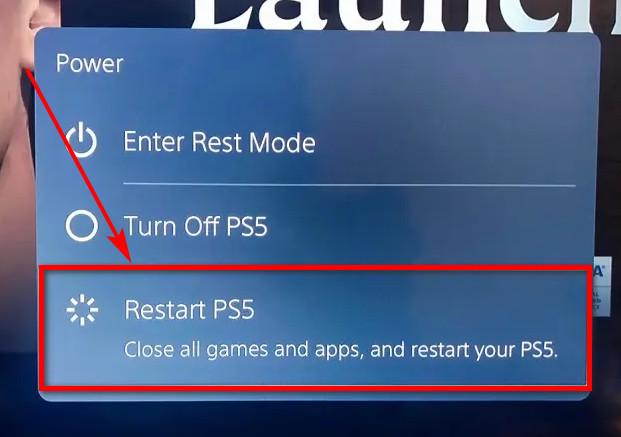
4. Reconnect the external hard drive, then turn the PS5 back on to check if it now recognizes the device.
Method 5: Update System Software of PS5
If your PS5 does not recognize your external hard drive, outdated system software could be the culprit. The system software on your PS5 can be updated to fix compatibility problems and make it better at recognizing devices. If you follow these steps, you should be able to update your system software and fix the problem, making your time with your external hard drive smooth.
Steps:
1. From the PS5 home screen, go to the "Settings" menu by selecting the gear icon in the top right corner.
2. Scroll down and select "System," then go to "System Software" within the system settings.
3. Click on "System Software Update and Settings" and then select the "Update System Software" option.
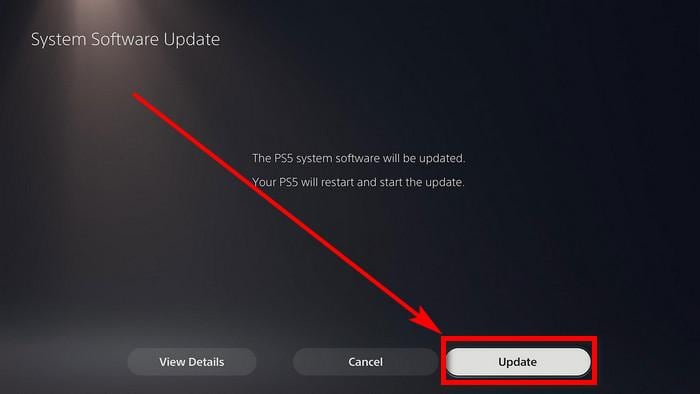
4. Choose the option to update using the internet. The PS5 will search for the latest update and install it to improve system performance and compatibility.
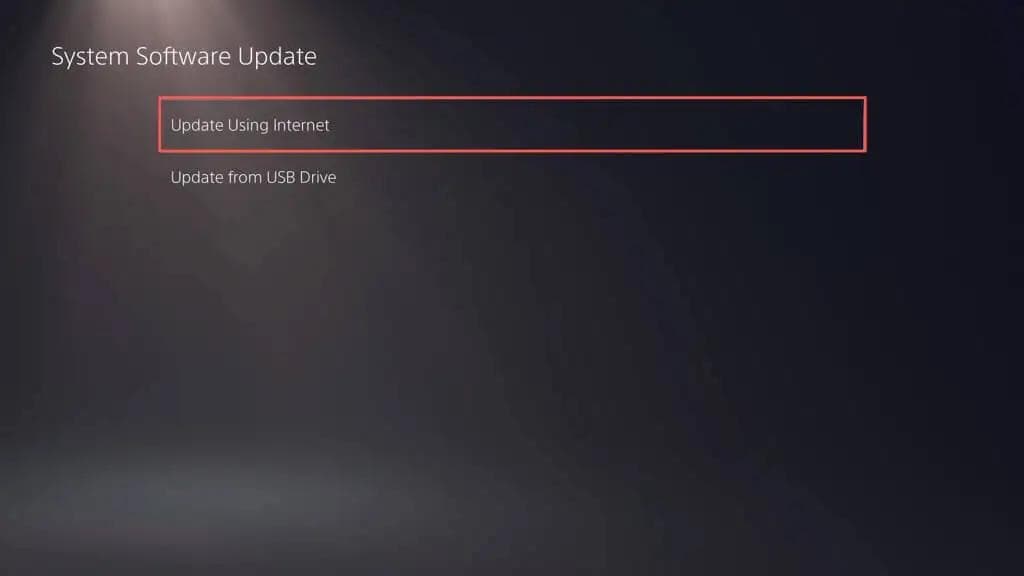
Method 6: Factory Reset PS5
If your PS5 external hard drive not working despite troubleshooting, a factory reset may help resolve persistent issues. Resetting your PS5 restores the system to its original settings, eliminating software glitches that could be interfering with the external drive. Follow these simple steps to perform a factory reset and potentially fix the problem with your external hard drive.
Steps:
1. Go to the "Settings" menu on your PS5, then select "System" and "System Software." Press and hold the PS5 power button for 10 seconds until you hear a second beep, indicating the PS5 is off.
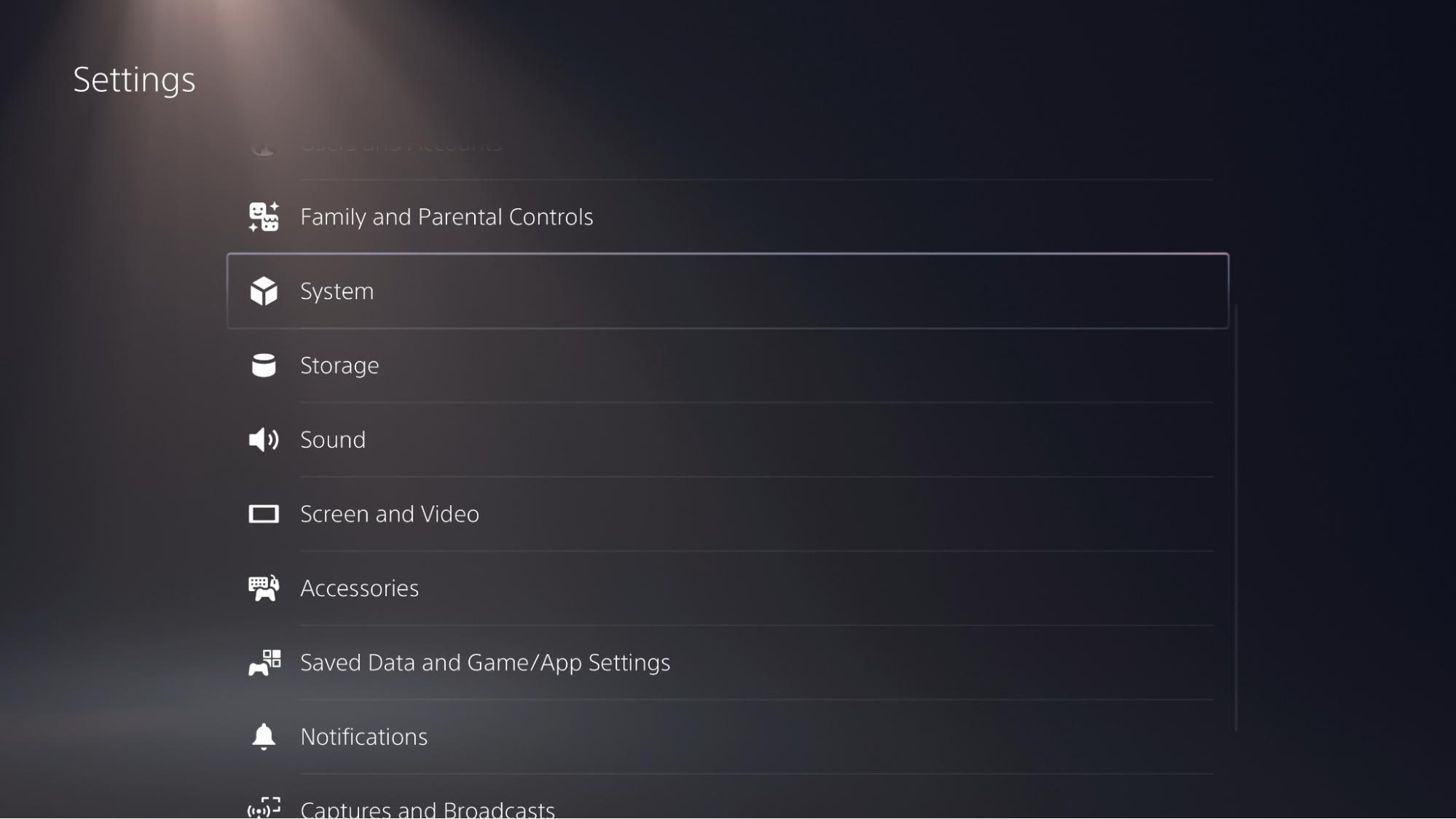
2. Connect a PS5 controller to your console via USB and press the PS button to start the PS5 in safe mode.
3. In the safe mode menu, choose the option "Reset PS5" to begin the factory reset process. This will restore the console to its default settings, potentially fixing the external hard drive issue.
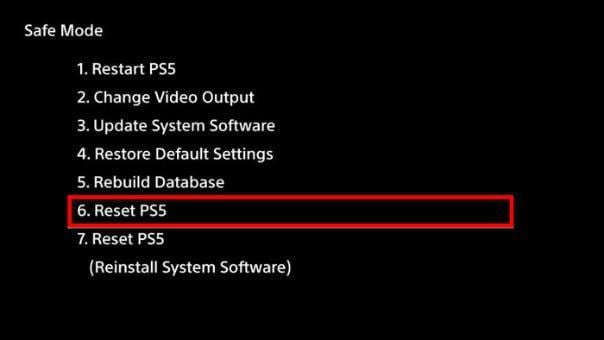
Method 7: Check the USB Connection of your PS5 HDD
If your PS5 external hard drive is not working, checking the USB connection is a crucial troubleshooting step. Loose or damaged USB ports can prevent proper communication between the console and the external hard drive. This guide will walk you through how to inspect and secure the USB connection, helping to resolve issues with your PS5 external hard drive.
Steps:
1. Examine the USB ports on both your PS5 and the external hard drive for any visible damage, dirt, or debris that could block the connection. Clean the ports carefully using a soft, dry cloth.
2. Check the USB cable connecting your PS5 to the external hard drive. Ensure it is not frayed or bent. Try using a different, compatible USB cable to rule out any issues with the cable.
3. Plug the external hard drive into a different USB port on the PS5 to ensure the issue isn't with a specific port.

Method 8: Look For Compatibility Issues
It's possible that external hard drives compatible with ps5 are to blame if your PS5 doesn't see an external hard drive. Some external drives may use file formats that the PS5 doesn't accept, so it can't find them. This can be fixed by setting the drive's file system to something that works, like exFAT or FAT32. Before formatting, make sure you have a copy of all the data you want to keep.
Steps:
1. Verify if your external hard drive is using an unsupported file system format. PS5 requires external drives to be formatted in either exFAT or FAT32 for compatibility.
2. Before formatting the drive, ensure you back up all important files, as formatting will erase all data on the drive.
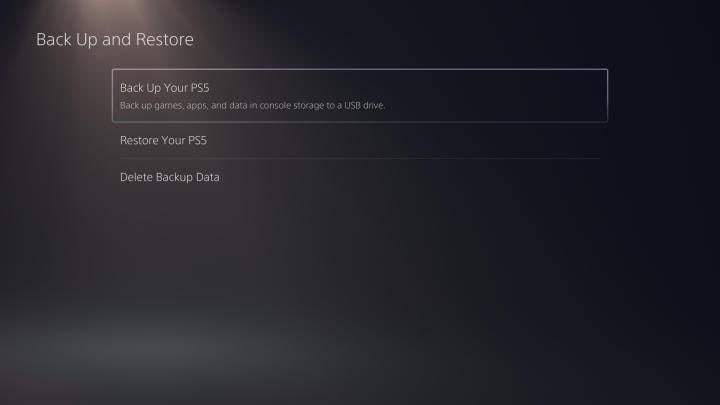
3. Use a disk formatting tool, such as EaseUS Partition Master, to format your external hard drive to exFAT or FAT32. This will ensure the drive is compatible with your PS5.
Bonus Tip: Recover Data From PS5 External Hard Drive with Wondershare Recoverit
When your PS5 does not recognize an external hard drive, data recovery may be necessary to retrieve lost files. Wondershare Recoverit is an advanced solution for restoring data from external hard drives, including popular brands like WD, Seagate, and Toshiba. It can recover over 1000 types of files, including photos, videos, and documents, from damaged or inaccessible drives, supporting various file systems such as exFAT and FAT32.
Steps:
1. Plug your external hard drive into the computer using a USB cable.
2. Download and install Wondershare Recoverit on your computer, then open the program.
3. In Recoverit, choose "Hard Drives and Locations" and select your connected external hard drive from the list of external drives.

4. The program will automatically start scanning your external hard drive. Wait a few minutes for the process to finish.

5. Once the scan is complete and lost files appear, select the ones you want to recover and click "Recover." You can preview files to ensure they're intact before restoring them.

Conclusion
In conclusion, troubleshooting steps like checking connections, ensuring compatibility, and updating drive software are crucial when your PS5 doesn't recognize external hard drive. The issue can also be fixed by checking the health of the drive, testing the cables, and doing a factory reset. Wondershare Recoverit is a safe way to get back lost files if you need to recover data. Making sure your external hard drive works with your PS5 by following these steps will make gaming and managing files go smoothly.
FAQs
1. Can any external HDD work on PS5?
No, PS5 can only work with external hard drives that are loaded with the exFAT or FAT32 file systems. For the best results, the drive must also meet the PS5's storage and speed requirements.2. Why is my USB unsupported PS5?
If the drive isn't formatted properly or doesn't work with the PS5's USB version, the console might not see the USB device. It is important to make sure that the device uses the exFAT or FAT32 format.3. How can I rebuild the PS5 database to fix external hard drive recognition issues?
To rebuild your PS5's database, turn it off and put it in safe mode. Hold down the power button for two beeps, and then choose "Rebuild Database" from the menu.4. What should I do if the cable connection is not the issue?
If it's not the cable connection, make sure the external hard drive works on a different device. Check for software or firmware issues on the PS5 to see if the drive is functional.




 ChatGPT
ChatGPT
 Perplexity
Perplexity
 Google AI Mode
Google AI Mode
 Grok
Grok























