In the event that you have significant files stored in the G-Drive Mobile USB-C plugged into your Mac, and then it becomes unusable. It may occur because it has been deleted, formatted, or corrupted accidentally, or due to errors in connection, which may seem like a big loss.
Although files can be restored in a number of different ways, not all the methods are safe and may result in the loss of data permanently. This document will discuss the methods to recover data from g drive mobile usb c on mac to achieve the process of restoring data conveniently and reliably.
Try Recoverit to Perform G-Drive Data Recovery

In this article
Part 1. Understanding Data Loss on G-Drive Mobile USB-C - Why It Happens?
Recognizing the reasons behind the data loss can help you perform the g drive data recovery faster and more accurately. Below are the most common reasons that you can read through to find the underlying issue:

- Improper Ejection and Sudden Unplugging: Ejecting a drive and removing the drive without verifying that the drive has been ejected safely, particularly using read/write commands, may corrupt files or disk drives.
- Physical Damage: Height drops, impacts, extreme temperature, or moisture may destroy internal components, and consequently, data cannot be accessed.
- Malware and Viruses: Files on the g drive mobile usb c can be destroyed by malicious programs, overwritten, or rendered unreadable.
- Broken Connections: USB-C Cables or unstable ports may lead to interrupted transfers, which can cause the files to be corrupted or incomplete.
- Software Conflicts and System Errors: macOS bugs, failed updates, or incompatible drivers can prevent the drive from mounting correctly, which leads to loss of data.
- Accidental Deletion or Formatting: Data may be deleted accidentally through human error, such as deleting or formatting the drive by mistake, therefore destroying valuable data unintentionally.
Part 2. Basic Troubleshooting: Finding The Issues
Apart from having an idea of what the reasons for the loss of data might be, you must also be aware of the basic troubleshooting you can perform. Here are some of the general troubleshooting steps you can perform as part of your G-Drive recovery for the issues faced:
USB-C Cable Malfunction
Cable malfunctions result in the transmission of data in an unreliable manner between the drive and the computer. When the connection goes dead during a write/read operation, the files may be corrupted, incomplete, or lost.
Troubleshoot: You can replace the USB-C cable with a new one or test the cable you believe to be having issues on a different device to establish whether it is faulty.
Indirect Connections
Hubs or adapters between the drive and the Mac add more connection points and may not be capable of supporting the high-speed data transfer required by USB-C drives. File transfer may be interrupted due to fluctuating or unreliable connections through hubs/adapters, thus corrupting, losing, or leaving files incomplete.

Troubleshoot: Plug the drive in directly to the USB-C port of your MacBook without connecting any extra hubs or adapters to the port to remove connection issues.
Drive Not Mounting in Finder or Disk Utility
This happens when Finder is no longer mounting or recognizing the drive in Locations or Disk Utility due to software, hardware, or file system problems. When you don’t correct the errors, the g drive portable might lead to permanent loss of data or corruption of the drive.
Troubleshoot: Restart your Mac device and reconnect the drive. Check Disk Utility to mount or repair the disk manually.
Part 3. Best Solution | How to Recover Data from G-Drive Mobile USB Hard Drive on Mac?
You are working on your Mac and suddenly you realize that some of your memorable photos stored in your g drive mobile usb c are missing. In such situations, you need a reliable tool that will safely restore the lost or missing data. Recoverit is the best option as it supports multiple file formats and sizes. You get the ability to easily work with over 1 million types of devices.
It does not matter what scenario the external hard drive has gone through; Recoverit is built to work and restore files from over 10000+ data loss scenarios. You can speed up the workflow by restoring multiple lost files in one go to save time and effort. It gives you the ability to recover data from a disk image to avoid the wear and tear of hard drives.
Key Features of Recoverit
- Preview Files Before Recovery: Users get the ability to preview the lost or damaged files before they recover them to ensure high-quality.
- Filter Search Options: While deep scanning your files, you can filter them through the file types and path to find the exact missing files.
- Auto Repair Process: If you try to restore a file that was corrupted, Recoverit will automatically repair the file as you retrieve it back to its original location.
Walkthrough Guide on Restoring Data from External Devices
To get a better understanding of how Recoverit supports you during the g drive recovery, follow the steps below:
Step 1. Access the Hard Drives and Location at Recoverit
Start the process by accessing the Recoverit latest tool, then click on the “Hard Drives and Locations” tab and pick a location. Make sure that the external USB-C is connected to your Mac during the process.

Step 2. Perform a Quick Scan on Lost Files in USB-C
Once you select the location, Recoverit will start scanning the files. Click on “File Path” or “File Type” filter options to locate the exact files you need. Upon locating the missing files, hit the “Recover” button.

Step 3. Preview the Lost G-Drive Files and Recover to Original Location
Finally, you can preview the results and ensure that the quality is maintained, and hit the “Recover” button to download the file back to its original location.

Part 4. Other Solution - How to Recover Data from G-Drive Mobile USB-C on Mac
Apart from using Recoverit, there are other alternative methods you can try to carry out the g drive data recovery process. In this section, we will be looking into some built-in methods you can try to recover the lost data:
Solution 1. Recover Deleted Files Via Trash
Mostly, your deleted files on g drive mobile usb c do not disappear instantly but get transferred to the Trash on your Mac. The advantage of this shortcut is that it saves time and eliminates the need for complex recovery software. Establishing a habit of checking the Trash allows you to instantly restore lost files. Read through the steps below to get a proper understanding of how to retrieve files from the trash:
Instructions. Access the “Trash” on your MacBook and locate the files that you might have accidentally deleted. Select the file, right-click on it, and pick the “Put Back” option from the menu list to restore the lost file to its original location.
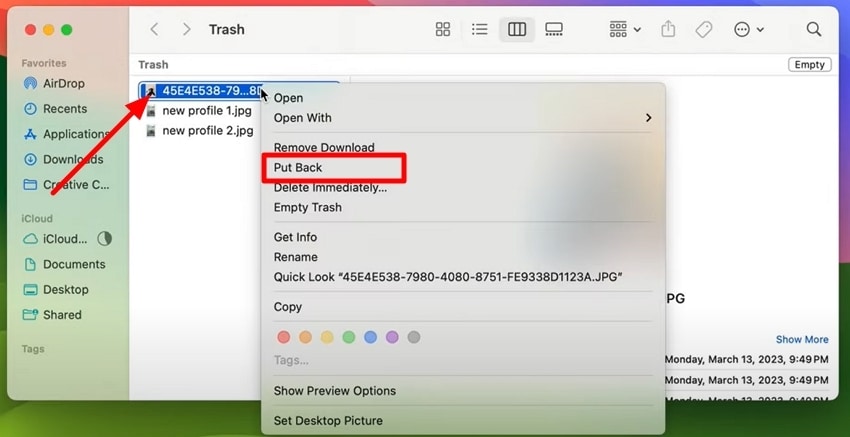
Solution 2. Try Repair and Mount in Disk Utility
When the G-Drive files do not show up on your Mac, you can depend on Disk Utility, which is an effective built-in tool. With the help of the First Aid feature, you can repair the minor disk errors and mount the drive again. It solves problems without the aid of third-party tools, making the process safe and efficient. Follow the guide below to restore files from the g technology g drive mobile usb c:
Try Repairing the External Drive Through First Aid
Step 1. Navigate to the Finder of your MacBook and jump to the “Applications” section to click on the “Disk Utility” option and move to the next step.

Step 2. Once you locate the drive on Disk Utility, select it from the sidebar. Hit the "First Aid” option from the top menu bar and hit the “Run” button from the pop-up window to fix any underlying issues.
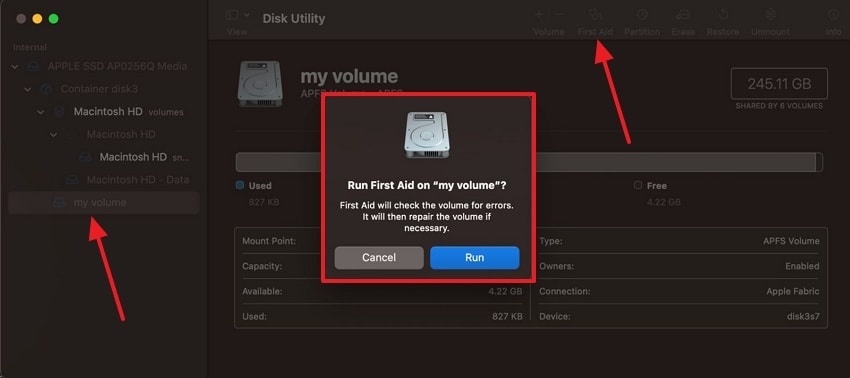
Try to Unmount and then Mount the External Drive Manually.
Step 1. Access the drive from the sidebar and select and right-click on it to pick the “Unmount” option from the drop-down menu.
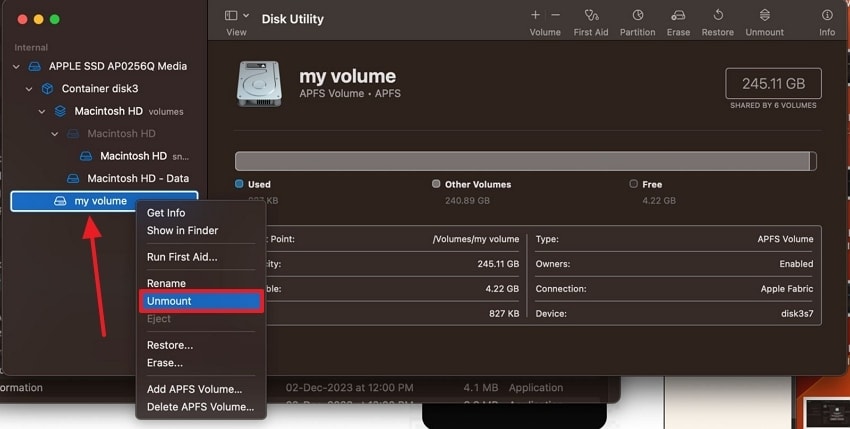
Step 2. Once the external drive is unmounted from the disk utility, right-click on it again. Then, from the drop-down menu, choose the “Mount” option to access the lost files.

Solution 3. Seek Professional Recovery Services
Professional data recovery services may be the last resort in extreme cases of corrupted files, overwritten files, or other physical damage to the g drive mobile usb c. The experts utilize specialized tools and cleanrooms to access data that might be difficult for regular users to access. Although this alternative might be more expensive, it is of great benefit to the users since it has the best probability of retrieving important data.

Part 5. Best Practices to Prevent Future Data Loss from G-Drive Mobile USB-C
Now that we are clear on the causes and solutions you can perform for the g drive recovery procedure, let us look into the practices you need to remember. The practices mentioned below will help you avoid any data loss from your connected external devices in the future:
- Safely Eject Every Time: You must always eject the G-Drive in the right manner before disconnecting it to avoid the issues of corruption in the file system.
- Have a Backup Schedule: To be on the safer side, the user is advised to provide regular backups of vital files in a cloud storage or some other external storage media.
- Apply Trusted Antivirus Protection: To secure your Mac and G-Drive, you can install reputable antivirus software and update it regularly.
- Physical Stress on the Drive: Users should take care of the drive, ensure that it is not dropped, strained on the cable, or subject to any other severe environments.
- Keeps macOS and Firmware Updated: It is important to keep up with the G-Drive firmware and macOS to minimize compatibility and performance problems.
- Monitor Drive Health: The user can perform routine check-ups with Disk Utility or other programs to identify possible issues before they become critical.
Conclusion
To sum up, we have looked into the possible reasons behind the data loss from the G-Drive. We have also given you the troubleshooting options for the main fundamental issues you might face. Moreover, we then jumped right into discussing the best recovery tool there is, Recoverit, to recover data from g drive mobile usb c on mac.
FAQ
-
1. How to access G-Drive on Mac?
Connect the G-Drive using USB-C, and this will automatically be mounted on Finder. Otherwise, verify Disk Utility and make sure that it is properly formatted. -
2. How do I access Android files on my Mac via USB?
Install the Android File Transfer and access the Android device using USB-C, and view files directly. Make sure that device permissions are set to file transfer mode rather than charging. -
3. How to recover lost data from a USB drive?
Use recovery programs such as Wondershare Recoverit. It is advisable to avoid overwriting what you have deleted or corrupted files, to have a high possibility of recovering the deleted files or corrupt files. -
4. Is G-Drive compatible with Mac?
Yes, G-Drive is compatible with Mac; it is usually pre-formatted for macOS. To be used across platforms, convert to exFAT. Also, update the drive firmware and macOS to enable smooth functionality.
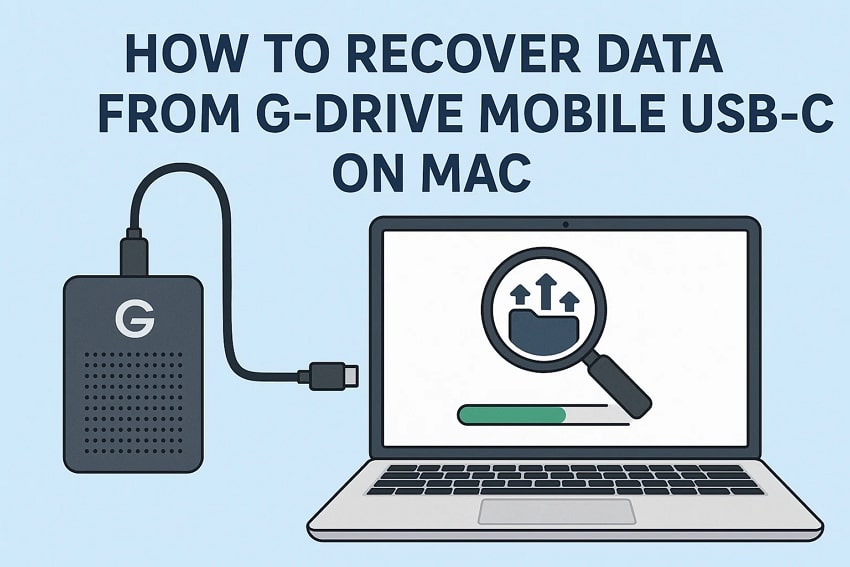



 ChatGPT
ChatGPT
 Perplexity
Perplexity
 Google AI Mode
Google AI Mode
 Grok
Grok























