Recovering deleted files from an ADATA memory card is a simple process. Whether you accidentally erased the files or formatted the card, we can assist you in retrieving your lost data.
To begin, gather a computer, a card reader, and an ADATA SD card. While not all types of data loss can be easily fixed, most cases involving an ADATA memory card can be resolved. Here's a step-by-step guide on how to perform an ADATA SD card recovery.
In this article
Can I Recover Data From an ADATA SD Card?
Yes. Sometimes when you delete files from a digital storage device, they don't disappear right away. They stay on the device, hidden from view until they are overwritten by new data. This is why it's possible to recover lost data from a memory card. However, to know if data is truly lost from an ADATA memory card, you need to thoroughly scan the card.
Let's look at some common reasons for data loss on an ADATA SD card and the potential solutions:
| Causes | Description |
| 🗑 File Deletion | Accidentally deleting files is the most common reason for data loss; Fortunately, it's usually easy to fix. If you stop using the ADATA card and haven't overwritten the deleted files, you can use data recovery software to retrieve them. |
| 🔄 Formatting | When you format a card with Quick Format, it erases the file table. However, the files are still present on the card. A good data recovery software can scan the formatted SD card and restore the files. If you perform a Full Format on the SD card, the data becomes irretrievable. |
| 🔨 Physical Damage | Software solutions can only fix slightly physical damage. In severe cases, you should contact a specialized SD card data recovery service that can attempt to retrieve the data using specialized methods. |
Remember, the data may become permanently lost if you continue using the card. New files can overwrite the invisible deleted files, making data recovery impossible. Therefore, stop using the card once you become aware of data loss.
Video Tutorial on How To Recover Data From an ADATA SD Card
Tools to Recover Data From an ADATA SD Card
From the above explanation, you now know that in most cases, you can use data recovery software to restore lost data from an ADATA SD card. In this section, we will introduce two types of SD card recovery tools: a graphical user interface (GUI) tool and a command-line (GLI) tool. Both tools have their pros and cons, so you can choose one based on your needs.
1. Wondershare Recoverit (GUI Tool)
When recovering data from an ADATA SD card, one highly recommended software solution is Wondershare Recoverit. This graphical user interface (GUI) tool is designed to help you retrieve lost or deleted files without the need for complex technical knowledge or extensive setup. This makes the process of retrieving lost files easier for both beginners and experienced users. Moreover, Recoverit is considered as the best SD card data recovery software.
Follow these three procedures to recover data from an ADATA SD Card:
Step 1 Choose Your ADATA SD Card
The default interface of this program displays Hard Drives and Locations after you launch it. To recover data from your ADATA SD card, you need to click the SD Card section. Select the device and click Scan to start scanning for lost files.

Step 2 Scan the Selected ADATA SD Card
Recoverit will start the quick and full scan automatically after selecting the SD card. The scanning process takes a few minutes to complete depending on your card size. You can review the scanning findings anytime because they are shown on the interface in real time.

Step 3 Preview and Recover Files
Once you have found your desired files, you can stop the scanning at any time. Select the files you want to restore, then click Recover to save them to a safe location.

2. TestDisk (CLI Tool)
For those who prefer a command line interface (CLI) approach to data recovery from an ADATA SD card, TestDisk is an excellent choice. This powerful and versatile Adata SD card recovery and repair tool provides advanced functionality, allowing users to perform in-depth data recovery operations with precision and control.
Let's explore the notable features and benefits of using TestDisk for recovering data from an ADATA SD card:
- TestDisk is renowned for recovering lost or deleted partitions and files from various storage media, including ADATA SD cards. It supports many file systems, including FAT, NTFS, exFAT, ext2/ext3/ext4, and more.
- With a command line interface, TestDisk offers a flexible and customizable environment for executing data recovery operations. Advanced users can leverage the extensive command options and parameters to tailor the recovery process to their specific requirements.
- TestDisk specializes in repairing damaged or corrupted partition tables. It can rebuild and recover lost or damaged partitions, making it a valuable Adata SD card repair tool for scenarios where the partition structure of the ADATA SD card is compromised.
- TestDisk includes powerful features for file carving and filesystem analysis. File carving allows you to extract individual files based on their headers, even if the file system information is lost. Filesystem analysis provides insights into the health and structure of the ADATA SD card, aiding in the recovery process.
Follow these steps to use TestDisk for ADATA SD card recovery:
- Download and install TestDisk on your computer. Launch it and press the Enter key.
- Select the "Create" option and press Enter. TestDisk will begin scanning the attached storage devices.
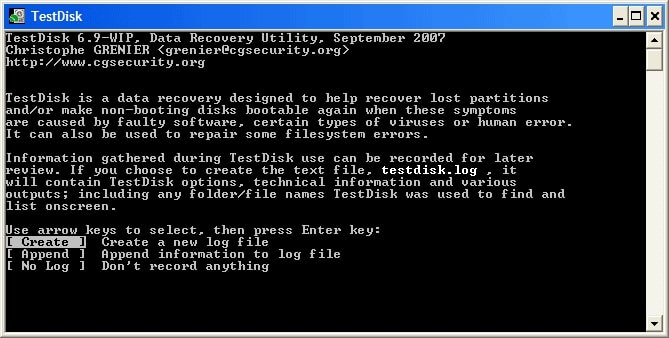
- The scanned drives will be displayed on your screen. Use the arrow keys to navigate to your ADATA SD card and press Enter.
- As you go, you will be prompted to select the partition table type. Select the partition table type "Intel" and press Enter.
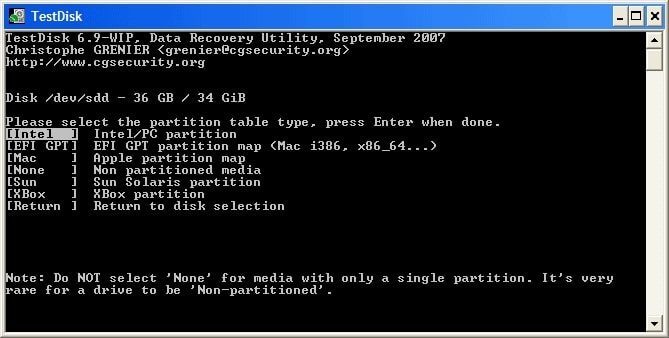
- Choose "Analyse" and press Enter to start analyzing the SD card.
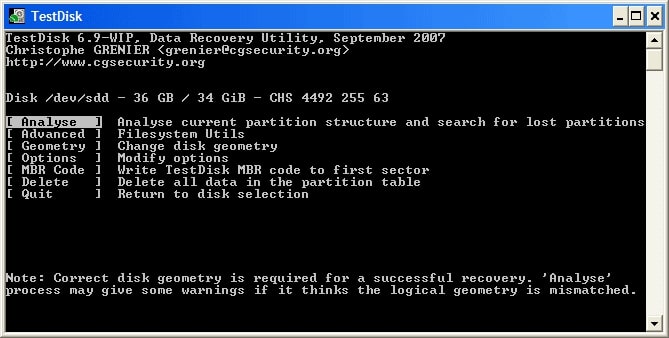
- After the analysis, use "Quick Search" to scan the ADATA SD card.
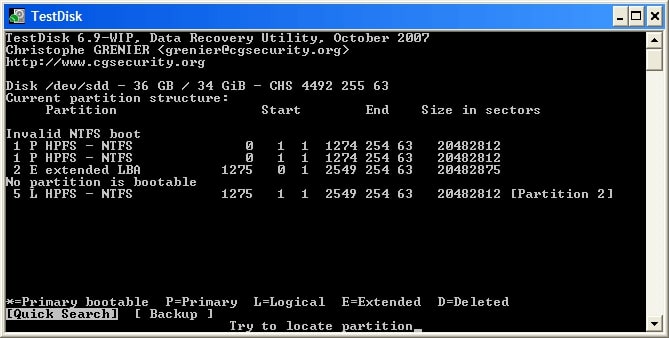
- You'll get a list of all the lost and deleted objects you've been looking for. Navigate to the folder or file you wish to restore and press the C key to transfer it to your computer.
- Finally, provide the location for the recovered files and press Y to start the copying process. Once the file is moved, you'll see "Copy Done!" on your screen.
3. What ADATA SD Card Recovery Tool Should I Use?
Wondershare Recoverit offers a user-friendly graphical user interface (GUI), making it easy to use for recovering lost files from ADATA SD card with just a few clicks. However, it is a freemium tool, and while the free version allows users to scan and preview files, upgrading to a paid version is necessary to save the recovered files.
On the other hand, TestDisk is an open-source and completely free tool for recovering lost data. It provides a powerful and comprehensive command line tool for data recovery. Despite its advantages, it may be complicated for inexperienced users to navigate, as it lacks the user-friendly graphical interface found in Wondershare Recoverit.
Consider your comfort level with GUI or CLI interfaces, the complexity of your data loss scenario, and the level of control you desire to decide which tool to choose for your ADATA SD card recovery and repair needs.
Conclusion
The words "formatting" or "deleting" can be confusing when dealing with digital memory. Even if your ADATA SD card appears empty, there's usually a way to retrieve your lost data.
If the files haven't been replaced and the ADATA memory card isn't physically broken, a data recovery tool like Wondershare Recoverit can help recover the data. Follow the comprehensive steps in this guide, and you'll have your files back quickly.



 ChatGPT
ChatGPT
 Perplexity
Perplexity
 Google AI Mode
Google AI Mode
 Grok
Grok























