Hello, the SD card on my telephone, which contains a large number of my vacation photographs and other information documents; however, it quit working at this point. The SD card is clear on my telephone, and it is requesting to organize it. I think the SD memory card is ruined before I go to fix it, any answer for assisting me with recuperating information from the adulterated SD card. Thanks.
Are you having problems accessing your SD card data? You're probably dealing with a corrupted SD card. Fortunately, we've prepared a guide to corrupted SD memory card recovery.
Learn about the basics of SD card corruption and recover files from a corrupted SD card with our guide. Moreover, learn how to fix your corrupted SD card and prevent future file corruption and data loss.
In this article
Basics of SD Card Corruption: What Is SD Card Corruption?
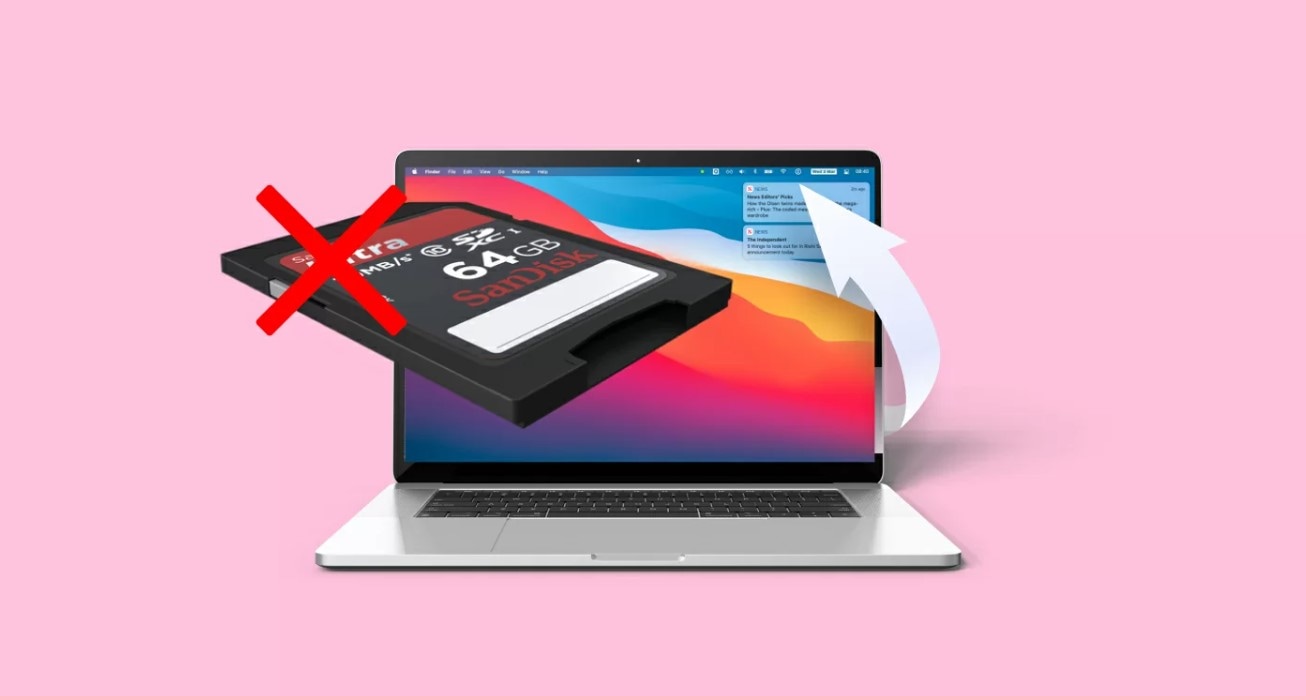
You're dealing with a corrupted SD card if you can't open your files or your computer doesn't recognize it. There are numerous symptoms of a corrupted SD card. It's a common problem; almost everyone using an SD card has encountered file corruption.
There are several indicators of SD card corruption. From malfunctioning to deleting your files from the memory card, numerous scenarios can cause the problem. Your card stops working correctly, causing annoyance or issues accessing your SD card data.
How To Recognize Your SD Card Is Corrupted and Needs Recovery
SD card corruption can manifest in several different ways. Sometimes it can include a combination of several factors. Therefore, we've prepared and explained several of the most common problems with SD cards.
Poor Performance
If you notice that the overall performance of your SD card is poor and unsatisfactory, your SD card might be corrupted. It could be slow in loading and opening your files. Moreover, it could take much longer to transfer your data, and it can often fail in doing so.
Frequent Malfunctioning
Another indicator of SD card corruption could be frequent malfunctioning. That could include error messages, failing to open files, not registering, and others. If you notice your SD card malfunctions frequently, it's time to repair it.
Missing Files

The worst possible problem with a corrupted SD card is to lose your data. If you notice some of your files are missing, it means your SD card is corrupted and needs fixing. However, don't worry; you'll learn how to recover lost SD card data in the following sections.
Connectivity Issues
If your memory card often loses connection, and your camera or mobile device can't register it, you're dealing with a corrupted SD card. Moreover, you can face connectivity issues while connecting your SD card to your computer. If that's the case, it's time to fix your memory card.
Inability to Format the Card
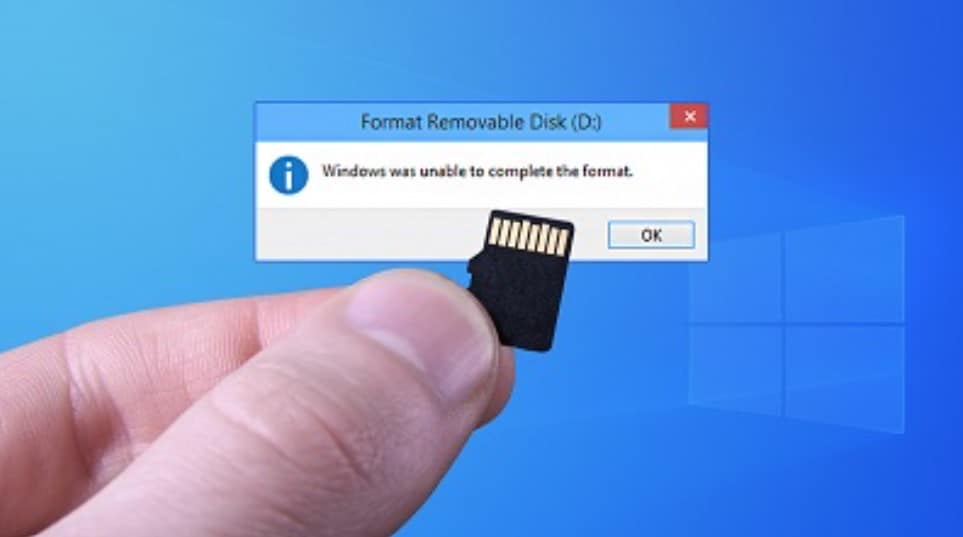
If you noticed some problems with your SD card, you probably tried to format it to fix it. However, if your SD card refuses to format, it's perhaps corrupted and not working correctly. Formatting your SD card from time to time is essential. Therefore, you should repair your memory card as soon as possible.
Wrong Capacity Displayed
Have you checked your SD card's properties, and it displayed a completely wrong storage capacity? Your SD card is corrupted. Usually, a corrupted SD card would show less free storage space on the memory card than there is.
Inability to Copy or Move Files
Another indicator that your SD card is corrupted is the inability to copy or move your files from it. You might want to save your photos or videos to a different location, but your SD card doesn't let you. A corrupted SD card can sometimes stop you from copying or moving your files.
How To Recover Files From a Corrupted SD Card
If your card shows any sign above, you're dealing with a corrupted SD card. A corrupted SD card could delete or not let you open your files. Fortunately, there are several ways to fix this problem. Thus, we've prepared three methods for you to recover files from a corrupted SD card.
Way 1. Recover Data From a Corrupted SD Card Using Professional Data Recovery Software
One way to retrieve your data from a corrupted SD card is to use professional data recovery software. Our top pick is Wondershare Recoverit. Wondershare Recoverit is a reliable memory card recovery software with a 95% success rate in recovering data. It's highly efficient and easy to use.
Download and install Recoverit Data Recovery Software on your computer. Then, connect your corrupted SD card to the computer and detected, follow the next steps to retrieve files from the corrupted SD card.
Step1Select your corrupted SD card
First launch Recoverit to on your PC. Go to Hard Drives and Locations, select your SD card, and click Start.
Step2Scan for lost files in the corrupted SD card
Recoverit SD Card Recovery software will start the quick and deep scan automatically. You can monitor the scanning process at the bottom of the screen.

Step3Preview and recover data from the corrupted SD card
Once the scanning process completes, preview the desired files by clicking the Preview icon. Once everything is in order, click Recover and save your SD card data to a different, safe location.

You can also view the video tutorial on How to Recover Files from SD Card for more detailed explanation.
Way 2. Recover Data From a Corrupted SD Card Using Windows File Recovery
Another method of recovering corrupted SD card data is using Windows File Recovery. It's a command-line recovery tool for Windows users. Even though the process is more or less straightforward, it's safe to say using professional data recovery software is much more convenient.
Windows File Recovery is less user-friendly and intuitive and supports only the most commonly used file formats, unlike Wondershare Recoverit, which is intuitive and supports over 1,000 file formats. However, Windows File Recovery is entirely free.
To recover corrupted SD card data using Windows File Recovery, follow these steps:
- Go to the Microsoft Store and download Windows File Recovery.
- Press Win + X to open Windows PowerShell.
- Enter the following syntax to recover your corrupted SD card data: winfr source-drive: destination-drive: [/mode] [/switches]
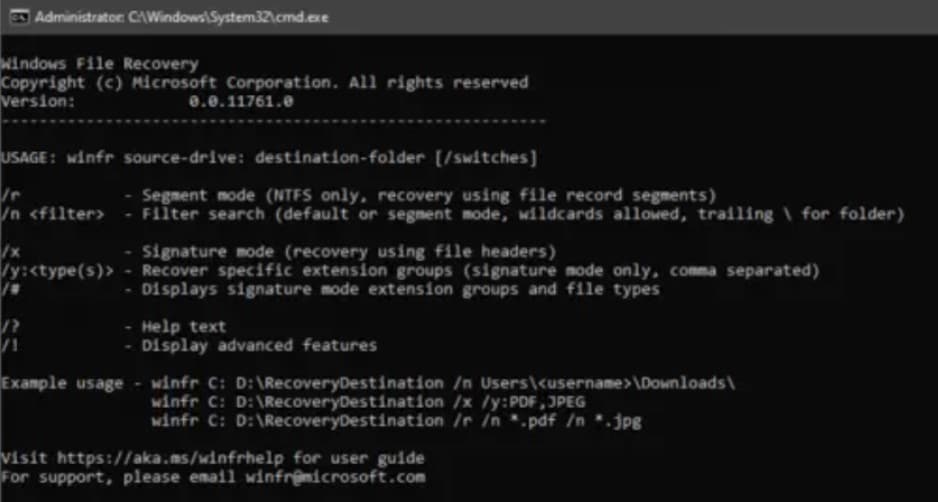
Way 3. Contact a Data Recovery Service
If you can't recover your corrupted SD card data using professional data recovery software or Windows File Recovery, it's time to contact a data recovery service. For more severely damaged and corrupted SD cards, it's always better to seek professional assistance.
Professional data recovery services have more advanced tools and a better understanding of what the problem with your SD card is and how to fix it. If you want to recover your SD card data but your computer can't recognize your memory card, contacting a data recovery service is the best option.
Bonus: How To Fix a Corrupted SD Card and Regain its Usability
The methods above will help you recover your corrupted SD card data. However, your SD card will still be corrupted. There are numerous ways to fix your corrupted SD card. Here are some of the best.
Method 1. Use a Different Card Reader to Retrieve Corrupted SD Data

If you can't connect your SD card to your computer, it doesn't necessarily mean the SD card is corrupted. You could have problems with your card reader. First, try disconnecting it and connecting it again. If it still can't connect, take it out, find another card reader, and try again.
You can fix most IT problems by just trying again. There's always a possibility your card reader doesn't work correctly, so trying a new one could be the solution. Your SD card could be corrupted if it doesn't connect with another card reader.
Method 2. Repair Your Corrupted SD Card Using the CHKDSK Command on Windows or Disk Utility on Mac
Another way to fix your corrupted SD card is to use the CHKDSK command if you're a Windows user or Disk Utility if you're a Mac user. The steps for the CHKDSK command are the following:
- Press Win + X and open Windows PowerShell.
- Then, enter this command: chkdsk X: /R (replace X with the drive letter assigned to your corrupted SD card).
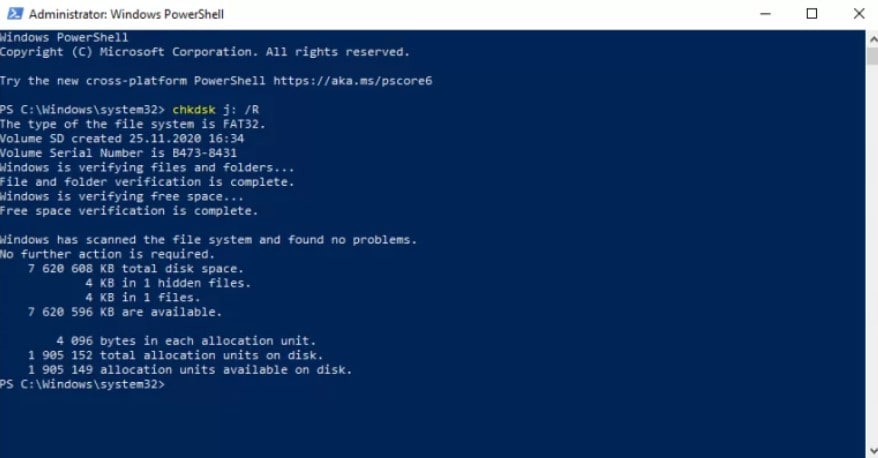
- Wait for CHKDSK to complete.
The steps for recovering your corrupted SD card using Disk Utility are the following:
- Open Disk Utility.
- Choose View, then Show All Devices.
- Select your corrupted SD card and click the First Aid icon.
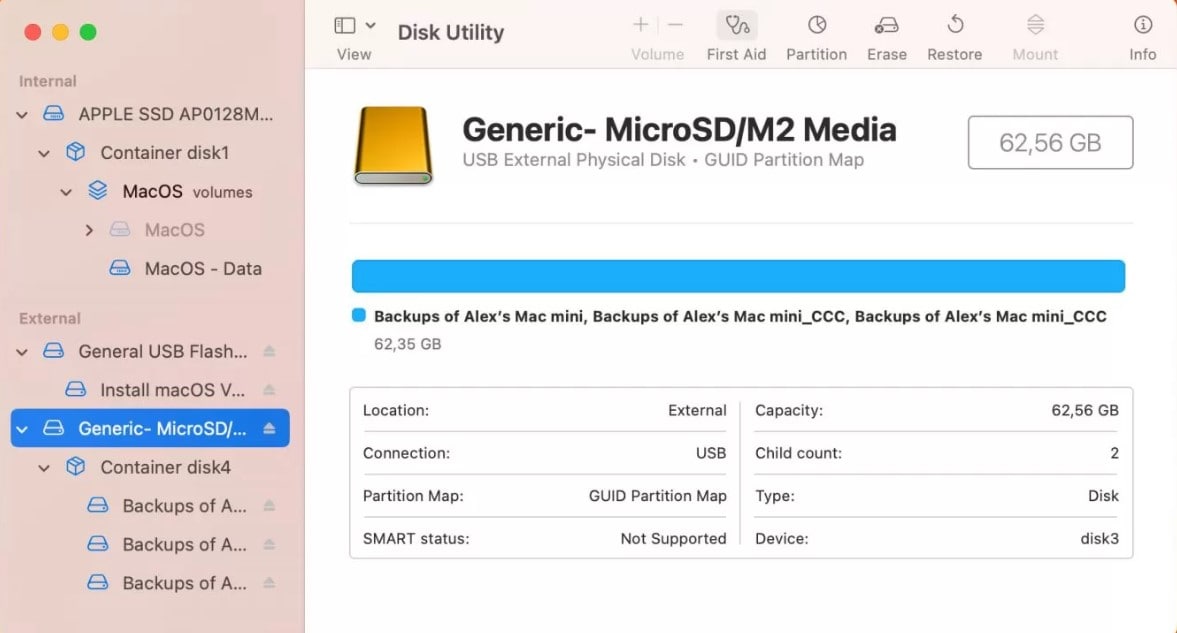
- Click Run and follow the instructions.
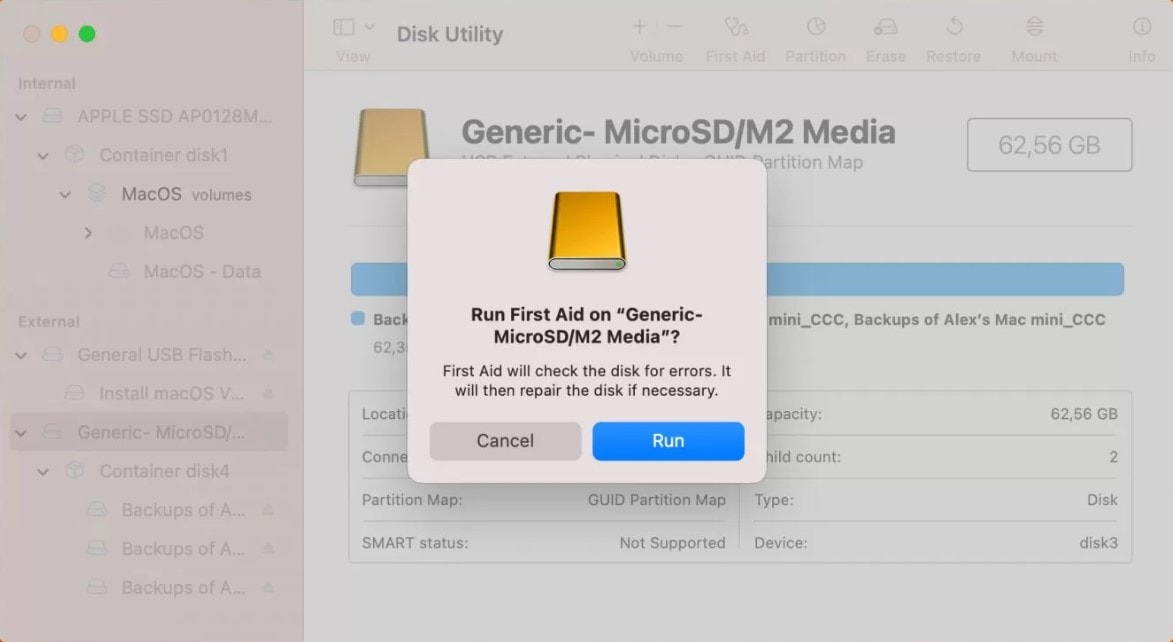
- Click Done once the process completes.
Method 3. Add a New Letter to Your SD Card
If your SD card isn't accessible, it might not have a valid drive letter assigned to it. If so, you must manually set a new drive letter to your corrupted SD card. Follow these steps to add a new drive letter to your memory card:
- Press Win + X.
- Click Disk Management.
- Find your SD card and right-click it. Click Change Drive Letter and Paths.
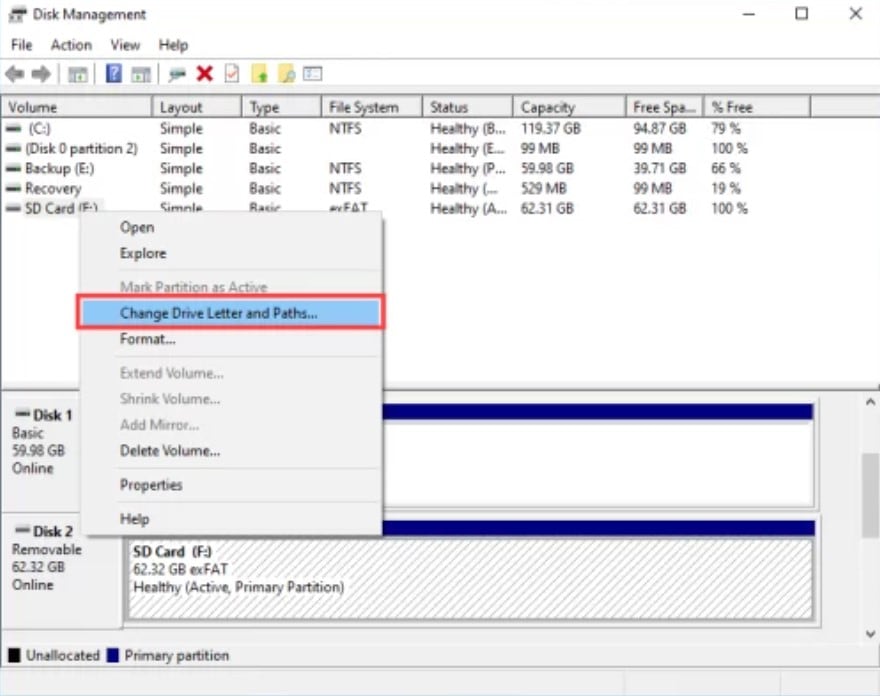
- Next, click Change.
- Select a new letter, then click OK.
Method 4. Fix the Corrupted SD Card by Reformatting
Another way to fix your corrupted SD card is to reformat it. However, you won't lose your data if you use data recovery software like Wondershare Recoverit to recover your SD card data.
Reformatting your SD card is easy; just follow these steps:
- Open File Explorer and click This PC in the left panel.
- Find your SD card, right-click it, and select Format.
- Set the desired file system and uncheck the box next to the Quick Format option.
- Click Start.
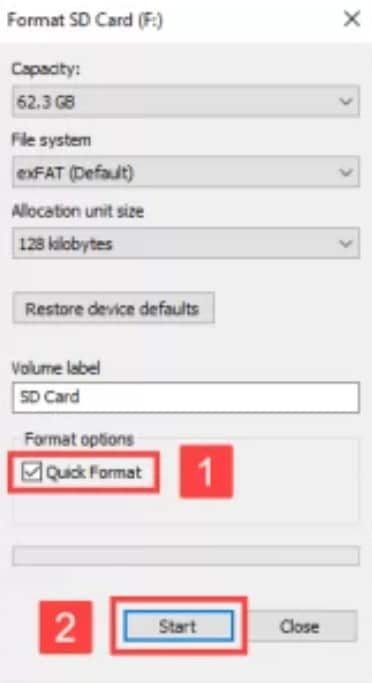
How To Prevent SD Card Corruption in the Future
Although you can't completely protect your SD card from corruption, you can take several precautions to reduce the chance of it happening again.
Format Your Card Regularly
Regular formatting is crucial for your SD card's health. Deleting all files from it wouldn't prevent the problem but erase your files. On the other hand, formatting an SD card restores it to its original state, eliminating any corruption.
Remove Your Card Safely
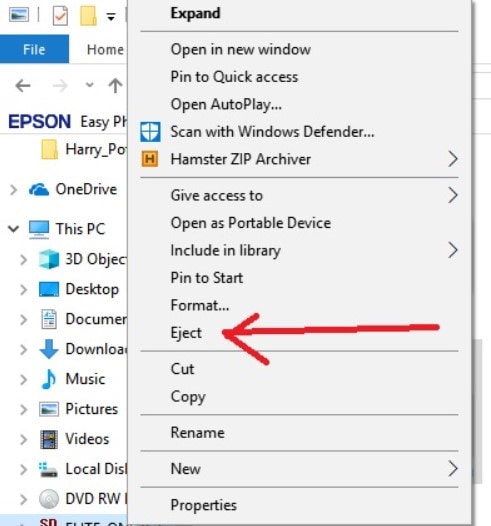
Another vital tip for avoiding SD card corruption is removing your memory card safely. Avoid pulling your card out of the reader forcefully. When you select the eject option, your computer knows to complete or stop any read/write operations. That will allow you to remove your SD card safely and avoid corruption.
Avoid Transferring Suspicious Files
It goes without saying for any device you use: never transfer suspicious files. Such files can cause numerous problems, bring viruses and malware, corrupt your SD card, and more. It's best to stay safe and transfer only reliable, secure files.
Don't Interrupt Your SD Card During Operation
If your SD card is in the middle of an operation, interrupting it could cause SD card corruption and data loss. Therefore, always allow your SD card to finish all functions before ejecting and pulling it out.
Conclusion
If your SD card is frequently malfunctioning, having connectivity issues, missing data, or denying copying and moving options, it probably means it's corrupted. SD card corruption is common, but you can fix it with many methods.
Since a corrupted SD card often results in data loss, you can recover your SD card files using professional data recovery software like Wondershare Recoverit or contact a data recovery service for professional help. Fixing and reducing the chances of SD card corruption is possible if you format your card regularly, safely eject it, and avoid suspicious files.

![A Complete Guide to Corrupted SD Card Recovery [2025]](https://images.wondershare.com/recoverit/article/corrupted-sd-card-recovery-1.jpg)

 ChatGPT
ChatGPT
 Perplexity
Perplexity
 Google AI Mode
Google AI Mode
 Grok
Grok























