If you are also into the same situation and wondering how to recover deleted videos from SD card, then this article is for you.
You've probably been using an SD card to preserve and access your valuable memories using any smart device. Although saving your files, images, videos, and songs to the SD card is an excellent, reliable method, you may sometimes encounter unpleasant scenarios such as accidentally deleting some of your precious videos or formatting your SD card.
Whether you need to recover deleted footage from a camera's memory card or restore clips from your phone, this guide covers all scenarios. We'll show you exactly how to recover lost videos from an SD card, even if you think they're gone forever.
Can You Recover Deleted Videos From SD Card on Your Own?
Yes, although it may seem impossible, you can restore your deleted videos from SD card on your own with the help of reliable video recovery software. Technology has advanced rapidly, leaving us with numerous recovery options you can use to fix your issues. Jump to the step-by-step guide.
Because of that, you no longer need professional assistance for your memory card video recovery journey. However, in some scenarios, you may need to contact a data recovery service to see whether you can return your valuable data. For example, if your SD card is severely damaged, you may need help to recover them.
However, to ensure data recovery, stop using the SD card as soon as you notice the video loss. Recovery is only possible when the data isn't overwritten.
How To Find a Quality SD Card Video Recovery Tool

Choosing your ideal SD card video recovery tool may be time-consuming since hundreds of solutions are available.
Video files differ from photos and documents, as they typically have larger file sizes. This means that video data may not be stored closely together on hard drives, memory cards, camera cards, or other storage devices. The scattered pieces of data are known as video fragments.
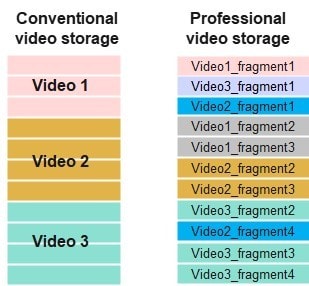
Understanding this concept helps explain why videos can be unrecoverable or unplayable after using conventional data recovery tools. Large videos are likely spread across a wide area of the storage device, in an unknown number of fragments, which makes it difficult to identify the relevant data sectors. While common data recovery tools retrieve data in the same fragmented state as it was stored, professional video recovery software can recognize video fragments or even repair corrupted videos. This ensures that your videos are recovered entirely and in a playable state.
With this in mind, Recoverit Enchanced Recovery is the first choice for your SD card video recovery needs, because it has patented technology that can automatically scan, gather, and match video fragments. If you have a Windows or a Mac device, you can use this tool for the best recovery experience.
👨💻 Learn more: Which is the best SD card recovery software?

On the other hand, if you want to recover deleted videos from your phone's SD card, you can use another universal solution, Wondershare Dr.Fone, which also allows you to get your lost videos back regardless of your phone's specifications. Here's how to use these tools for the best video recovery experience.
Method 1. Recover Deleted Videos from SD Card on PC/Mac Using Recoverit
As explained above, Recoverit Enhanced Recovery is the best SD card video recovery tool on the market, with over 99.5% recovery rate. Aside from retrieving valuable memories, you can also repair corrupted video files.
Whether you need sd card deleted video recovery after an accidental format or want to recover footage from an SD card used in your camera, the patented technology ensures a high success rate. Here's the specific guide to recover data from your SD card:
- Download and install Wondershare Recoverit on your Windows PC or Mac.
- Insert your SD card into your computer.
- Launch Wondershare Recoverit and go to the SD Card section. Select your SD Card device and click Scan to start the process.

- Select your SD card and wait for the program to scan its content.

- Preview the desired videos and click the Recover button to recover your lost videos on SD card.

After a few minutes, you will regain your precious videos and can store them wherever you find convenient. This guide works both for Windows and Mac operating systems.
Method 2. Restore Videos from an SD Card Directly on Android
If you have accidentally deleted videos from your Android SD card, don't worry. Dr.Fone Android Data Recovery is a cutting-edge video recovery app designed to help you recover lost or deleted data from their Android devices. Here we will show you how to recover deleted videos from sd card on phone, specifically for Android users.
Developed by Wondershare, this powerful SD card video recovery app for Android supports a wide range of data types, including contacts, messages, photos, videos, documents, and more, ensuring that your precious memories and important information are never truly lost.
With its user-friendly interface and advanced recovery algorithms, Dr.Fone Android Data Recovery has quickly become the go-to choice for individuals and professionals alike, offering a reliable and efficient way to retrieve data from Android smartphones and tablets. To recover deleted videos from Android SD card using Dr.Fone app, follow the guide below:
- Download and install Dr.Fone app to your Android phone.
- Open the app on your device and select the file type you want to retrieve (in this case, choose Videos).
- After the app scans for deleted data, pick the videos you want to recover and tap the Recover button.
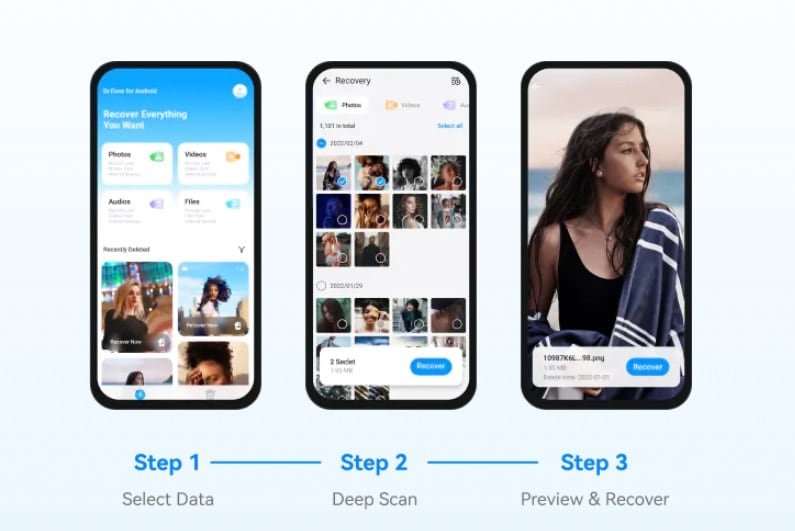
After a few minutes, you will get back your deleted videos from SD card on Android device.
How To Recover Deleted Videos From SD Card on iPhone Using Dr.Fone Toolkit
Wondershare has also created an desktop software to help you manage your iPhone and get the most out of it. It offers similar features as the Android version, including the premium SD card video recovery feature.
However, recovering your favorite videos from iPhone differs slightly from the Android guide. You won't need the app to recover deleted videos from your iPhone SD card. Instead, download the PC version of Wondershare Dr.Fone to retrieve your files. Here's how to do it:
- Download the desktop version of Wondershare Dr.Fone and open it.
- Connect your iPhone to your computer using a USB cable.
- Select the Recover option in Wondershare Dr.Fone.

- Then, select recovering data from iOS system.

- Tick the Video box and select Start Scanning.

- After the program finishes scanning, you can preview your deleted videos and select those you want to recover.
- Click the Recover to Computer button to complete the process.

You can now have your favorite videos on your computer and transfer them to your iPhone.
Other SD Card Video Recovery Options
If you are looking for other ways to retrieve deleted videos from SD card for free, try some of the methods below.
Way 1. Reinstalling/Updating Drivers
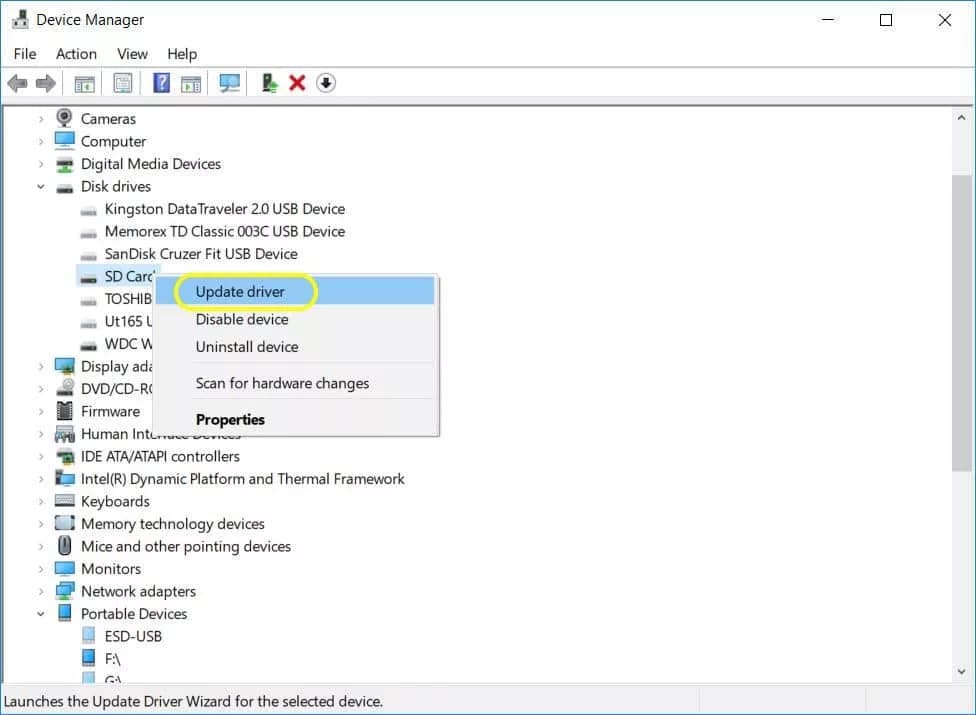
Although this method may not retrieve your lost data, you can try to reinstall or update your drivers to check for software issues. Sometimes, your software can make it look like you have lost your videos when, in reality, they are still there, but your system doesn't recognize them. Before jumping into the recovery process, try this option to check for software malfunctions.
Way 2. Recovering From a Backup if Available
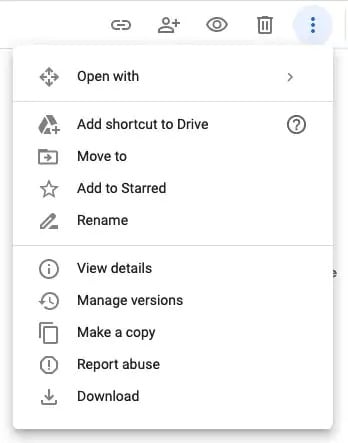
Have you regularly backed up your photos and videos to another source like Google Photos? You won't have trouble recovering the footage you have accidentally deleted from your SD card. You only need to go to your backup source, check whether you have the deleted video in that location and download it to your chosen device.
Way 3. Contact a Data Recovery Service if the SD Card Is Severely Damaged
You may have accidentally dropped or soaked your SD card, resulting in malfunctions or shutdowns. If so, you can always contact data recovery specialists, who will help you recover as much data as possible from your damaged SD card. The recovery rate will depend on the state of your card, but in most cases, specialists will retrieve most of your video files.
It is essential to note that data recovery services can be both time-intensive and considerably more costly compared to data recovery software or apps. Therefore, it is advisable to search for a recovery service near you only when all other methods have been exhausted and proven unsuccessful.
Tips to Keep Your SD Card Data Safe

You can take some precautions to protect your SD card and prevent data loss.
- Since SD cards are small, delicate pieces of equipment, it is essential to handle them with care. Don't expose them to water or harsh weather conditions to avoid damage. Moreover, you should gently remove the SD card from your device to ensure you won't bend or break it.
- Once you remove the card, you should always use a protective case. These plastic cases will repel dust and prevent other particles from entering the card, causing data loss and damage. Using a protective case is necessary if you tend to leave your card out of your device for a long time.
- Although hardware factors can severely damage your card, the software can do even more. Thus, to keep your SD card safe, find software solutions to back up your data in case something goes sideways. For instance, you can use a cloud to store your favorite images and videos, saving them from unexpected scenarios.
- Aside from backing up your data, use tools to monitor your SD card and detect possible threats. Since cybercriminals can access your card, they could steal your valuable videos, making them unrecoverable. To prevent that, always protect your devices by using cybersecurity measures, such as firewalls and virus detection tools.
- SD cards wear out over time, like any other hardware. If you have been seeing changes in the card's performance or can't store new files, it may be a sign to change the card and back up the existing data. These are some of the first signs that your card might stop working soon, so it's essential to detect performance changes.
Conclusion
Accidentally deleting your favorite videos or simply losing them from your SD card may be a stressful experience. Luckily, with the help of advanced SD card data recovery tools, you can get your valuables back in no time.
You'll need a reliable program, such as Wondershare Recoverit or Wondershare Dr.Fone, to help you regain access to your files. Also, you can contact support or ask for professional help to avoid potential issues.
Try these tools for the best, most efficient recovery experience and quickly retrieve your deleted videos from SD card on Windows, Mac, Android, or iOS devices.
FAQ
-
Should I use my SD card if I want to recover data?
No, if you suspect that there is data you need to recover from your SD card, it is advisable to stop using the card immediately to prevent further data loss or overwriting the files you want to retrieve. The more you continue to use the SD card after the data loss, the higher the risk of overwriting the files, making it difficult or impossible to recover them. -
What is the best free SD card video recovery software?
Wondershare Recoverit for free is the premier video recovery software for retrieving deleted videos from SD cards. With its patented technology designed to scan, gather, and match video fragments, Recoverit ensures that your HD 4K/8K videos can be restored without corruption. -
How do I recover videos from a formatted SD card?
To recover videos from a formatted SD card, follow the steps below:- Download and install Wondershare Recoverit.
- Connect your SD card to your computer.
- Launch Recoverit and select your SD card to scan for lost files.
- Wait for the scan to complete.
- Select the desired videos you want to recover and click the Recover button.
-
What are the most common reasons for losing videos from an SD card?
Some of the most common reasons for losing videos from an SD card include the following:
Accidental deletion - you may have accidentally deleted a file from your SD card.
Physical damage - if you have damaged your SD card, you might lose data on your device.
File system errors - if the system fails, the files may act unexpectedly and disappear from your SD card. -
How long does it take to recover lost videos on SD card?
The process depends on the number of video files you want to restore and the complexity of the recovery process. For instance, if your card is physically damaged, it may take a few days. On the other hand, using software like Wondershare Recoverit will only take a few minutes, up to a few hours (depending on the file size).



 ChatGPT
ChatGPT
 Perplexity
Perplexity
 Google AI Mode
Google AI Mode
 Grok
Grok























