“Oh No! I accidentally deleted important photos and videos from my SDXC card. Please suggest some methods to get my files back?"
If you've ever found yourself in a similar situation, frantically searching for ways to recover deleted items from your SDXC card, you're not alone. Many people have experienced this situation when they realize they've lost precious data from their memory cards.
But don't worry - in many cases, SDXC card recovery is possible, and we're here to guide you through the process. In this comprehensive guide, we'll explore various methods for SDXC card data recovery, including using specialized software and other fixes when attempting to recover data from SDXC card.
Whether you're a professional photographer, a casual user, or anyone in between, this article will provide you with the knowledge and the best SDXC card recovery software for data recovery.
Try Wondershare Recoverit to Perform Data Recovery

In this article
Part 1: Overview of an SDXC Card
Before we discuss how to retrieve deleted files from an SDXC card, let's first clarify what an SDXC card is. SDXC stands for Secure Digital Extended Capacity. These cards are a type of removable flash memory card used in various devices such as cameras, smartphones, and tablets.
SDXC cards provide high storage capacities, ranging from 64GB up to 2TB, making them perfect for storing large amounts of data, including high-resolution photos and 4K videos. Their high speed and large capacity make SDXC cards popular among professionals and enthusiasts alike, but also make SDXC card recovery an important skill to learn in case of accidental deletions.
Part 2: SDXC Card VS Standard SD Card? What's the Difference
To better understand SDXC cards, it's helpful to compare them with standard SD cards.
Here's a table highlighting the key differences:
| Feature | SDXC Card | Standard SD Card |
| Capacity | 64GB to 2TB | Up to 2GB |
| File System | exFAT | FAT16 or FAT32 |
| Read/Write Speed | Up to 300 MB/s | Up to 25 MB/s |
| Compatibility | Newer devices | Wide compatibility |
| Ideal Use | High-resolution photos, 4K videos | Basic storage needs |
| Data Recovery | SDXC card data recovery may require specialized tools | Simpler SD file recovery process |
Understanding these differences is crucial when considering how to recover deleted items from SDXC card, as the recovery process may differ slightly from standard SD cards.
Part 3: Why Data Gets Deleted From a SDXC Card
Before we explore SDXC card recovery methods, it's important to understand why data might get deleted in the first place. Here are some common reasons:
- Accidental Deletion: This is perhaps the most common reason. You might accidentally hit the delete button while reviewing your files.
- Formatting: Formatting your SDXC card will erase all data. This might happen accidentally or when you think you've already backed up your files.
- File System Corruption: If the file system of your SDXC card gets corrupted, it may appear as if files have been deleted.
- Physical Damage: Dropping your card or exposing it to extreme temperatures can lead to data loss.
- Virus Attack: Although rare for SDXC cards, malware can potentially cause data loss.
- Power Failure: If your device loses power while writing data to the SDXC card, it can result in lost or corrupted files.
- Improper Ejection: Removing the SDXC card from a device without properly ejecting it can lead to data loss.
Understanding these reasons can help you prevent future data loss and guide you in choosing the right SDXC card data recovery method.
Part 4: How To Perform SDXC Card Recovery
When it comes to SDXC card recovery, one of the most effective methods is to use specialized SDXC card recovery software. In this section, we'll guide you through the process of using Recoverit for SDXC card data recovery.
Using Recoverit for SDXC Card Recovery
Recoverit is a powerful SDXC card recovery software designed to recover data from various storage devices, including SDXC cards.
Here's a step-by-step guide on how to use Recoverit to recover deleted items from SDXC card:
Step 1: Visit the official Recoverit website and install the software. Follow the installation instructions to set it up on your computer. Connect the SDXC card to PC Use a card reader to do so. Open the Recoverit software on your computer. In the Recoverit interface, you'll see a list of available drives. Select your SDXC card from this list. Click on the "Start" button.

Step 2: Recoverit will thoroughly scan your SDXC card for deleted files.

Step 3: Once the scan is complete, you'll be presented with a list of recoverable files. You can preview these files to ensure they're the ones you want to recover.

Step 4: Select the files you wish to recover and click on the "Recover" button.
Using Recoverit for SDXC card data recovery can be highly effective, especially when dealing with recently deleted files. However, it's important to note that the success of recovery can depend on factors such as how long ago the files were deleted and whether new data has been written to the card since then.
Remember, when attempting to recover data from SDXC card, it's crucial to stop using the card immediately after realizing data loss has occurred. This helps prevent overwriting the deleted data, increasing the chances of successful recovery.
Learn more »: Which is the best SD card data recovery software?
Part 5: Other Fixes to Try for SDXC Card Data Recovery
While using specialized software like Recoverit is often the most effective method for SDXC card recovery, there are other fixes you can try. These methods can sometimes resolve issues that are preventing you from accessing your files or might even lead to successful SD file recovery in certain situations.
Fix 1: Assign a New Drive Letter
Sometimes, Windows may not assign a drive letter to your SDXC card, making it invisible to your system. Assigning a new drive letter can make the card accessible again, potentially allowing you to recover your files.
Steps:
Step 1: Right-click on the Start button and select "Disk Management". Locate your SDXC card in the list of drives. Right-click on the SDXC card and select "Change Drive Letter and Paths".
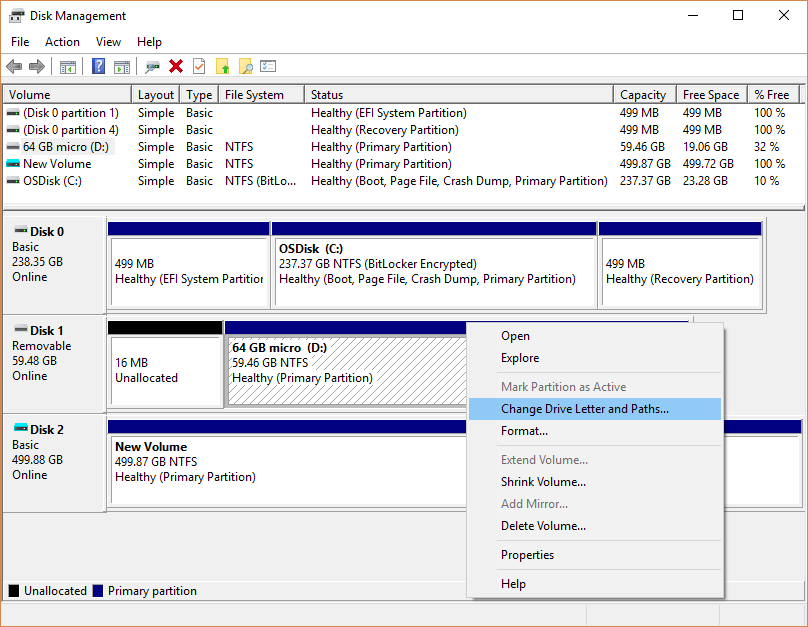
Step 2: Click "Add" if no drive letter is assigned, or "Change" if you want to assign a new letter. Choose a drive letter and click "OK".
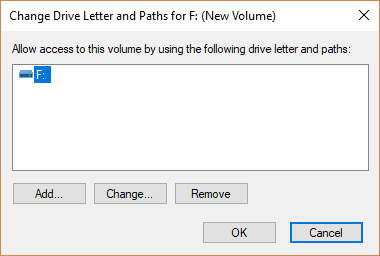
Fix 2: Run the CHKDSK Command
The CHKDSK (Check Disk) command can identify and fix certain types of file system errors. This can sometimes restore access to files that appeared to be deleted due to file system corruption.
Steps:
Step 1: Open Command Prompt as an administrator. Type "chkdsk X: /f" (replace X with your SDXC card's drive letter) and press Enter.
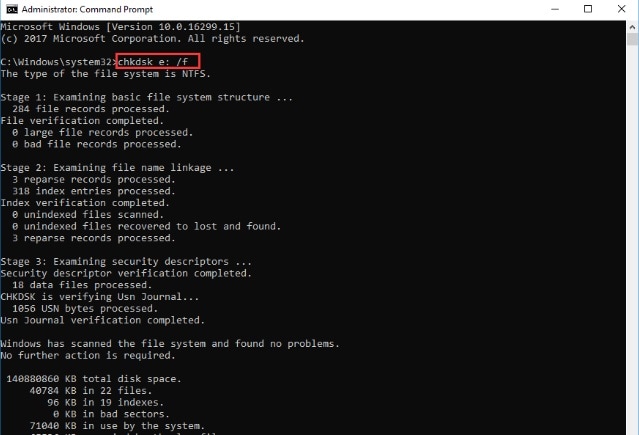
Step 2: Wait for the process to complete and restart your computer.
Fix 3: Reinstall Device Drivers
Outdated or corrupted device drivers can sometimes cause issues with SDXC cards, making them unreadable. Reinstalling the drivers can resolve these issues.
Steps:
Step 1: Right-click on the Start button and select "Device Manager". Expand the "Disk drives" section.
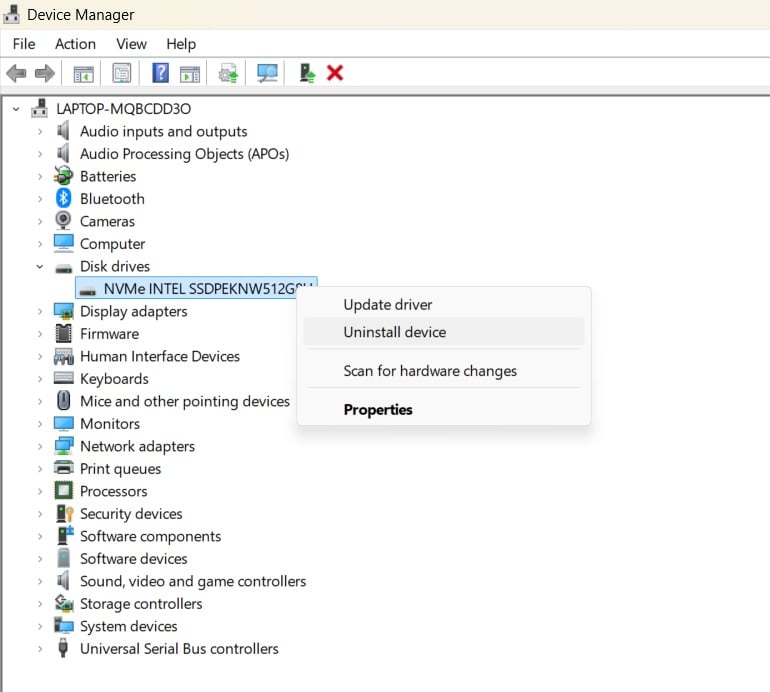
Step 2: Right-click on your SDXC card reader and select "Uninstall device". Restart your computer. Windows will automatically reinstall the drivers.
Fix 4: Format the SD Card
As a last resort, formatting can sometimes make a completely unresponsive SDXC card usable again. However, this will erase all data on the card, so only use this method if you've already tried to recover your data using other methods.
Steps:
Step 1: Insert the SDXC card into your computer. Open File Explorer and right-click on the SDXC card.
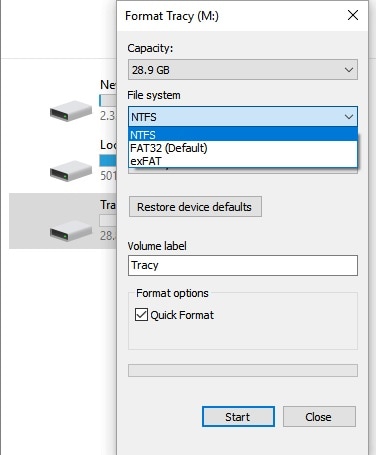
Step 2: Select "Format". Choose the file system (usually exFAT for SDXC cards) and click "Start".
Remember, these fixes are primarily aimed at restoring access to your SDXC card. For actual data recovery, especially in cases of accidental deletion, using specialized SDXC card data recovery software like Recoverit is often the most effective method.
Video Tutorial: How to Recover Files from SD card?
Part 6: Tips for Efficient SDXC Card Recovery
To increase your chances of successful SDXC card recovery and to prevent data loss in the future, consider these tips:
- Stop Using the Card: Once you realize data has been lost, stop using the SDXC card immediately to prevent overwriting deleted data.
- Use Reliable Recovery Software: Choose reputable SDXC card data recovery software like Recoverit for the best results.
- Regular Backups: Regularly back up the data on your SDXC card to prevent permanent loss.
- Proper Ejection: Always properly eject your SDXC card from devices before physically removing it.
- Avoid Extreme Conditions: Keep your SDXC card away from extreme temperatures and magnetic fields.
- Use Write Protection: When possible, use the write-protection switch on your SDXC card to prevent accidental deletion or formatting.
- Update Your Devices: Keep your devices and card readers updated to ensure compatibility with SDXC cards.
- Check File System: Regularly check the file system of your SDXC card for any errors.
- Professional Help: For critical data, consider professional SDXC card recovery services if your own attempts are unsuccessful.
Conclusion
Losing important data from your SDXC card can be a stressful experience, but as we've explored in this guide, there are several methods you can try to recover deleted items from SDXC card.
From using specialized software like Recoverit for SDXC card data recovery to trying other fixes like running CHKDSK or reinstalling device drivers, you have multiple options at your disposal.
By following the tips and methods outlined in this guide, you'll be well-equipped to handle data loss situations and increase your chances of recovering your valuable files. Always prioritize regular backups and proper SDXC card handling to minimize the risk of data loss in the future.
Try Wondershare Recoverit to Perform SDXC Card Recovery

FAQ
-
Q: Can I recover data from a physically damaged SDXC card?
Recovering data from a physically damaged SDXC card is challenging and often requires professional services. Software-based SDXC card recovery methods typically won't work in these cases. -
Q: How long does SDXC card data recovery usually take?
The time for SDXC card recovery can vary depending on the card's capacity and the amount of data to be recovered. It can range from a few minutes to several hours. -
Q: Is it possible to recover data from an SDXC card that has been formatted?
Yes, it's often possible to recover data from a formatted SDXC card using specialized recovery software, as long as the data hasn't been overwritten by new files.




 ChatGPT
ChatGPT
 Perplexity
Perplexity
 Google AI Mode
Google AI Mode
 Grok
Grok























