MicroSD cards are tiny storage cards in cameras, gopros, drones and other devices. They help us store photos, videos, and files. But sometimes these cards need a fresh start. When you format microSD card, you clean it completely. This process removes all data and makes the card work better.
Many people wonder how to format a microSD card properly. The process is simple but needs the right steps. Different devices use different methods. Some people use Windows computers. Others prefer Mac systems. Mobile users can also format SD card directly on their phones.
Learning how to format microSD card saves time and trouble. Clean cards work faster and last longer. They also prevent data corruption issues. This guide shows four easy ways to clean your storage card.
In this article
Why Format SD Card: Top Reasons
Formatting your microSD card solves many common problems. Here are the main reasons why you should format microSD card regularly:
- Fix corruption errors - Damaged files can make cards unusable and cause constant error messages. Formatting rebuilds the file system structure and removes corrupt data that prevents normal operation.
- Remove stubborn files - Some files refuse to delete normally due to system locks or permission issues. Formatting bypasses these restrictions and clears everything, including protected system files.
- Change file system - Switch between FAT32, exFAT, or NTFS formats to match device requirements. Different systems work better with specific file formats for optimal compatibility and performance.
- Improve performance - Clean cards work faster than cluttered ones filled with fragmented data. Formatting reorganizes storage space and eliminates file system overhead that slows down operations.
- Clear virus infections - Formatting removes harmful software completely, including hidden malware and infected files. This nuclear option ensures no traces of malicious code remain on your storage device.
- Prepare for new device - Different gadgets need specific formats to function properly. Cameras prefer FAT32, while newer devices work better with exFAT for large file support.
- Solve compatibility issues - Some devices can't read certain formats or show unrecognized disk errors. Formatting with the correct file system resolves these reading and mounting problems.
- Free up space completely - Regular deletion leaves hidden files behind, including temporary data and system caches. Formatting reclaims 100% of available storage space for fresh use.
How to Format a MicroSD Card?
There are several ways to clean your storage card. Each method has unique benefits. Some work better for certain operating systems. Others offer more control over the process.
The right method depends on your device and needs. Windows users have built-in tools. Mac systems also include formatting utilities. Android phones can handle basic formatting tasks. Third-party software provides advanced options for all users.
Choose the method that matches your situation. All methods achieve the same goal. They clean your card and prepare it for use. Follow the steps carefully!
Method 1: Using Windows File Explorer
Windows File Explorer provides the simplest method for formatting a microSD card on Windows. Since it's a built-in tool, no additional software is needed. Most users are already familiar with navigating it, making the process quick and effortless with just a few clicks.
File Explorer formatting works well for most situations. It handles standard microSD cards without problems. The interface is simple and user-friendly. You can complete the task in under five minutes. This method works on all Windows versions from 7 to 11.
This method helps you:
- Clean cards quickly without extra downloads
- Choose between different file systems
- Set custom volume labels for organization
- Check for errors during formatting
- Handle most common card sizes and types
Here’s how to format SD card:
- Insert your microSD card into the computer. Open File Explorer (Windows key + E). Find your card in the left sidebar. Right-click on the microSD card icon. Select "Format" from the dropdown menu.
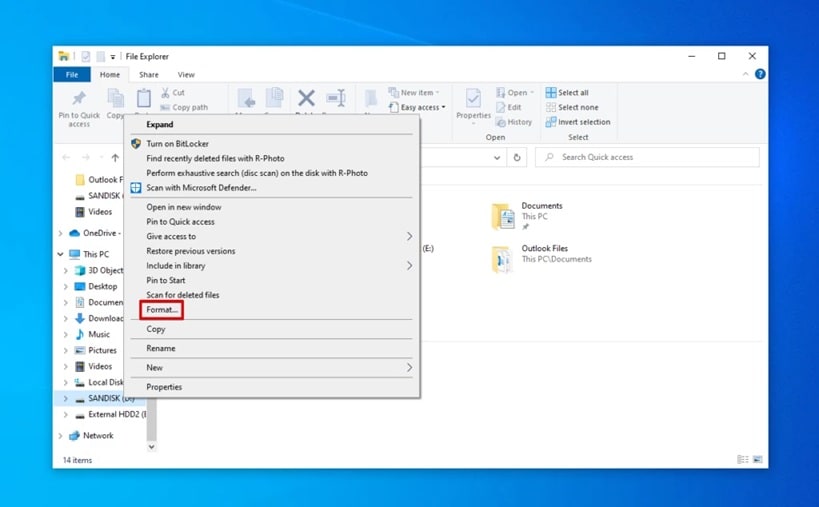
- Choose your preferred file system (FAT32 or exFAT). Enter a volume label if desired. Click "Start" to begin formatting. Wait for the process to complete. Click "OK" when finished.
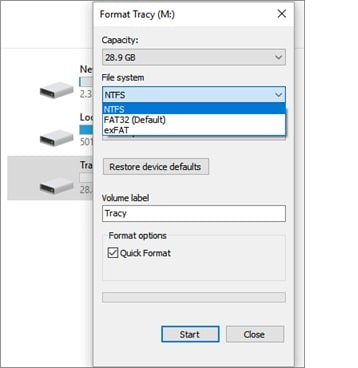
Method 2: How to Format MicroSD Card on Mac Using Disk Utility
Mac computers include Disk Utility for storage management. This powerful tool can format microSD card on Mac systems easily. It offers more options than basic formatting tools. Advanced users appreciate its detailed controls.
Disk Utility provides professional-grade formatting features. It can handle complex storage tasks beyond simple cleaning. The tool shows detailed information about your card. You can monitor the formatting progress in real-time. Mac users trust this reliable built-in solution.
How to format microSD card on Mac helps you:
- Access professional formatting options
- Create multiple partitions if needed
- Verify disk integrity before formatting
- Choose from various file system types
- Monitor the formatting progress in real-time
Steps to format using Disk Utility:
- Connect your microSD card to the Mac. Open Spotlight search (Cmd + Space). Type "Disk Utility" and press Enter. Select your microSD card from the sidebar. Click the "Erase" button.
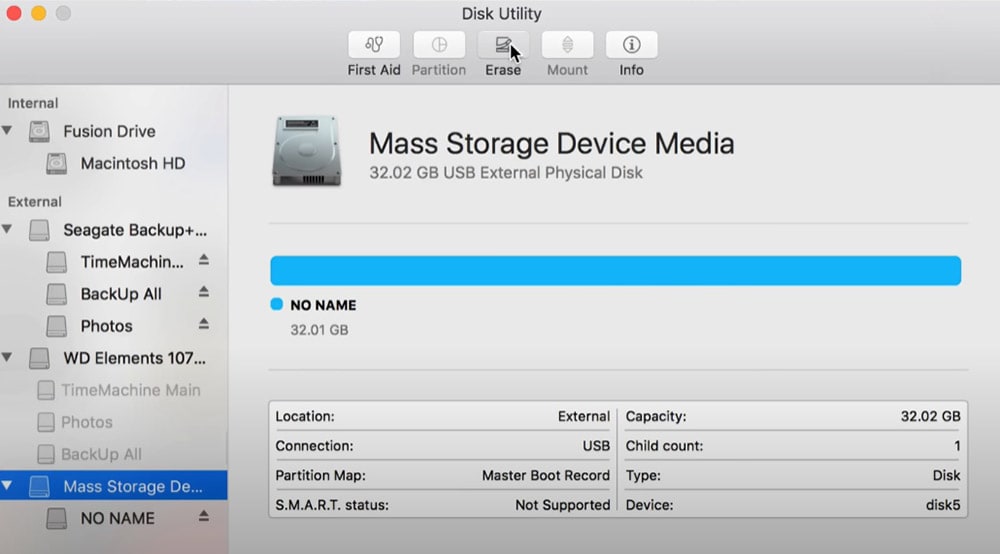
- Choose a name for your card. Select the format (MS-DOS FAT or exFAT). Pick the scheme (Master Boot Record). Click "Erase" to start formatting. Wait for completion and click "Done."
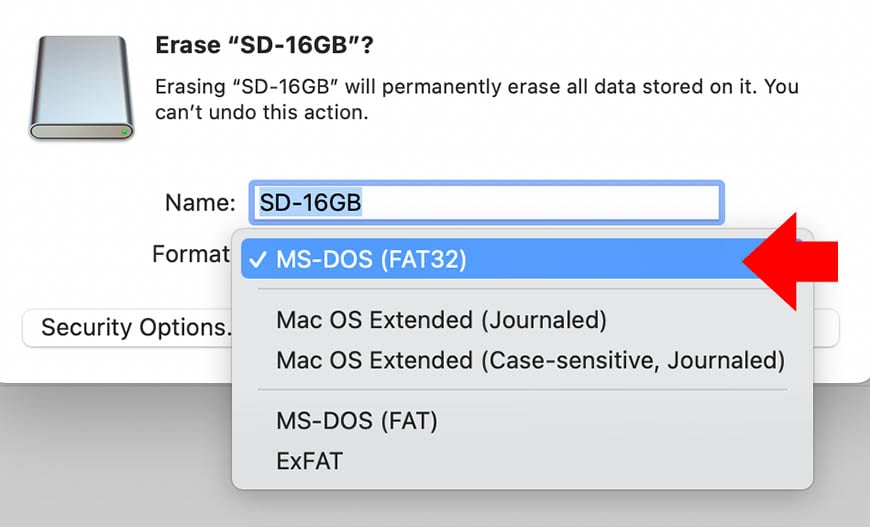
Method 3: Formatting on Android
Android devices can format SD card without computers. This method works great for phone users. You don't need cables or card readers. The process happens directly on your mobile device.
Mobile formatting saves time and effort. You can clean cards anywhere you go. The Android interface makes the process simple. Most modern phones support this feature. This method works best for basic formatting needs.
Mobile formatting helps you:
- Clean cards without leaving your phone
- Fix storage issues on the go
- Prepare cards for camera apps
- Solve mounting problems quickly
- Free up space for new downloads
Steps to format on Android:
- Go to Settings on your Android device. Scroll down and tap "Storage". Find your microSD card in the list. Tap on the card name. Look for "Format" or "Erase" option.
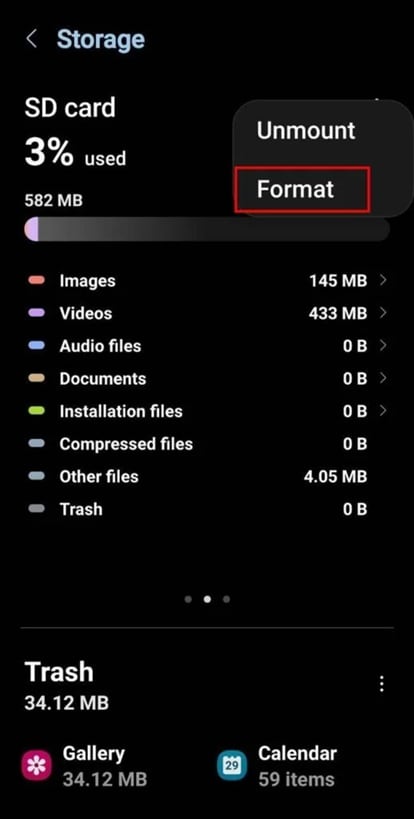
- Tap "Format SD Card". Confirm your choice when prompted. Wait for the formatting to finish. Your card is now ready to use
Method 4: Using Third-Party Software
Third-party tools offer advanced formatting features. These programs can reformat a microSD card with more control. They handle problematic cards better than built-in tools. Professional users often prefer these options.
Specialized software works when other methods fail. They include repair functions for damaged cards. Some tools offer secure wiping features. These programs often provide detailed error reports. They're essential for fixing severely corrupted storage devices.
Specialized software helps you:
- Recover from severe corruption issues
- Access low-level formatting options
- Handle cards that won't format normally
- Create bootable storage devices
- Monitor card health and performance
Steps using third-party software:
- Download reliable formatting software (like SD Formatter). Install the program on your computer. Insert your microSD card. Launch the formatting application. Select your card from the device list.
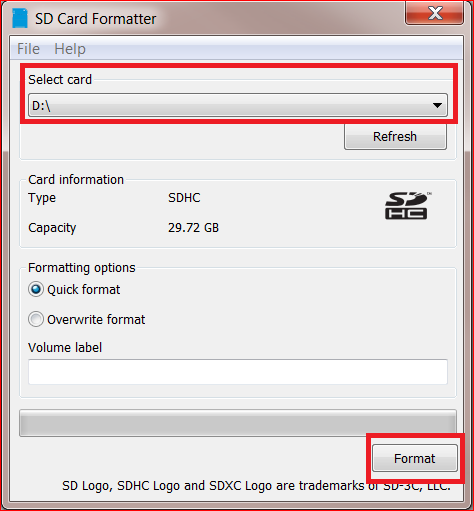
- Choose formatting options (quick or full). Click "Format" to start the process. Wait for completion notification. Safely remove your formatted card
Lost Data Due to Formatting SD Card? Use Data Recovery Tool!
Formatting removes all data from your microSD card. Sometimes you lose important files by accident. Recoverit is a powerful SD card data recovery tool. It can restore photos, videos, and documents from formatted cards.
Many users accidentally format microSD card with valuable data. Recoverit specializes in recovering lost files. The software works with all card types and sizes. It supports over 1000 file formats. The recovery process is simple and effective.
Steps to recover data with Recoverit:
- Download and install Recoverit software
- Launch the program on your computer
- Connect your formatted microSD card
- Select the card from device list
- Choose "Deep Scan" for better results
- Wait for the scanning process to complete
- Preview recoverable files in the results
- Select files you want to restore
- Choose a safe location for recovery
- Click "Recover" to save your files
Conclusion
Learning how to format a microSD card is essential for device users. These four methods work for different situations. Windows users can rely on File Explorer. Mac owners should try Disk Utility. Android users can format directly on phones. Third-party software handles difficult cases.
Regular formatting keeps your cards healthy and fast. Choose the right file system for your devices. Always backup important data before formatting. Remember that format SD card operations delete everything permanently. Use recovery tools like Recoverit if you lose valuable files accidentally.
FAQ
-
Q1: How often should I format my microSD card?
The frequency of formatting depends on how often you use your microSD card. For regular usage—such as storing media files, documents, or game data—it’s advisable to format every 3 to 6 months to keep performance optimal. If you are a heavy user, especially recording high-resolution videos or frequently transferring large files, consider monthly formatting to prevent fragmentation and slowdowns. Additionally, if your card starts exhibiting signs of slower read/write speeds or errors, formatting may help resolve these issues. Formatting before using the card in a new device is crucial, as it ensures compatibility and prevents potential file system conflicts. -
Q2: Will formatting fix a corrupted microSD card?
Yes, formatting can often resolve corruption issues by resetting the file system and removing problematic sectors or faulty files. When a microSD card becomes unreadable or files appear inaccessible, reformatting can restore functionality. However, if the corruption is due to physical damage, such as electrical failure or broken components, formatting won’t help—professional repair or replacement would be the only solution. Before formatting, consider trying error-checking tools or data recovery software if you need to retrieve lost files. If formatting fails, it might be time to invest in a new microSD card. -
Q3: What's the difference between quick and full format?
A quick format is a faster process that simply deletes file entries from the system, making all previous data inaccessible while retaining the card’s structure. It does not scan for bad sectors, meaning it’s best suited for routine maintenance or preparing a card for reuse when no deep errors are present. In contrast, a full format thoroughly checks every sector for issues, marking any faulty sectors as unusable. This is ideal if your microSD card has been exhibiting performance issues or if you need maximum security to prevent data recovery after erasure. If you suspect corruption or errors, a full format is recommended for a fresh start


 ChatGPT
ChatGPT
 Perplexity
Perplexity
 Google AI Mode
Google AI Mode
 Grok
Grok























