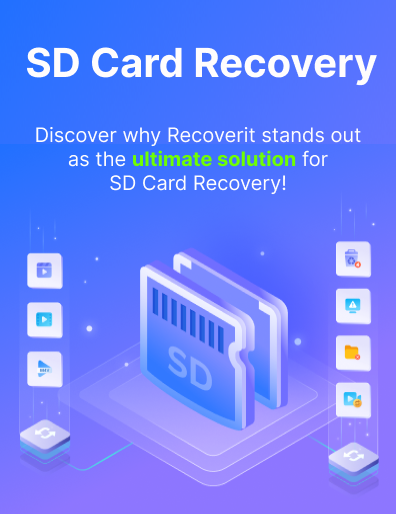As a professional photographer, you understand the trouble losing photos can cause. If you use a Nikon camera, there's a chance you could accidentally delete or format the NEF files on your SD card. There's also the risk of mistakenly deleting NEF files from your PC. In certain situations, your storage device might experience logical corruption or physical damage, resulting in the loss of NEF files.
But don't worry! If you've lost NEF files, there's still hope to recover them. In this guide, we'll walk you through the step-by-step process of NEF file recovery.
In this article
What is NEF File Format
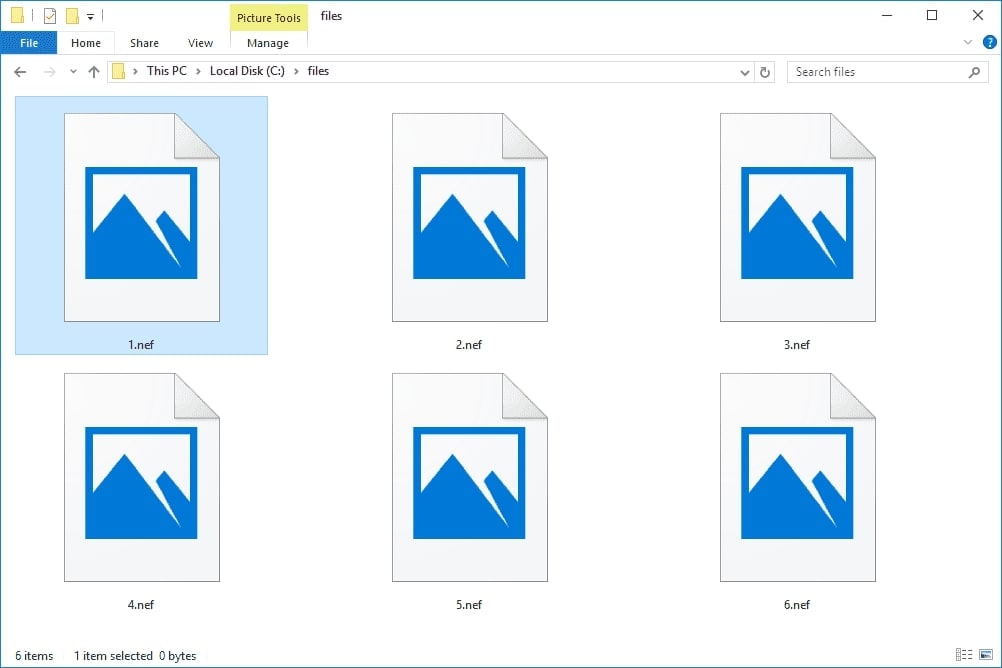
NEF (Nikon Electronic Format) files are special image files used only by Nikon cameras. They are RAW images, which means they contain top-notch data straight from the camera's sensor, making them very high quality. NEF files are even better quality than other common formats like TIFF.
The great thing about NEF files is that you can edit them without ruining the original image. You can adjust contrast and hue or add filters without losing the image's quality. However, it's essential to know that some tools may not work with NEF files due to certain limitations and restrictions. To open NEF files, you can use Nikon software like Capture NX-D, Microsoft Photos, or third-party tools like Adobe Photoshop and IrfanView.
Nikon's NEF format has two main advantages:
- In-camera adjustments don't permanently change the image. Instead, they are saved as instructions that can be edited later without affecting the original RAW data.
- NEF files can store 12-bit and 14-bit data depending on your Nikon camera, providing more detail and a wider dynamic and tonal range compared to compressed formats like JPG or even lossless TIFF files. Yet, since NEF files keep a lot of data, they become bigger than other formats.
Is it Possible to Restore a Deleted NEF File?
Yes, recovering a deleted NEF file is possible. Here's a breakdown of common NEF file loss causes and the appropriate recovery methods:
| Causes | Recovery Solution |
| 🗑 Unintentional Deletion | If you accidentally delete a NEF file from your camera or storage device, you can use data recovery software like Wondershare Recoverit to scan the storage device and recover the deleted file. |
| 🧹 Accidental Formatting | If you accidentally format the SD card containing your NEF files, you can still use data recovery software to scan the device and attempt to recover the lost files. However, it's crucial to stop using the device immediately after formatting to avoid overwriting the data. |
| ⛔ File System Corruption | If the SD card's file system becomes corrupted, you may lose access to your NEF files. In this case, you can use data recovery software to scan the device and recover the files. Alternatively, you might need to repair the file system using built-in computer tools like CHKDSK on Windows or Disk Utility on macOS before attempting file recovery. |
| 💀 Virus or Malware Attacks | If the memory card of your Nikon camera is infected by a virus or malware, it can potentially cause data loss or make your NEF files inaccessible. To recover the files, you can use a combination of antivirus software to remove the infection and data recovery software to retrieve the lost files. |
| 🔨 Physical Damage | If your storage device is physically damaged, data recovery software may not be effective. In this case, it's best to consult a professional data recovery service to assess the damage and attempt to recover your NEF files. |
Tips to increase the recovery chance of NEF files:
- When you notice the NEF file is missing, stop using the storage media and avoid saving new data to prevent overwriting the deleted files.
- Choose reputable and reliable data recovery software specifically designed for NEF file recovery.
- Make sure to back up your NEF files regularly to have a copy in case of data loss.
- Avoid physical damage to your camera's memory card or storage device. Keep them in a safe and dry place to prevent data loss.
3 Easy Methods To Recover NEF Files
Your NEF files can get lost for different reasons. But don't worry! There are solutions to fix this issue.
Method #1: Use a Hassle-Free Recovery Software
Nikon cameras often store NEF photo files on memory cards, so it's not uncommon to accidentally lose or delete them. But don't worry; you can recover NEF files from SD card with excellent data recovery software like Wondershare Recoverit. Recoverit is a reliable memory card recovery program that can easily retrieve lost NEF data from various storage devices, such as SD cards, flash drives, and external hard drives.
To recover NEF files using Recoverit, just follow these steps:
- Step 1: Before recovering your NEF files from an SD card, ensure they are connected to your PC or laptop. You might need a USB memory card reader if your computer lacks a built-in card reader.
- Step 2: Launch Recoverit and choose SD Card. Pick your SD card from the storage device list to start the scanning process.

- Step 3: Recoverit will begin scanning the location selected. You can monitor the scan's progress on the program's interface. It will show you the results of which files have been found.

- Step 4: Recoverit lets you see the files that can be recovered before getting them back. Choose the NEF files you want to recover and click the Recover button.

- Step 5: Choose a location to save the recovered NEF files.

Method #2: Recover NEF Files From Windows Recycle Bin or Mac Trash
Windows Recycle Bin
If you had NEF files on your PC's internal storage and accidentally deleted them, don't worry. You can find them in the Recycle Bin.
Here's how to get back the NEF files from the Recycle Bin:
- Step 1: Open the Recycle Bin by clicking the desktop icon or searching for it in Windows Search (Windows Key + S).
- Step 2: Right-click on the NEF files you want to recover, and press Restore. The files will be put back in their original location.
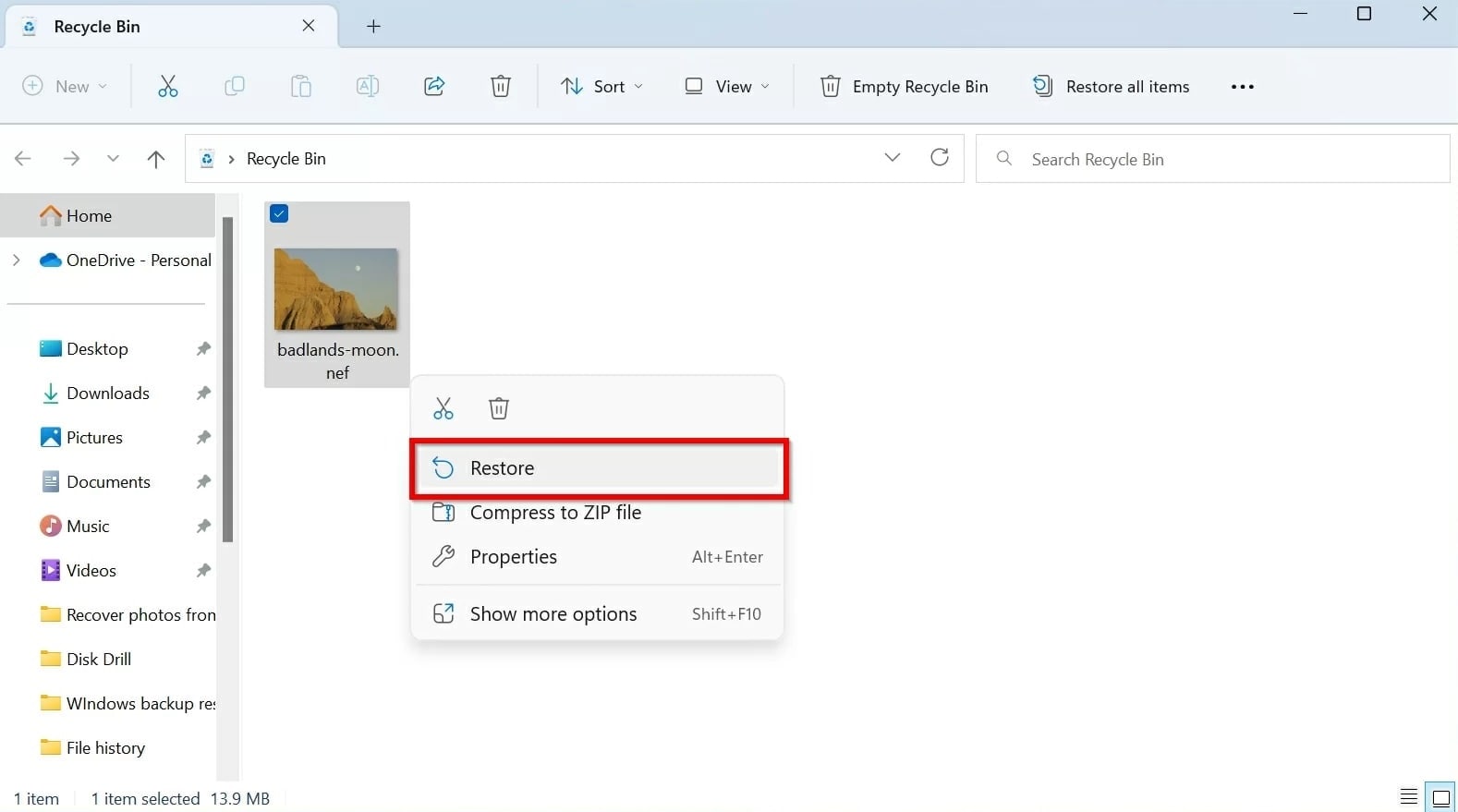
Mac Trash
Getting documents back from the Mac Trash is as easy as recovering them from the Recycle Bin. It's even simpler because, on a Mac OS, all deleted files go through the Trash first before being permanently erased.
To restore files from Mac Trash, follow these instructions:
- Step 1: Click the Trash symbol on the right side of your dock.
- Step 2: Right-click on the NEF files you want to restore and select Put Back.
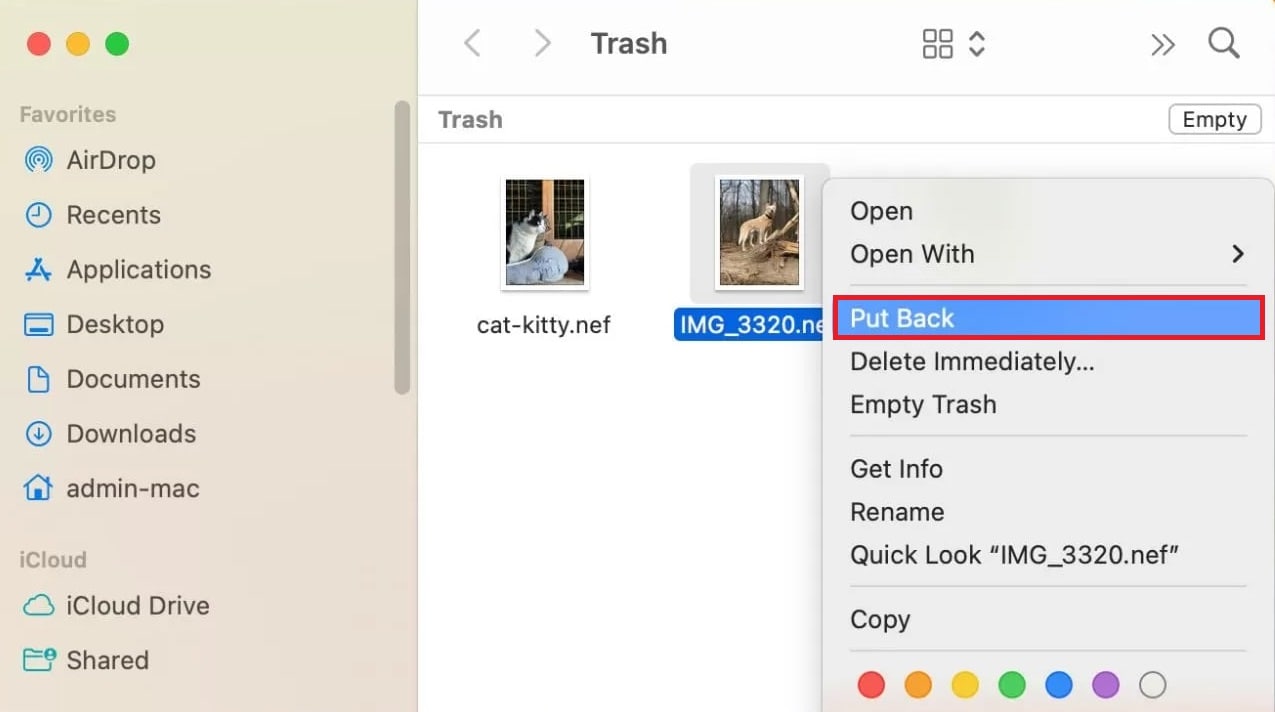
- Step 3: Confirm the recovery by opening Finder and checking the file's original location.
Method #3: Data Recovery Service
If your storage device is badly damaged and your computer can't read it, you might have to use a data recovery service. Turning to a data recovery service is the go-to option when the device is physically harmed, and a data recovery tool can't scan it.
These specialized services have the expertise and advanced tools to retrieve data from heavily damaged storage devices and offer the best chance of recovering your important files and data. By seeking professional help from a data recovery service, you can increase the likelihood of successfully retrieving your valuable information from the damaged storage media.
Conclusion
It can worry you if you accidentally lose some NEF photos, but don't fret! You can use the best data recovery tool, like Wondershare Recoverit, to help you. This tool can recover your NEF files from SD card and let you save them anywhere on your computer without outside assistance.