Imagine putting your SD card into your Mac, and suddenly you find that you cannot reach your photos, videos, or other critical files. This nightmare can occur suddenly, whether from improper ejection or malware raids. To both professionals and ordinary Mac users, the corruption of SD cards may result in loss of invaluable memories or vital work documents within a few seconds.
When this happens, it's time for you to search for its solution. You need a reliable way to not only diagnose the problem but also recover your data before it's gone for good. In this guide, we’ll walk you through the signs of SD card corruption and explain its causes. Not only that, but you’ll also learn how to fix a corrupted SD card on a Mac with professional recovery methods.
Try Recoverit to Perform Corrupted SD Card Recovery

In this article
Part 1. Reviewing The Signs of a Corrupted SD Card
Before you can effectively recover a corrupted SD card Mac, it’s important to recognize the warning signs early. Let’s explore some of the most common indicators so you can catch the problem before it worsens:

| Signs | Description |
|---|---|
| 💻 Black device screen | If your device shows a black screen when you insert your card, it might be corrupted. |
| ❗ Random error messages | If you keep seeing messages such as Access is denied when you try to reach files on your SD card, it is probably corrupted or on the verge of failure. |
| 📝 Read/write failure | The inability to access data on an SD card or save new files to your card is a clear sign of a corrupted SD card. |
| 🗑 Missing files | A corrupted SD card will either show incorrect or unknown files. On the other hand, your files might be missing if your card is corrupted. If your files are in the wrong order and some are missing, you're dealing with a corrupted SD card. |
| 🚫 SD not recognized | If your computer can't detect your SD card, it's damaged or corrupted. |
Part 2. What are the Primary Causes Behind SD Card Corruption?
Now that you know the sign, it's equally important to understand why the SD is corrupted in the first place. This section will cover the common reasons SD cards become corrupted:

- Physical Damage & Wear: SD cards can get damaged by a fall, scratches, or excessive temperatures. Over time, flash memory also wears out and gets bad blocks.
- Improper Ejection & Power Interruptions: Removing the card while writing data can corrupt the file system or partitions. Power loss during a transfer may also make files inaccessible.
- Accumulating Bad Blocks & Firmware Glitches: With regular use, SD cards accumulate bad sectors. Controller firmware may also degrade or fail, causing capacity misreporting or erratic behavior.
- Malware or Filesystem Errors: A card can be attacked by malware, which corrupts stored files. Data can also be unavailable in cases of filesystem inconsistency, such as RAW formatting.
- Low-Quality or Counterfeit Cards: Low-quality SD cards or fake cards tend to have a misrepresented capacity or performance, which results in loss of data once it has been exhausted. Even genuine cards may fail early due to manufacturing defects.
Part 3. Things to Do Before Recovery: Immediate Steps to Avoid SD Card Issues
Before starting any SD card recovery Mac process, it’s crucial to take preventive steps that protect your files. Acting carefully at this stage with the following steps greatly increases the chances of successful data restoration:
Step 1. Stop All Activity Immediately
Rule number one is to cease any activity, as even writing a small file can overwrite the data that has been lost and make it unrecoverable. Adding just one new file or a new photograph, it is possible to permanently delete the lost files so that they cannot be recovered.
Step 2. Safely Eject the SD Card
Always remove the card using your computer's eject or remove device function since abrupt removal risks further corruption or reduced recovery success. Proper ejection ensures the card remains in the best condition for scanning and recovery attempts.
Step 3. Check for Physical Damage
Take time to examine the SD card for visible signs of damage, like dirt, because these issues can interfere with recovery tools. Fixing or cleaning any physical problems first reduces the chance of worsening data loss and increases scanning accuracy.

Step 4. Create a Full Disk Backup
Before you begin actual recovery, use professional tools to create a full byte-to-byte backup of the corrupted SD card. This will protect your current files and allow you to safely attempt different recovery methods without further risking the original data.
Step 5. Use a Stable Recovery Setup
In order to avoid further complications, recovery should always be done on a known and reliable computer with a reliable power supply. A consistent recovery environment also minimizes the risk of a crash or interruption that might corrupt the process and also reduce your likelihood of successfully recovering data.
Part 4. The Best Way to Recover a Corrupted SD Card on Mac: Wondershare Recoverit
To restore SD card Mac data, Wondershare Recoverit is a powerful recovery program. This tool offers 100 percent secure recovery, which means your data is safe with no threats of malware or virus attacks during the process. With 35+ proprietary technologies, Recoverit operates on an advanced algorithm to perform even complex recovery cases, such as partition loss or corrupted files, to increase recovery precision.
You can retrieve more than 2000+ file formats to external storage devices such as DVDs and hard drives, and you are flexible in any situation. The preview mode permits you to preview each file prior to restoring so that you restore only the data you want. If you can't find your files after a Quick Scan, you can also perform a Deep Scan to recover deeply buried or fragmented files.
Key Feature
- Batch Processing: Restore the files in a batch rather than restoring them one by one, and save lots of precious time and effort.
- Extensive Format Support: It covers a range of 1,000+ file formats, such as photos, videos, audio, and documents, and is compatible.
- Recovery Rate: The high rate of 99.5% enhances the possibility of retrieving valuable files without any errors.
A Comprehensive Stepwise Guide to Retrieve SD Card Data on Mac Using Recoverit
For the SD corrupted fix, follow the given steps and learn how to do it using an advanced recovery tool with ease:
Step 1. Install The Tool and Choose SD Card Recovery
Install Recoverit on your Mac and open the software on your device. At this point, click on the left panel “SD Card” recovery option and carefully select the device to scan, then click on the “Scan” button to start.
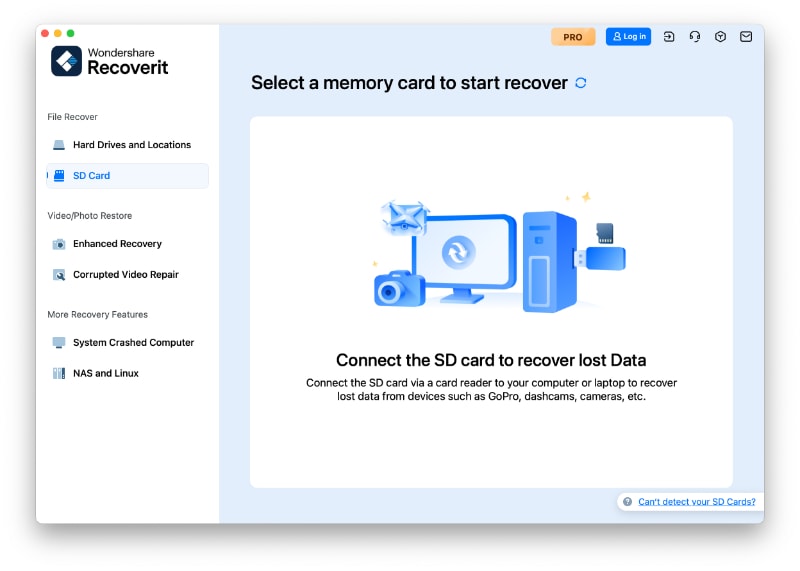
Step 2. Scan to Locate Lost Files
Recoverit will do a Quick Scan to detect recently deleted data, and click the “Recover” button to proceed.
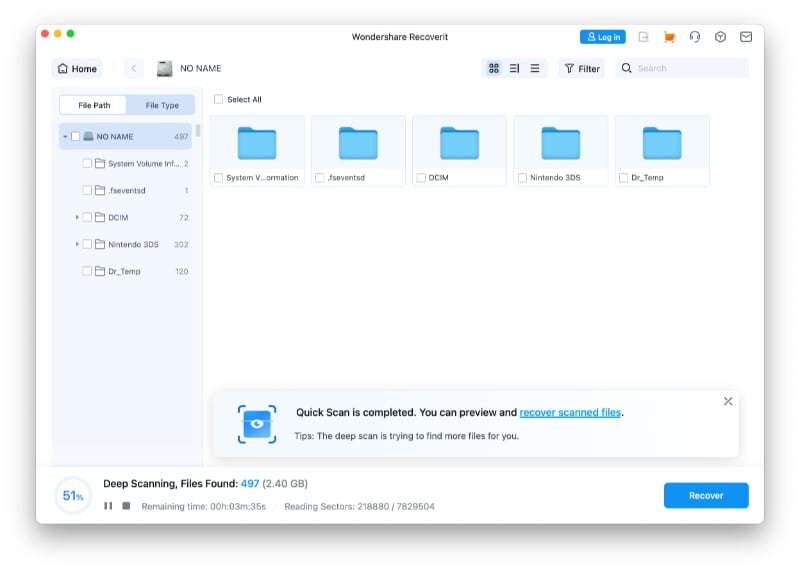
Step 3. Safe Preview and Restore Your Data
After the scanning is over, take your time to preview all the files that have been retrieved, and lastly choose a secure folder on your Mac to store the restored information.

Part 5. Other Ways to Fix a Corrupted SD Card on Mac
Now that you know how to recover a corrupted SD card using Recoverit, let's explore other solutions to restore the damaged data of your SD Card:
1. Reinsert the Card
Among the most effective, yet simplest, steps to troubleshoot the SD card on a Mac is reinserting the card. There can be a case of temporary connection failure or improper ejection when the system fails to read the card. It can reconnect by ejecting the card and re-inserting it into the reader, and this would enable the SD card to mount properly.

2. Use First Aid in Disk Utility
It is an integrated repair utility to resolve issues in the SD card's file system when it gets corrupted. Running First Aid allows macOS to check the card for directory errors, confirm its structure, and fix any issues automatically so the card can be mounted once more. It frequently regains access to your files without deleting information, and to understand how to fix a corrupted SD card on Mac, follow these steps:
Step 1. From the main screen, press the “Go” tab and choose the “Utilities” option to access the “Disk Utility” program on your device.
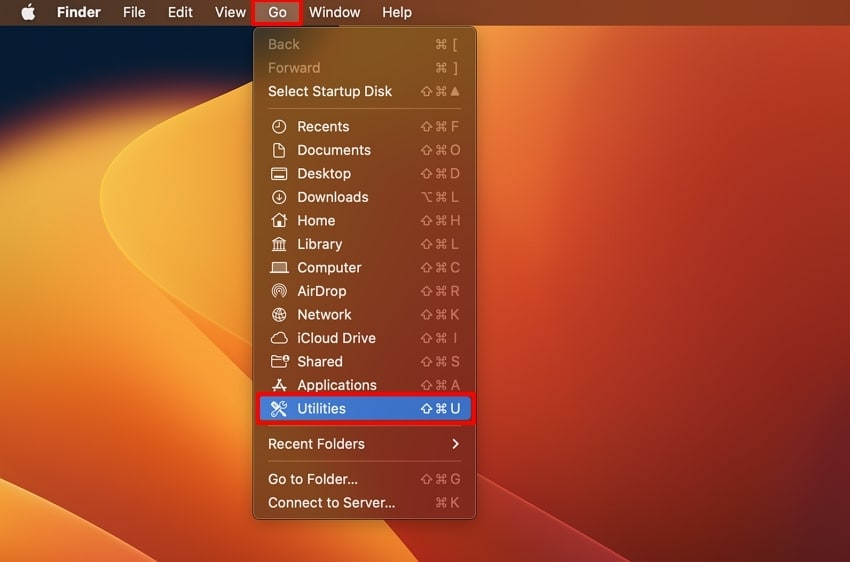
Step 2. Now, choose your SD card folder under the “External” section and press the “First Aid” option from the top right panel of the screen.
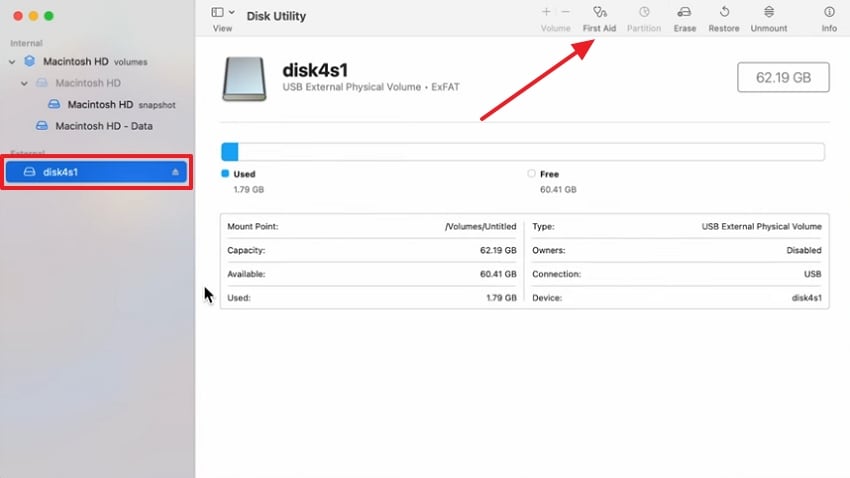
Step 3. After clicking, a confirmation menu will show up, where you have to select the “Run” button to begin the repair process.
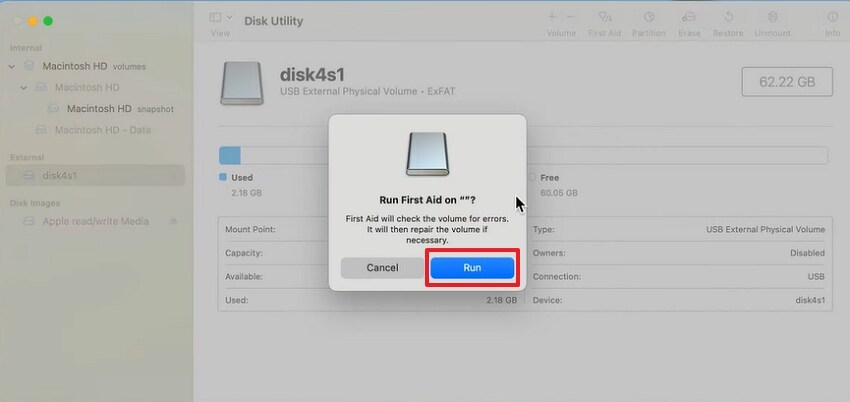
Step 4. Following up, complete the First Aid process by choosing the “Done” button.
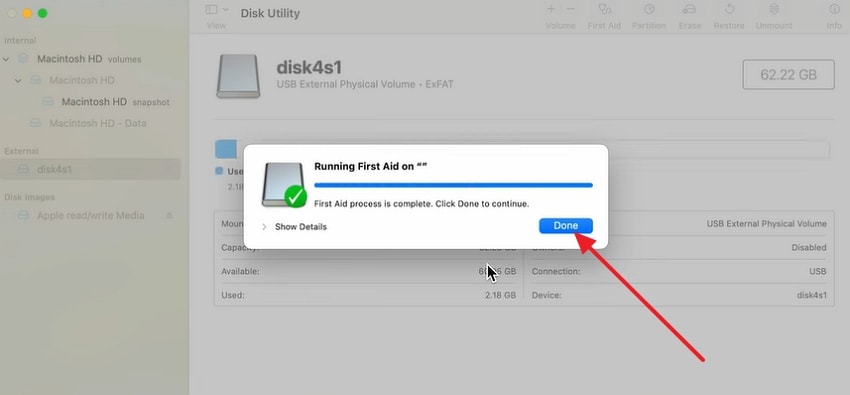
3. Format SD Card on Mac
In case of an unreadable SD card, a good solution to such a problem is to format the card. This procedure deletes the corrupted file system and forms a new one so that the card can be used once again. While formatting will delete all stored data, it can often resolve errors that prevent access to files. If you need to recover corrupted SD card Mac, follow the stepwise guide to do so:
Step 1. Access Disk Utility from the Utilities folder and choose the SD card under the “External” section. Press the “Erase” button from the top right panel to format the card.
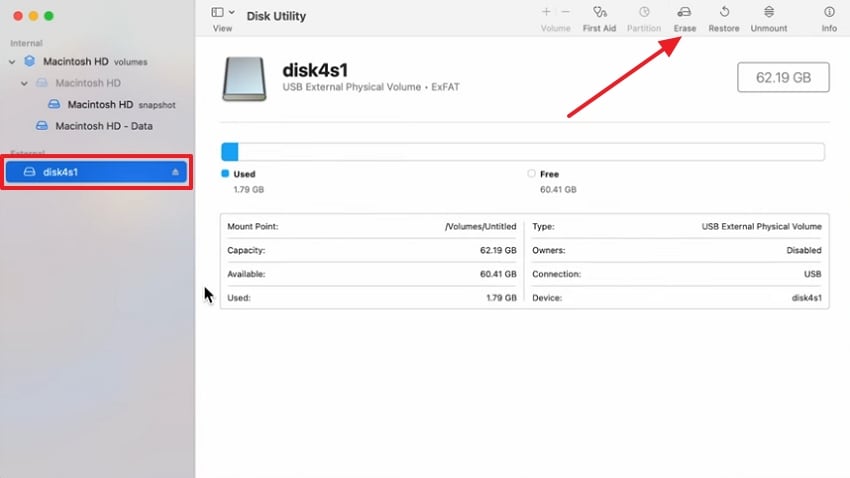
Step 2. Afterward, rename the card if you want, and hit the “Erase button from the pop-up menu screen when you press the erase button.
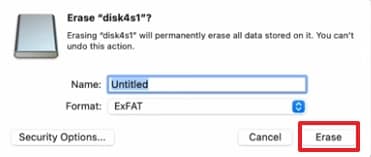
Step 3. Now, click the “Done” button to complete the formatting process of your SD Card.
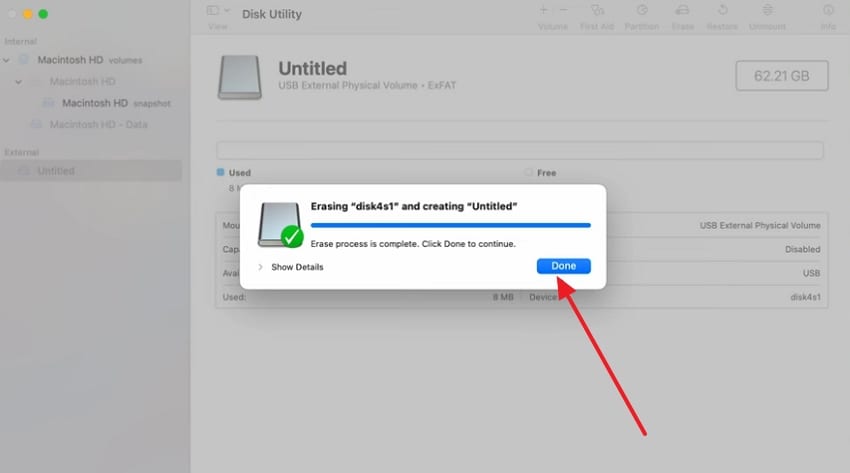
More related: How to Recover Formatted SD Card on Mac?
4. Repairing via Terminal
Another method for SD card recovery for Mac users is repairing the card through Terminal. You may scan the SD card to find out any errors and the file system problems by executing disk utility commands and doing the fixes at the file system level. This is particularly helpful when the corruption cannot be fixed with Disk Utility, because the given commands provide access to the storage structure to a greater depth:
“diskutil list” and “diskutil repairDisk”
Part 6. Essential Tips to Save an SD Card From Corruption on Mac
SD card recovery Mac isn’t just about fixing lost files; it’s also about protecting your storage before issues arise. By following essential tips, you can reduce the risk of corruption and keep your SD card performing reliably on your Mac:

- Format Cards in Your Camera, Not Mac: Always format your SD card in the camera rather than deleting photos manually or formatting in macOS. This ensures the card structure suits the device and reduces file system discrepancies that can lead to corruption.
- Eject Cards Properly Before Removal: Use the “Eject” function on Mac or turn off your camera before removing the SD card to avoid interrupting read/write operation. Abrupt removal is a common cause of filesystem damage and cad corruption.
- Store SD Cards Safely When Not in Use: Keep cards in a protective, shock-resistant case when not in use to shield them from physical damage and environmental hazards. Proper storage helps preserve both the connectors and internal memory integrity.
- Use One Card per Camera: Avoid sharing SD cards across different cameras without reformatting each time; even identical models may use slightly different formatting structures. Reformatting makes them compatible and eliminates the possible corruption by conflicting metadata.
- Backup Frequently: It is good to back up your files regularly and ensure that the card is not filled to maximum capacity, since this minimizes the chances of a file system error. Free space and backups reduce the risks and enhance the recovery possibilities in case of a problem.
Conclusion
Conclusively, it can be an intimidating experience to work with a corrupted SD card, yet when you know how to fix corrupted SD card on Mac, it's easy to reclaim your data. Safe ejection and frequent backups help to avoid most problems; however, corruption is unavoidable in some cases. In circumstances like these, you should use a recovery software that is trustworthy, like Wondershare Recoverit, so that you are able to recover files.
FAQ
-
1. Can I recover files from a physically damaged SD card on a Mac?
In case of a physically damaged SD card, software will not be of any assistance; you must seek the services of a data recovery expert. Even in scenarios when the SD is corrupted but not physically destroyed, recovery tools on Mac can salvage your files in many instances. -
2. Will SD card recovery software restore the original folder structure?
Yes, many tools can recover data along with the original folder hierarchy. However, if corruption is severe, files may be restored without their original names or structure. -
3. Can I recover files that were deleted a long time ago?
You can retrieve them provided that new files have not overwritten the deleted data. It's best to stop using the card immediately to increase your chances of successful recovery. -
4. Do I need root access or special permissions to run recovery on a Mac?
No, most SD card recovery software like Wondershare Recoverit works without root access. You just need to grant disk access permissions so the program can scan and restore your data.
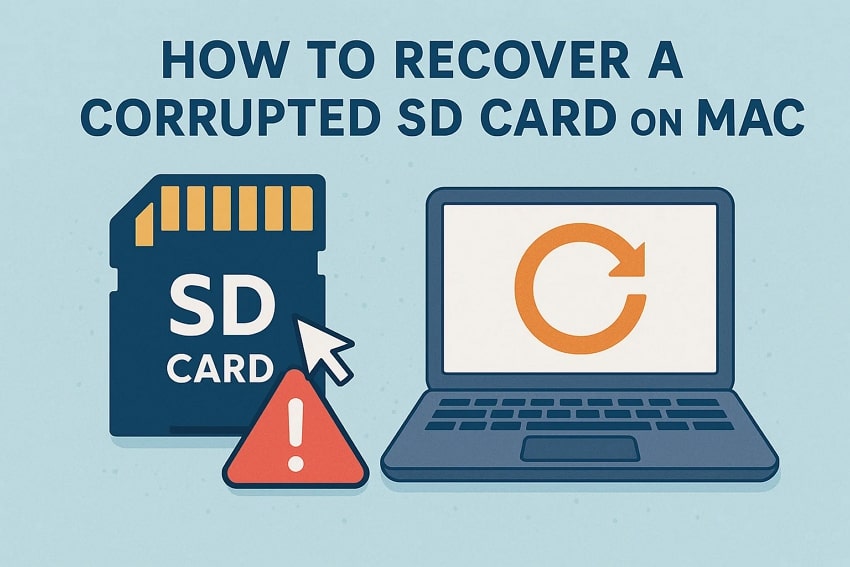



 ChatGPT
ChatGPT
 Perplexity
Perplexity
 Google AI Mode
Google AI Mode
 Grok
Grok























