How to Recover Data from Sandisk SD Card
SanDisk SD Card is a fast and reliable storage device used for the digital camera, but in some plausible scenarios, SD card data failure occurs. You will get some error messages telling you that all your data on the SD card cannot be accessed. Data failure issues can be caused by deletion, SanDisk memory card formatting, or other SD card RAW error. Before starting the SanDisk SD card recovery process, you should stop using the SanDisk device and do not save any new data on it. Data input can cause the missing files to be overwritten and gone forever. Then, let's get the free solution for SanDisk file recovery and a few tips on fixing or using the device.
Part 1. How to Recover Data from SanDisk SD Card
How do I restore my SanDisk Micro SD card data? It would be less possible for you to get a free and feasible SanDisk inbuilt solution. However, a piece of professional and reliable SanDisk recovery software can help you do that with little effort and knowledge required.
The Best Free SanDisk Data Recovery Software
Recoverit Free Data Recovery is such a powerful and secure program to help you recover data from the SanDisk SD card. You can use it to recover deleted data from the SanDisk SD card, like photos, Office documents, videos, music, emails, and other types of files.
Recoverit supports recovering data from SanDisk SD card for free in different scenarios. The following messages are the reasons for SanDisk data loss. All of them can be handled by Recoverit.
Memory Card File Corruption
- File system corruption on the memory card
- Accidental deletion of the SD card files
- Interruption in transferring data or formatting SD card
- File deletion due to the damaged SanDisk device
SanDisk SD Card Damage
- Accumulation of card bad sectors
- Removal of SD card in an unsafe way
- Infection by malicious virus and software
- Defects caused by manufacturers
- Sandisk card cannot be detected
Video Tutorial on How to Recover Files from SD Card
How can I recover data from SanDisk?
Download and install Recoverit SanDisk Recovery Software on your computer. Please connect your SanDisk SD card to the computer, launch Recoverit Data Recovery, and follow the next guide to recover deleted data from the SanDisk SD card.
Step 1. Select the SanDisk device
- Launch Recoverit Data Recovery software and make sure your Sandisk card has been detected by the computer.
- To recover deleted or lost data from SanDisk, you need to select the SanDisk storage under the tab of "SD Card". Click "Scan" to proceed.

Step 2. Scanning your SanDisk SD card
To realize SanDisk data recovery, you need to allow Recoverit to scan your SD card device. The scanning is a read-only process. All your data will be protected prudently and recovered as per your needs.

Step 3. Preview and recover data from SanDisk card
After the scan, you'll get a scan result as follow. You can preview some of the scanned files, like photos, videos, documents, and even audio. Click "Recover" to save them all on your computer with one click.

Note: When recovering files, don't save them on the same partition or device where you lost them before. Choose another partition or disk to store them. If you want to recover files later after the scan, remember to save the scan result and you can directly recover them by importing them instead of rescanning.
Part 2. How to Recover Data from Corrupted or Damaged SanDisk Device?
To recover data from corrupted or damaged Sandisk SD card, we need to fix the card at first. After that, you can follow the steps introduced above to recover data from Sandisk SD card with Recoverit.
Here are the effective ways to fix corrupted or damaged Sandisk SD card:
1. Fix Corrupt SanDisk SD card using Command Prompt
- Press the "Windows" button, type "Command" and hit Enter
- Now, take a look at the memory card letter by selecting "This Device" using the vertical three menus in the File Explorer Window
- Switch to Command Prompt window and type "chkdsk", followed by the drive letter two dots and "/r" (the "r" stands for repair). For example, if your drive letter is "G" then you should type "chkdsk g: /r"
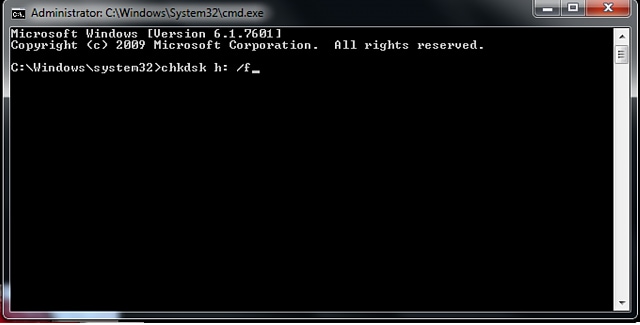
Hopefully, after the repairing process is completed, your memory card will be again usable.
2. Change Drive Letter on Disk Management
Another method is changing the Drive Letter using the Windows Disk Management Utility.
- Press "Windows" + "X" simultaneously and select "Disk Management" from the Vertical Menu. The utility opens up Scroll down to find the Memory Card and choose "Change Drive Letter and Path…" from the menu after right-clicking the item.
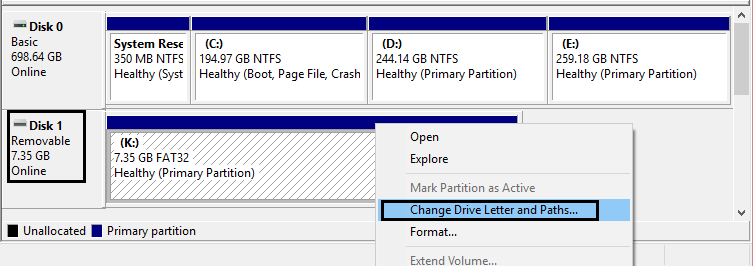
- Click the "Change" button and select any new letter and tap "OK."
Now, if the operation was successful, your memory card should open up. However, if your memory card is still unavailable after applying these two methods, you must use recovery software to recover the damaged SanDisk SD card.
Part 3. How to Maintain Your SanDisk Device
Having a reliable SanDisk data recovery tool or applying any other decent alternative method is a prerequisite for any successful recovery attempt session. What you could do to prevent data loss or get some awesome maintenance tips for the SanDisk SD card.
- If you find your files missing, immediately stop doing anything to your card. Use a recovery method instead. Not following this rule, will shrink your data recovery chances to a minimum.
- If you ever have to delete any pictures on your SD card, do it on the computer. Should you ever need to erase everything on your camera card, use your camera to format it in its file format?
- Always safely remove your card after using it with any computer. Pulling it out just like that can make your card unavailable.
- Avoid taking new photos when your card is almost full. This could create errors with some types of cards and always turn off your camera before pulling out the card. Likewise, letting your battery die is also bad for card healthy.
- One of the best advice I could give someone is to backup your data regularly. What if you lose your card someday?
- Never use two SanDisk card recovery software at the same time. This could override data and cause permanent data loss.
Part 4. More Info About SanDisk Device
SanDisk, previously named SanDisk back then when it was founded in 1988, was the pioneer company that invented and patented the flash memory back in 1999. At first, they were radicalized by the industry, but finally, they proved everyone wrong. Today flash memory technology is used in almost any smart device from cameras to smartphones, computers, game consoles, music players, and so on.
Standardized Format using Flash Technology Memory Cards were introduced by the company in 1994. What makes this company so popular is product superiority and reliability. Who’d you go for a high-quality product other to the inventor itself, especially because of this company’s successful history in patenting more than 120 patents and having developed the 16th generation of the flash technology?
Today SanDisk is the thirst largest manufacturer of flash memory products including sd cards, card readers, USB flash drives, solid-state drives, and other similar products. SanDisk products were more than just mere storage data. SanDisk was a revolution starter that helped dramatically reduce the overall cost of storage that was exorbitant back then in the 90s. The increase in Internet usage was the perfect catalyst for propagating this new technology and getting the market ready for it.
Although following the tips and tricks on maintaining your SanDisk device, your files present on it are not 100% secure. However, they will make the file corruption or lossless possible. If it does happen out of blue, use Recoverit SanDisk SD Card Recovery to recover your data back easily.
FAQs
-
1. How to recover files from Sandisk sd card?
1. Download and install Recoverit.
2. Connect Sandisk card to the computer.
3. Launch Recoverit and start scanning the card.
4. Navigate to the files and click Recover.
5. Click Recover and save the files.
-
2. Is there any other Sandisk data recovery softwares recommended?
SD Card Recovery
- Recover Card Data
- Repair Card Errors






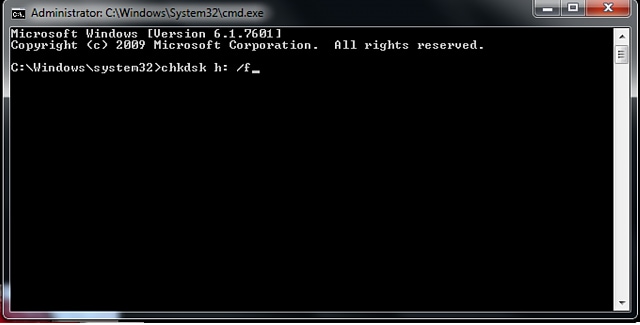
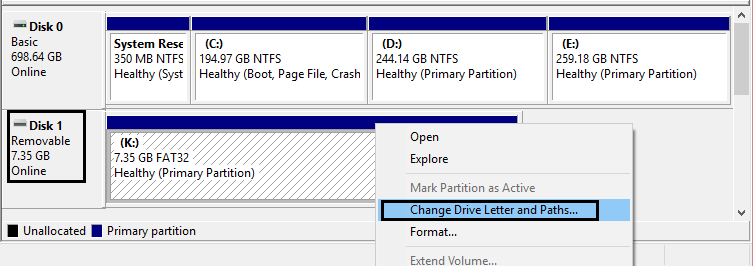
 ChatGPT
ChatGPT
 Perplexity
Perplexity
 Google AI Mode
Google AI Mode
 Grok
Grok
























Eleanor Reed
staff Editor