When your SanDisk Cruzer not detected in your computer, it can be very frustrating. You plug in your SanDisk Cruzer flash drive and nothing happens. No pop-up, no new drive showing up, just nothing. This is a common problem that many Windows users face, whether you're using Windows 11, 10, or 7.
The SanDisk Cruzer blade not detected issue can happen to any model - whether it's a SanDisk Cruzer blade 32GB, SanDisk Cruzer 64GB, or even a SanDisk Cruzer 8GB. The good news is that most of the time, you can fix this problem yourself without needing to be a tech expert.

In this guide, we'll walk through all the ways to solve the SanDisk Cruzer not recognized in Windows 10 problem. We'll look at the causes and give you step-by-step fixes for when your SanDisk Cruzer flash drive not working.
Try Recoverit to Recover Data from Sandisk Cruzer Flashdrive
Security Verified. Over 7,302,189 people have downloaded it.
In this article
Part 1: What Causes the SanDisk Cruzer Not Detected Issue?
Before we jump into the fixes, it helps to understand why your SanDisk Cruzer flash drive not detected by your computer. There are several possible reasons:
- Faulty USB Port – The port you're using may be damaged or dirty, preventing proper connection.
- Driver Issues – Outdated or missing drivers can cause detection problems.
- File System Errors – If the flash drive's file system is corrupted, your computer may not recognize it.
- No Drive Letter Assigned – Sometimes, the system fails to assign a drive letter, making it invisible.
- USB Device Disabled in BIOS – If USB functionality is turned off in BIOS settings, your device won’t be detected.
- Virus or Malware – A virus infection can interfere with the drive’s functionality.
If you're troubleshooting, try using a different USB port, updating drivers, or checking for file system errors. Need help fixing it? Read on to know more!
Part 2: How to Fix SanDisk Cruzer Not Detected in Windows
Let's go through each potential fix for when your SanDisk Cruzer not detected. Try these solutions one by one until your drive works again.
Fix 1: Check USB Ports
SanDisk Cruzer blade not detected? The first thing to check is the USB port itself. Sometimes the problem isn't with the drive but with the connection.
Testing different USB ports can quickly tell you if the port is the problem. A working port will often solve the SanDisk Cruzer blade not detected in Windows 10 issue right away.
- Eliminates port issues as the cause
- Helps identify if there's a power delivery problem
- Rules out physical connection problems
Steps:
- Disconnect your SanDisk Cruzer from its current USB port and plug it into a different one on your computer. If available, test both front and back ports for better connectivity.

- Wait 30 seconds to see if Windows detects the drive. If it works in one port but not another, that first port may need cleaning or repair
Fix 2: Enable USB in BIOS
Sometimes USB ports get disabled in the BIOS settings, causing your SanDisk Cruzer not recognized issue. The BIOS is your computer's basic system settings that load before Windows starts.
Enabling USB support in BIOS can fix deeper system issues that prevent Windows from seeing your SanDisk Cruzer flash drive not working problem.
- Resolves system-level USB detection issues
- Fixes problems that software fixes can't address
- Ensures proper USB configuration at boot
Steps:
- Restart your computer. Press the key to enter BIOS (often Del, F2, F10, or Esc - watch for the message during startup). Navigate to Advanced, or a similar section. Find "USB Configuration" or "USB Controller".
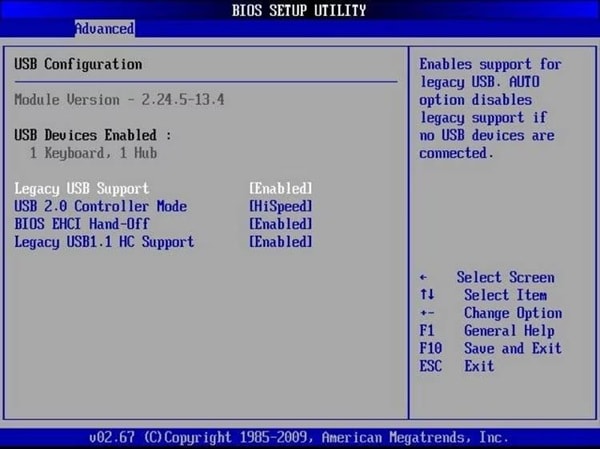
- Make sure it's set to "Enabled". Save changes and exit BIOS. Let your computer boot normally. Try the SanDisk Cruzer again
Fix 3: Update Disk Drivers
Outdated or corrupt drivers are a common reason for the SanDisk Cruzer not detected problem. Drivers are like translators between your hardware and operating system.
Updating drivers ensures Windows can properly communicate with your SanDisk Cruzer blade 32GB not detected or other models.
- Resolves compatibility issues with Windows
- Fixes bugs in older driver versions
- Improves overall connection stability
Steps:
- Right-click on the Start button. Select "Device Manager". Expand "Disk drives" and "Universal Serial Bus controllers". Right-click on each USB. Select "Update driver."
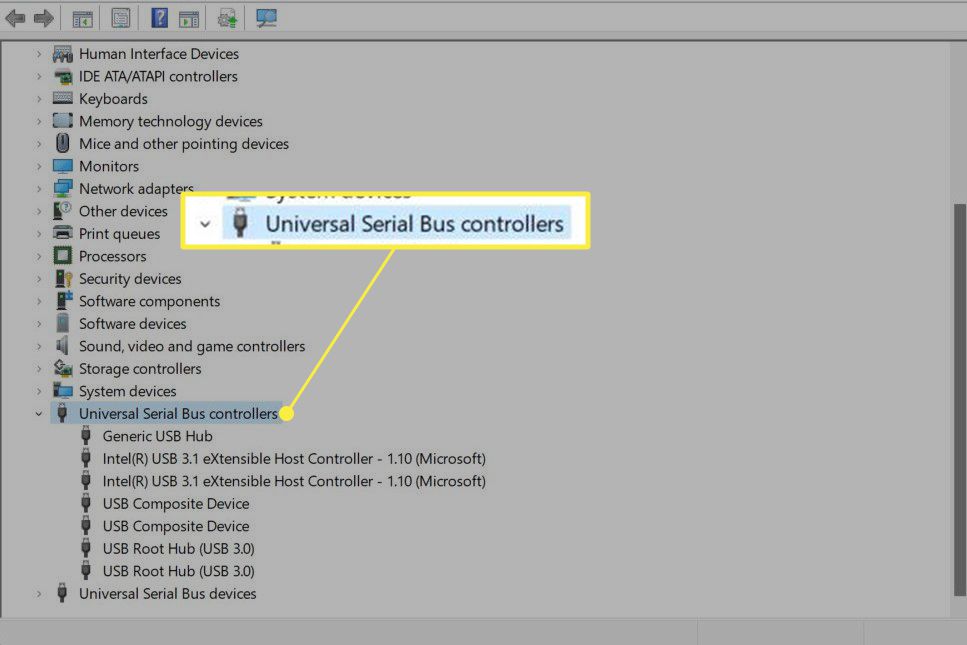
- Choose "Search automatically for updated driver software". Repeat for all USB controllers. Restart your computer. Connect your SanDisk Cruzer and check if it's detected
Fix 4: Change the Drive Letter
Sometimes Windows assigns a drive letter that conflicts with network drives or other storage, causing the SanDisk Cruzer 64GB not recognized issue.
Changing the drive letter gives your SanDisk Cruzer flash drive a unique identifier that Windows can recognize and access.
- Resolves drive letter conflicts
- Makes the drive visible in File Explorer
- Fixes issues with previously mapped drives
Steps:
- Right-click on the Start button. Select "Disk Management". Look for your SanDisk Cruzer in the list of drives (it might show as "No Media" or without a drive letter). Right-click on the drive and select "Change Drive Letter and Paths."
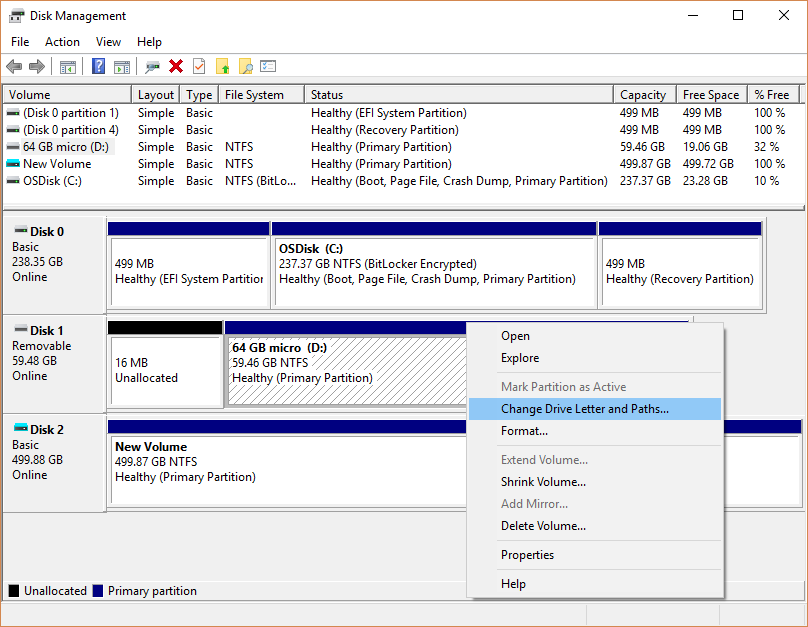
- Click "Add" if no letter is assigned, or "Change" if one is already there. Choose a new drive letter. Click "OK" and close Disk Management. Check if your drive now appears in File Explorer.
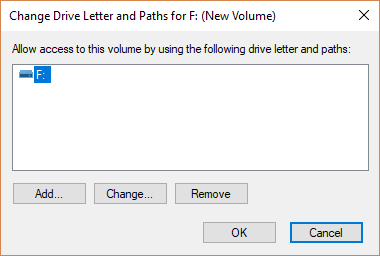
Fix 5: Re-enable Plug and Play Service
The Plug and Play service helps Windows automatically detect new hardware. If this service isn't running, your SanDisk Cruzer blade not detected issue might persist.
Restarting this service can solve many connection problems for USB devices like your SanDisk Cruzer flash drive not detected.
- Restores automatic hardware detection
- Fixes the Windows USB recognition system
- Resolves temporary service failures
Steps:
- Press Win+R to open the Run dialog. Type "services.msc" and press Enter. Scroll down and find "Plug and Play" service. Right-click on it and select "Properties". Make sure "Startup type" is set to "Automatic".
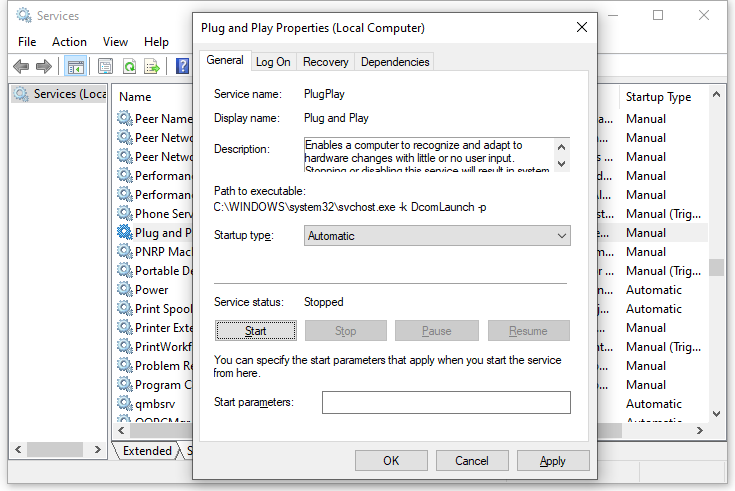
- If the service is not running, click "Start". Click "Apply" and "OK". Restart your computer. Try connecting your SanDisk Cruzer again
Fix 6: Reformat the Drive
If your SanDisk Cruzer 8GB not recognized problem persists, the file system might be corrupted. Reformatting can fix this but will erase all data on the drive.
Reformatting creates a fresh file system when your SanDisk Cruzer flash drive not working due to corruption issues.
- Fixes corrupted file systems
- Removes any infected files
- Creates a clean slate for the drive
Steps:
- Open Disk Management (right-click Start > Disk Management). Find your SanDisk Cruzer in the list (look for the right size). Right-click on it and select "Format". Choose your file system (usually NTFS or FAT32).
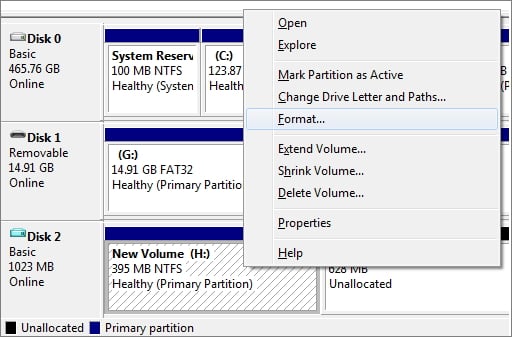
- Give it a name in the "Volume label" field. Check "Quick Format" to save time. Click "OK" and confirm the warning
Wait for formatting to complete. Check if Windows now detects your drive
Part 3: Lost Data After Formatting the SanDisk Cruzer SD Card?
If you had to format your SanDisk Cruzer flash drive to fix detection issues, you might have lost important files. This is where data recovery software like Recoverit comes in handy.
Recoverit is a powerful tool designed specifically for recovering data from USB drives, including all models of SanDisk Cruzer. It can recover your files even after formatting or when your SanDisk Cruzer not recognized in Windows 10 forced you to use drastic measures.
Steps to Recover Data with Recoverit:
- Download and install Recoverit on your computer. Connect your SanDisk Cruzer flash drive. Launch Recoverit and select your drive from the "External Devices" section. Click "Start" to begin scanning.

- Wait for the scan to complete (this may take some time). Preview recoverable files.

- Select the files you want to recover. Click "Recover" and choose a location to save the recovered files. Wait for the recovery process to complete.

Related Video >>: How to Recover Flashdrive?
Part 4: Additional Tips for the SanDisk Cruzer Flash Drive Not Working Issue
Beyond the fixes above, here are some extra tips to prevent your SanDisk Cruzer flash drive not working issues in the future:
- Always use "Safely Remove Hardware" option before unplugging your SanDisk Cruzer
- Keep your SanDisk Cruzer clean and free from dust
- Avoid exposing your drive to extreme temperatures
- Don't disconnect the drive while files are transferring
- Regularly check for Windows updates that might improve USB support
- Consider using a powered USB hub if your computer ports don't provide enough power
- Back up important files regularly to prevent data loss
- If your SanDisk Cruzer blade not detected issues happen often, consider replacing the drive
Conclusion
Dealing with a SanDisk Cruzer not detected problem can be frustrating, but as you've seen, there are many ways to fix it. From simple solutions like checking USB ports to more advanced fixes like updating drivers or reformatting, you now have a complete toolkit for solving these issues.
Remember that the SanDisk Cruzer flash drive not working problem usually has a simple cause and solution. By following the steps in this guide, you should be able to get your SanDisk Cruzer blade 32GB not detected or other models working again in no time.
If all else fails and your SanDisk Cruzer not recognized in Windows 10 issue continues, the drive might have physical damage. In that case, consider trying data recovery software like Recoverit to save your files before purchasing a replacement drive.
Try Recoverit to Recover Lost Data from Sandisk Cruzer Flashdrive
Security Verified. Over 7,302,189 people have downloaded it.
FAQ
-
Why is my SanDisk Cruzer blinking but not detected?
When your SanDisk Cruzer flash drive is blinking but not detected, it usually means it's getting power but having communication problems. Try updating your USB drivers, checking for hardware conflicts in Device Manager, or trying a different USB port. Sometimes the blinking light means the drive is working but Windows isn't assigning it a drive letter. -
Can I recover files from a SanDisk Cruzer that won't show up?
Yes, even when your SanDisk Cruzer not detected, you can often recover files using data recovery software like Recoverit. These programs can access the drive at a lower level than Windows Explorer, letting them read data even when the drive isn't showing up normally. For best results, try the recovery before attempting any repairs that could overwrite data. -
How long do SanDisk Cruzer flash drives typically last?
SanDisk Cruzer flash drives typically last 5-10 years with normal use. Each drive can handle a finite number of read/write cycles (usually between 10,000-100,000). Signs your drive is failing include frequent SanDisk Cruzer not recognized errors, corrupted files, or very slow transfer speeds. Regular backups are recommended as all flash drives eventually fail.



 ChatGPT
ChatGPT
 Perplexity
Perplexity
 Google AI Mode
Google AI Mode
 Grok
Grok























