6 Things You Need to Know about Samsung Recovery Partition
Q: "My boyfriend helped me install a clean copy of Windows 11 from a USB and deleted all of the partitions on the boot drive when setting where Windows should install to. He didn’t realize that some of the partitions were needed for the Samsung Recovery software"--from Reddit
Most Samsung laptops when purchased already come with a built-in Samsung recovery partition. However, it is often thought that if this partition is deleted, then there is no way to recover it. It just to be known that no accurate answer can be given, because if it cannot be recovered, then that is just a part of Samsung's security measure.
Part 1 How to create Samsung Recovery Partition?
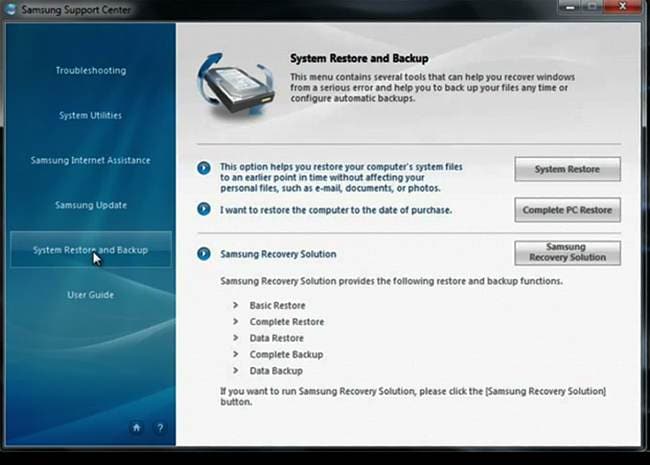
For most people, the process of creating the Samsung Recovery Partition is unknown territory. By using a few simple steps, this can be accomplished. Here’s how:
- The USB-HDD needs to be made the first boot device.
- Now, the Samsung Recovery Solution Admin Tool USB pen drive must be inserted in the laptop (or desktop, as the need arises).
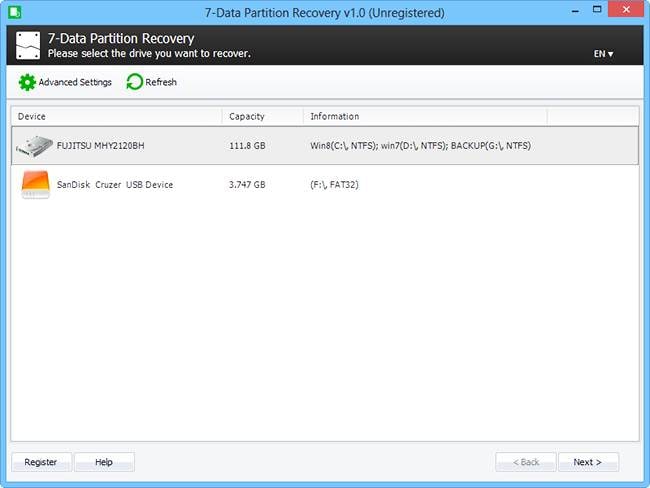
- Booting should be done from USB.
- The process of Samsung Recovery Solution starts thereafter.
- Next, click on ‘Initialize the Hard Disk Drive’, and click Yes to confirm.
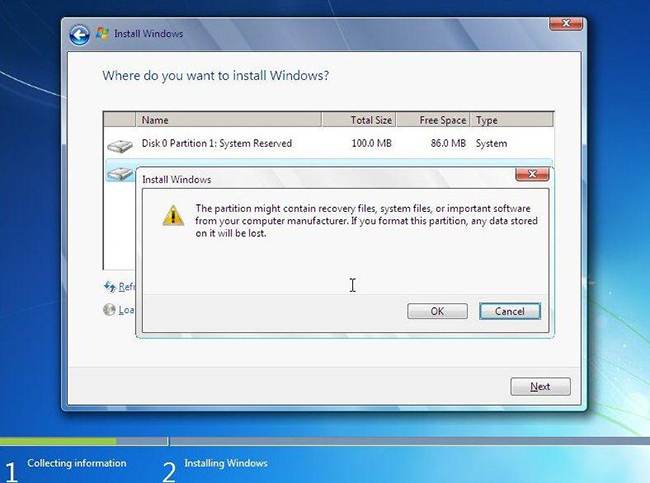
- There is a need to define the ‘Size of Recovery Area’ as 20 GB. Once done, click Next.
- After that, click OK. The partitioning can continue as usual. The process takes some time, so better to wait for a few minutes.
- After partitioning is complete, ‘Recovery Area Installation’ should be continued, followed by clicking on ‘OK’.
- A new window asks for ‘Continue Installation’. So choose ‘OK’.
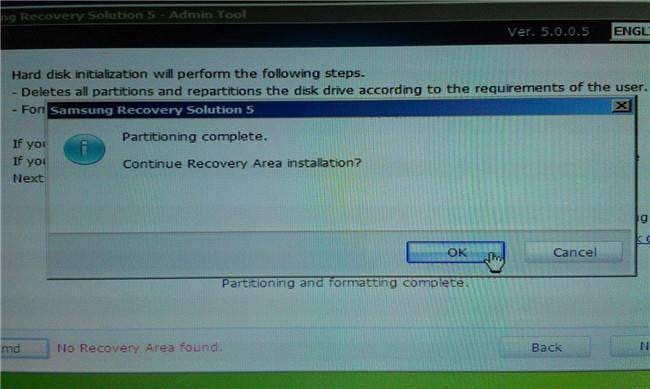
- After waiting for a few minutes, the ‘Recovery Environment’ will be installed. Now, it might be asked if the MBR is required to be fixed. So click ‘OK’.
- After the MBR fix is completed, click OK.
- There can be a question if someone wants to add the initial status image to the recovery area from USB or DVD. It’s better to click ‘Cancel’. If backups are made, then click ‘OK’.
- Now, the Windows Installation Disc should be inserted and ‘OK’ clicked.
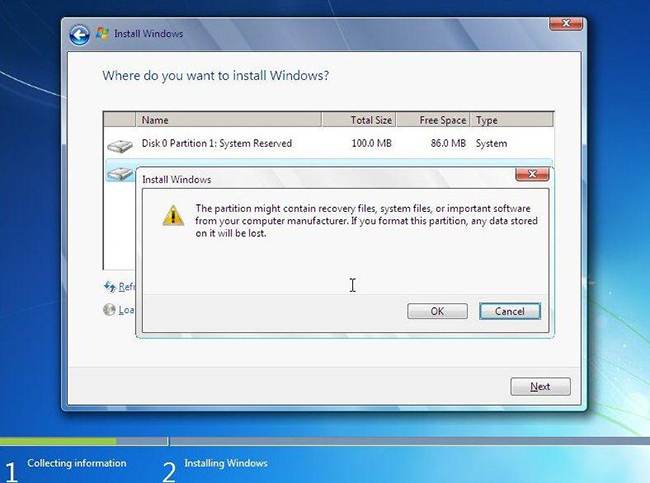
- Windows must be formatted and installed on the laptop.
- When the application runs, click Execute in Step 1 and 'Samsung Recovery Solution Application’ can be installed.
- The computer can be restarted and then system, backed up. Just by pressing F4, restoring is possible at the time of booting.
Part 2 How to access Samsung Recovery Partition
Accessing the Samsung Recovery partition is just another part of the process that was created initially. There is a need to restore the system to factory settings. Here’s how:
- Any data that needs to be stored well should have a backup before performing the factory restore, as it’s likely to delete all the major files, folders, and programs installed on the laptop.
- Now, it’s better to start-up or re-boot the laptop.
- At the time of the start-up process, it is important to click the appropriate F key or key combination. For Samsung, F4 is the one. In case the keys fail to work, then the message on the screen can be searched for, acting as an indicator to start the recovery process. There can be instances when the recovery partition is absent on the laptop, so better to get in touch with the manufacturer.
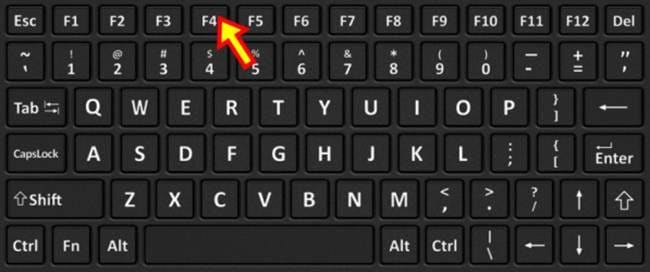
- Follow the Instructions as explained on the screen about proceeding. It will take some time but a message might appear saying the restore is finished.
Part 3Samsung Recovery Partition is Deleted
"If the RECOVERY partition is deleted, Samsung Recovery Solution will no longer function. Once deleted, there is no way to recreate the RECOVERY partition." Is that true?
Whether it is true or not or just a mere security measure or simply Samsung’s idea, is difficult to be said. But in a few cases, it has been seen that while restoring recovery partition on another PC at the time of disc upgrading, there was no positive result. There must be something like Samsung support that can perhaps, pull one of the ruts.
Part 4 How to Delete the Hidden Recovery Partition on Samsung laptop
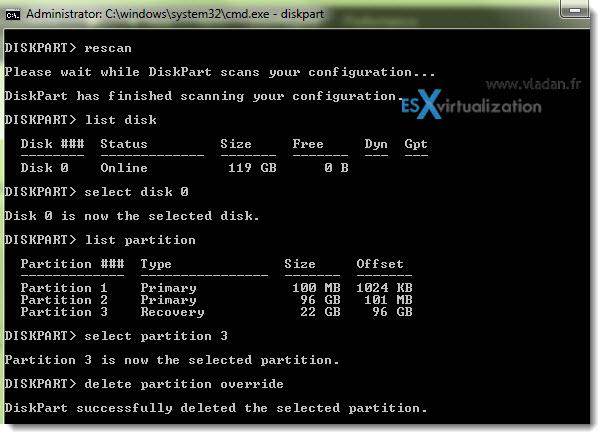
In general, you can take to the following steps:
- Open the window of command prompt and type diskpart.
- Now enter the command ‘rescan’ and press the ‘enter’ key.
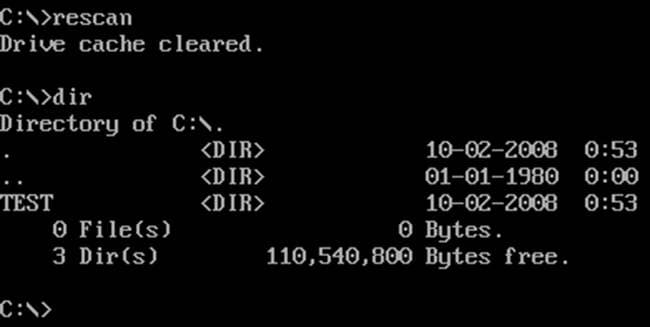
- Type in list disk and press enter.
- Now type ‘select disk 0’ and press enter.
- Type list partition and press enter key.
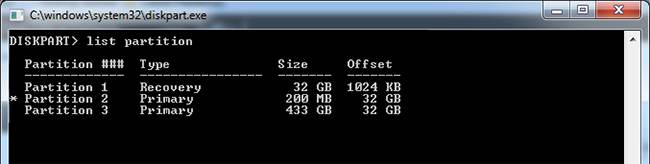
Select partition 3, delete the partition override and apply.
Part 5 How to clone and restore the Samsung Recovery Partition
Restoring the Samsung Recovery Partition can be quite a painstaking job. Cloning the partition is a good choice. There is an array of disk cloning software systems used by many like Clonezilla, Ghost, or Paragon, to name a few. After cloning, restoring, and having everything working in much the same way can be expected.
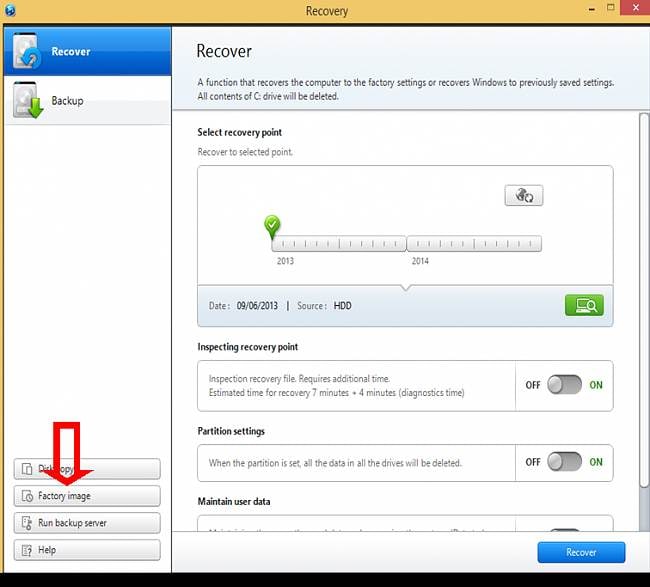
Often, a question remains if the recovery partition is needed if the clone of the main partition is present. But that is difficult to determine.
Part 6Recover Data from Samsung Corrupted Partition
1. The Best Samsung Partition Recovery Software
Another problem that users face is that the Samsung Partition Recovery does not work. This is just like any other system which is a backup. If the system crashes, make sure you will have to reinstall the image from settings. Recoverit data recovery supports to recover data from lost/deleted partition with "Lost Partition Recovery" mode in easily and safely.

The partition recovery program can easily recover deleted or lost partition disk. Retrieve lost data from Samsung disk partition easily and effectively.
 Security Verified. 3,591,664 people have downloaded it.
Security Verified. 3,591,664 people have downloaded it.2. Recover Data from Samsung Partition
Free download and install Recoverit partition recovery software on your computer, launch it, and follow the next step by step to retrieve your data back.
Step 1. Launch Recoverit Data Recovery on your computer, then select the Samsung partition to get started.

Step 2. The partition recovery software will start scanning the lost partition to search your files.

Step 3. After the scanning, the software supported to preview some recovered files like photos, videos, music, and office Word document, Excel files, etc. Select your files and click "Recover" button to get them back.

Video Tutorial on How to Recover Lost/Deleted Partition
People Also Ask
-
Why do I need to create a Samsung recovery partition?
Creating a Samsung recovery partition allows you to easily restore your computer to its original factory settings in case of system failure or other issues. This can help you save time and effort in troubleshooting and fixing problems.
-
How to know that how much space i should allocate for a Samsung recovery partition?
The amount of space you should allocate for a Samsung recovery partition depends on the size of your hard drive and the amount of data you want to store. Typically, it is recommended to allocate at least 10-20% of your total hard drive space for the recovery partition.
-
How often should I update my Samsung recovery partition?
It is recommended to update your Samsung recovery partition regularly. It will ensure that your recovery partition contains the most up-to-date system files and settings.
-
Can I customize the content of my Samsung recovery partition?
Yes, you can customize the content of your Samsung recovery partition by adding or removing specific files or programs. It can be helpful if you want to include additional backup files or exclude unnecessary programs from the recovery process.
-
What if my Samsung recovery partition becomes corrupted or fails?
If it's corrupted, you may need to use alternative methods to restore your system, such as using a system image backup or reinstalling the operating system from scratch.
Partition Solutions
- Manage Your Partition
- Fix Partition Errors
- Partition Tips


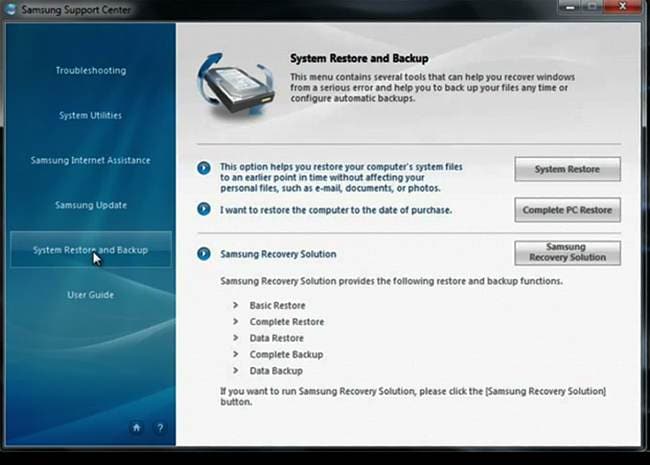
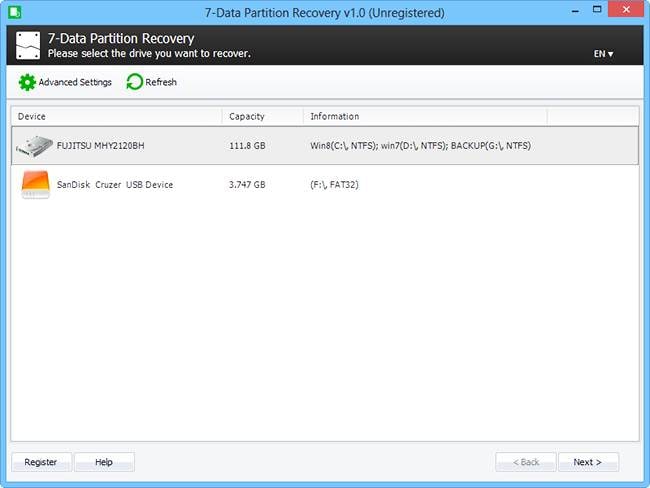
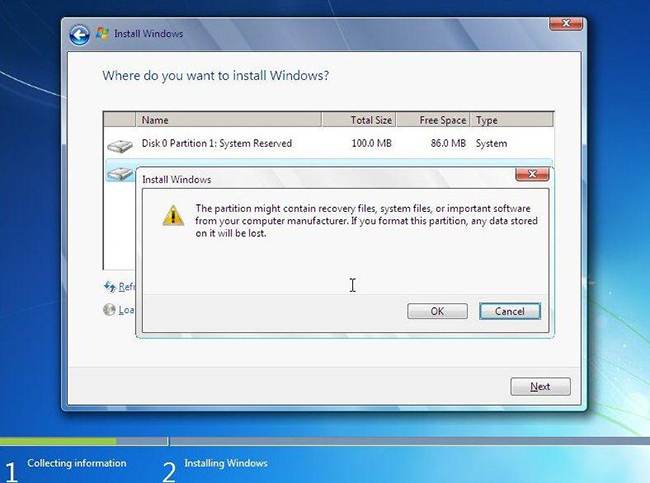
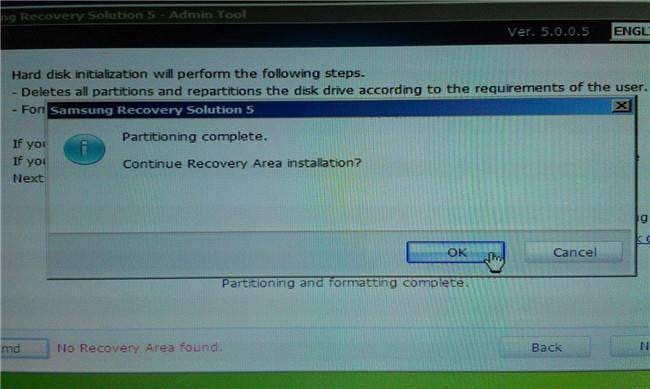
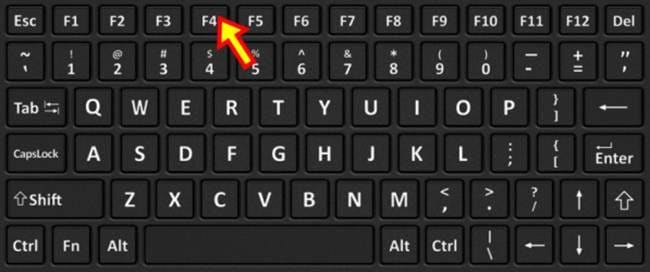
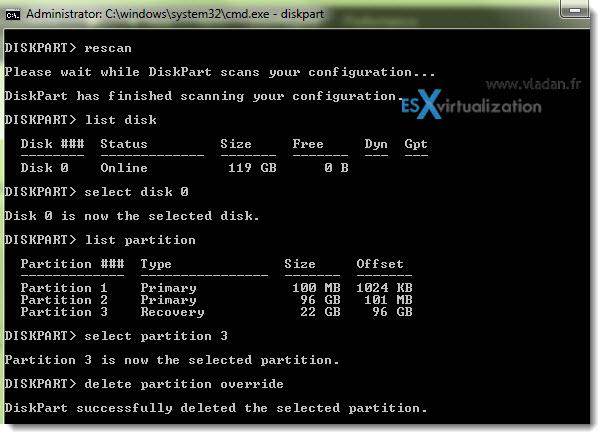
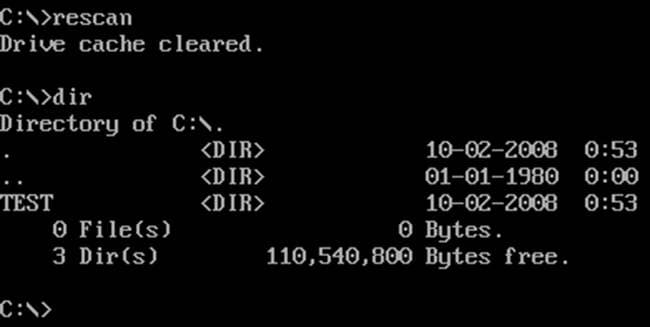
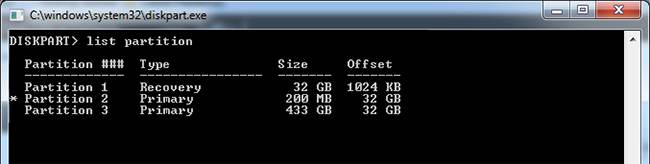
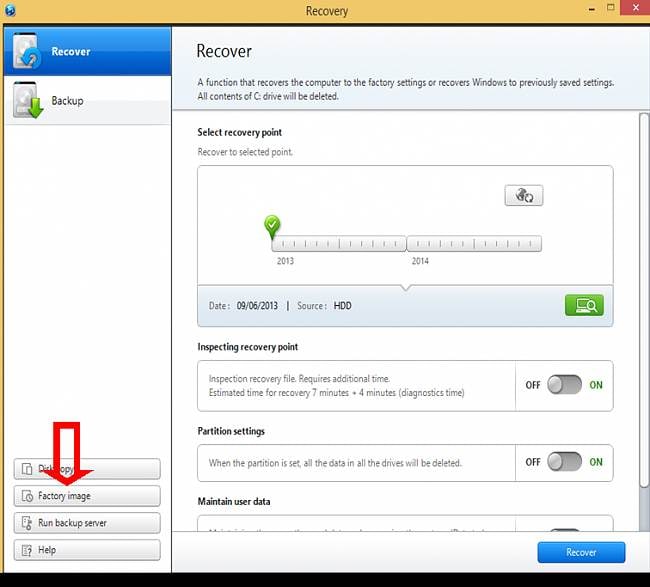





 ChatGPT
ChatGPT
 Perplexity
Perplexity
 Google AI Mode
Google AI Mode
 Grok
Grok
























Theo Lucia
chief Editor