Have you ever taken critical photos or videos to your SD card only to encounter annoying errors when trying to access them? This issue is factual and very prevalent among photographers who use drones or ordinary cameras. In addition to the loss of valuable information, this may leave you frustrated as well. Apart from the camera problems, if you are facing a similar problem, follow the content below and learn how to fix the dji sd card errors.
In this article
-
- Way 1. Check Compatibility and Requirements
- Way 2. Use the CHKDSK Command
- Way 3. Assign a New Drive Letter to the SD Card
- Way 4. Reinstall the SD Card Drivers
- Way 5. Try to Use an SD Card on Another Device
- Way 6. Fix SD Card Using Windows Repair Tool
- Way 7. Format the SD Card
- Way 8. Free Up Storage Space on SD Card
- Way 9. Inspect Physical Condition
- Way 10. Update Firmware
- Way 11. Contact DJI Support
Part 1. Why Do DJI SD Card Errors Occur?
The first step towards fixing a problem is knowing its cause. There are many reasons for a corrupted storage card, some of which are mentioned below:
- Incompatible SD Card: DJI drones support high-speed microSD cards for 4K or higher video recording. In case the card is not compatible or too slow, the drone will cease recording or indicate an error. Although this may be working in the short run, it may lead to corrupt or incomplete files in case of long shoots.
- Corrupt File System: Corruption of the file system can be caused by removing the SD card when the drone is still writing. Moreover, files can become unreadable in case of a sudden power outage or crash when recording. Once this sd card errors happens, the card might not function properly until it is reformatted.
- Physical Damage or Water: SD cards have a finite write operation, and maximum use over a period will lead to their failure. The card can be damaged physically through exposure to extreme temperatures, moisture, or bending. This causes errors to appear more frequently, and recovery becomes harder.
- Improper Formatting: As per the dji sd card requirements, format the SD card inside the drone or DJI app before use. Using a card formatted in another device may cause file system mismatches. This often results in recording interruptions or footage that is unreadable.
- Firmware or Software Issues: The SD cards may be incompatible with the drone in some cases due to the outdated firmware of the drone or the DJI Fly app. In such situations, the card can be okay and yet display errors because of system glitches.
Part 2. 11 Ways to Recover Overwritten Files on Windows
Now that we are aware of the potential issues that could be causing errors in the SD card, let’s find out the ways you can recover it effectively. The following table is a quick overview of the causes of error and their corresponding solutions:
| Problems | Solutions |
|---|---|
| Card not detected, random errors, unstable connections | Check Compatibility and Requirements |
| Corrupted file system, unreadable files, errors during access | Use the CHKDSK command |
| Card visible in Disk Management but not in File Explorer | Assign a New Drive Letter |
| SD card works on other PCs but not on your Windows system | Reinstall SD car drivers |
| Unsure if problem is with card or PC | Try the SD Card on Another Device |
| Card detected but showing errors or inaccessible folders | Use Windows Repair Tool |
| Severe corruption, persistent errors, card unusable after other fixes | Format the SD Card |
| Card full, drone stops recording, incomplete files | Free Up Storage Space |
| Visible damage, bent pins, dirty contacts | Inspect Physical Condition |
| Repeated SD errors in drone/camera despite working card | Update Firmware |
Way 1. Check Compatibility and Requirements
Faulty USB ports, adapters, or card readers cause many sd card errors instead of the card itself. Another cheap and harmless method to eliminate hardware problems is to test another port or adapter. This will immediately give access back in case it is simply a poor connection. It is better to always test multiple devices before assuming the SD card is damaged.
Way 2. Use the CHKDSK Command
CHKDSK repairs file system errors and damaged sectors on storage devices. It is significant because many SD card errors come from corrupted metadata, which CHKDSK can rebuild. Running this command may restore missing files or make the card readable again. However, it can also alter data structure, so it’s better to back up first if possible. The following steps cover a guide on using this method to repair the sd card slow dji:
- Step 1. Using your keyboard, hit the “Win+R” keys and type “CMD” in the Run command window.
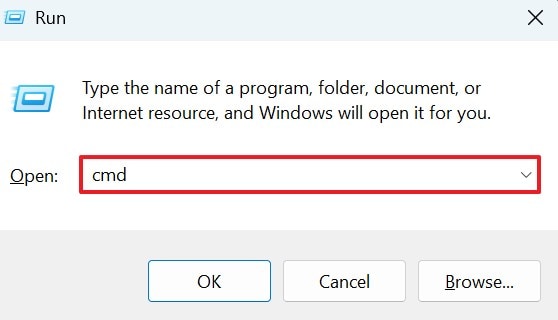
- Step 2. At this point, the CMD window will appear, but you will then enter the command “chkdsk (your drive letter): /f,” and press “Enter.” In case your files are available, their names will be shown in the field below.
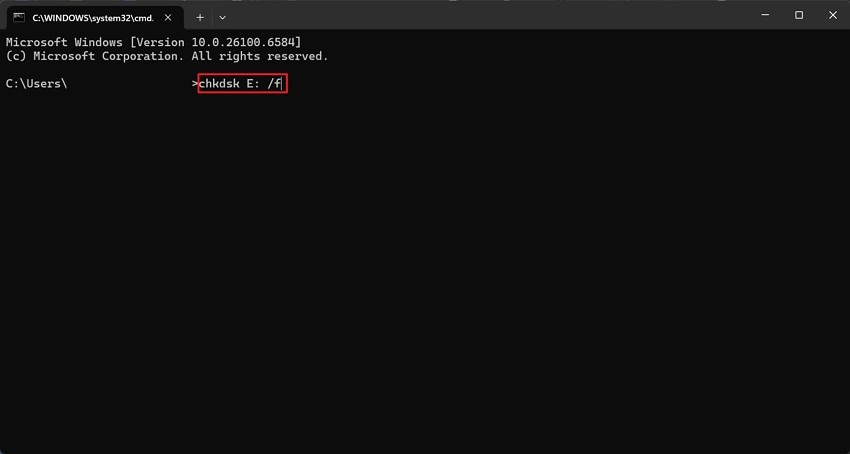
Way 3. Assign a New Drive Letter to the SD Card
Sometimes, Windows doesn’t assign a drive letter, making the SD card appear missing. Assigning a new drive letter helps the OS recognize the card again. This method is safe and does not delete data. It’s one of the simplest ways to restore access to a seemingly invisible card. Follow the guide below to learn how to access dji sd card files using this method:
- Step 1. To start, use the “Win+X” keys on your keyboard and select the “Disk Management” option from the pop-up menu.
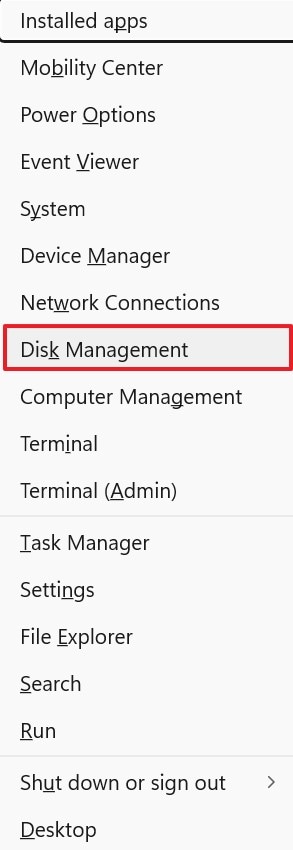
- Step 2. In the next window, select your drive and right-click on it to click “Change Drive Letter and Paths.”
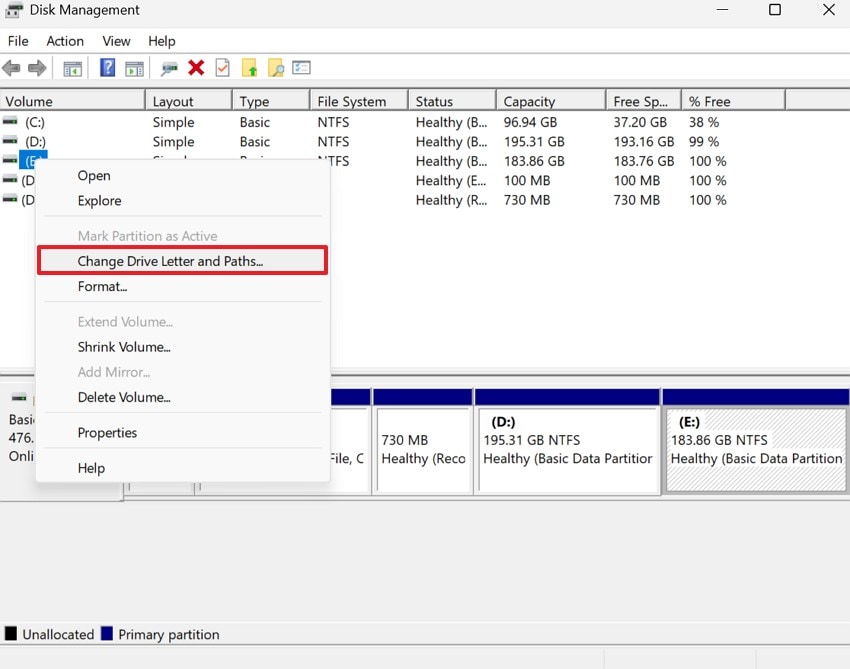
- Step 3. Using the following window, click the “Change” option, and you will be directed to a new window.
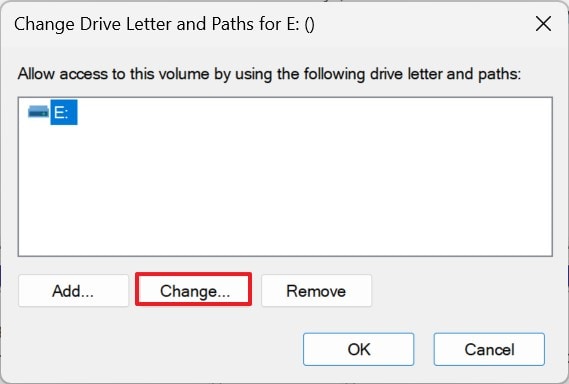
- Step 4. As the next window appears, assign a new letter to your drive from the relevant menu and check if the card shows up in File Explorer.
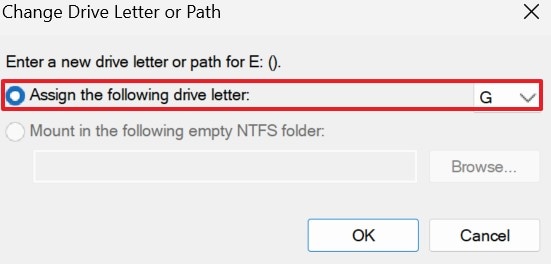
Way 4. Reinstall the SD Card Drivers
This method is straightforward and often resolves unexplained dji sd card recognition problems. Driver issues can prevent Windows from recognizing the SD card properly. Reinstalling or updating the drivers ensures smooth communication between the SD card and your computer. This method is significant when the card works on other devices but not on your PC.
- Step 1. To begin with, type “Win+X” from your keyboard and select the “Device Manager” option.
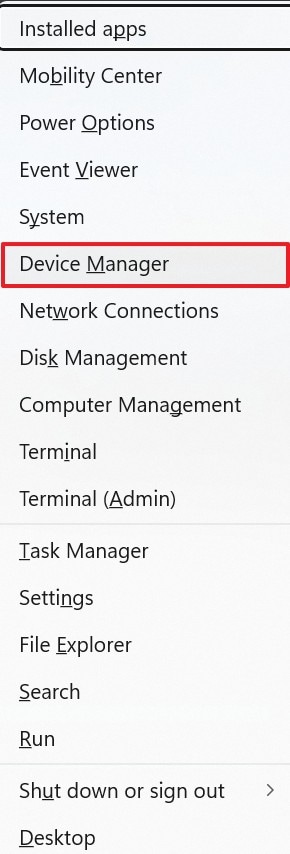
- Step 2. From the next window, expand the “Universal Serial Bus Controllers” menu to “Uninstall Device.” Now, restart your PC, and your OS will automatically reinstall the drivers.
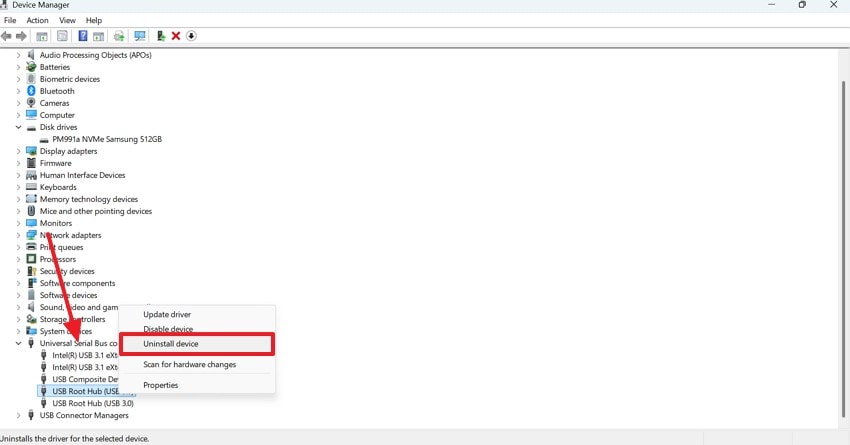
Way 5. Try to Use an SD Card on Another Device
Testing the card in another device helps confirm whether the issue is with the SD card or your computer. If it works elsewhere, you can copy the files and then reformat them for use again. This method is significant because it is safe and saves time before trying deeper fixes.
Way 6. Fix SD Card Using Windows Repair Tool
Windows has a built-in option for repairing the errors that can be automatically repaired without any external software. This utility verifies such typical failures as malfunctioning sectors or damaged directories. It is effective because it’s easy to run and doesn’t require advanced knowledge. Follow the guide below and learn how to use this method on your Windows device for dji recovery:
- Step 1. First, insert your SD card into the PC and open the “This PC” folder on your Windows. Now, right-click on your drive to enter the “Properties” window.
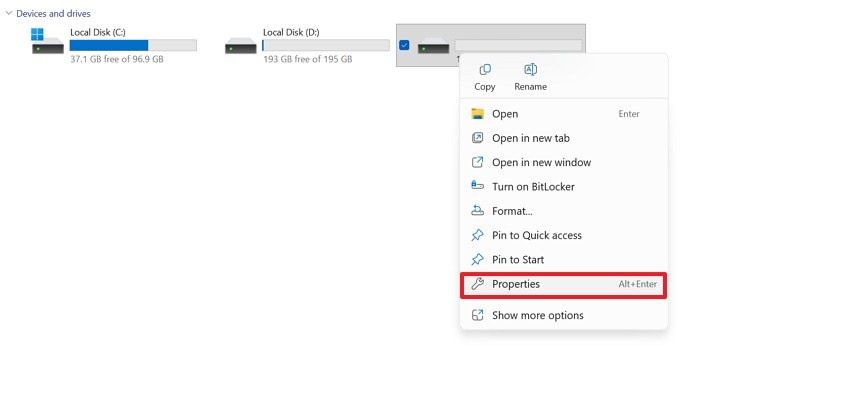
- Step 2. When you have entered the “Tools” section, click the “Check” option to let the system scan for errors. Once the errors are found, follow the on-screen instructions and let the system repair the error.
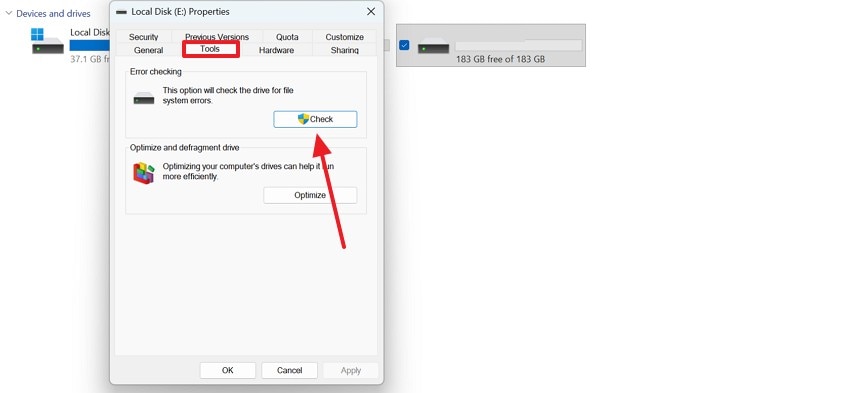
- Step 3. As the error-checking window opens, select the “Scan Drive” option, and the system will search for any errors. Once the scan is completed, select the repair options to fix the problem.
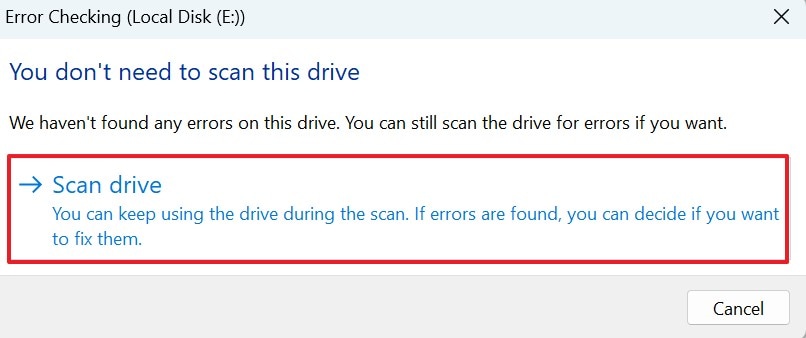
Way 7. Format the SD Card
Formatting rebuilds the file system and makes the SD card usable again. It is significant because it often fixes persistent errors that repairs cannot. However, this method erases all data, so use it only after recovery attempts. Read into the steps below and be guided on using this method to resolve the dji sd card slow issues:
- Step 1. To begin with, insert your SD card in the PC and select the drive from the “This PC” folder. Right-click and select the “Format” option from the pop-up menu that appears next.
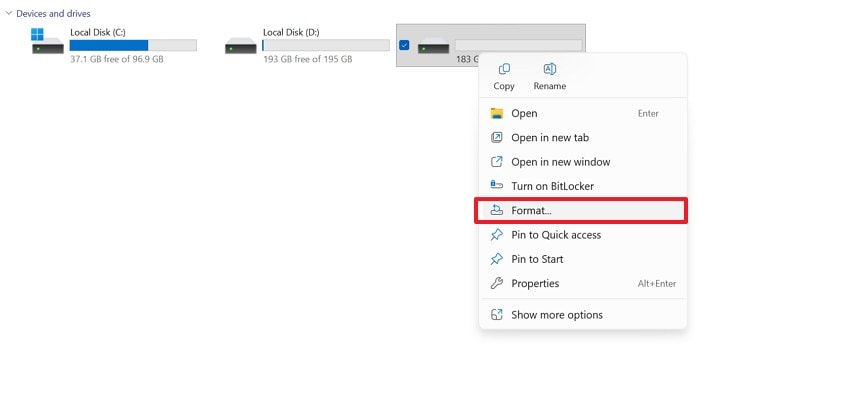
- Step 2. Using the next window, unveil the “File System” menu to select the exFAT format for your SD card.
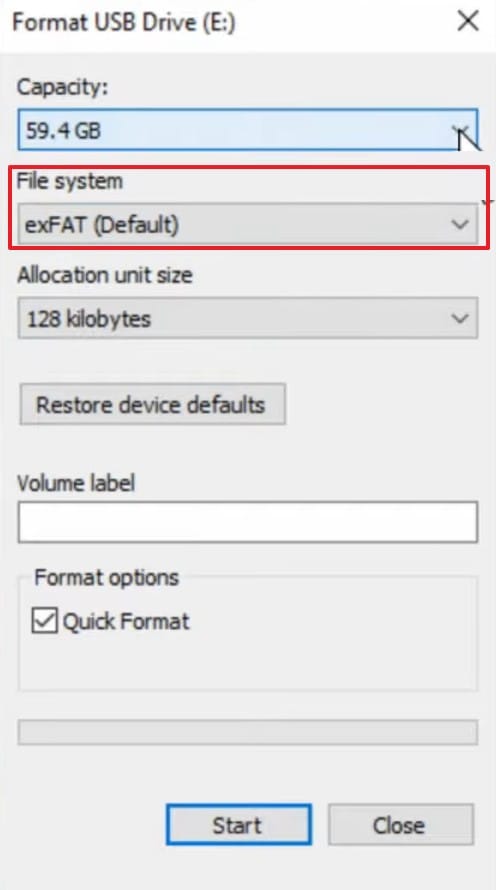
- Step 3. You will see a warning pop-up, explaining that your data on this disk will be erased. If you want to proceed, hit the “OK” button and wait for the “Format Complete” dialogue box.
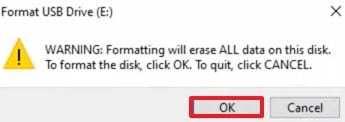
Way 8. Free Up Storage Space on SD Card
This method will not recover already overwritten files, but it will minimize the possibility of additional corruption and will provide space to copy back some recoverable fragments. Lack of free space may result in unfinished writes, damaged files, or the recording may cease. Freeing space prevents additional writes that would overwrite data you want to save, resolving the dji sd card problems.
- Step 1. To initiate, enter the “Win+R” keys on the keyboard to give the “cleanmgr” command in the Run window.
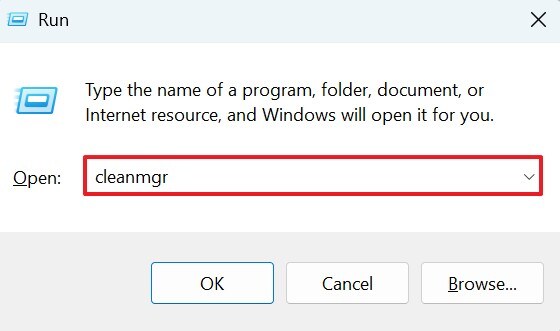
- Step 2. In the drop-down menu, select the drive you want to clean and wait for the process to complete.
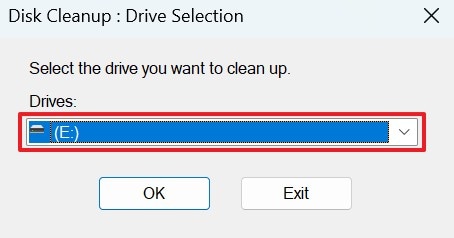
- Step 3. For further cleanup, enter your device’s Settings and search for the “Storage Settings” keyword.
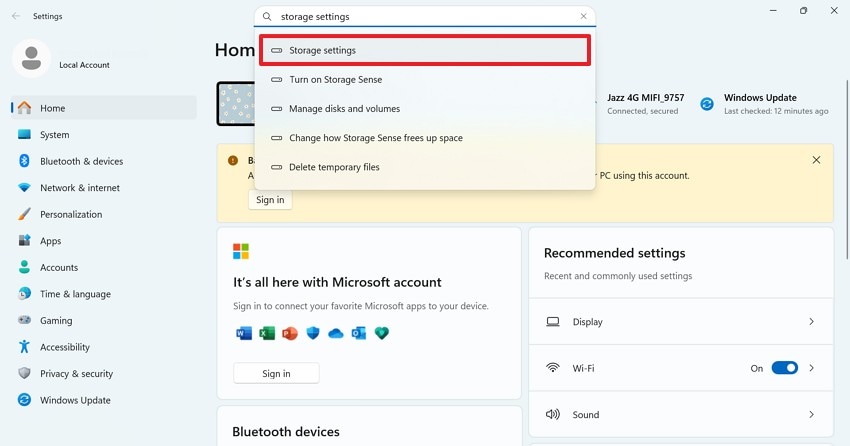
- Step 4. In the following window, enable the “Storage Sense” option to automatically free up space and delete temporary files.
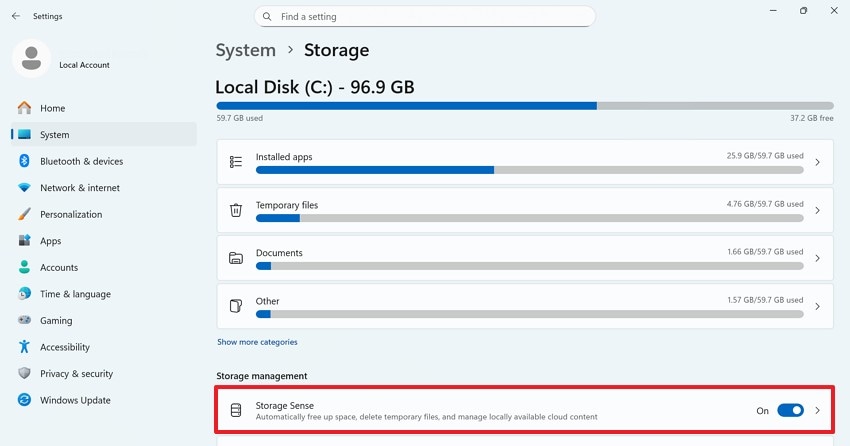
Way 9. Inspect Physical Condition
Corroded contacts, broken plastic shells, and bent pins in the slot are usually the causes of errors and failures. The problems can easily be observed visually and are easy to fix by simply looking at the card and the adapter.
If you see corrosion or broken traces, further use can worsen damage and reduce recovery chances. Minor fixes, such as cleaning contacts or switching to a new adapter, are low-risk and worth trying before resorting to software repairs.

Way 10. Update Firmware
Sometimes, firmware bugs in the drone or camera cause SD card errors. Updating firmware ensures your device writes files correctly and supports newer cards. This method of dji recovery is applicable to the prevention of repetitive problems and stable performance. Never update files without a backup to prevent loss of data.
Way 11. Contact DJI Support
If nothing works, DJI Support can check if the problem is with your drone or camera. They can guide you with official fixes, known issues, or warranty options. Having details like your model, serial number, and error messages will speed things up. For important data, ask if they recommend safe recovery methods. If you don’t know how to reach out to them, the following guide will help:
Instructions. Upon reaching the Customer Support website of DJI, use the relevant field to search for the issue you are facing. When the list of articles related to your issue appears, pick a relevant blog and find help.
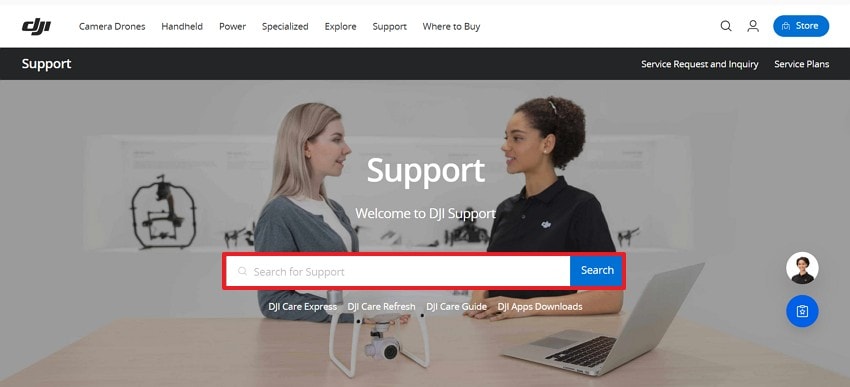
Part 3. Lost SD Card Data? Use Professional SD Card Recovery Software
The above section included the ways you can fix the dji sd card errors for data accessibility. Although these methods are effective, they might not work for everyone. When looking for extensive file recovery, look into the intelligent AI-powered features of Recoverit. Besides SD cards, it offers recovery of SD cards, HDDs, external devices, and over 2000 other file types.
With a recovery rate of 99.5%, there are high chances that your SD card files can be retrieved using this tool. Using the advanced recovery mode, users can regain access to their long-lost documents. To speed up the recovery, this tool enables users to perform a batch recovery that processes multiple files in a single task.
Key Features
- Diverse File Format Support: Recoverit gives users the ability to retrieve over 1000 formats of SD card files, such as images and videos.
- Corrupt File Recovery: In addition to missing documents, Recoverit caters to corrupt files and handles more than 10000+ causes of damage.
- Preview Before Saving: The preview feature enables users to take a look at the recovered files before they save them to their device.
A Complete Guide to Using Recoverit to Recover Lost SD Card Data
As your media files are important, you must follow a proper guide to recovery. The following steps are a manual for using Recoverit to retrieve dji sd card media files:
- Step 1. Prepare to Scan Your SD Card
First, open the main interface of Recoverit and enter the “SD Card Recovery” tab from the left panel to “Scan” your drive.

- Step 2. Recover the SD Card Files
When the files of your SD card appear on the screen, select the “Recover” button at the bottom right to regain access to them.

- Step 3. Preview and Save the Files
When the files have been recovered, you can preview them and select the folder you want to save them in.

Conclusion
In essence, there are many causes of dji sd card errors that could keep you from accessing your files. This article broke each reason down, along with its fix. If none of the above-mentioned solutions work, the most reliable fix is to use Recoverit. With its versatile compatibility, this tool works with numerous file formats.
FAQ
1. Can using a slow SD card cause recording issues?
A lagging card may stop recording suddenly, result in lower video quality, or cause incomplete files. Therefore, it is important to always use a card that matches DJI’s speed requirements.2. Can I recover deleted or corrupted files from a DJI SD card?
Although there are many methods within the Windows OS for dji recovery, they need prior knowledge and experience. With a recovery tool like Recoverit, you can regain access to your lost media files with no experience.3. What causes DJI SD card corruption?
Though there are many potential causes for the damage, sudden power loss is at the top. It could also happen after removing the card while recording or due to physical wear. Environmental factors like heat and water can also damage the card.
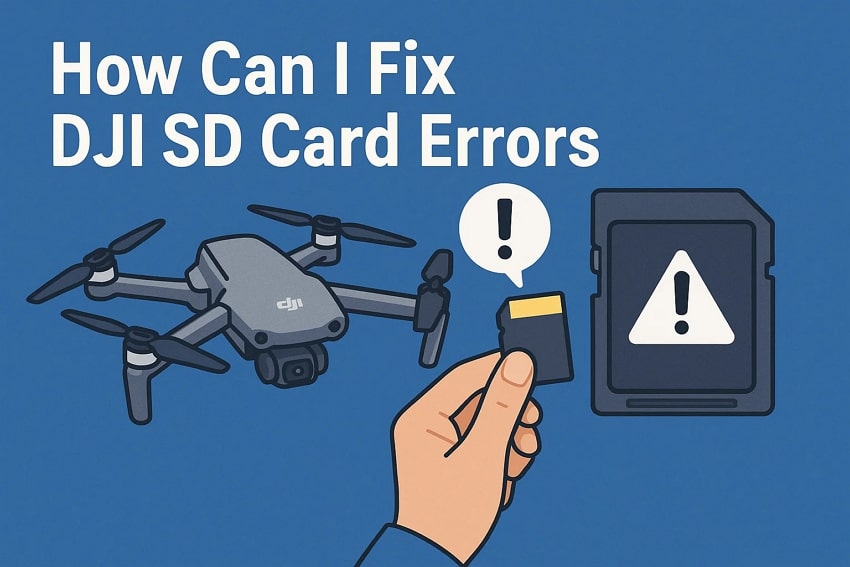



 ChatGPT
ChatGPT
 Perplexity
Perplexity
 Google AI Mode
Google AI Mode
 Grok
Grok























