It might be very annoying to deal with a defective SD card, particularly when some important files are stored on it. The issues that can lead to this form of corruption are sudden removal of SD cards, glitches in the power flow, or even normal depreciation. As a result of these errors, your SD card can be rendered unreadable; however, that does not imply that all your data is gone.
In any case, it has several possible ways of restoring the functionality and regaining all of your lost data. For your convenience, we have outlined the most efficient and easiest methods to know how to format corrupted SD card in the following guide. Furthermore, we will also introduce an efficient tool to recover your lost data due to SD card corruption, so keep reading this article.
Try Recoverit to Perform SD Card Data Recovery

In this article
Part 1. Why Does an SD Card Get Corrupted? [Common Signs]
Before you dive into methods for formatting a corrupted SD card, let's explore the primary reasons behind the SD card corruption:

- Improper Ejection/Shutdown: In case you remove the SD card from the computer without safely ejecting it during file transfer, it can disrupt the file system. In this situation, it displays messages like “SD card is not recognized by the device.”
- Physical Damage: When you get a message of failure upon accessing your SD card’s files, it is a sign that your card is corrupt. These cards being fragile tend to be damaged by exposure to water, too much heat or being inserted incorrectly and hence cannot be read.
- Manufacturing Defects: Some SD cards are shipped with built-in issues that can result in the card failing after initial use. At first, users encounter frequent file corruption issues, and soon their SD card stops functioning.
- Malware Infection: SD cards can become corrupted if they are connected to a computer infected with malware, resulting in the loss of all essential data. This is one of the common reasons for your card corruption, which indicate a message like “Unexpected Data Loss”
- Power Failure: A power loss or device shutdown during the file transfer process can lead to incomplete operations and eventually corrupt the file. After regaining power, when users try to open the file, it shows “Data missing or Read Errors.”
Part 2. The Right Ways to Format a Corrupted SD Card [Solved!]
If you are facing one of the above-discussed issues, then we have listed down the 4 best methods to format a damaged SD card:
1. Format via File Explorer
Without downloading any software, users can format their corrupted SD card within the File Explorer. In this method, you need to open the SD card properties and utilize the “Scan and Repair Drive” feature to recover your data. This is a quick and beginner-friendly method that efficiently repairs issues like a corrupted partition table or restoring the original capacity of the card.
Step 1. Type File Explorer in the “Windows” search bar and hit the “Open” button to access this app.
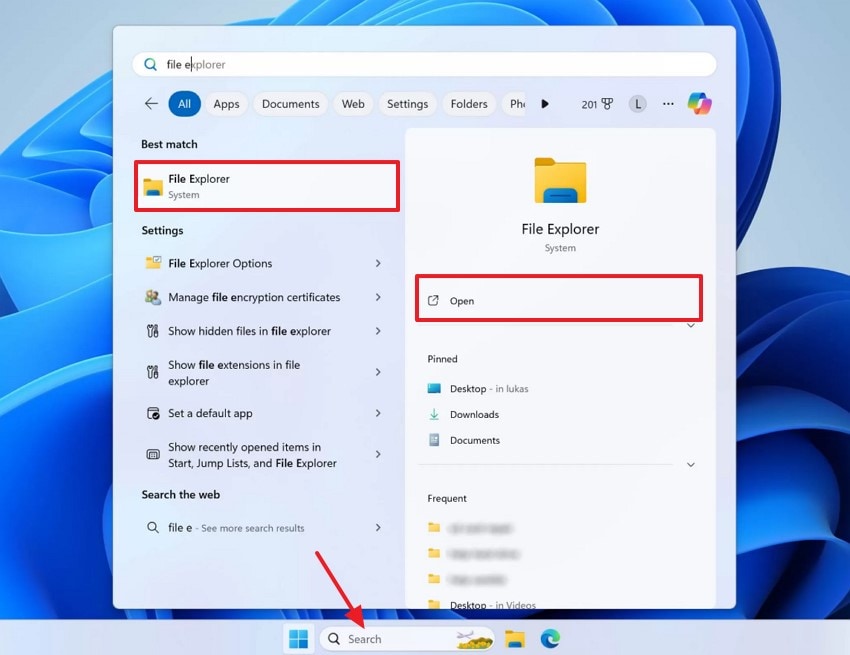
Step 2. From the left side menu, select the “This PC” button and right-click on the “SD card” folder. Afterwards, tap on the “Properties” option from the pop-up menu appeared.
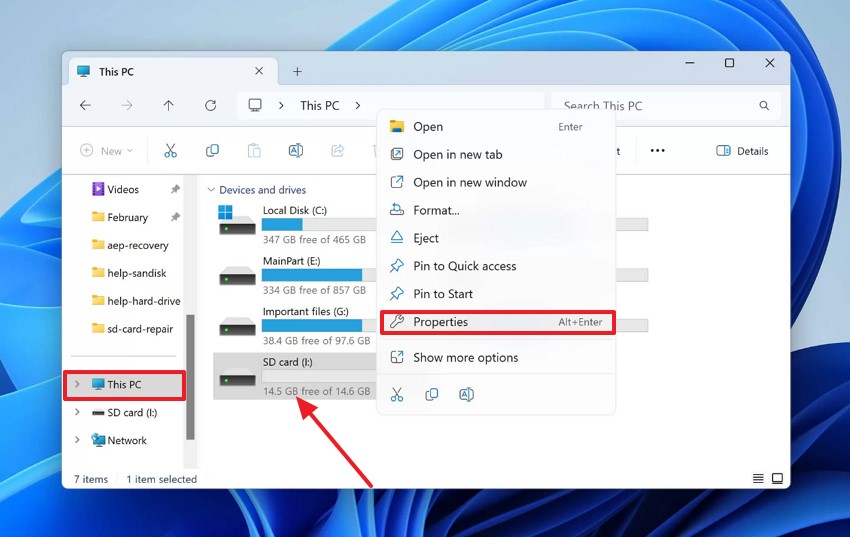
Step 3. Click on the “Tools” section and tap on “Check” to analyze the errors.
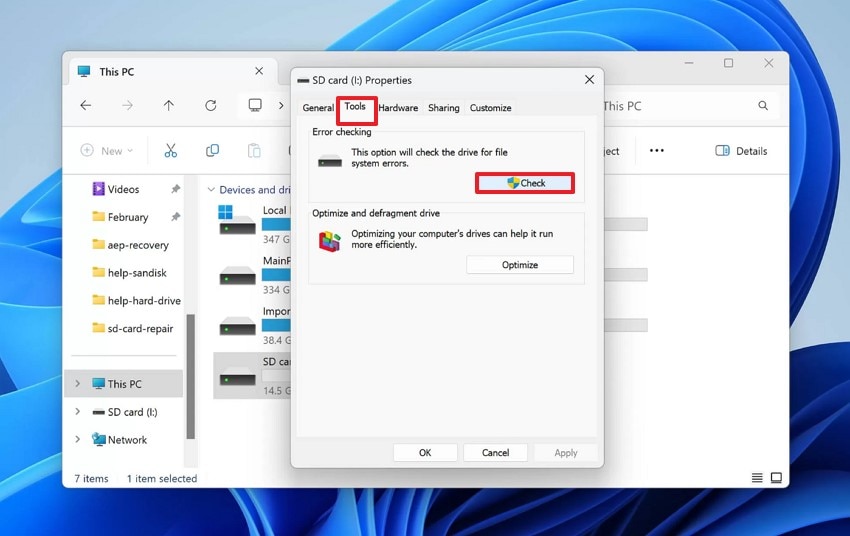
Step 4. Here, click on the “Scan and Repair Drive” option and stop using the drive to let Windows find and repair the error.
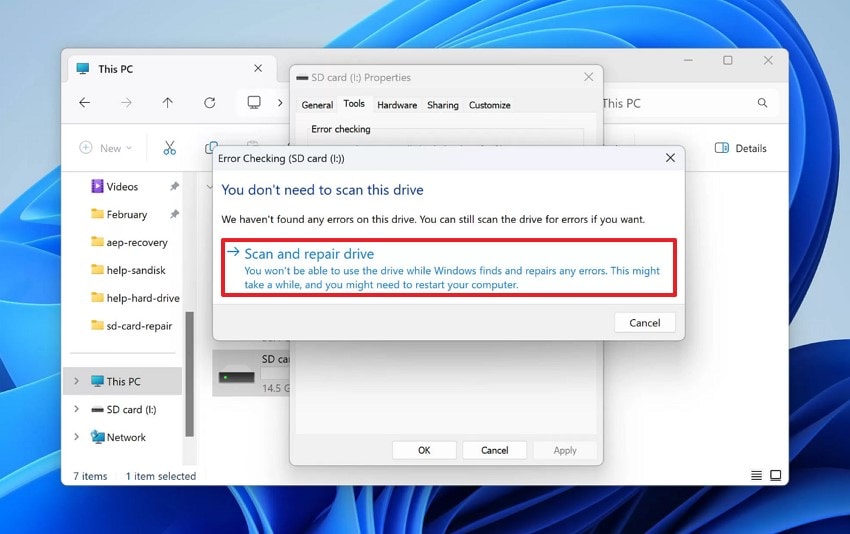
2. Format SD Card Through CMD
If the SD card file displays “Raw” or “Unreadable Data” and can't be restored through File Explorer, users can utilize CMD for the process. This method provides a built-in “Diskpart” utility to recover content by just providing commands. This method is beneficial as it clears all the data first, which caused previous partitions or corrupted file structures.
Step 1. Initiate the process by pressing the “Windows + R” keys, then type “cmd” in the text box, and hit the “OK” button.
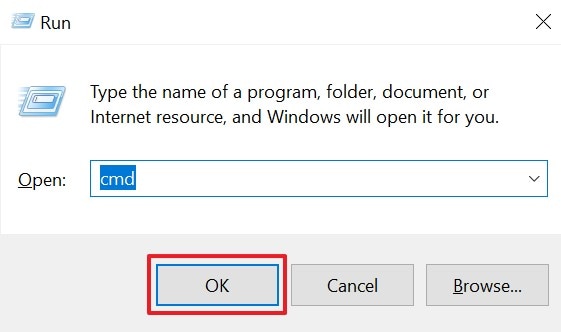
Step 2. As the command interface opens, type “DISKPART” and press the “Enter” key. Afterwards, write down “list disk” to let the system identify your disks.
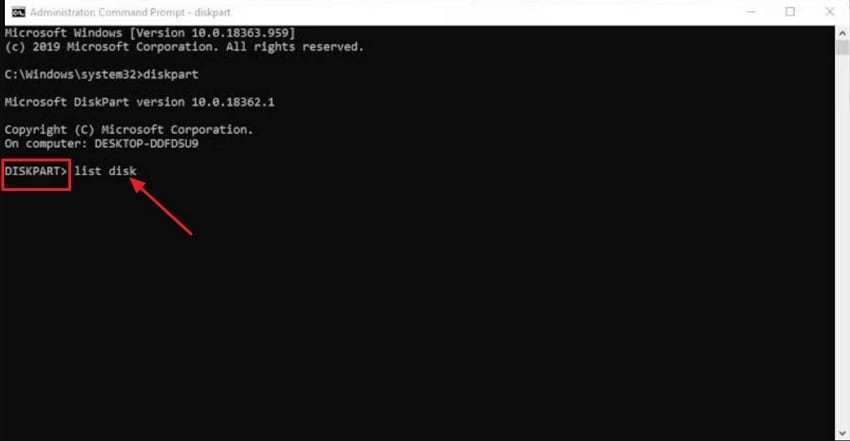
Step 3. From the disks, identify your corrupted disk, type “select disk (X)” and press the Enter key.
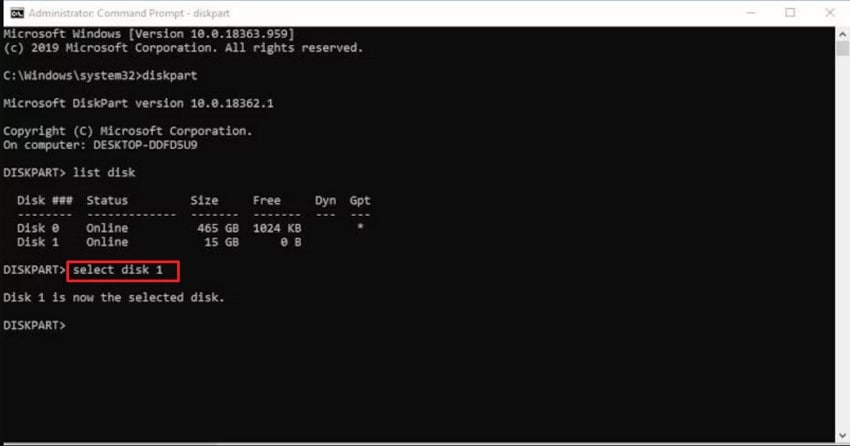
Step 4. Now, type the command “clean” and hit the Enter button, as it will wipe out your SD card.
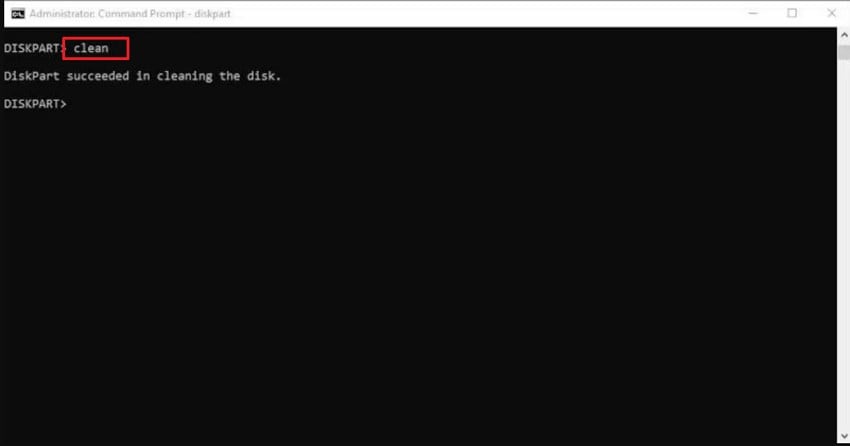
Step 5. To create a separate partition in the memory, you need to type “create partition primary” and tap the “Enter” key. Afterwards, write the “fs=fat32” command to allocate the file location.
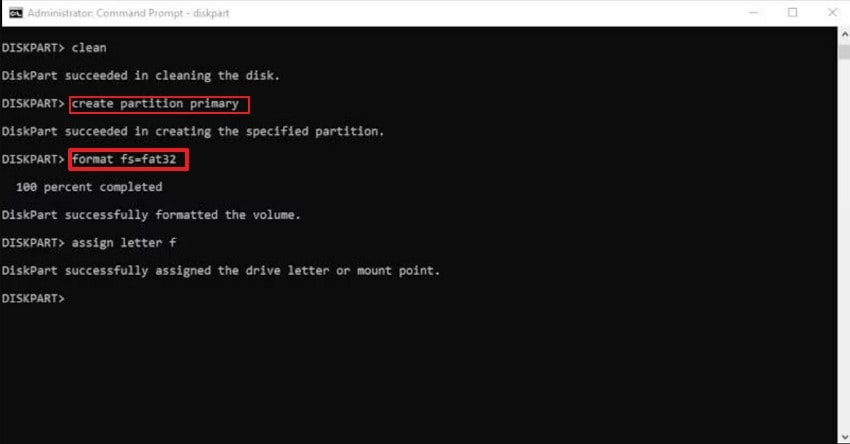
Step 6. Finally, to complete the process, type “assign letter (X)” to assign the SD card a driver letter for access.
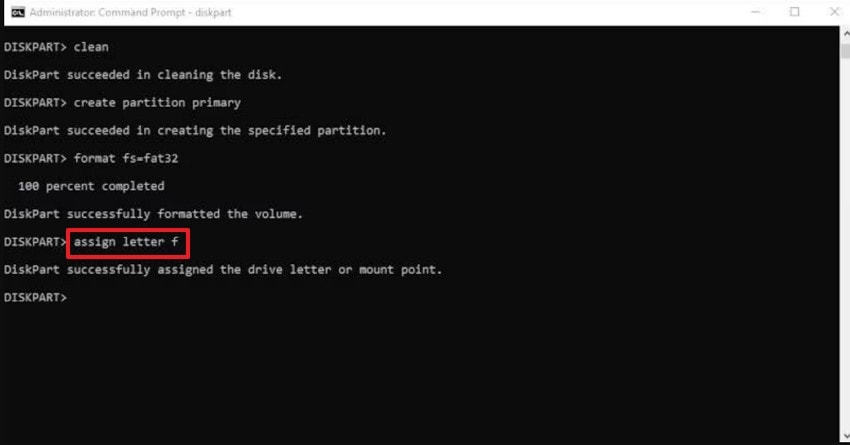
3. Format via Disk Management
Disk management is another built-in service available in Windows to help you format a damaged SD card. It provides a quick way by simply choosing the file system and enabling “Perform a quick format.” Using it displays all storage devices and their partitions, making it easy to identify the correct file and avoid accidentally formatting the wrong drive.
Step 1. To access the tool, type “Computer Management” in the Windows “Search Bar” and click on the “Open” option.
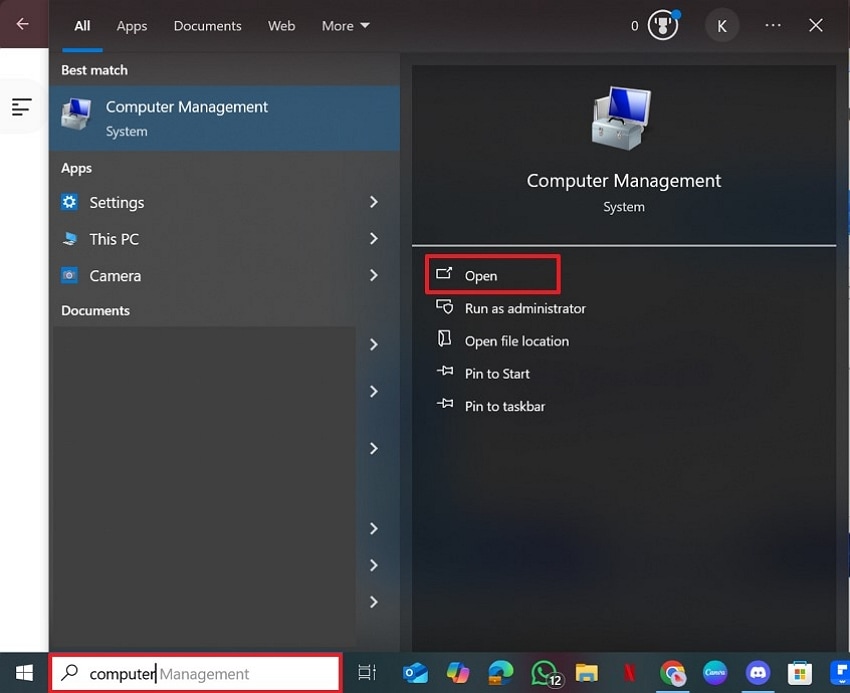
Step 2. From the “Storage” menu, right-click the “Disk Management” option to open the “Format” pop-up further. Here, select the “File system”, enable the “Perform a Quick Format” option, and hit the “OK” button.
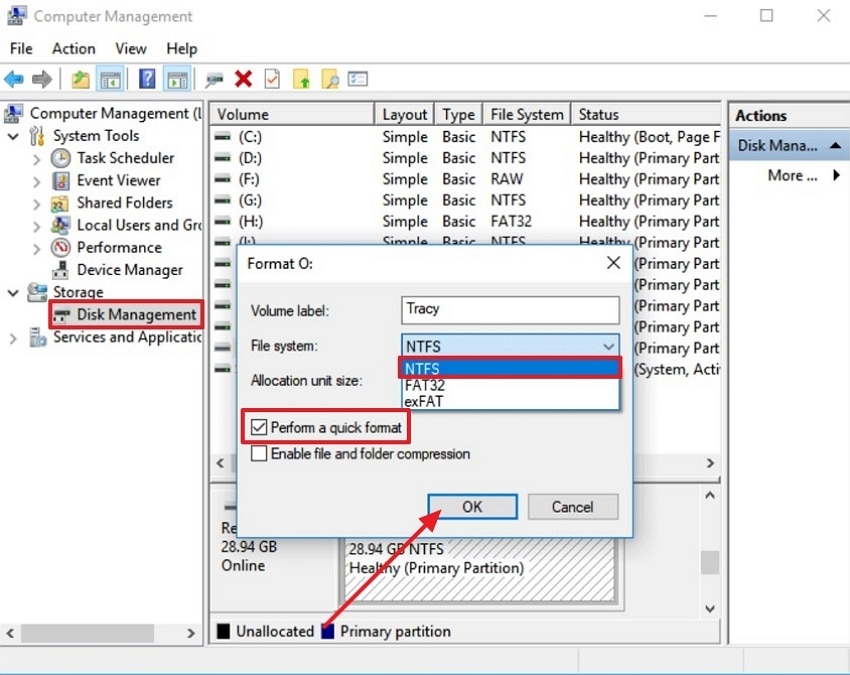
4. Changing Drive Letter in Disk Management
If your SD card is physically connected but does not appear in File Explorer, you can change the driver letter within Disk Management. As Windows and other applications identify drivers by letter, assigning a letter will make the SD card visible. Furthermore, manually assigning the driver letter will ensure Windows uses this name and reduce mapping issues. So, for formatting a corrupted SD card, go through the given expert guide:
Step 1. Press the “Windows key + X”, and a pop-up menu will appear from which you can select the “Disk Management” tool to open it.
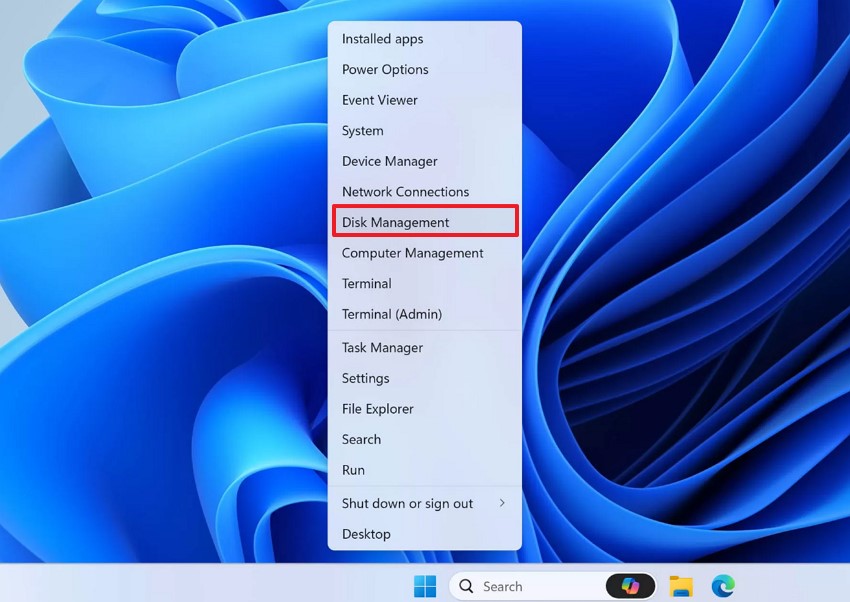
Step 2. Now, right-click on the “SD card” option and select “Change Driver Letter and Paths.”
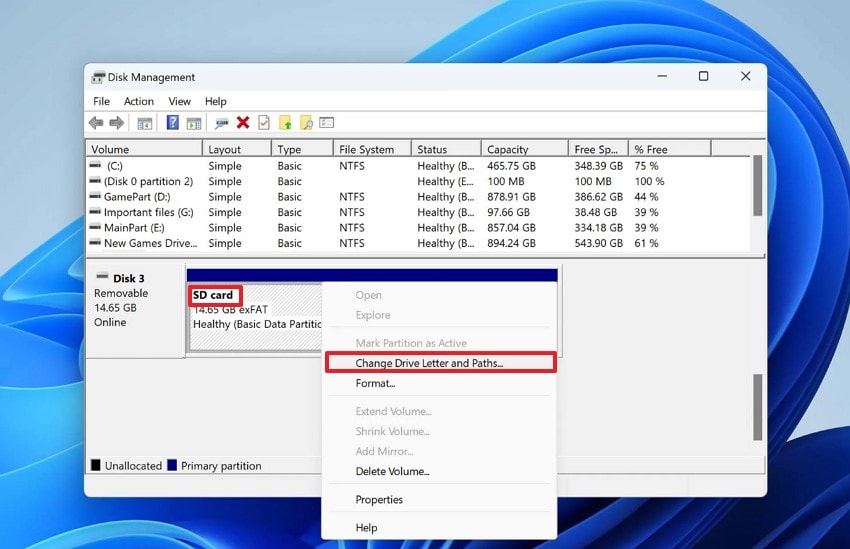
Step 3. Here, you can either click the “Add” button or the “Change” button and then select the “OK” button.
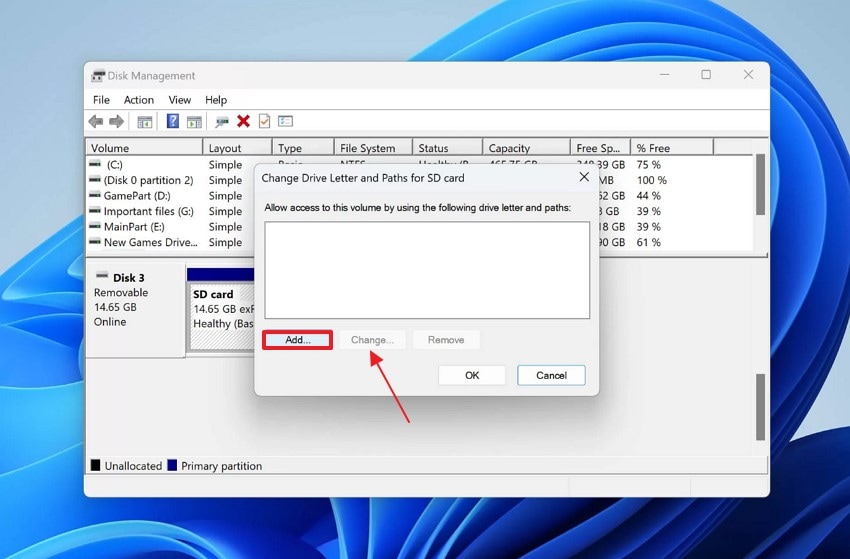
Step 4. Choose the desired alphabet, toggle the “Assign the following drive letter,” and hit the “OK” button.
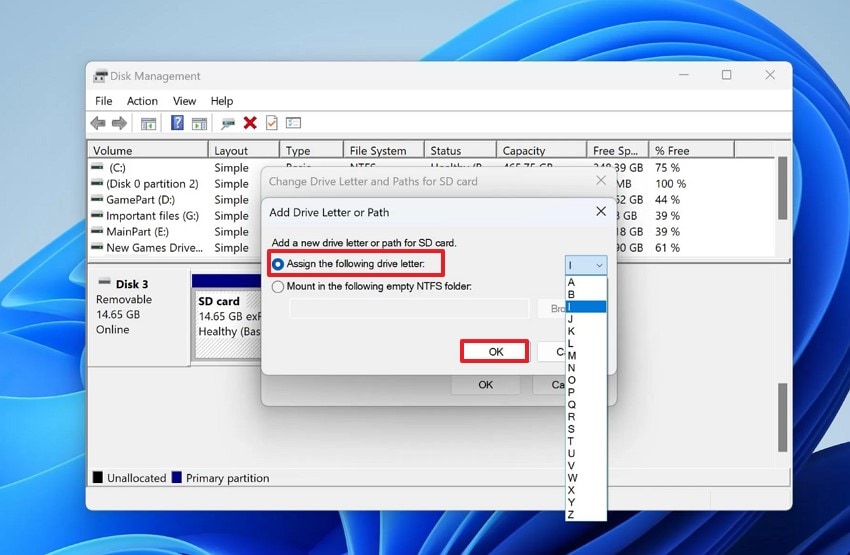
Part 3. How to Recover Data From a Corrupted SD Card With The Best Solution
As the most efficient yet reliable tool, Recoverit offers advanced features to recover a corrupted SD card. This tool provides both quick and thorough scanning to locate and recover lost data, regardless of its cause. It is used to recover more than 1000 types of files, such as pictures, videos, and Outlook mail archives from an SD card that is faulty.
The SD card corruption may be addressed efficiently by Recoverit through accidental file deletion, electrical damage of files, or a virus attack. Regarding compatibility, the application is effective when using Windows 11/10/8.1/8/7, as well as macOS 10.10 or later. In addition to SD card repair, it is also capable of retrieving data on other drives, including Hard drives, USB drives, as well as the Recycle Bin.
Key Features
- Unlimited File Repair: Recoverit allows you to restore an unlimited number of corrupted files using its desktop software.
- File System Support: Ensuring board compatibility, it efficiently supports all file systems, including exFAT, FAT16, FAT32, and NTFS.
- File Size: Within its free version, this tool enables recovery of up to 100MB of data without requiring an upgrade to the premium version.
Detailed Expert Guide to Restore Files Using Recoverit
To recover your data efficiently without any loss, go through the following stepwise guide to recover data from a corrupted SD card:
Step 1. Launch the Tool to Select SD Card Recovery
As you access the Wondershare Recoverit, click on the SD card Recovery from the left-hand menu. At this step, ensure the SD card is connected to your device and can be detected successfully.

Step 2. Choose the Corrupted SD Card and Click Scan
Select the SD card having the lost data and tap on the “Scan” button to initiate the data recovery process.

Here, Recoverit will start scanning the SD file; however, if you find the lost file during scanning, you can pause or stop the process.

Step 3. Preview and Recover the Lost Files
As the files are recovered, it will enable you to “Preview” your data, after which tap on the “Recover” button to get it downloaded on the device.

Part 4. Top Fixes to Repair a Corrupted SD Card
Besides recovering a corrupted SD card, if you want to repair it, we have provided 3 best methods that you can consider using:
1. Using Repairit
Repairit is one of the tools you can use to correct a damaged SD card without any loss of quality, format, or content in the data contained. It holds accuracy in detecting and fixing multiple problems, including the failure to open files, file layout invalidation, and the inability to read files. Besides, Repairit allows you to fix as many corrupt files from the SD card as you want.
Key Features
- Flexible Access: To provide easy access, this tool offers you the option to choose between its high-powered desktop tool or online tool, depending on your needs.
- Batch Processing: If your file exceeds 1 GB, the batch processing system will automatically enable the repairing of all large files simultaneously.
- System Support: This tool fully supports both Mac and Windows, with no feature loss across these platforms.
Detailed Stepwise Guide to Use Repairit to Repair Corrupted SD Card Files
After knowing about Repairit, if you are eager to repair a corrupted SD card, go through the following intuitive steps:
Step 1. Enter the Tool and Select the Document Repair
As you launch Repairit, click on the “More Types Repair” menu available in the left menu. Afterwards, select the “Document Repair” option to import the corrupted file.

Step 2. Start the Repair Process of the Files
Now that your file is inserted, click on the “Repair” button to initiate the repair procedure. Here you can also check the progress status and cancel it if needed.

Step 3. Export the Repaired files to the Designated Folder
Finally, the corrupted files are restored, you can either preview the outcome or tap the “Save” button on the pop-up menu. Afterwards, select the "Save all" button to save all the restored files to the device.

2. Using CHKDSK For Memory Errors
In Windows, there is a command-line utility to check the system for logical and physical errors. In this feature, users simply need to add commands like “chkdsk X: /x /r” to repair their SD card. Users can use this method as it systematically checks the SD card for errors like a corrupted dictionary. Now, let's explore a detailed guide to using this command line to recover a corrupted SD card:
Step 1. Press “Windows key + X,” and a pop-up menu will appear where you’ve to select the “Terminal (Admin)” option.
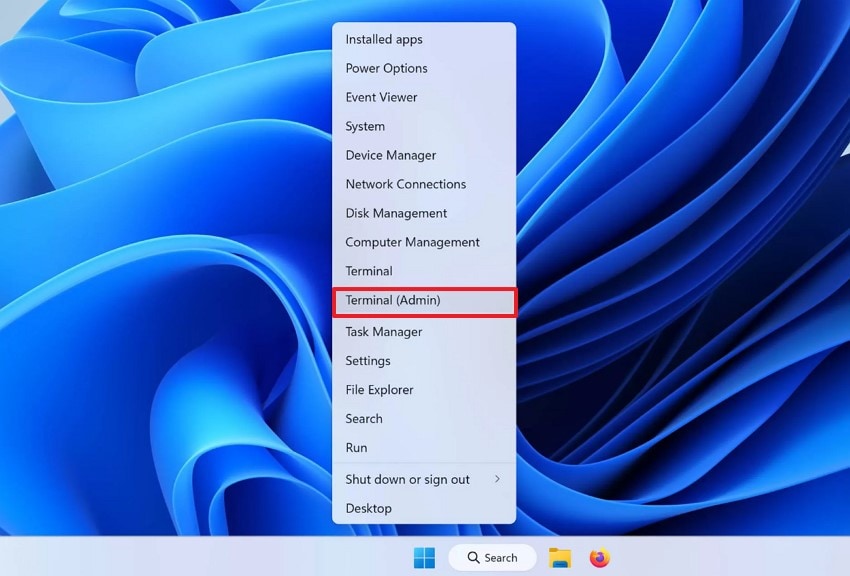
Step 2. Enter the command “chkdsk X: /x /r” and press the “Enter” key. Here, ensure that you replace X with the letter assigned to your SD card. This process will take some time, so wait for the CHKDSK to finish.
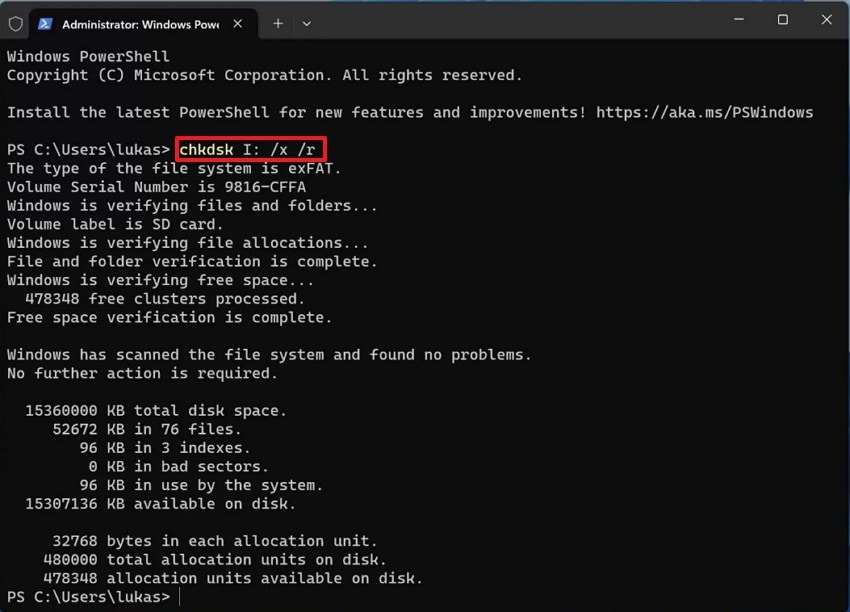
3. Uninstall SD Card Drivers on the Computer
Besides using the above methods, you can also repair a corrupted SD card by uninstalling the SD card drivers. This method can resolve issues such as an SD card not being detected, read/write errors, or a corrupted driver. However, when uninstalling, ensure you select the correct file, so let's dive into the guide to uninstall your faulty driver.
Step 1. By clicking on the “Windows” menu, search for “Device Manager” and tap on “Open” to enter the tool.
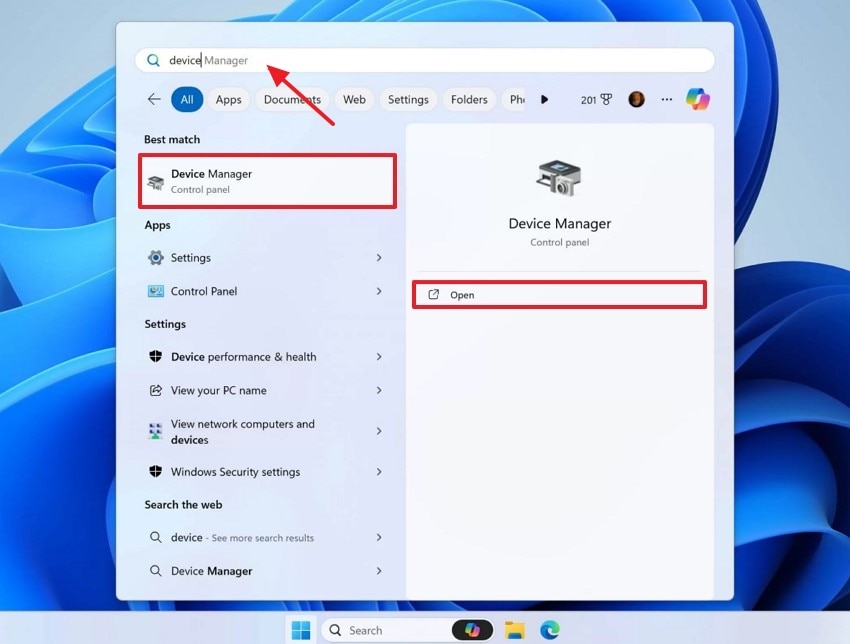
Step 2. Navigate into the “Portable Devices” menu, click on the “SD Card” to select the “Uninstall Device” option to delete the SD card driver.
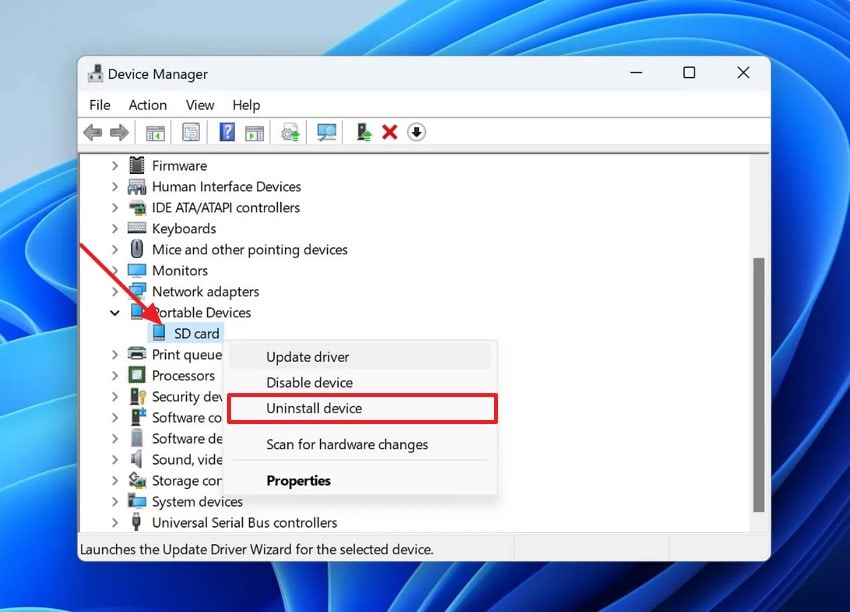
Conclusion
In summary, people become annoyed when they need essential data, only to find that the SD card has become corrupted at the last moment. If you are also concerned about how to format a corrupted SD card, we have provided the most efficient methods in the article above. Besides formatting, if you want to recover your data, we recommend using Repairit, which repairs data of every format.
FAQ
-
1. Can formatting fix every type of corrupted SD card file?
If your SD card file has file system corruption or logical errors, then formatting can fix it, but can't resolve issues like physical damage. However, if formatting fails, that means your SD card cannot be repaired and needs a replacement. -
2. What file system should I use when formatting a corrupted SD card?
While formatting your SD card, FAT32 is the ideal file format if it's a size of 32 GB, as it provides the broadcast compatibility across cameras and computers, but it cannot store files larger than 4GB. -
3. Can I recover the lost data after formatting a corrupted SD card?
After formatting data, you can easily recover lost data by using recovery tools like Recoverit. This tool can recover from 1000 types of file formats, including Word, Excel, and PPT. -
4. Does formatting an SD card remove viruses or malware?
Formatting an SD card can easily remove any type of virus or malware from the SD card. However, if the virus is deeply embedded, it will require extra security steps to ensure virus removal.
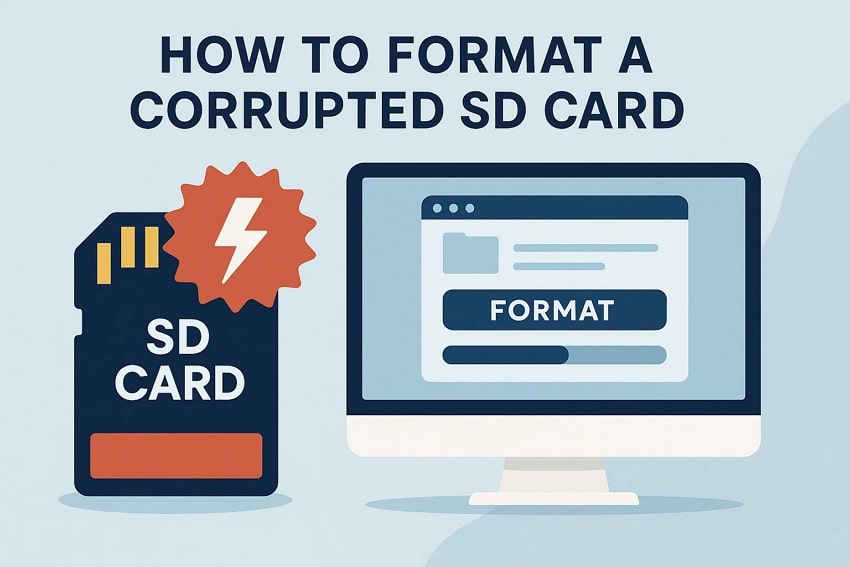



 ChatGPT
ChatGPT
 Perplexity
Perplexity
 Google AI Mode
Google AI Mode
 Grok
Grok























