
A memory card is one of the most important parts of a Canon camera. It stores every photo and video you take. When it works well, you never think about it. You focus on the shot and keep shooting with confidence. Trouble begins when the memory card shows strange alerts.
Memory problems feel scary because the card holds work that you cannot replace. Photos from an event or videos from a trip can be lost if the card is damaged. Some errors also appear when the camera is unable to read the card. Others show up when the card is full or locked.
If you understand the cause, you can fix the problem fast. You can also prevent the issue from happening again. This guide explains the common memory alerts, what causes them, and how to repair them in a safe way.
Try Recoverit to Recover & Repair Video/Photo/Docs etc.
Security Verified. Over 7,302,189 people have downloaded it.
Table of Contents
Part 1: Why Memory Card Errors Occur on Canon Cameras
Problems with cards can appear for many reasons. The camera depends on steady contact between the card and the slot. It also depends on correct file formats, stable power, and good card health. When one of these things goes wrong, the card may fail to read. You may also see alerts that stop the camera from saving your work.
Here are the common causes:
- File system conflicts If the card was used in another device, it may have a file system your Canon camera does not support. This can stop the camera from reading the card.
- Dust or dirt on contacts A small layer of dirt on the gold contacts can block the link between the card and the camera. This often leads to reading errors or random alerts.
- Wrong card format If the card was formatted in a laptop or used in an action camera before, the file structure may not match the Canon system.
- Card age or wear Cards have a limited life. After many read and write cycles, parts of the card can wear out.
- Sudden power loss If the battery dies while the camera is writing to the card, the card can become damaged.
- Card speed problems If the card is slow, the camera may stop recording or show warning messages.
- Bad sectors on the card Parts of the card can become unreadable. This makes the camera struggle to save files.
- Camera firmware bugs Old firmware can cause problems with new card models.
Part 2: Memory Card Errors and Solutions on Canon Camera
Many alerts show the same message in different words. Some errors appear only on certain models.
For example, a card that shows a locked error often has its switch moved by mistake. A card that shows an access error may be damaged. The steps below help you deal with each case. You do not need technical skills. You only need to follow each step with care.
Below are some common Canon errors and solutions:
Error 1: Memory Card Not Recognized
This alert appears when the camera tries to read the card but fails to complete the link. The camera depends on the gold contacts on the card. If the connection is weak, even by a small amount, the system cannot open the card. This error can also happen when the card has been used on many devices without proper formatting. Older cards or cards with worn contact points may also show this issue.
Solution:
Step 1. Take out the card and place it back in the slot with care. You may also clean the gold contacts with a soft cloth.

Step 2. Try a different card to test if the issue is with the camera or the card.
This error also connects with the keyword Canon camera not reading SD card.
Error 2: Card Locked
A Canon camera shows this warning when the SD card switch moves to the lock position. The small plastic switch on the side of the card prevents new files from being added or deleted. Many users move this switch by accident while placing the card in a bag or card reader. The switch can also loosen over time, which causes the card to lock itself during use.
Solution:
Step 1. Slide the small switch on the side of the card upward to unlock it.
Step 2. Insert the card again and check if the camera can write to it.
This connects with Canon memory card locked and Canon camera memory card locked.
Error 3: Card Full
This message tells you that the memory card has no space left to save new photos or videos. It often appears when users forget to check free space before long shoots. High-quality images or long video clips take large amounts of storage. If the camera cannot find open space, it stops saving files and shows this warning.
Solution:
Step 1. Move your files to a computer.
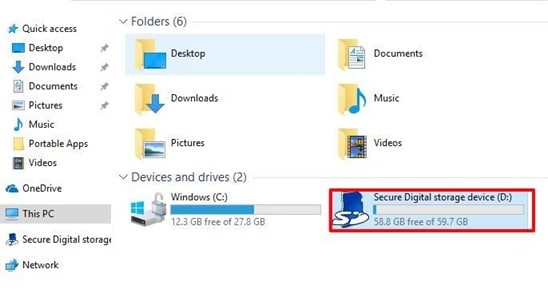
Step 2. Format the card in your camera.
Error 4: Card Cannot Be Accessed
This alert appears when the camera tries to open the card but finds damaged sections. It often happens when the file structure becomes broken due to an unsafe removal or sudden power loss. The message may also appear if the card has internal faults or if the system detects unreadable blocks. Users often see this error when the card was used in several devices without formatting it for the camera again.
Solution:
Step 1. Try formatting the card in the camera.
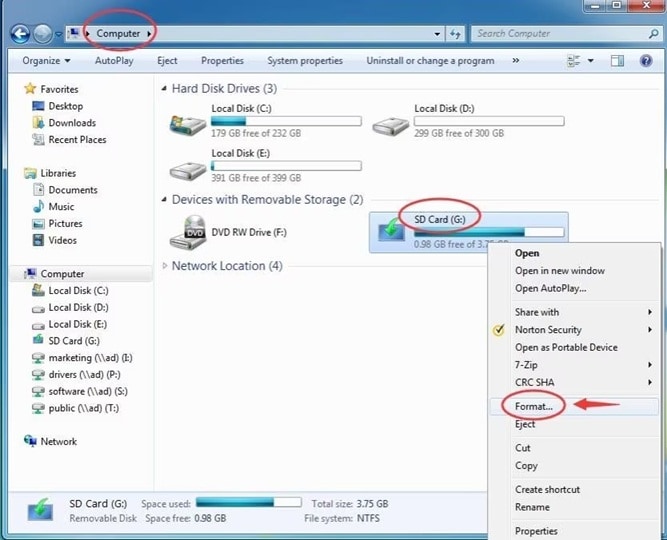
Step 2. If the message remains, use recovery programs to save the files.
This section uses card cannot be accessed Canon and Canon camera card cannot be accessed. It also covers Canon camera says no memory card.
Error 5: Write Protection Error
This message appears when the camera cannot write new data to the card. It may look similar to the locked card alert, but it can also mean the card has internal damage. Some cards create write protection when they detect a serious problem. This helps protect the files but stops the camera from recording anything new.
Solution:
Step 1. Check the lock switch on the SD card.

Step 2. Replace the card if the switch is faulty.
Error 6: Corrupted Card
A corrupted card can load some files but fail to read others. It may freeze, slow down, or stop working during a shoot. Corruption can happen after sudden removal, faulty card readers, or low battery interruptions. It can also appear after long use when parts of the card become unstable. The camera tries to read the card but cannot complete file checks, so it shows this error.
Solution:
Step 1. Put the card in a card reader and open it on a computer. Go to the drive, right-click it, and choose Properties.
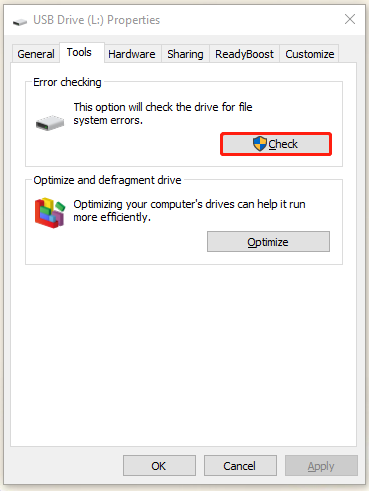
Step 2. Choose the Tools tab, and run the Error Check or Check Disk option. This will scan the card and try to repair file system problems.
This error is linked to how to fix Canon Memory card errors and how to keep data safe while solving the Canon memory card error.
Error 7: Slow Performance or Recording Stopped
This alert appears when the memory card cannot keep up with the camera’s writing speed. Video recording often triggers this issue because the camera needs to write large amounts of data quickly. If the card is slow, old, or damaged, the recording may stop in the middle. Users may also see this message when using a card that does not meet the camera’s required speed class.
Solution:
Step 1. Use a faster card that matches the camera’s needs.
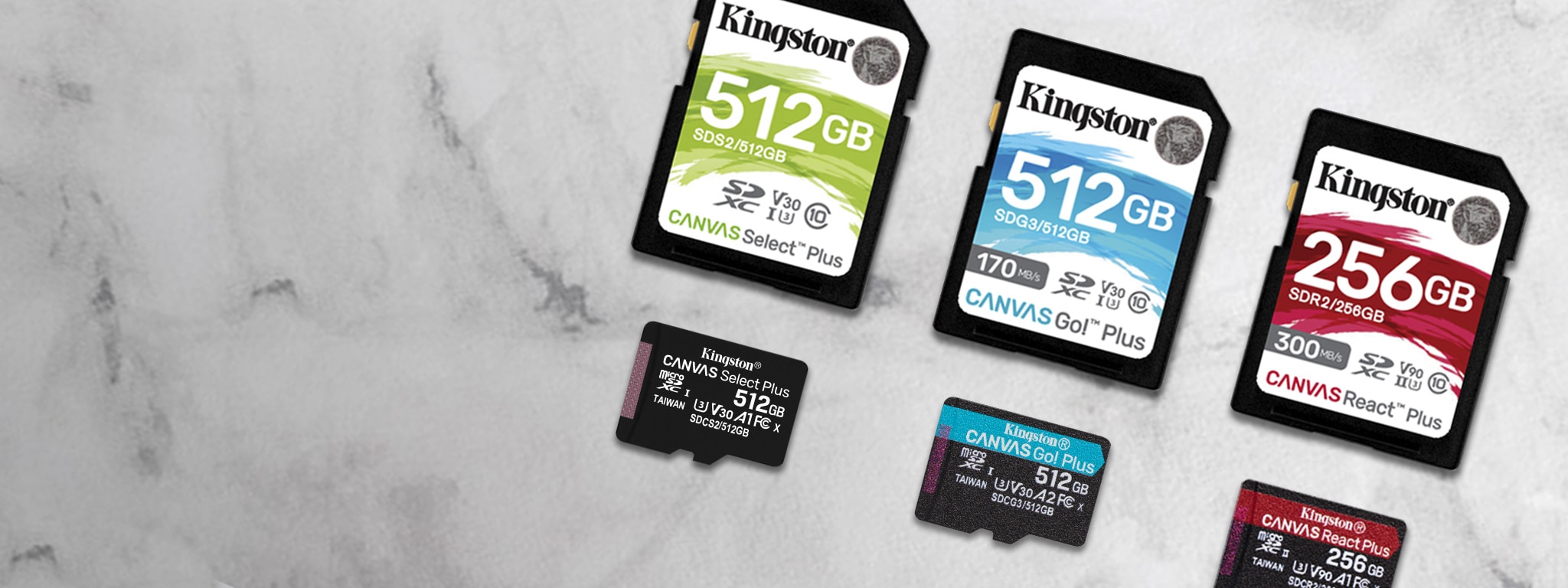
Step 2. Avoid old or damaged cards during long shoots.
This also relates to how to fix specific memory card problems on a Canon camera.
Part 3: Use Recoverit Data Recovery Tool
When the card is unreadable, you worry about your files. You may fear losing work from an event, assignment, or trip. In these moments, you want a tool that can help you get your files back. The Recoverit Data Recovery Tool helps you save photos and videos from memory cards. It works with most common card formats. It can read damaged files and bring them back in a safe way.
This tool is helpful when your card becomes corrupted or stops reading. It also helps when the camera shows unusual error codes like err 03, err 02, err 04, err 99, or err10. These codes appear when the camera cannot finish writing to the card. They often cause loss of photos. The tool scans the card deeply and looks for all recoverable data. Many users rely on it when normal fixes fail.
This tool is also useful when the card cannot open or when it keeps showing access errors. It is a strong option if the card was removed during writing. It also works when the file system is damaged. Instead of giving up on the card, you can scan it and save your files. That gives you peace of mind and helps you avoid losing important memories.
Steps to recover files:
Step 1. Connect the card to your computer and open the Recoverit software.

Step 2. Select the card and start the scan.

Step 3. Save the recovered files to a safe place on your computer.

Part 4: Pro Tips to Avoid Memory Card Errors on Canon Cameras
Good habits help your card last longer. They also reduce the chance of data problems. Cards are simple devices, but they need care. A little attention can prevent many issues. If you follow safe practices, you can shoot without fear of losing your files.
Here are helpful tips:
- Format the card in the camera Always format inside the camera to match its file system.
- Do not remove the card while writing Wait for the light to stop flashing to avoid file damage.
- Use good-quality cards Cheap cards often fail during long video shoots.
- Keep the contacts clean Dirt on the gold contacts can cause reading problems.
- Replace old cards Cards wear out after many cycles.
- Store the card in a dry case Heat and moisture can damage the card.
- Back up your files often Do not wait for problems before backing up.
- Check the card speed Use cards that match the needs of your camera.
This also relates to how to maintain a Canon memory card.
Conclusion
Memory issues can interrupt your work and cause stress. A small mistake or a worn card can lead to big problems. When you know the signs, you can fix most issues quickly. This guide helps you learn the common reasons and clear steps to solve them. A safe and clean card helps you shoot with confidence.
If problems appear, you should act fast. Do not keep using a faulty card. Always back up your files and handle the card with care. Use recovery tools when needed. With the right habits, you can protect your photos and avoid common memory failures.
FAQs:
-
Why does my Canon camera stop reading my card?
The card may be dirty, damaged, or formatted in another device. Clean the contacts, try another card, or format the card in the camera. -
Can a full card cause errors?
Yes. The camera may stop saving new files when the card is full. Move your data and format the card. -
How often should I replace memory cards?
If you shoot often, replace the card every few years to prevent wear issues.


 ChatGPT
ChatGPT
 Perplexity
Perplexity
 Google AI Mode
Google AI Mode
 Grok
Grok























