You insert your SD card to view photos or videos, and an error message pops up instead of loading. Frustrating, right? You're not alone if you've ever seen the message saying, "this device doesn't support this SD card." It can appear suddenly, even when the card worked fine before. From phones and computers to even cameras, this problem shows up and can be really confusing.
No matter the reason behind this scenario, the result is that you can't access your important files. Luckily, easy ways to fix it do exist, and this guide will help you find the working ones. Read on to discover steps you can follow to solve it yourself and a way to recover the lost content with ease.
Try Recoverit to Perform SD Card Data Recovery

Part 1. Why This Device Doesn't Support This SD Card? Main Factors
Many people feel stuck when they face the “this device not supported” message after inserting an SD card into a device. Understanding what causes this issue is vital before trying any fixes; thus, below are some of the common reasons associated with this error:
- Incompatible Format: Many devices only recognize specific file formats for reading memory cards, such as FAT32. A different one means errors can appear, and you can’t access the files if the device fails to read that format properly. If there's an invalid file system in your SD Card, here's also a complete guideline about How to Fix Memory Card Shows Invalid File System.
- Memory Card Size: A lot of older phones and cameras are limited to storage cards up to a specific size, like 32GB. Inserting a larger card may cause the device to fail to recognize it, resulting in a 'no recognition' error.
- Physical Damage: From small cracks and broken edges to bent pins, even a little bit of damage can stop the device from reading the card. Most of the time, damage like this leads to unreadable data or the device simply rejecting the SD card completely.
- Outdated Software: Not upgrading the device system software means it might not support newer card types or larger storage options. Not to mention that glitches or bugs in the older firmware can also lead to it not recognizing the memory card.
- Fake or Cheap Card: Opting for cheap SD cards means they can fail after some use and can’t be read by most standard devices. Similarly, fake cards that show high storage but can’t handle actual data properly can lead to frequent read errors.
Part 2. How to Fix an Unsupported SD Card? 7 Solutions
Now that you know the common causes, it’s time to look at how to fix an unsupported SD card. There is no need to panic, as many people fix this issue with a few simple steps from the best ones below:
Way 1. Remove and Reinsert the Card in Android/Computer
A simple action like ejecting and reinserting the card can fix an unsupported SD card error. This step refreshes the connection between the card and the targeted device. Dust, loose contact, or a temporary glitch might be stopping it from working. So, gently remove the card and wait a few seconds to replace it properly. This quick step works on both Android phones and computers without needing any special tool.
Way 2. Reboot Your Device
Restarting your phone or computer can usually fix unsupported SD card issues with very little effort. When the system restarts, it refreshes background services and resets the card reader. That helps the device detect the card again properly, as temporary errors go away just by rebooting. It’s one of the easiest things you can try using these guides before moving to complex steps, and it works in many simple cases:
For Android
Instructions. On the mobile, press the “Power” key for a while to bring up the power menu. Here, tap the “Reboot” or “Restart” button and let the phone restart to refresh itself.
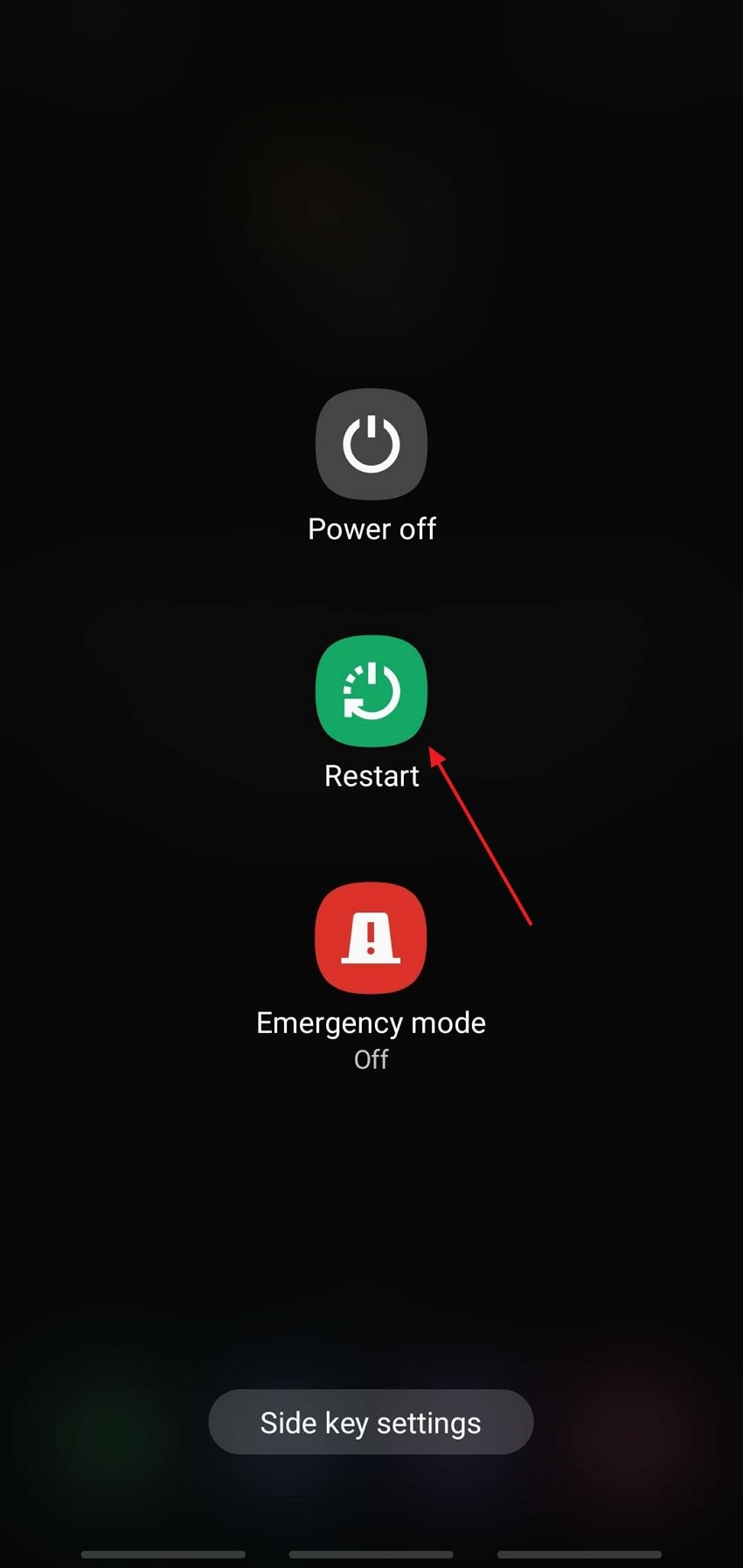
For PC
Instructions. Get to the “Windows” icon near the bottom left corner to access the “Start” menu and choose “Restart” from the “Power” options.
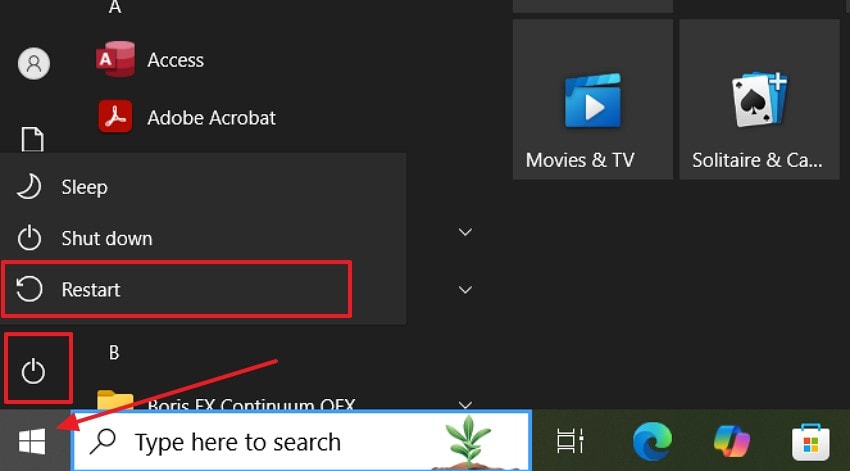
Way 3. Unmount and Mount an Android Unsupported SD Card
When facing an Android unsupported SD card problem, unmounting and remounting can help. This method disconnects the card from the system and relinks it without removing it physically. You can do this easily from your phone’s storage settings. It resets the card connection and gives the system a fresh chance to read it. This method via these steps is safe and doesn’t require restarting or using another device:
- Navigate to the “Settings” app on your mobile and access the “Battery and Device Care” tab. On the subsequent screen, tap the “Storage” section and move to the storage details for the SD card.
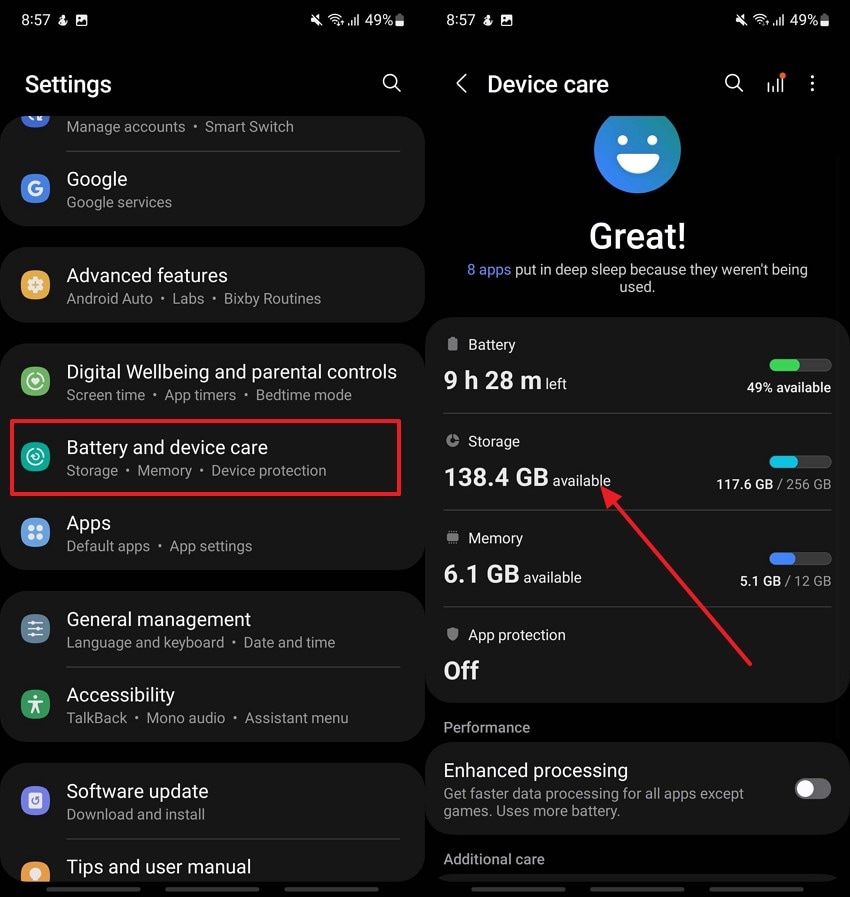
- Here, press the three dots in the top right corner and press “Unmount” to disconnect the memory card. Lastly, hit the “Mount” button after waiting for a few seconds to remount the card on the Android.
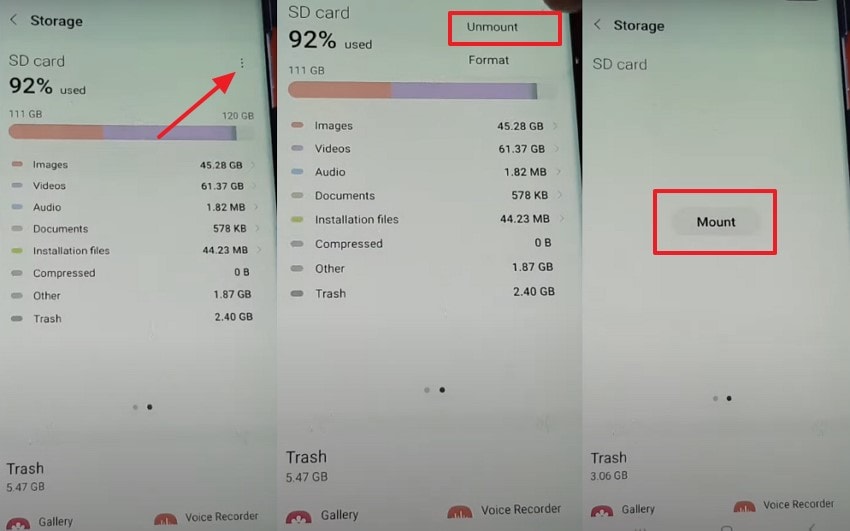
Way 4. Update All Related Drivers on the Computer to Fix Unsupported SD Card
Outdated or broken drivers on your computer can cause the error “This device doesn't support this SD card” to appear. Drivers help your system read and use hardware like card readers. Updating them improves how the computer talks to the SD card and fixes hidden errors. Using this guide is very helpful for Windows users facing card reading problems:
- Execute the "Win + X" key combo on the PC and click the "Device Manager" option from the menu. From the following window, get to the "Disk Drives" and "Universal Serial Bus controllers" sections.
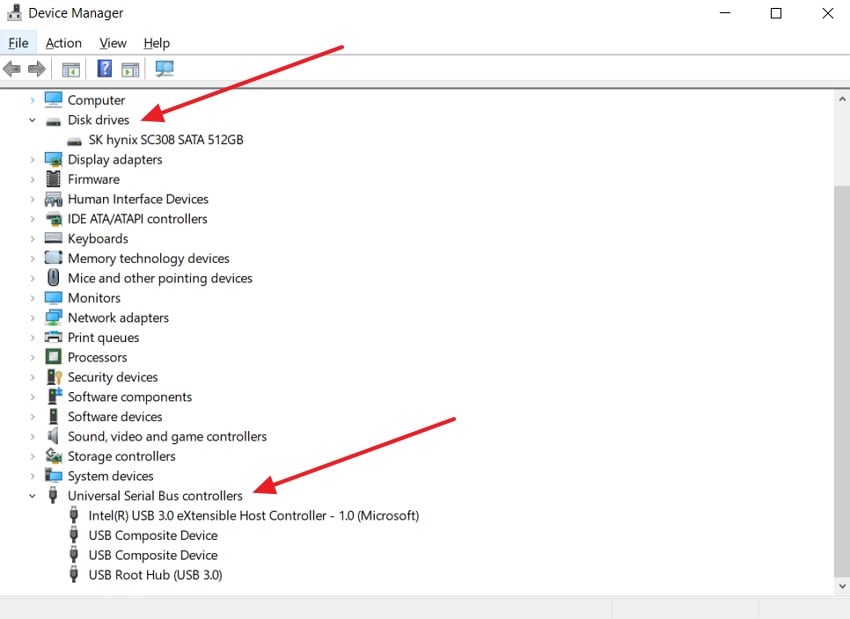
- Here, expand both sections one by one and right-click on any listed SD card reader or USB device to choose "Update driver." Following that, opt for "Search automatically for drivers" and allow Windows to check and install the latest version.
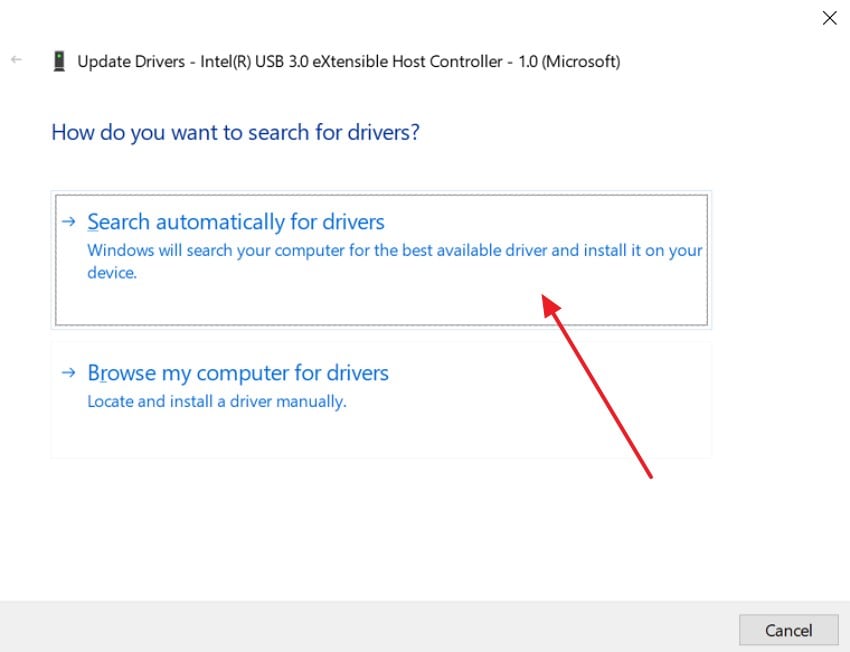
Way 5. Run CHKDSK via Command Prompt to Fix the Card
The CHKDSK command can help fix errors when you see the “This device not supported” message for your SD card. You can run it using a simple command, as it is useful when the card seems fine physically but still doesn’t open. Follow these instructions to repair file system issues without losing your data:
- Get going by inserting the SD card into your computer using a card reader or built-in slot. Then, press the “Windows + S” keys and type “cmd” in the search bar and opt for “Command Prompt” to “Run as administrator.”
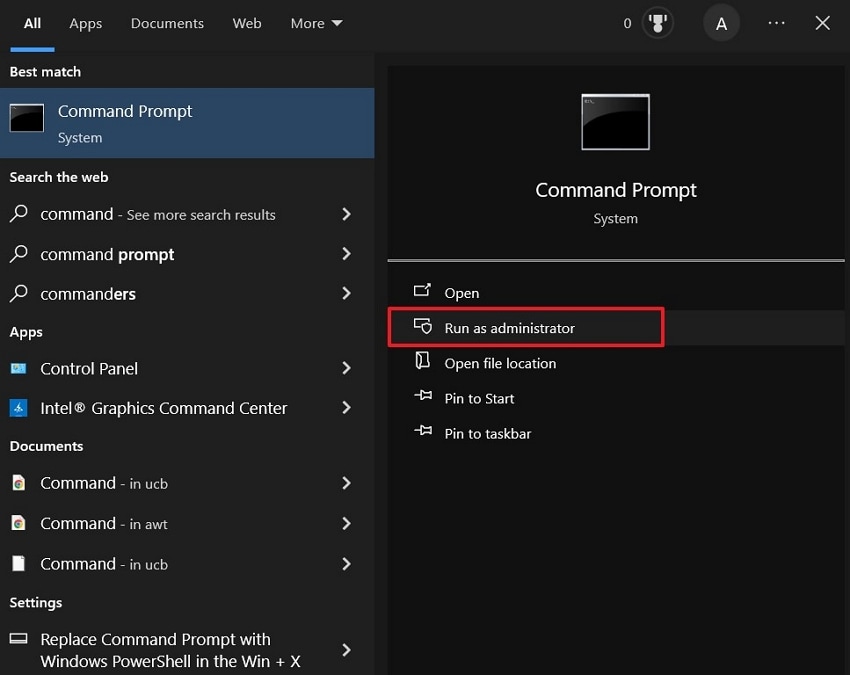
- Following that, type the “chkdsk E: /f” command in CMD and hit “Enter” while replacing “E” with the letter of the targeted memory card. Lastly, wait for the system to scan and fix any errors on the card automatically before checking if the error is gone.
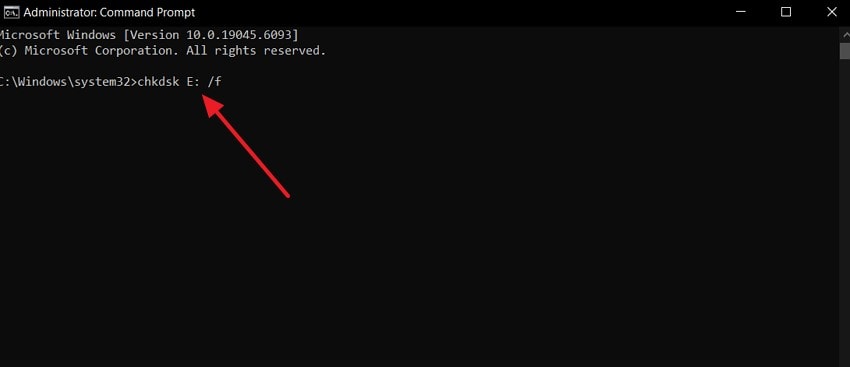
Way 6. Check for Errors on the SD Card via File Explorer
Another easy way to fix an unsupported SD card is by checking it for errors through File Explorer. This tool is built into every Windows system and can scan the card for common problems. You don’t need to enter any commands, as using the following steps will help the system detect and fix small issues on the card:
- As you insert the SD card into the computer, locate it under “This PC” with the help of “File Explorer.” Here, right-click the memory card and opt for “Properties” from the context menu to proceed.
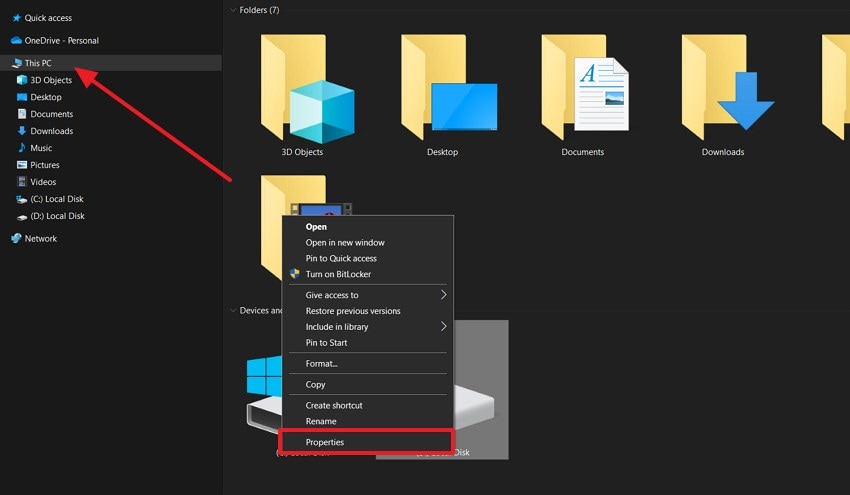
- Moving forward, switch to the “Tools” tab and click the “Check” button under the “Error checking” section. Lastly, follow the provided instructions to let the system scan and fix any problems found.
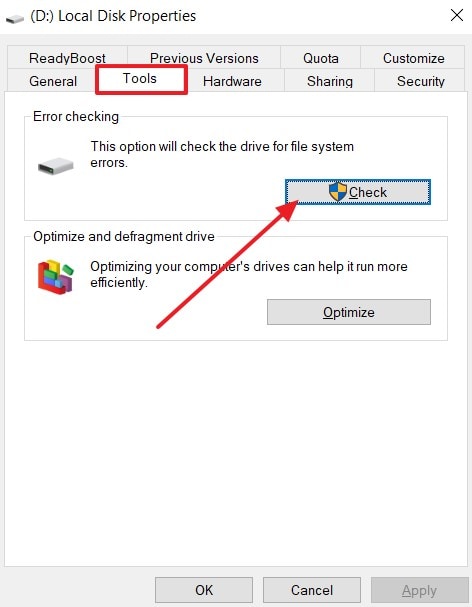
Way 7. Format the SD Card
When nothing else works, formatting is often the last option for how to fix an unsupported SD card. Utilizing this technique removes everything from the card and sets it up like new. It helps when the card is corrupted or wrongly formatted. Formatting clears all hidden issues and makes the card usable again. This step deletes all stored data completely and permanently, and can be done using these steps:
- Have the SD card loaded into the PC and use “File Explorer” to find it listed in the “This PC” tab. Then, right-click the storage card and opt for the “Format” option from the context menu.
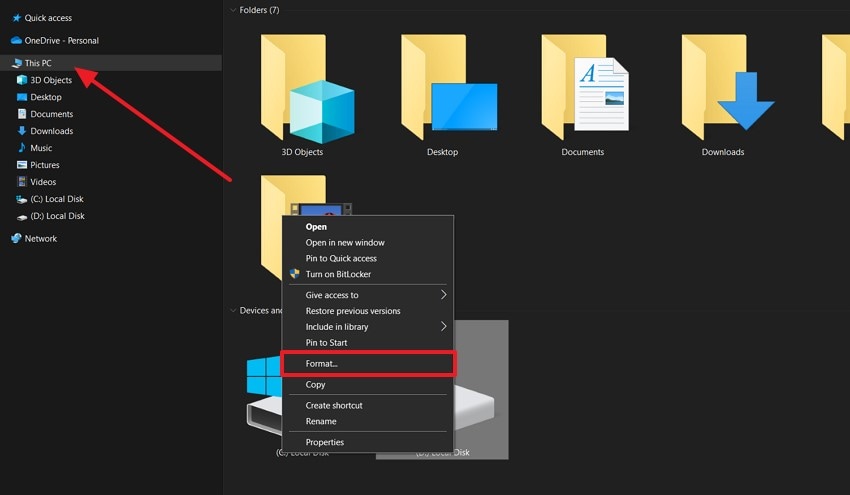
- Here, select the desired "File System" and check the “Quick Format” box to continue. Finally, hit the “Start” button to get the formatting operation going and wait for it to end.
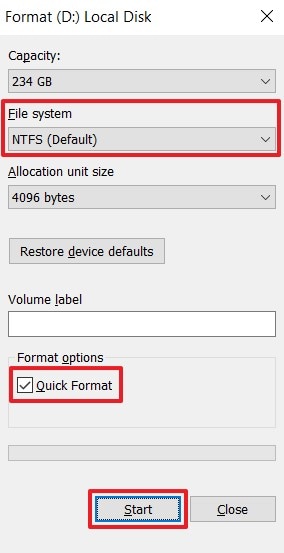
More Related: Common SD Card Errors and Fixes
Part 3. How to Retrieve the Data Stored Inside the Unsupported SD Card via Recoverit
After trying several fixes, your card might start working, but the stored files could still be missing. In such cases, data recovery becomes the next important step. When dealing with an Android unsupported SD card and wanting to get its content back, Recoverit is the right tool for the job. It is a powerful program that helps you retrieve lost data from damaged or corrupted storage devices.
Key Features
- Patented Advanced Video Recovery: Uses merging and deep scan technology to reconstruct fragmented videos, even if standard recovery tools fail.
- RAW File System Recovery: Retrieves data from cards that appear as RAW or unrecognized, bypassing lost or damaged file systems.
- Interrupted Scan Resume: Allows you to pause and resume a scan without losing progress, ideal for large card recovery sessions.
Detailed and Simple Guide to Recover All Lost Data from An SD Card In No Time via Recoverit
Adhere to the elaborate instructions described below to get back the content you lost from your memory card:
Step 1. Set Up and Connect the SD Card Containing the Lost Files
Get Recoverit running on your computer and choose the “SD Card Recovery” feature from the menu. At this point, insert the corrupt SD card if you have not already to let the software detect it automatically.

Step 2. Perform a Complete Scan on the Connected SD Card to Detect Lost Items
Then, choose the memory card and click the “Scan” button to initiate the scanning procedure. Consequently, Recoverit will carry out a thorough search to identify every file that can still be restored.

Step 3. Preview and Restore the Data You Need on Your Computer
Finally, review the scan results by double-clicking any file to see its preview before recovery. At last, mark the ones you wish to get back and press the “Recover” option to finish the restoration.

Video Tutorial on How to Recover Deleted Files from SD Card
Conclusion
In summary, trying to fix unsupported SD card can be stressful when your files seem lost. Yet, you can resolve the issue and recover your data with the right steps. From a simple reboot to a full format, each method offers hope. And if your files are still missing, Recoverit is a reliable tool to bring them back safely. It’s a smart and powerful choice that works well in difficult situations.
FAQ
-
1. Why does my device sometimes say “unsupported SD card” even when the card is brand new?
That can happen if the SD card uses a format or partition style that the device doesn’t understand. Some modern cards may come formatted in NTFS or exFAT, while your phone or camera may only support FAT32. Even brand-new cards can fail to work until reformatted correctly for the device. -
2. Can a virus or malware cause the “this device doesn’t support this SD card” error?
Absolutely. When a storage card is used on an infected device, malicious files or hidden partitions may damage its file system. The card can become unreadable even though it appears intact. Running a full antivirus scan on the card before any fix can help identify and remove hidden threats. -
3. Why does the card show as RAW or no file system in Windows?
When Windows labels a card as RAW, it means the card’s file system is damaged or unrecognized. This state leads to the unsupported SD card message on Android or other devices. Tools like Recoverit help recover files without requiring a working file system, so you can properly format the card later. -
4. What if the card works on another device but not on mine?
When facing this sort of dilemma, the problem is likely with the device. A likely reason is that it lacks the support for the card’s format or size. In this scenario, updating device software or using Recoverit to recover data before switching cards might be needed.
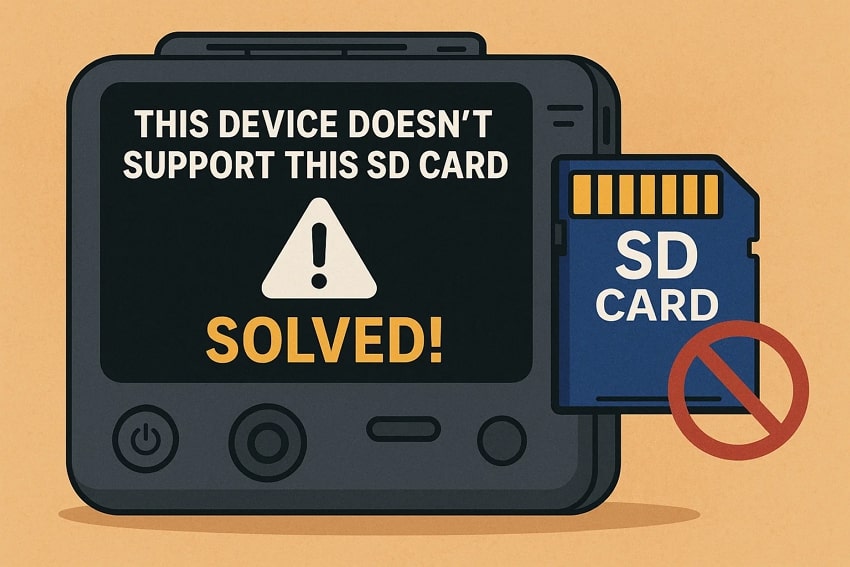


 ChatGPT
ChatGPT
 Perplexity
Perplexity
 Google AI Mode
Google AI Mode
 Grok
Grok























