Imagine you are rushing to send an important file from your Android, but you forgot your passcode because of the stress. You try entering different combinations, but all in vain, as the password remains incorrect, and now your phone is locked. Many phone users face this dilemma every now and then, but thankfully, the data can be recovered now using different resources and techniques.
There are various methods and tools available that let you get back all your important media and documents with minimal effort. In this article, we will discuss various ways for you to learn how to recover data from a locked Android phone conveniently.
Try Recoverit to Perform Android SD Card Data Recovery

In this article
Part 1. Can I Recover Data From a Locked Android Phone?
If your important files and other media are stored in your phone, but due to various reasons, your phone has been locked. There are no direct methods to get back your critical data instantly. However, there are a few techniques that let you get back your documents conveniently. These techniques vary, depending on whether your screen is responsive or not.
Using the right approach, you not only regain access to your essential media but also to other files like Word and Excel documents.
Part 2. How Can I Recover Data From a Locked Android Phone?
Are you looking for ways to recover data from a locked Android phone? Read the section below to learn about different ways that help you get back your important files:
1. Use Backed Up Data From Google Account
You can easily retrieve your data if you have created a backup of a locked Android device on your Google account. It is important for you to regularly check that your device is backed up to use this method.
When you use this technique, you can simply log in to your Google account on a new device and get back access to your data. To get access to your data, login to your Google account on any other device and read the steps to mentioned below to restore your data:
Step 1: Go to your device’s settings and tap on the “Accounts and Backup” option by scrolling through the list. Next, press the “Restore Data” option located within to enter the next interface.
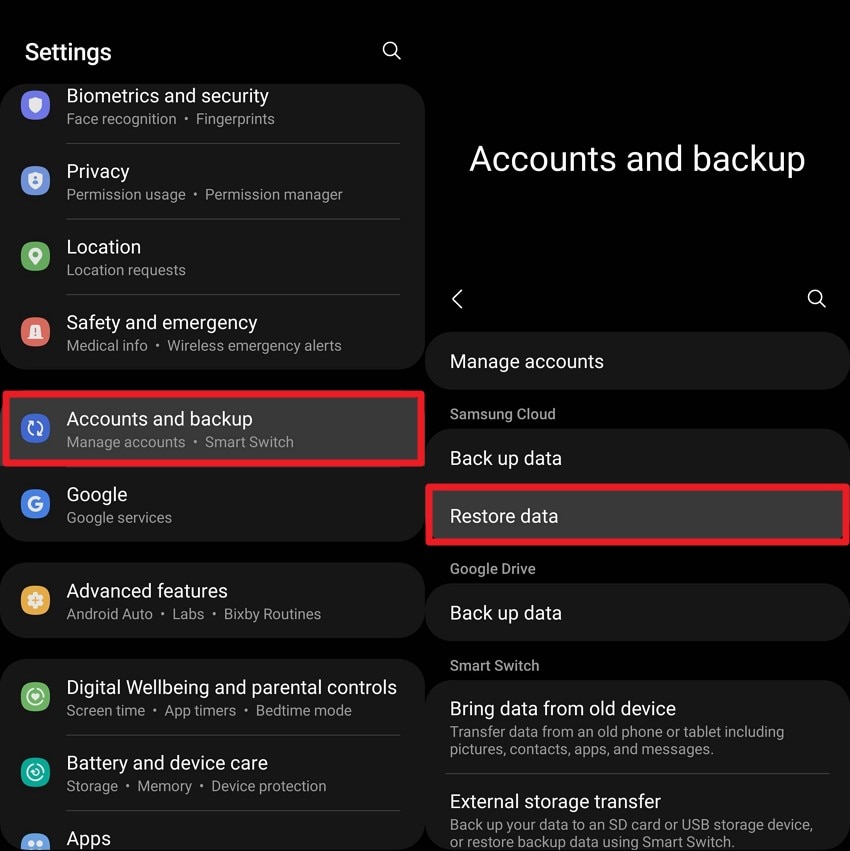
Step 2: Now, tap on the locked device from which you want to recover documents and select the data type in the next interface. Finally, press the “Restore” button to let the data retrieval process begin in new phone.
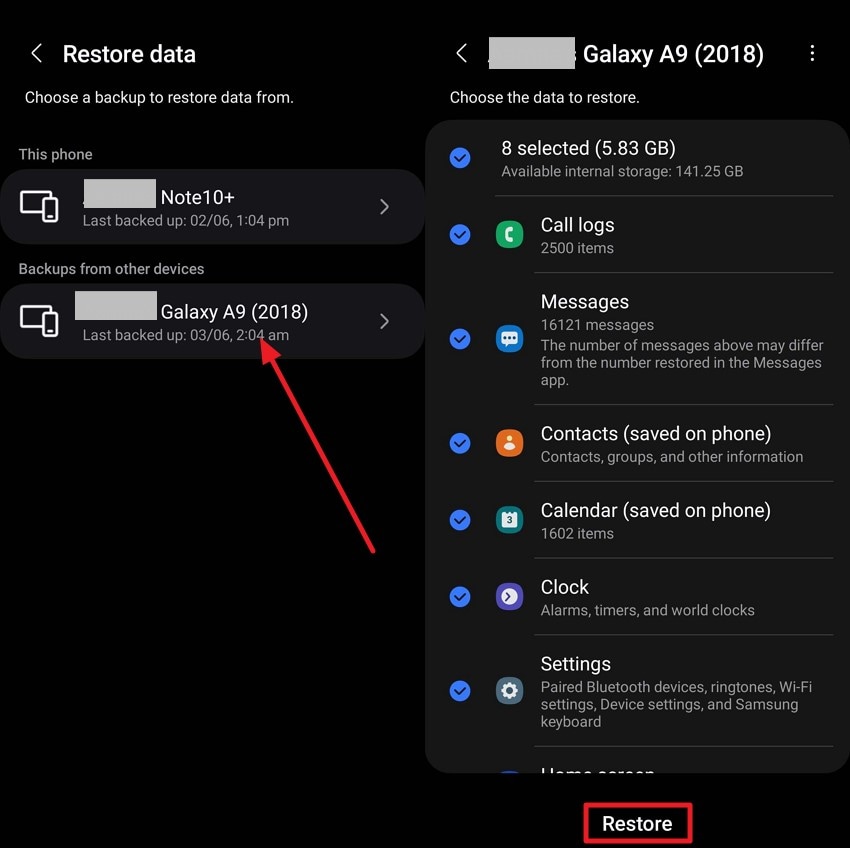
2. Try Using Android ADB For Recovering Data
Using Android ADB for data recovery is a powerful method when trying to retrieve files from a locked Android device if USB debugging was enabled. It allows direct communication between your computer and your Android via the command line, letting you access files without needing to unlock the phone screen. This method stands out by accessing internal storage to recover files like photos, documents, or app data.
Unlike a factory reset, this data recovery from a locked Android phone method preserves your existing files, making it a much safer and non-destructive approach to data recovery. To learn how this technique can be used to regain access to your files on an Android, follow the instructions below:
Step 1. To start, connect the locked phone to a PC and download scrcpy using GitHub’s Releases page. Once the ZIP file is on your device, extract the contents and open the “Console.Bat” file.
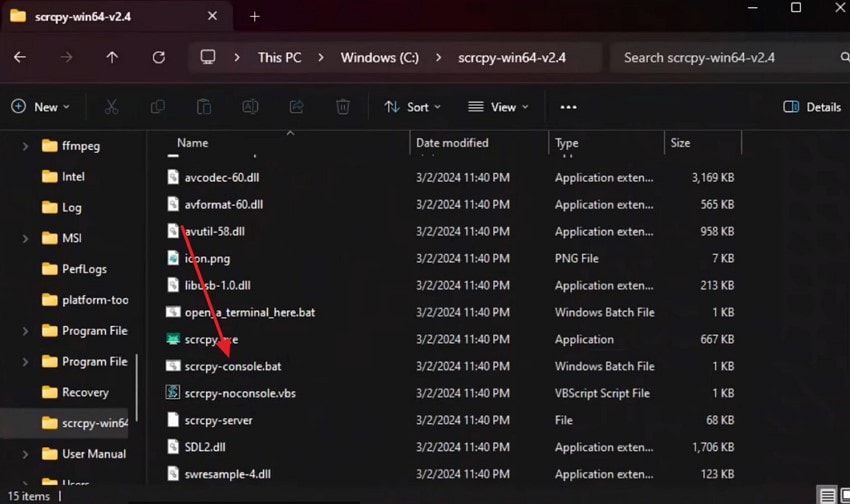
Step 2. As the file opens, enter a GitHub command for displaying the phone’s screen. When you see the phone’s screen on your PC, you will be able to access all its files on your PC. Using your PC, you can now copy all the desired data to your Android.
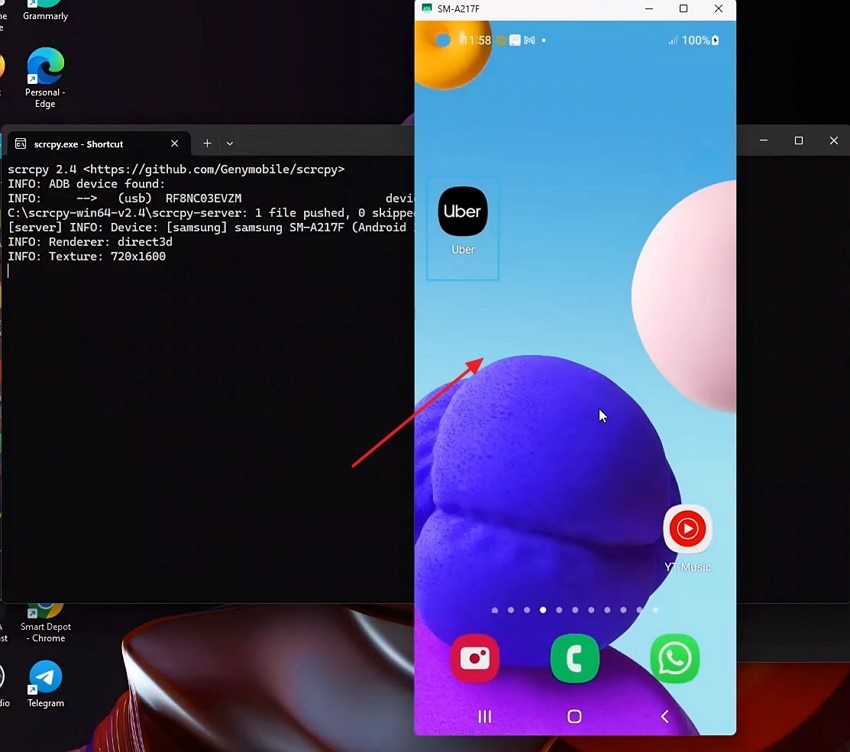
3. Use Dr.Fone
If your phone was ever connected to Dr.Fone, you can effectively recover data from a locked Android using this tool. Whether you need to regain access to media files, messages, or contacts, this platform is the right place. Without requiring any root, it can recover your WhatsApp data as well. To cater to a broader audience, Dr.Fone supports more than 6000 Android devices for data recovery.
From device damage to forgotten password, this platform addresses all the reasons why you lost access to your files.
Step 1. First, open Dr.Fone’s main interface on your device and select the “Date Recovery” option to move forward.
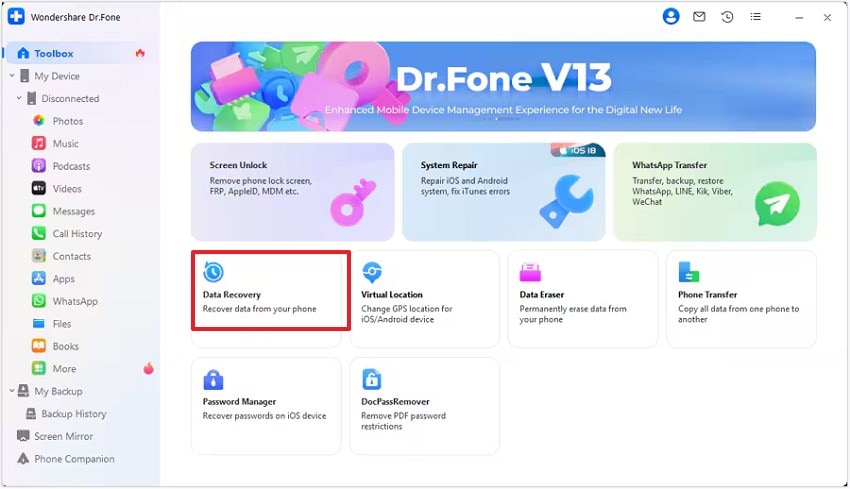
Step 2. Moving forward to the next interface, select “Android,” and you will be headed to the next screen. Now, connect your locked Android device to the PC and wait until the interface changes.
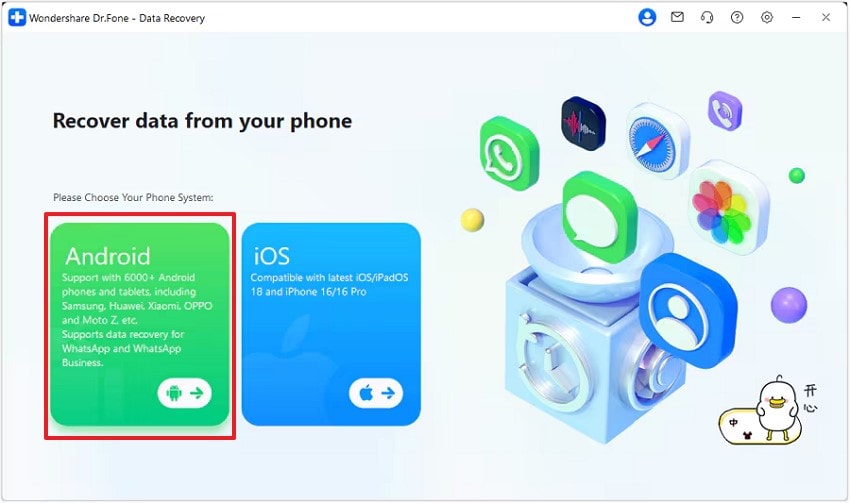
Step 3. When the file types appear, check the types that you need and hit the “Start Scan” button.
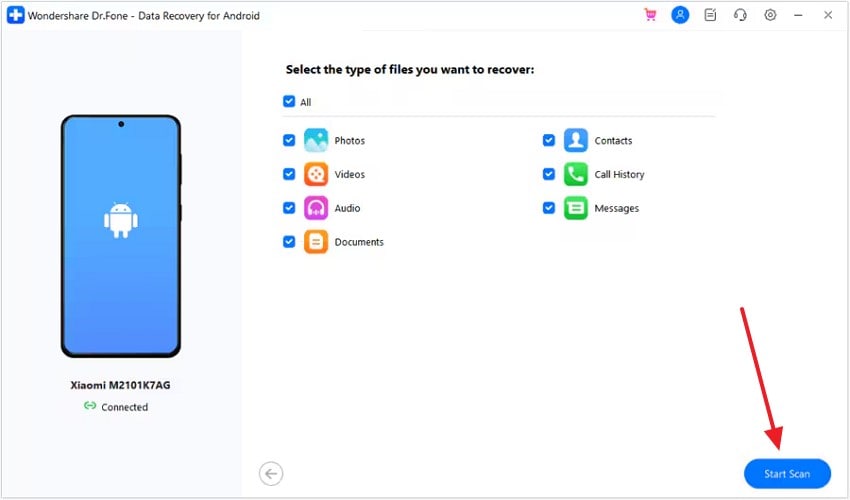
Step 4. As the selected files appear on your screen, select the “Recover” option to transfer them to your PC in the folder of your choice.
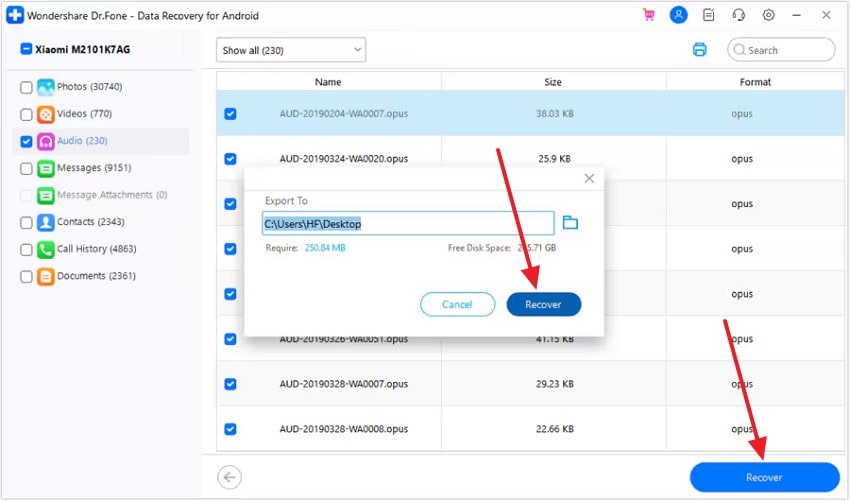
Part 3. Recover Data From the SD Card of an Android Phone Using Recoverit
If you have data stuck within the SD card of your Android, you can opt for data recovery tools like Wondershare Recoverit. It offers data recovery support for various devices, including the SD card of an Android device. The tool offers an advanced recovery mode that helps you get back files and folders that are severely damaged.
The Android data recovery for locked phone can be performed to recover multiple files at once, as Recoverit supports batch recovery for your important documents. Not only single files, but you also get the ability to retrieve zipped and compressed lost folders through this efficient tool.
Some Prominent Features Offered By Recoverit
- Numerous File Format Support: Users get the ability to recover more than 1000 types of data files, including images and videos, through Recoverit.
- Corrupt File Recovery: Besides lost files, use this tool to even recover files that are corrupted for any reason.
- Preview Before Saving: It allows you to preview the content within the file before saving it to your device.
A Detailed Walkthrough Guide on How to Recover Data from an Android SD Card with Recoverit
Using Recoverit, you can access your lost data by connecting your SD card to your PC. Read the steps provided in the section below and learn how you can use Recoverit for this purpose:
Step 1. Connect the SD Card And Scan
To initiate the process, connect your SD card to your desktop device and press the “Scan” button once the connection has been established.
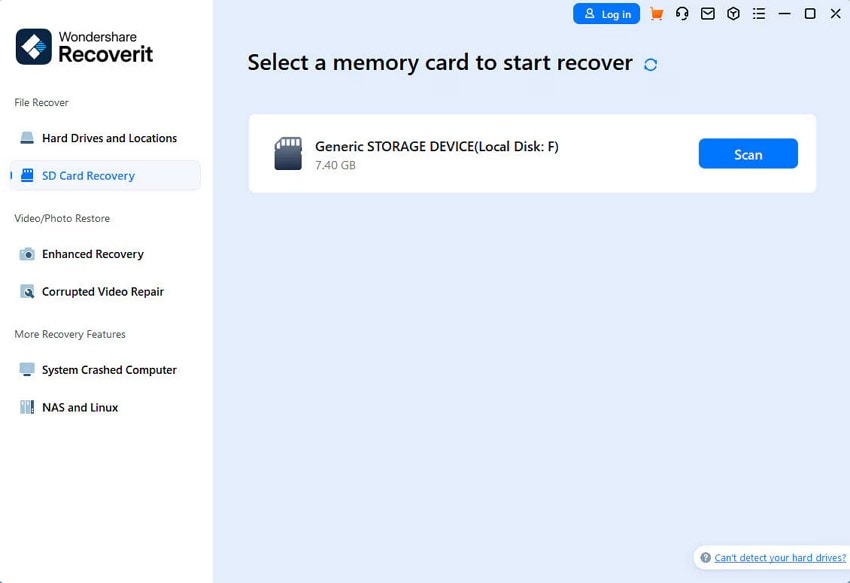
Step 2. Search Files and Recover
Once the files have been scanned, click the files you want to recover. Afterwards, hit the “Recover” button located at the bottom to start the retrieval process.
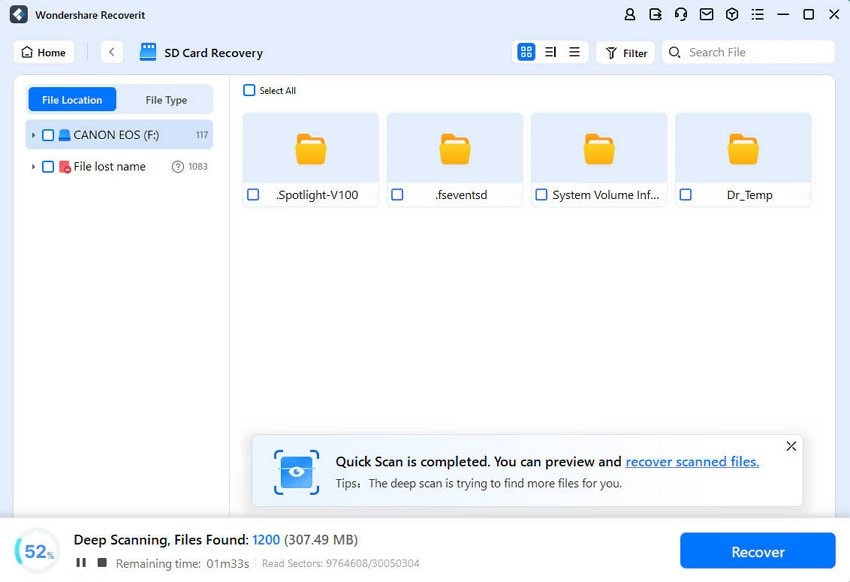
Step 3. Review the Retrieved Files and Save
After you have previewed the file, use the “Recover” button at the bottom right to save the documents and other media to your device.
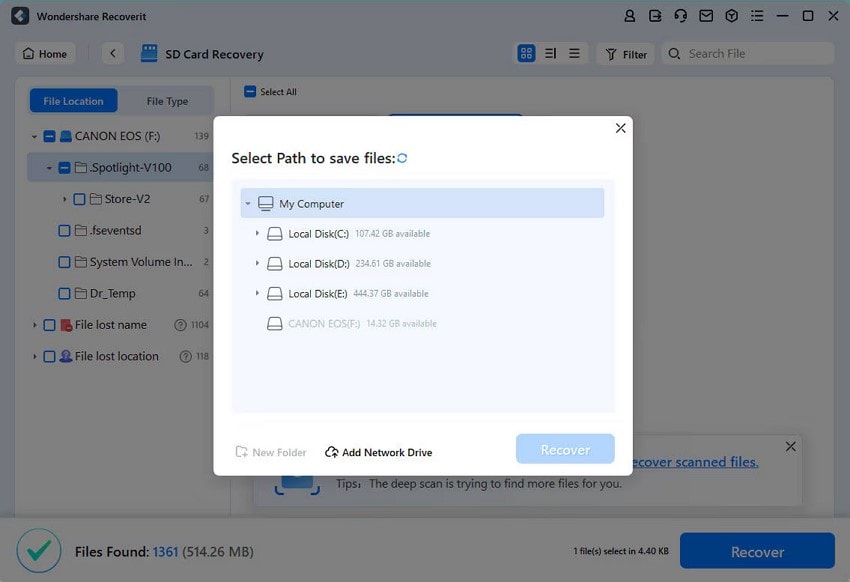
Part 4. Restore Locked Android Device - Bonus Part
The above discussion covered the details on regaining access to data from a locked Android phone using various techniques. However, you might also want to figure out how to restore a locked Android phone. Using Find Hub to reset a locked Android phone is a secure way to regain control when you forget your password. It allows you to remotely erase all data, ensuring your personal information stays safe from unauthorized access.
Besides erasing all data from the phone, it also removes the lock screen passwords. The following instructions will guide you on how to unlock your Android device using the Find Hub facility:
Step 1. To initiate, open the Find Hub website on your PC and select the device name you lost access to.
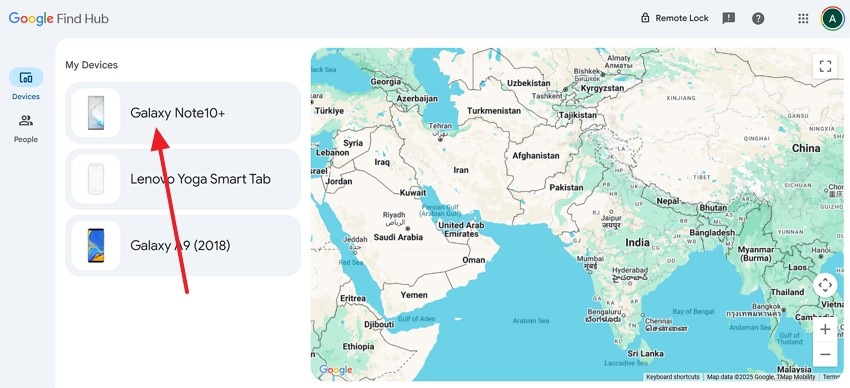
Step 2. Now, select the “Factory Reset Device” option and enter your Google email and password to confirm the process.
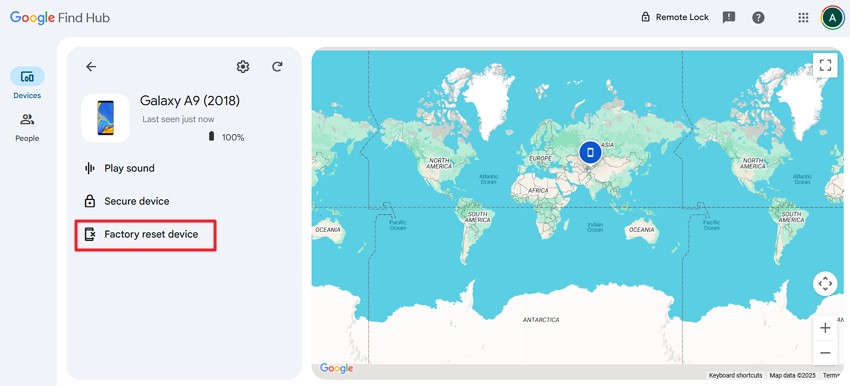
Step 3. Using the next pop-up, select the “Reset” button and hit the “Erase” option to factory reset your phone to unlock the Android.
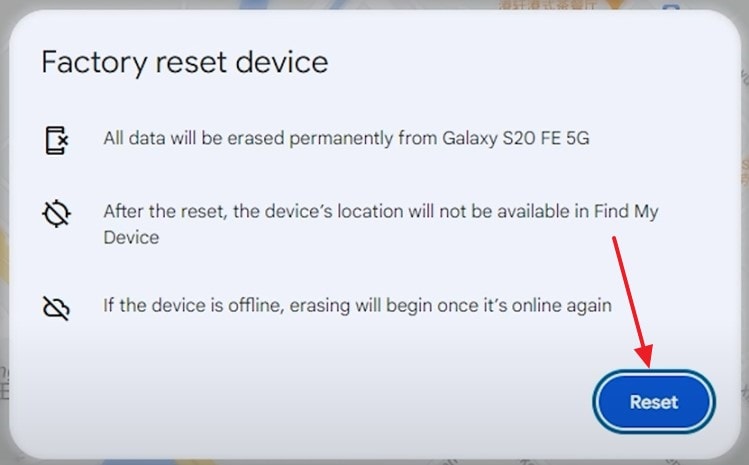
Conclusion
To wrap it up, this article discussed how to recover data from a locked Android phone using different techniques. The article also suggested how Wondershare Recoverit allows you to recover data from your phone through the SD card. You can retrieve almost all types of files and documents using this advanced tool.
FAQ
-
1. How to recover data from a locked Android phone?
There is no direct way to recover your important files if your phone accidentally gets locked. However, there are different techniques, like retrieving the backup or using Android ADB, to get back access to your important files and documents. -
2. Will my data be lost if I accidentally lock my phone?
Accidentally locking your phone does not delete your important data, but you lose access to it directly as the phone becomes unresponsive. -
3. How can I recover my lost data?
To recover data from a locked Android, use Recoverit and regain access to more than 1,000 file types. Also, it supports numerous storage devices for data recovery to ensure maximum compatibility. -
4. Why is it important to create backup of my valuable data?
Answering the question, it is important to create backup of your data to be able to access it at all times. However, if you still lose access to the backup files, use Recoverit to regain access to the sensitive data.

![[Free Guide] How to Recover Data From a Locked Android Phone](https://images.wondershare.com/recoverit/article-trans-image/198/recover-data-locked-android-phone-1.jpg)


 ChatGPT
ChatGPT
 Perplexity
Perplexity
 Google AI Mode
Google AI Mode
 Grok
Grok























