Have you ever found yourself at the crossroads of your memory card not being read by the Canon camera? Note that this is quite a common issue. Owing to a variety of reasons, the card will not be accessed by the Canon camera. However, the good thing is that you can fix these errors quickly without the risk of losing any crucial data.
Even if you lose the data, there's no problem because you can get back the data using data recovery software. Your memory card isn't immune to different types of errors. So, any time you encounter any such card cannot be accessed Canon errors, you must identify them and eventually rectify them properly to prevent any significant disruptions.
Try Wondershare Recoverit to Perform Canon SD Card Data Recovery

In this article
What is a Canon SD Card Error?
The Canon SD card error is when there's some problem with the memory card for your Canon camera. There can be a wide range of issues, such as problems with the card being read, the folder structure being dense, extra files being stored, the card running out of space, and more. Each of these card cannot be accessed canon errors have their own fixes.
When you come across the Canon SD card error, you should fix the problem immediately. This is to avoid any major damage to your SD card and the camera. After all, if you continue using a corrupted SD card in the camera, the former will damage the camera as well. It is best to format the SD card after backing up the files to ensure it is in the best condition and there's no error.
Why is Your Canon Camera Showing 'Card Cannot Be Accessed'?
If the Canon camera is showing a ‘card cannot be accessed’ error, there is probably a chance that your SD card has been corrupted. Furthermore, there are also chances that there is a problem with the camera or SD card slot of the camera.
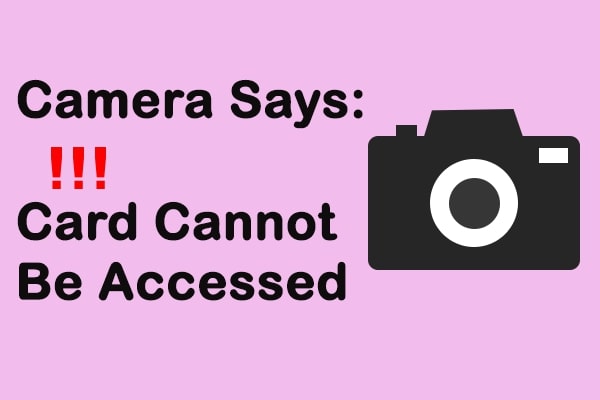
Some of the common reasons why you will be getting the Canon SD card cannot be accessed are as follows:
- The SD card has had file system corruption.
- The SD card has been physically damaged because of the chips and scratches on it.
- The SD card slot of the Canon digital camera is damaged, dusty, or spotted.
- You are facing hardware issues with the camera.
Types of Errors
When your Canon camera has an SD card error, it is likely to show different types of error codes. Depending on the error codes, you will be able to identify the problem that the SD card is facing. As a result, you will be able to identify the potential ways through which you can fix it.
Some of the key types of errors that you're likely to face with the Canon camera are as follows:
1. Err 02: This is the type of error you'll face if the camera is unable to access the SD card. This error is showcased mostly when the SD card isn't properly connected to the camera or if it is physically damaged.
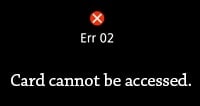
2. Err 03: If the folder structure is very dense, then you will get this error. Therefore, when there are fewer folders in the memory card, you will come across this problem.
3. Err 04: You will encounter this error with your memory card when it runs out of space. Therefore, in this case, you will have to free some storage from your PC.
4. Err 10: If the data file problem occurs in your SD card, it will cause severe errors. When you come across the Err 10 in your memory card, it is a sign that the file is either corrupt, incompatible, or missing.
5. Err 99: When the camera is unable to shoot, you will come across the Err 99. This means that the camera has lens connection or SD card issues that need to be fixed immediately.
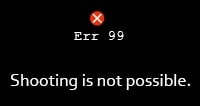
When you come across these errors, it can be slightly dangerous for your SD card. Therefore, it is advisable to keep an eye out for these errors and try to fix them immediately.
How to Fix 'Card Cannot Be Accessed' on Canon Cameras Without Losing Data?
When you face the card not being accessed error on Canon cameras, your first worry is that you'll lose all the data. However, the good news is you can still fix this problem without the risk of losing data.
Some of the key methods using which you will be able to fix the card cannot be accessed error on your Canon cameras are as follows:
1. Check the Connection of the SD Card
A major reason why your Canon camera may not be able to read the SD card is because of a loose connection. Therefore, after inserting the memory card into the camera, you must check if the memory card has been connected properly to the SD card. In this case, you will get the sign that card cannot be accessed reinsert change card Canon.
In regards to determining the proper connection between the camera and SD card, you will have to check the following things:
- The metal chips of the memory card must be facing that of the camera.
- Before inserting the memory card in the camera, you must clean the SD card and the memory card slot in the camera using a clean, dry, and soft cloth.
- Connect your SD card to the computer using a card reader and check if the system is detecting it.

Once you are done with the above-mentioned steps, insert your memory card into the Canon camera and check if the error is still being displayed.
2. Restart the Camera
Due to temporary software issues, the Canon camera may not be able to recognize the SD card. Therefore, it will not read the SD card error constantly, showing the Canon camera card cannot be accessed by your device.

The easiest way to fix this problem would be to just restart your camera. You can switch off the camera and then turn it back on after a few seconds. Now, if there are no major software or hardware issues, the Canon camera must be able to read the SD card and prevent this error.
3. Run CHKDSK to Repair the SD Card
When the memory card becomes completely corrupted, none of the above-mentioned methods will work to resolve the card's error of not being accessed. In fact, you will encounter that your camera says card cannot be accessed. Therefore, to verify if the SD card is completely corrupted, you will have to launch the CHKDSK command. You can run the command and repair the SD card.
CHKDSK is a significant parameter in Windows systems that can help to fix logical errors. Using this, you will be able to restore the file system integrity of volume. The CHKDSK /r has the function of finding the bad sectors in the SD card and then recovering proper and readable information from the SD card.
Below are the steps you need to follow to run the CHKDSK command for repairing the SD card:
Step 1: In the Start Search box, type cmd.
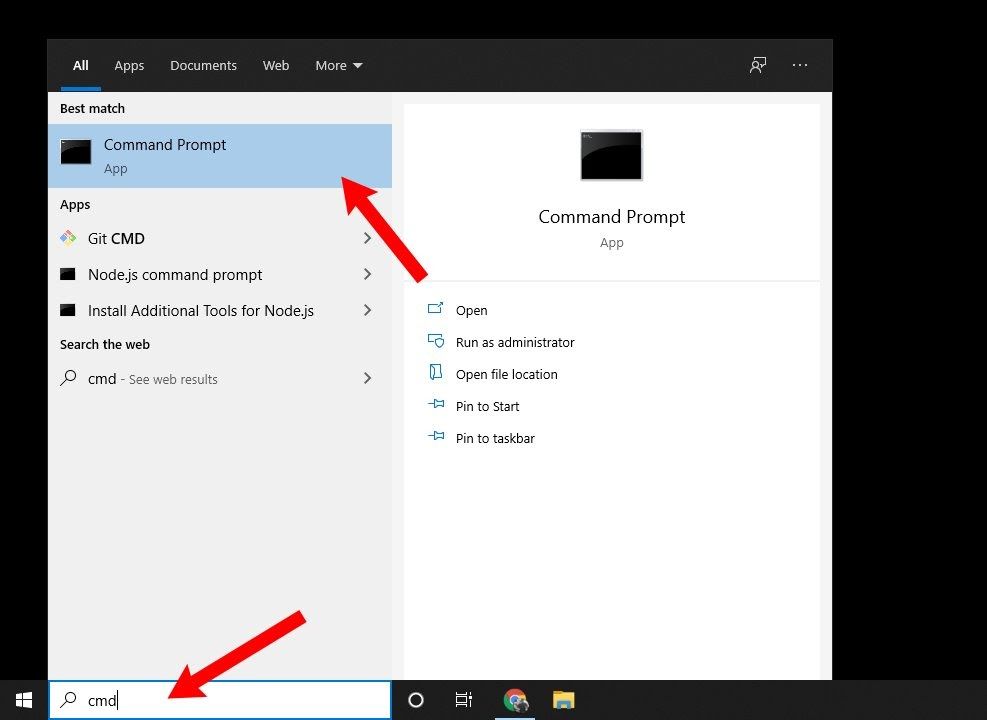
Step 2: The Command Prompt option appears as a search result. Right-click on it and choose Run as administrator option.
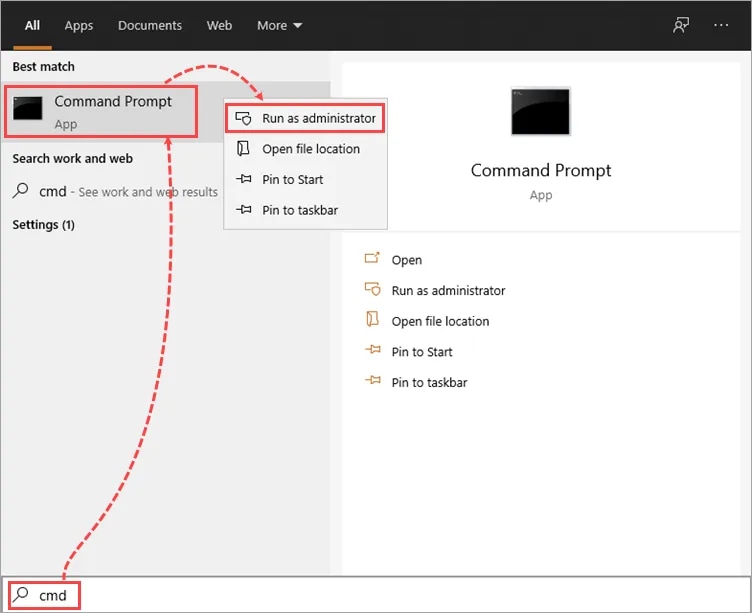
Step 3: Once the Command Prompt screen opens in your Windows system, type chkdsk D: /r. In your case, you must replace the D with the letter or number that was assigned to your memory card.
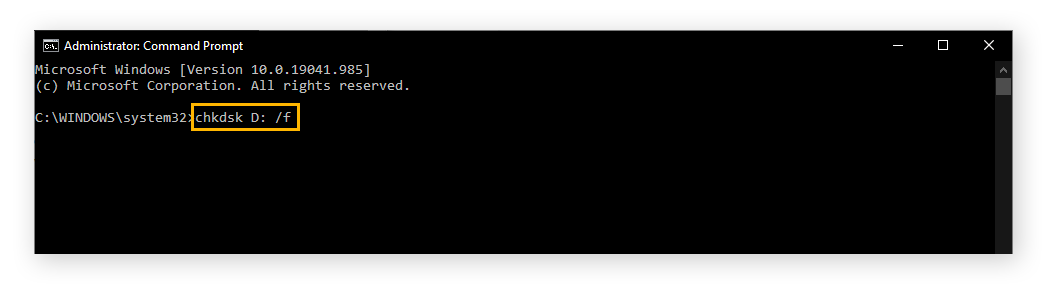
Step 4: Choose Return while CHKDSK will look for repairs and then eventually repair the corrupted SD card accordingly.
Once the SD card has been repaired by CHKDSK, you can insert it into your camera to check if the error is still being displayed.
How to Keep Data Safe While Fixing 'Card Cannot Be Accessed' on Canon Cameras Using Wondershare Recoverit?
In order to keep your data safe, it is advisable that you create a backup of all the data. This helps to avoid the risk of data loss and brings in maximum safety results in terms of storage devices. If you're facing a Canon memory card error, backup the data and then recover the deleted ones.
Now, while the process sounds to be slightly complicated, it is fairly simple. For this purpose, you need to use a reliable tool such as Wondershare Recoverit. Wondershare Recoverit is a data recovery tool available for your Apple and Windows OS devices. Therefore, with the use of this tool, you can not only keep the data safe but also recover the lost ones for free.
To initiate the data recovery process, you need to download and install the latest version of Wondershare Recoverit on your respective system. Wondershare Recoverit helps in recovering data from different devices like hard drives, SSDs, Linux/NAS servers, and more. The best part is that the tool helps with the creation of disk images, which further assists in keeping the data safe.
After the installation of Wondershare Recoverit in your system, you may follow the steps given below to keep the data safe:
Step 1: Create Disk Image
The first step is to create a disk image before trying to recover the files and keep the data safe. Here's a detailed stepwise process on how to create a disk image:
- Launch Wondershare Recoverit in your system after installing it. Now, connect the SD card to the computer. Visit the Hard Drives and Locations option on the software. Click on Disk Image.
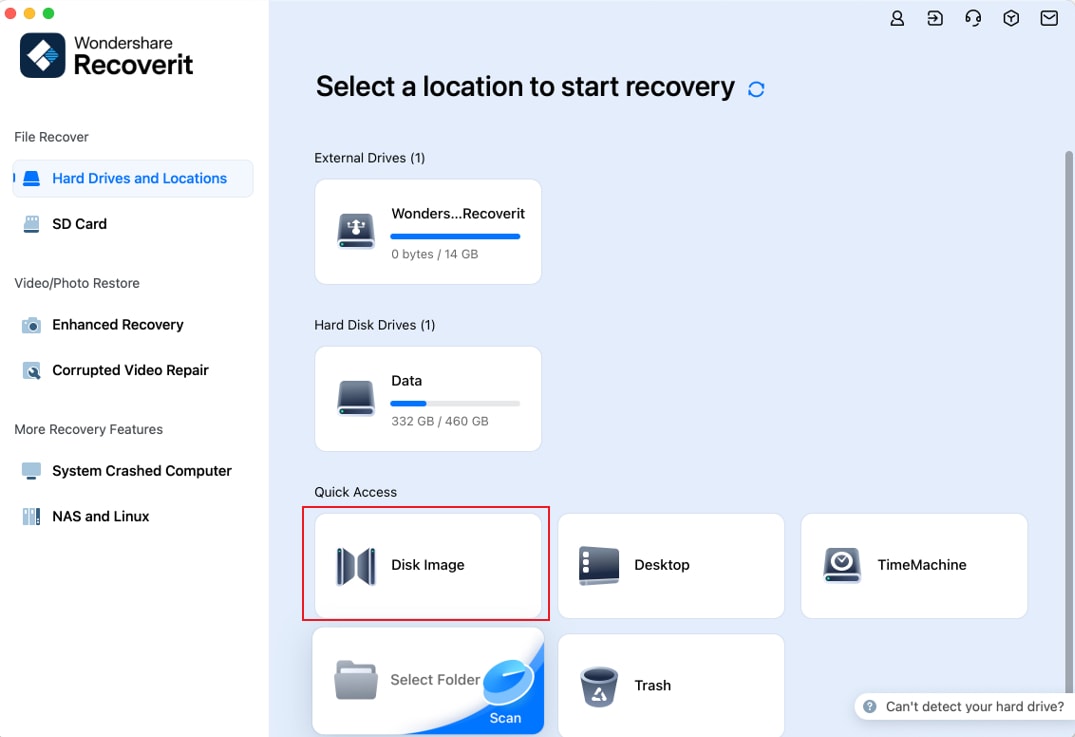
- Choose the hard drive or memory for which you have to create the disk. Since you're doing it for your Canon camera memory card, click on the Canon memory card to proceed with the image disk creation process.
- Click on the Create button. The process will take a few seconds to minutes to be completed.
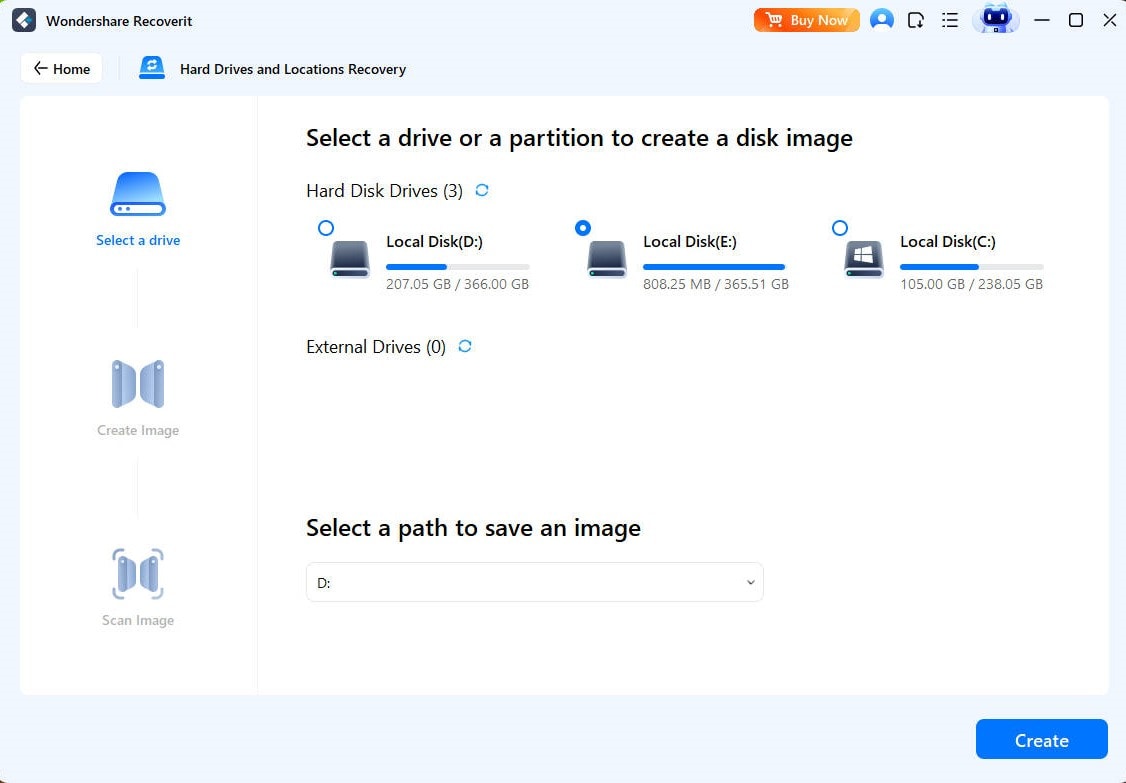
Step 2: Recover the Files
Once the image disk has been created, the next step would be to recover the files. It must be conducted in the software itself to avoid the risk of file damage or data loss. Below are the steps you will have to follow to recover the files after creating the disk image using Wondershare Recoverit:
- Visit the Disk Image option under the Hard Drives and Locations options of Wondershare Recoverit.
- Import the disk image file that you created earlier for your Canon memory card. Click on the Scan option.
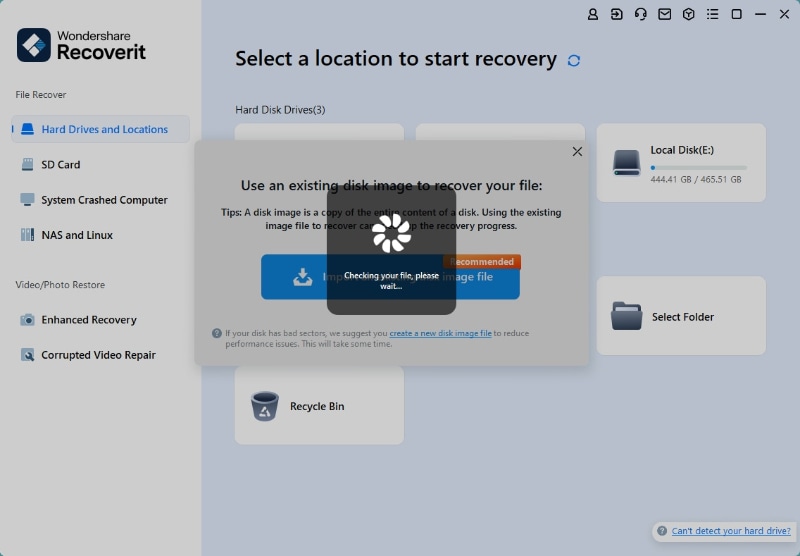
- As soon as the scanning is completed, all the files on your memory card will be available on the software screen. Click on each data file and take a preview of the files that you want to recover.
- Hit the Recover option for files that you want to get back. Choose a suitable location in which you want to save the files. The files will be recovered in the respective location within a few seconds or minutes.
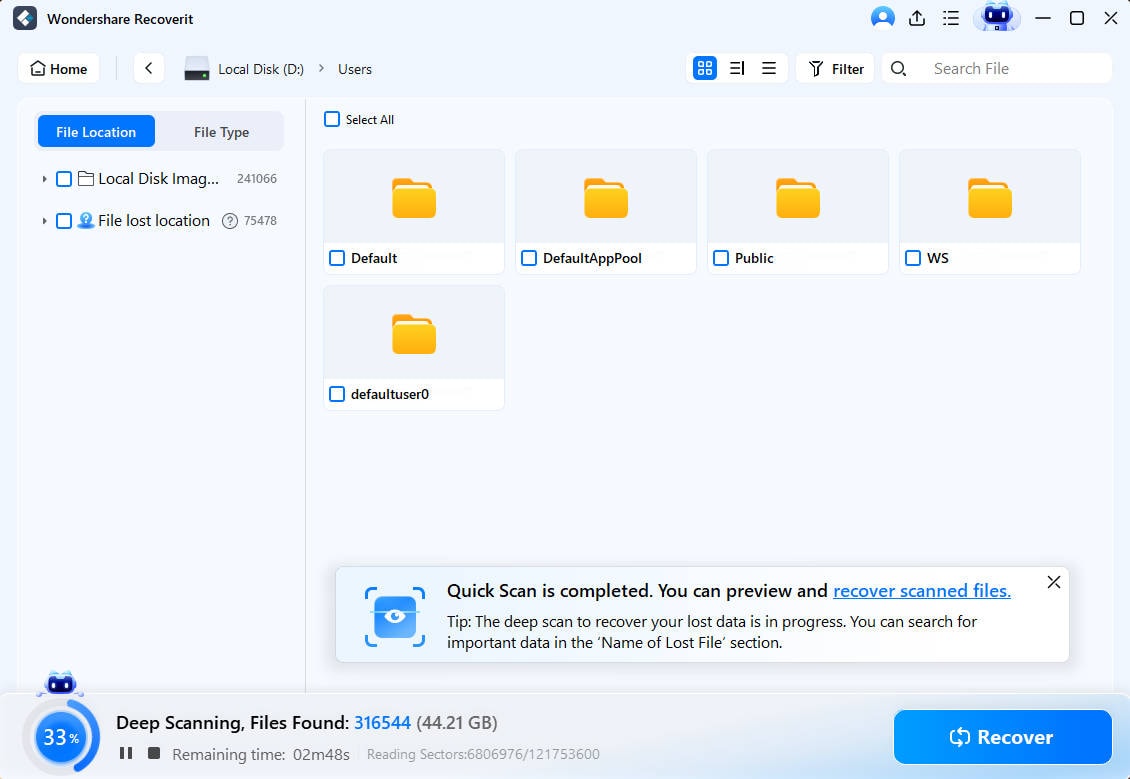
Tips to Maintain Your Canon Camera Memory Card
If you're not storing your Canon memory card in the best possible way, it is likely to become corrupted. Whether it is offline damage or online, the same can be very harmful to the memory card. Therefore, some of the key tips that you must follow for maintaining the Canon camera memory card are as follows:
- You must avoid overloading the Canon memory card with too much data. It is advisable to create a root directory and store the pictures and videos in a different folder.
- In terms of using the Canon camera memory card, you must only use a reliable one. For example, the memory card must be compatible with the camera. Moreover, the camera card capacity must not be beyond the storage capacity.
- Be very mindful while inserting and removing the memory card. You must turn off the camera while unmounting the memory card from it.

- Formatting the Canon camera memory card is said to improve its overall health. Therefore, it is advisable to format the memory card once every 4-6 months to keep it in the best condition. However, before you format the Canon memory card, you must take a backup of all the data. This prevents the risk of data loss.
- When you're using a memory card for your Canon camera, you must avoid using it with any other device. Constantly shuffling between the devices with a Canon camera memory card can reduce its lifespan. For your Canon camera, you must create a different and dedicated SD card.
Conclusion
Now that you know the potential errors you'll get in your Canon camera memory card, it is advisable to adopt the ways through which you can fix card cannot be accessed Canon. The steps to fix the card cannot be accessed error in Canon cameras are quite common. Therefore, you must check for ways to fix the error. Furthermore, it is advisable that you also ensure that the SD card isn't being damaged. However, if you have lost any data during the retrieval process, you will have to use reliable ways to retrieve and access the data. Using a data recovery tool can be one of the most promising ways to recover lost data.
FAQs
1. How to fix memory card error on Canon?
If there is a memory card error on your Canon camera, you must check for its connection and then run the CHKDSK command in your system. This will help to identify if the memory card has any potential damages or not. So you can understand the software or hardware issues and then fix them accordingly.2. How do I fix my camera card error?
You should consider restarting your Canon camera as one of the easiest methods to fix the error.3. Do I need to back up my data after fixing the error?
Yes, you will have to back up the data before fixing any error in the Canon camera memory card. This is to be on the safe side if anything goes wrong while fixing the error in your memory card.4. Can using a card reader resolve the 'Card Cannot Be Accessed' issue?
Yes, a card reader can be helpful for resolving the issue of the card not being accessed. This is because the card provides a proper insight into understanding whether the card is being read or not.




 ChatGPT
ChatGPT
 Perplexity
Perplexity
 Google AI Mode
Google AI Mode
 Grok
Grok























