Canon cameras are loved by photographers worldwide. But like all devices, they face technical problems. Canon error codes can stop your photography sessions. These error messages appear on your camera screen. They tell you something went wrong with your Canon camera.
Understanding what is Canon error code helps you fix problems fast. Common Canon camera errors and fixes are easier than you think. You don't need to be a tech expert. Most Canon error codes have simple solutions. This guide will teach you how to handle these issues.
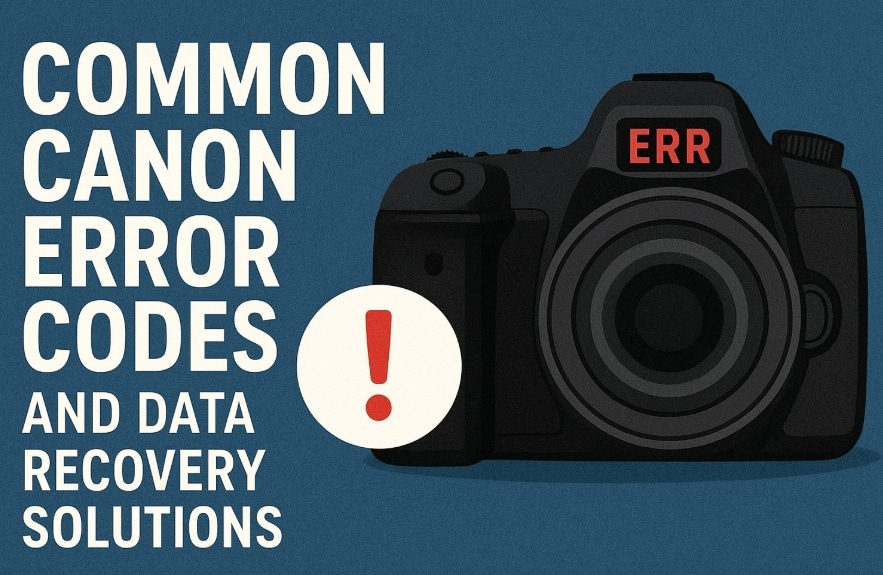
Many photographers worry about lost photos when errors happen. The silver lining is that your data can usually be retrieved. Learning how to recover camera photos saves precious memories. We'll also share tips on how to maintain Canon camera properly. This prevents future problems and keeps your camera working smoothly.
Part 1: What is Canon Error Code?
Canon error codes are alerts displayed on your camera’s screen to indicate that something isn’t functioning properly. These codes, typically made up of letters or numbers, serve as diagnostic tools to pinpoint specific issues within the device.
Canon error codes protect your camera from damage. When the camera detects a problem, it shows an error message. These errors can temporarily disable your camera until the underlying issue is resolved. Fortunately, many Canon error messages can be addressed with basic troubleshooting steps, such as rebooting the device or gently cleaning its components.
Canon error codes vary in meaning, each one signaling a specific issue. Some are linked to lens malfunctions, while others may indicate problems with the memory card or battery. Recognizing what each code represents allows for quicker troubleshooting. Thankfully, most errors are temporary and don’t suggest permanent damage to your camera.
Part 2: Canon Camera: Common Camera Error Fixes
Canon cameras show various error messages during use. Most common Canon camera errors and fixes are simple to handle. Here are eight frequent Canon error codes and their solutions:
- Error 01 - Communication Error: Remove and reattach your lens. Clean the lens contacts gently. Check if the lens is compatible with your camera body.
- Error 02 - Memory Card Error: Remove the memory card and reinsert it. Format the card in your camera. Try a different memory card to test.
- Error 04 - Memory Card Full: Delete unwanted photos or videos. Transfer files to your computer. Use a larger memory card for more storage.
- Error 05 - Flash Error: Turn off the camera and restart it. Check if the flash is stuck. Clean around the flash area carefully.
- Error 10 - File Error: The file might be corrupted. Try viewing other photos. Format the memory card if needed.
- Error 20 - Mechanical Error: Turn off the camera immediately. Remove and reinsert the battery. Contact Canon service if error continues.
- Error 30 - Shutter Error: Restart your Canon camera completely. Check if anything blocks the shutter. This may need professional repair.
- Error 99 - General Error: Turn off the camera and remove battery. Wait 30 seconds before turning on. Clean all camera contacts.
Part 3: Can I Recover Lost Data from Canon Camera Easily?
Yes, you can often recover lost photos from Canon cameras. Data recovery success depends on several factors. The sooner you act, the better your chances. Stop using the camera immediately after data loss. This prevents new data from overwriting deleted files.
How to recover camera photos depends on how you lost them. Accidental deletion is the easiest to fix. Formatted memory cards can often be recovered too. Physical damage to cards makes recovery harder. Professional data recovery services help with severe cases. But many situations allow DIY recovery using simple software tools.
Part 4: Simple Methods: Recover Lost Photos or Videos from Canon Camera
Losing photos from your Canon camera feels terrible. But don't panic yet. Several methods can help you get your pictures back. The key is acting fast and choosing the right recovery method.
Recovery success rates are highest when you stop using the camera immediately. Don't take new photos or format the card. This gives you the best chance to recover your lost memories. Different recovery methods work for different situations.
Method 1: Use Recoverit Tool
Recoverit is professional photo recovery software. It works with Canon cameras and memory cards. This utility is capable of retrieving images, videos, and various other file types. It’s compatible with a wide range of formats commonly used by Canon cameras.
Step 1: Install Recoverit on your computer. Connect your Canon camera or insert the memory card into your computer. Launch the software and select your camera or card.

Step 2: Click Start Scan.

Step 3: Wait for the process to finish.

Step 3: Preview the found photos. Select the ones to recover. Ensure that the restored data is saved to a different directory than its original source to prevent overwriting or further corruption.

Method 2: Check Recently Deleted Folder (if synced to cloud)
Cloud backup services often have recently deleted folders. If you sync your Canon camera photos to cloud storage, check these folders. Services like iCloud, Google Photos, and OneDrive keep deleted files temporarily.
Step 1: Open your cloud storage app or website. Look for folders named "Recently Deleted" or "Trash". Take a look through these folders to see if your Canon photos are there.
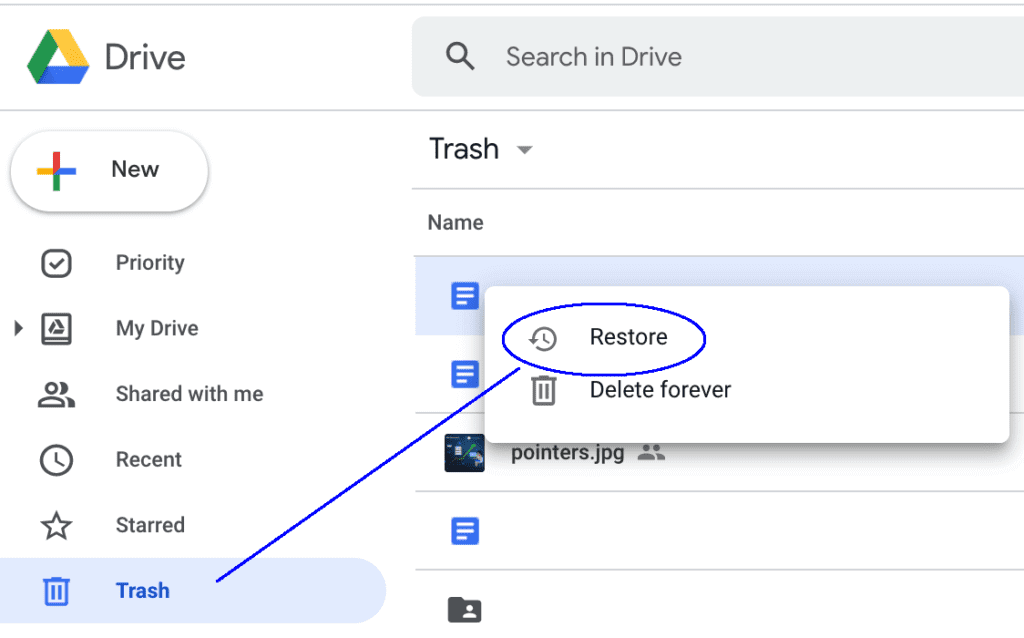
Step 2: Choose the images you wish to retrieve, then click the “Restore” or “Recover” option. Once restored, the photos will reappear in your primary photo library. If necessary, you can download them to your computer for safekeeping.
Method 3: Try Windows File History (Windows Only)
Windows File History backs up files automatically. If enabled, it might have copies of your Canon camera photos. This method is effective if you consistently transfer photos to your Windows PC.
Step 1: Open Windows Settings and go to Update & Security. Click on Backup and then "More options". Look for "Restore files from a current backup".
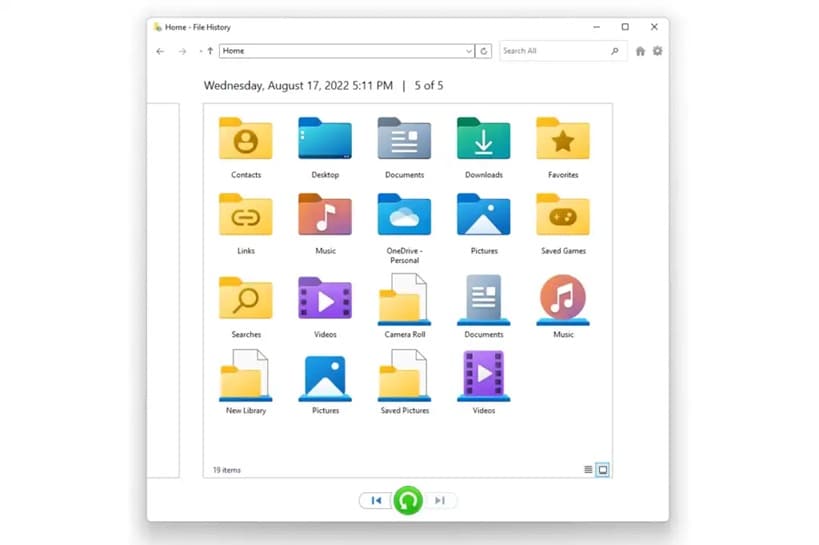
Step 2: Browse through the backup dates to find your photos. Select the Canon camera photos you want to restore. Click the restore button to get your files back.
Method 4: Use Time Machine (Mac Only)
Time Machine is Mac's built-in backup system. It creates automatic backups of your files. If you import Canon camera photos to your Mac regularly, Time Machine might help.
Step 1: Connect your Time Machine backup drive to your Mac. Open the folder where you usually store Canon camera photos. Click the Time Machine icon in your menu bar.
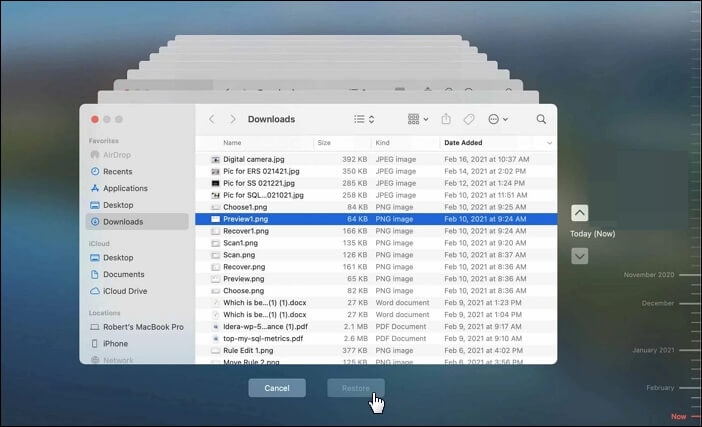
Step 2: Use the timeline to go back to when your photos existed. Select the photos you want to recover. Click "Restore" to bring them back to your current system.
Method 5: Restore from the Google Photos App
Google Photos automatically backs up photos from many devices. If you have Google Photos installed on your phone or computer, it might have your Canon camera photos. Check both the main library and the trash folder.
Step 1: Open Google Photos on your device or visit photos.google.com. Look through your photo library for the missing Canon camera photos. Check the trash folder for recently deleted items.
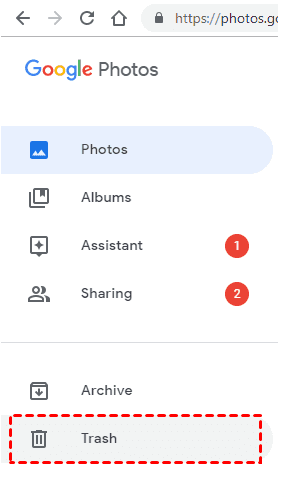
Step 2: Select the photos you want to restore from trash. Click "Restore" to move them back to your main library. Download the full-resolution versions if you need local copies.
Part 5: Pro Tips to Maintain Canon Camera
Proper maintenance prevents many Canon error codes from appearing. How to maintain Canon camera properly involves regular care and smart usage habits. Good maintenance extends your camera's life and keeps it working smoothly.
- Clean your lens regularly: Use proper lens cleaning cloths and solution. Dirty lenses cause focus problems and image quality issues. Clean both front and rear lens elements carefully.
- Format memory cards in camera: Always format cards using your Canon camera menu. This prevents file system errors. Don't format cards on your computer unless necessary.
- Keep firmware updated: Check Canon's website for firmware updates regularly. Updated firmware fixes bugs and improves camera performance. Follow Canon's update instructions exactly.
- Store camera properly: Keep your Canon camera in a dry, cool place. Use silica gel packets to prevent moisture damage. Store with lens caps on and battery removed for long periods.
- Clean camera contacts: Battery and lens contacts collect dirt over time. Use a dry cotton swab to clean them gently. Clean contacts prevent communication errors between parts.
- Use quality batteries: Cheap batteries can damage your Canon camera. Stick to Canon original batteries or reputable third-party brands. Remove batteries during long storage periods.
- Handle with care: Avoid dropping or banging your camera. Use a neck strap or wrist strap always. Impact damage causes many mechanical Canon error codes.
- Control temperature exposure: Extreme heat or cold affects camera performance. Let cameras adjust to temperature changes gradually. Condensation can damage internal components.
- Regular sensor cleaning: Dust on the sensor shows in photos. Use proper sensor cleaning tools or professional service. Never touch the sensor with fingers or rough materials.
Conclusion
Canon error codes don't have to ruin your photography experience. Understanding what is Canon error code helps you respond quickly to problems. Most common Canon camera errors and fixes involve simple steps you can do yourself. Regular maintenance prevents many issues from happening.
Learning how to recover camera photos gives you confidence when accidents happen. Data recovery is often possible with the right tools and methods. Remember to act fast and avoid using the camera after data loss. Following tips on how to maintain Canon camera properly keeps your equipment working well for years. With proper care and knowledge, you can handle most Canon camera problems independently.
FAQs
-
Q: What should I do when I see a Canon error code on my camera?
First, note down the exact Canon error code number or message. Turn off your camera and remove the battery for 30 seconds. Reinsert the battery and turn the camera back on. If the error persists, check your camera manual or search online for specific solutions. Many common Canon camera errors and fixes involve simple steps like cleaning contacts or reseating the lens. Don't ignore error messages as they protect your camera from damage. -
Q: Can I prevent Canon error codes from appearing?
Yes, regular maintenance significantly reduces Canon error codes. Keep your camera clean and dry at all times. Format memory cards regularly using your camera's menu system. Update your camera firmware when Canon releases new versions. Use quality batteries and memory cards from reputable brands. Handle your camera gently and store it properly when not in use. Learning how to maintain Canon camera properly prevents most technical problems. Regular cleaning of lens contacts and sensor also helps avoid errors. -
Q: Is it always possible to recover photos after getting a Canon error code?
Photo recovery success depends on the type of Canon error code and your response. If you stop using the camera immediately after an error, recovery chances improve greatly. Memory card errors often allow full photo recovery using specialized software. Mechanical errors might not affect your stored photos at all. However, severe camera damage or continued use after errors can make recovery impossible. Learning how to recover camera photos using multiple methods gives you the best chance of success. Always backup your photos regularly to prevent permanent loss.


 ChatGPT
ChatGPT
 Perplexity
Perplexity
 Google AI Mode
Google AI Mode
 Grok
Grok























